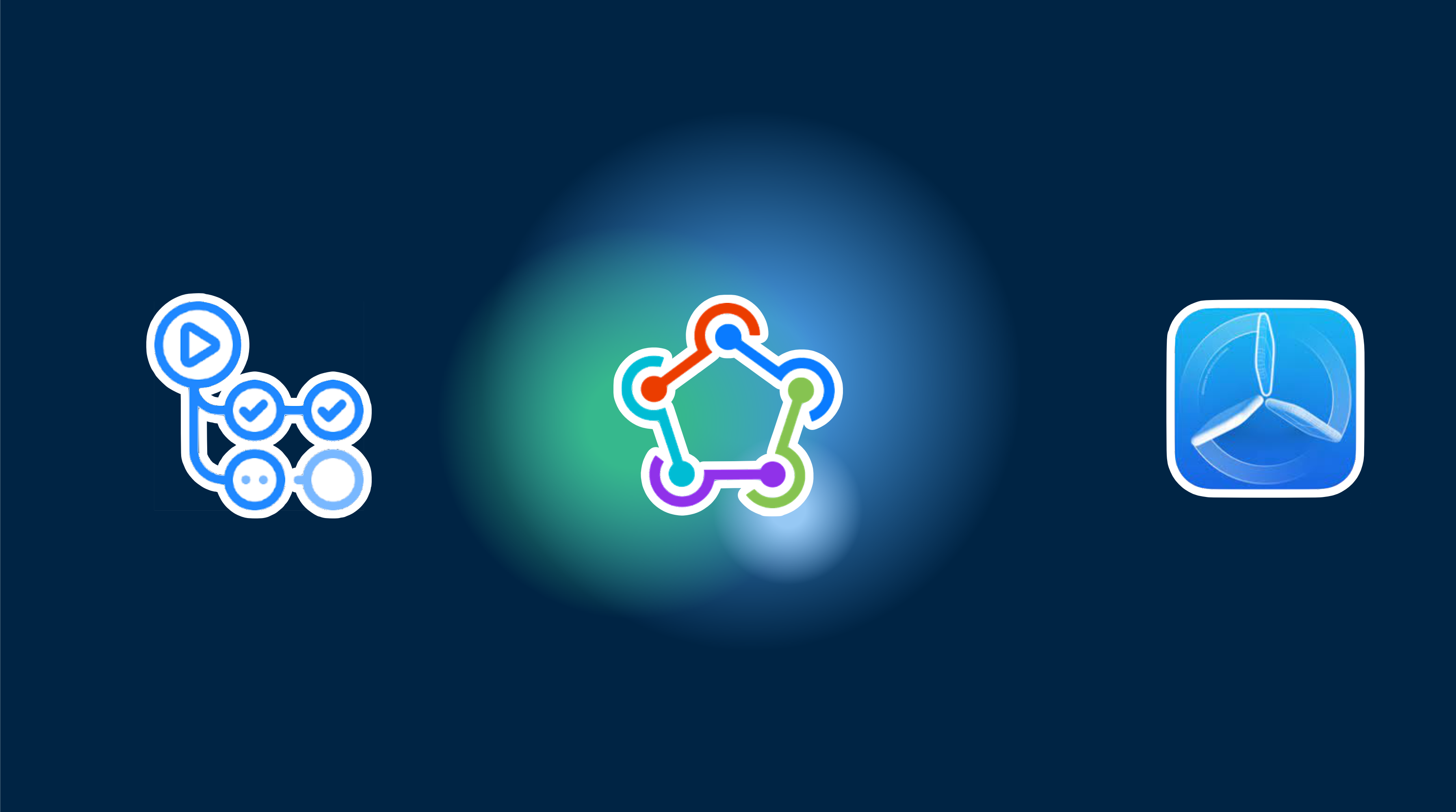GitHub Actions를 사용한 자동 iOS 빌드 (Match 사용)
Capacitor 앱용 CI/CD 설정은 복잡하고 시간이 많이 걸릴 수 있습니다. 다음은 알아야 할 사항입니다:
사전 요구사항
시작하기 전에 다음이 필요합니다:
- 관리자 권한이 있는 GitHub 계정
- iOS 개발자 프로그램 멤버십
- 적절한 권한이 있는 App Store Connect API 액세스
- GitHub Actions 워크플로우 이해
- Fastlane과 Match 구성에 대한 지식
- 파이프라인 유지보수 및 디버깅 시간
- 많은 개발자가 있는 팀, 그렇지 않으면 더 간단한 워크플로우를 위해 fastlane cert를 사용하는 것을 추천합니다
Capgo의 전문 CI/CD 설정
복잡성을 건너뛰고 Capgo가 선호하는 플랫폼에서 직접 CI/CD 파이프라인을 구성합니다:
- 플랫폼 독립성: GitHub Actions, GitLab CI 등에서 작동
- 원활한 통합: 플랫폼 전환이 필요 없이 현재 프로세스와 함께 작동
- 맞춤형 구성: 프로젝트 요구사항에 맞는 맞춤 설정
- 전문가 가이드: 이미 50개 이상의 앱에 대해 CI/CD를 설정했습니다
가격
- 일회성 설정 비용: $2,600
- 운영 비용: ~$300/년
- 다른 독점 솔루션과 비교: $6,000/년
- 5년간 $26,100 절약
수동 설정 가이드
직접 모든 것을 설정하고 싶다면, 다음과 같이 해야 합니다:
Fastlane과 GitHub Actions를 사용한 iOS용 지속적 배포(match 사용)
사전 요구사항
튜토리얼을 계속하기 전에…
- 개발 머신에 Fastlane이 설치되어 있는지 확인하세요
- iOS 개발자 프로그램 멤버십
- 읽고자 하는 의지 😆…
- 많은 개발자가 있는 팀, 그렇지 않으면 더 간단한 워크플로우를 위해 fastlane cert를 사용하는 것을 추천합니다
가격에 대한 중요 사항
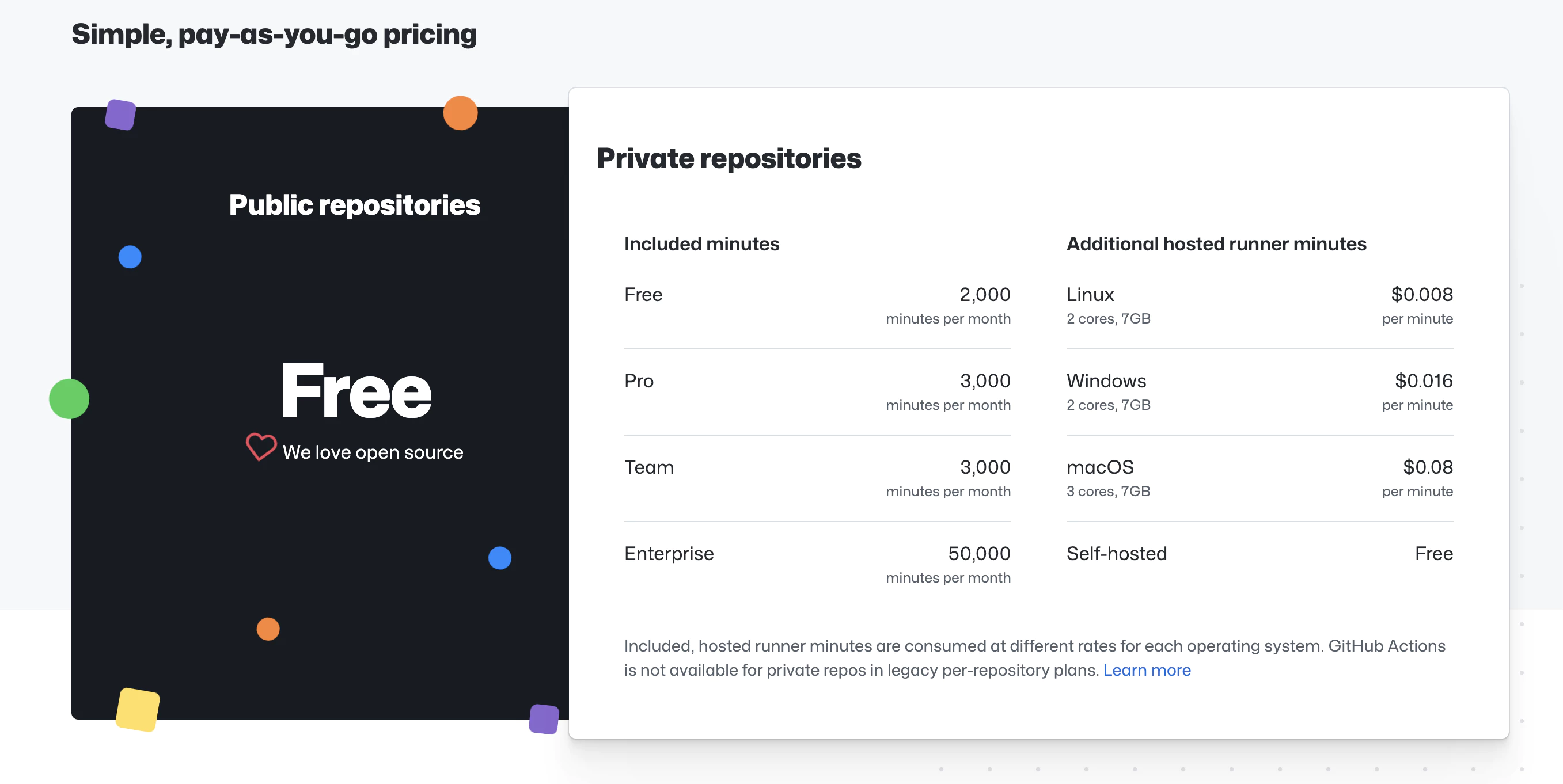
https://githubcom/features/actions
이 서비스는 선택한 머신에 따라 제한까지 ‘무료’입니다 우리는 macOS 머신을 사용할 것입니다. 스크린샷에서 가격과 제한을 확인할 수 있습니다(튜토리얼 작성 시점의 가격이며, 향후 변경될 수 있습니다)
🔴 요구사항과 가격에 대해 경고했으니, 계속 진행하겠습니다…
📣 이 포스트에서는 iTunes Connect에 앱이 생성되어 있고, Apple 에코시스템의 인증서가 있다고 가정합니다. 모든 것은 Fastlane이 복사할 것입니다!
시작해보겠습니다 🤿
포스트에서 따라야 할 단계
- Fastlane Match로 App Store Connect API 사용하기
- 요구사항
- App Store Connect API 키 생성하기
- App Store Connect API 키 사용하기
- Fastlane 파일 복사하기
- Fastlane match 구성하기
- Fastlane match 구성하기
1. Fastlane Match로 App Store Connect API 사용하기
2021년 2월부터 모든 사용자는 App Store Connect에 로그인할 때 2단계 인증 또는 2단계 확인이 필요합니다. Apple ID에 대한 이 추가 보안 계층은 계정에 접근할 수 있는 유일한 사람이 귀하임을 보장합니다.
Apple Support에서
match를 시작하려면 기존 인증서를 취소해야 합니다. 하지만 걱정하지 마세요, 새로운 인증서를 바로 받을 수 있습니다.
요구사항
App Store Connect API를 사용하기 위해 Fastlane은 세 가지가 필요합니다
- Issuer ID
- Key ID
- Key 파일 또는 Key 내용
App Store Connect API 키 생성하기
키를 생성하려면 App Store Connect에서 관리자 권한이 있어야 합니다. 해당 권한이 없다면 관련 담당자에게 이 문서를 전달하고 다음 지침을 따르도록 할 수 있습니다.
1 — App Store Connect에 로그인하세요
2 — 사용자 및 액세스를 선택하세요
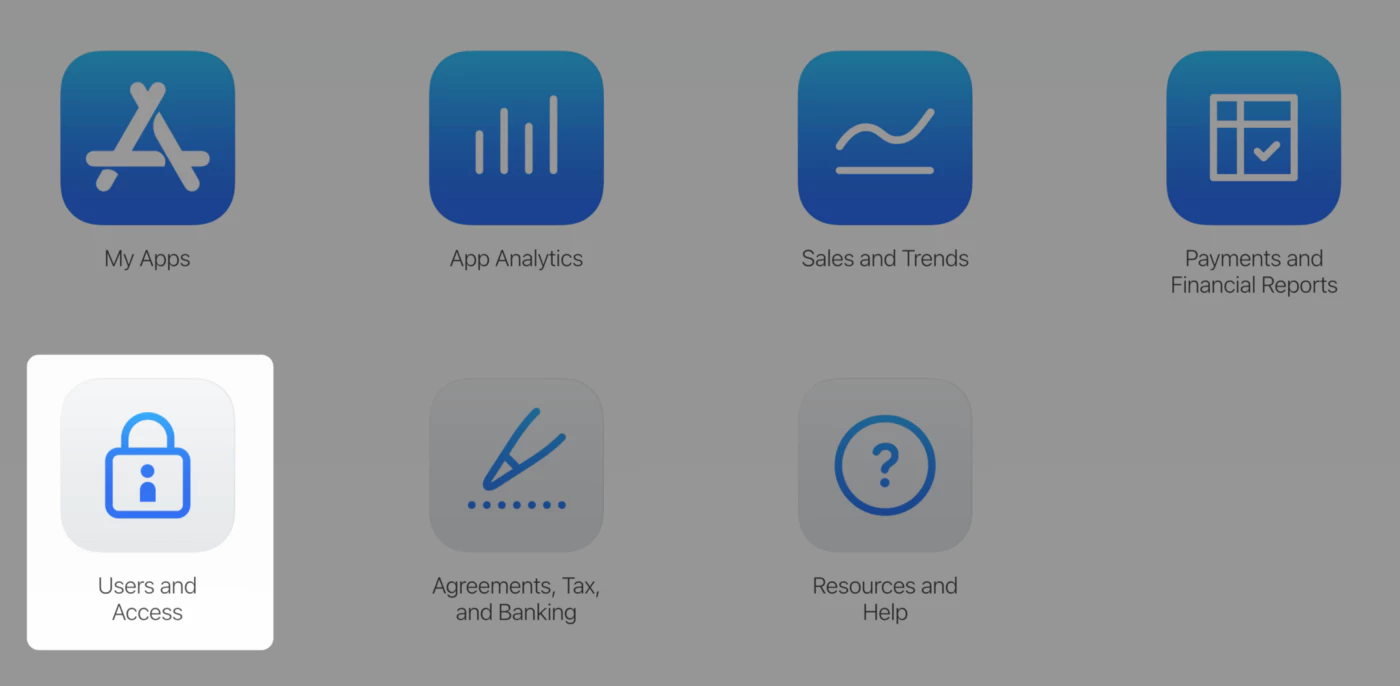
3 — 통합 탭을 선택하세요