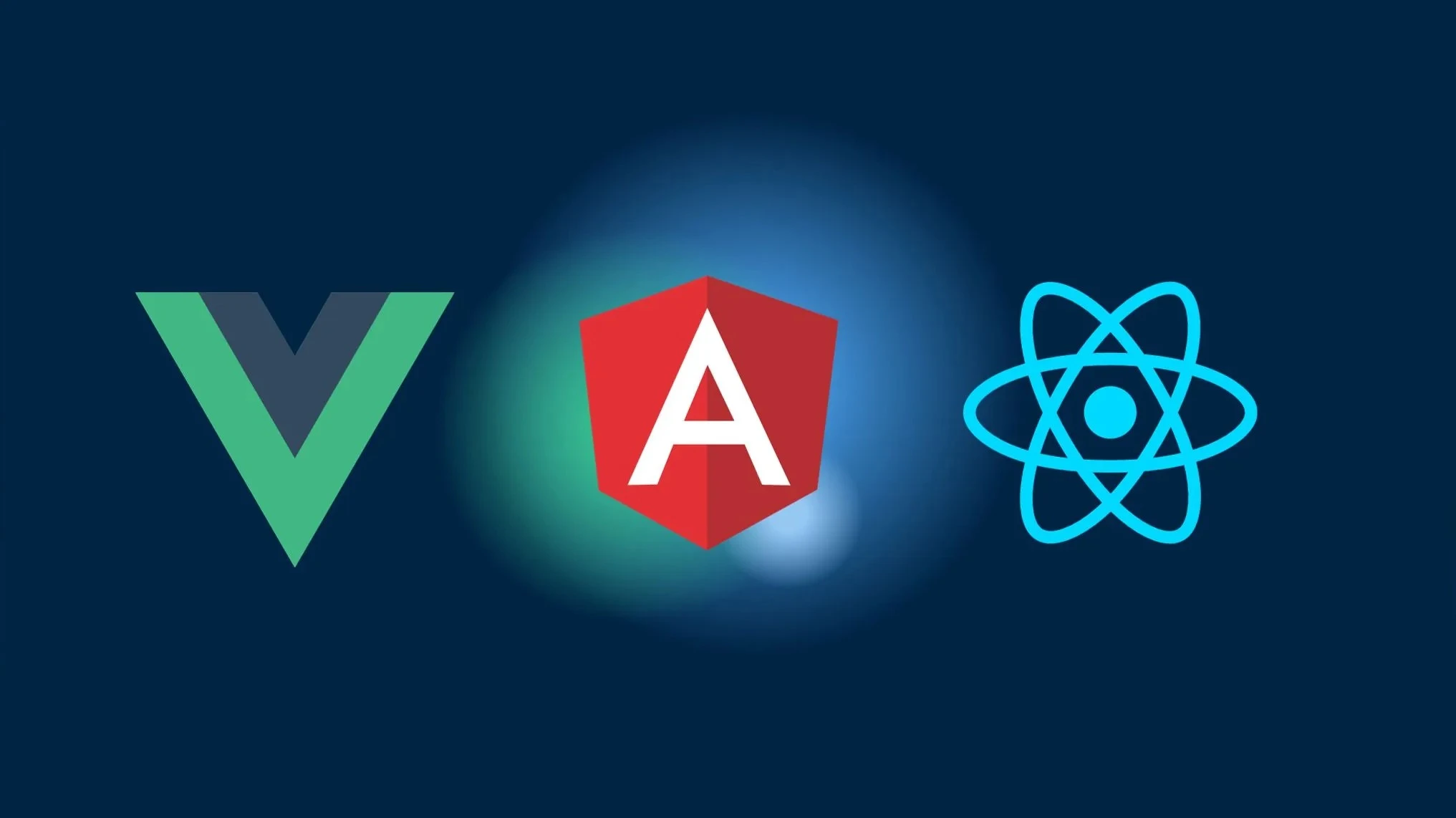Vue 3, Angular 14 또는 React에서 오프라인 화면 만드는 방법
이 튜토리얼에서는 Network API를 사용하여 Vue 3, Angular 14 및 React 애플리케이션에서 오프라인 화면을 만드는 방법을 배워보겠습니다. Network API는 네트워크 및 연결 정보를 제공하여 오프라인 시나리오를 처리하고 더 나은 사용자 경험을 제공할 수 있게 합니다.
사전 요구 사항
시작하기 전에 다음 항목이 설치되어 있는지 확인하세요:
- Node.js (버전 14 이상)
- Vue CLI
- Angular CLI
- Create React App
프로젝트 설정
먼저 각 프레임워크의 스캐폴딩 도구를 사용하여 새 프로젝트를 만들어보겠습니다.
Vue 3
터미널을 열고 다음 명령어를 실행하여 새로운 Vue 3 프로젝트를 생성하세요:
vue create offline-screen-vue3기본 프리셋을 선택하고 프로젝트가 생성될 때까지 기다리세요.
Angular 14
터미널을 열고 다음 명령어를 실행하여 새로운 Angular 14 프로젝트를 생성하세요:
ng new offline-screen-angular14프롬프트를 따라가며, 추가 기능을 물어볼 때 스페이스바 키를 눌러 “Routing”을 선택하세요. 프로젝트가 생성될 때까지 기다리세요.
React
터미널을 열고 다음 명령어를 실행하여 새로운 React 프로젝트를 생성하세요:
npx create-react-app offline-screen-react프로젝트가 생성될 때까지 기다리세요.
Network API 설치하기
이제 Network API를 제공하는 @capacitor/network 패키지를 설치해보겠습니다.
터미널을 열고 프로젝트 디렉토리로 이동한 다음, 다음 명령어를 실행하여 패키지를 설치하세요:
npm install @capacitor/networkCapacitor 프로젝트의 경우, 다음 명령어를 실행하여 네이티브 프로젝트 파일을 동기화하세요:
npx cap sync다음 명령어를 실행하여 Capacitor CLI가 전역적으로 설치되어 있는지 확인하세요:
npm install -g @capacitor/cli오프라인 화면 구현하기
이제 각 프레임워크에서 오프라인 화면 기능을 구현해보겠습니다. 사용자가 오프라인 상태가 되면 간단한 메시지를 표시할 것입니다.
Vue 3
Vue 3 프로젝트에서 src/main.js 파일을 열고 @capacitor/network에서 Network 모듈을 가져오세요:
import { createApp } from 'vue';import { Network } from '@capacitor/network';
const app = createApp(App);
// Your application setup
app.mount('#app');
Network.addListener('networkStatusChange', status => { if (status.connected) { // User is back online // Hide the offline screen document.getElementById('offline-screen').style.display = 'none'; } else { // User is offline // Display the offline screen document.getElementById('offline-screen').style.display = 'block'; }});
const logCurrentNetworkStatus = async () => { const status = await Network.getStatus(); console.log('Network status:', status);};애플리케이션 템플릿(App.vue)에서 오프라인 화면 메시지를 표시할 <div> 요소를 id가 offline-screen인 상태로 추가하세요:
<template> <div id="app"> <div id="offline-screen"> <h1>You are offline</h1> <p>Please check your internet connection and try again.</p> </div> <!-- Your application content --> </div></template>
<style>#offline-screen { display: none; text-align: center; padding: 20px; background-color: #f2f2f2;}
#offline-screen h1 { font-size: 24px;}
#offline-screen p { font-size: 16px;}</style>이제 사용자가 오프라인 상태가 되면 오프라인 화면이 표시됩니다. 사용자가 다시 온라인 상태가 되면 오프라인 화면이 숨겨집니다.
Angular 14
Angular 14 프로젝트에서 src/app/app.component.ts 파일을 열고 @capacitor/network에서 Network 모듈을 가져오세요:
import { Component } from '@angular/core';import { Network } from '@capacitor/network';
@Component({ selector: 'app-root', templateUrl: './app.component.html', styleUrls: ['./app.component.css']})export class AppComponent {
constructor() { Network.addListener('networkStatusChange', status => { if (status.connected) { // User is back online // Hide the offline screen document.getElementById('offline-screen').style.display = 'none'; } else { // User is offline // Display the offline screen document.getElementById('offline-screen').style.display = 'block'; } }); }
logCurrentNetworkStatus = async () => { const status = await Network.getStatus(); console.log('Network status:', status); };
}애플리케이션 템플릿(app.component.html)에서 오프라인 화면 메시지를 표시할 <template> 요소를 id가 offline-screen인 상태로 추가하세요:
<div id="offline-screen"> <h1>You are offline</h1> <p>Please check your internet connection and try again.</p></div>
<!-- Your application content -->app.component.css 파일에 다음 스타일을 추가하세요:
#offline-screen { display: none; text-align: center; padding: 20px; background-color: #f2f2f2;}
#offline-screen h1 { font-size: 24px;}
#offline-screen p { font-size: 16px;}이제 사용자가 오프라인 상태가 되면 오프라인 화면이 표시됩니다. 사용자가 다시 온라인 상태가 되면 오프라인 화면이 숨겨집니다.
React
React 프로젝트에서 src/App.js 파일을 열고 @capacitor/network에서 Network 모듈을 가져오세요:
import React, { useEffect } from 'react'import { Network } from '@capacitor/network'
function App() {
useEffect(() => { Network.addListener('networkStatusChange', (status) => { if (status.connected) { // User is back online // Hide the offline screen document.getElementById('offline-screen').style.display = 'none' } else { // User is offline // Display the offline screen document.getElementById('offline-screen').style.display = 'block' } }) }, [])
const logCurrentNetworkStatus = async () => { const status = await Network.getStatus() console.log('Network status:', status) }
return ( <div id="app"> <div id='offline-screen'> <h1>You are offline</h1> <p>Please check your internet connection and try again.</p> </div> {/* Your application content */} </div> )
}
export default AppApp.css 파일에 다음 스타일을 추가하세요:
#offline-screen { display: none; text-align: center; padding: 20px; background-color: #f2f2f2;}
#offline-screen h1 { font-size: 24px;}
#offline-screen p { font-size: 16px;}이제 사용자가 오프라인 상태가 되면 오프라인 화면이 표시됩니다. 사용자가 다시 온라인 상태가 되면 오프라인 화면이 숨겨집니다.
지원 메서드 및 인터페이스
Network API는 네트워크 연결을 처리하는 데 도움이 되는 여러 메서드와 인터페이스를 제공합니다. 주요 메서드는 다음과 같습니다:
getStatus(): 현재 네트워크 연결 상태를 조회합니다.addListener('networkStatusChange', ...): 네트워크 연결 변경사항을 수신합니다.