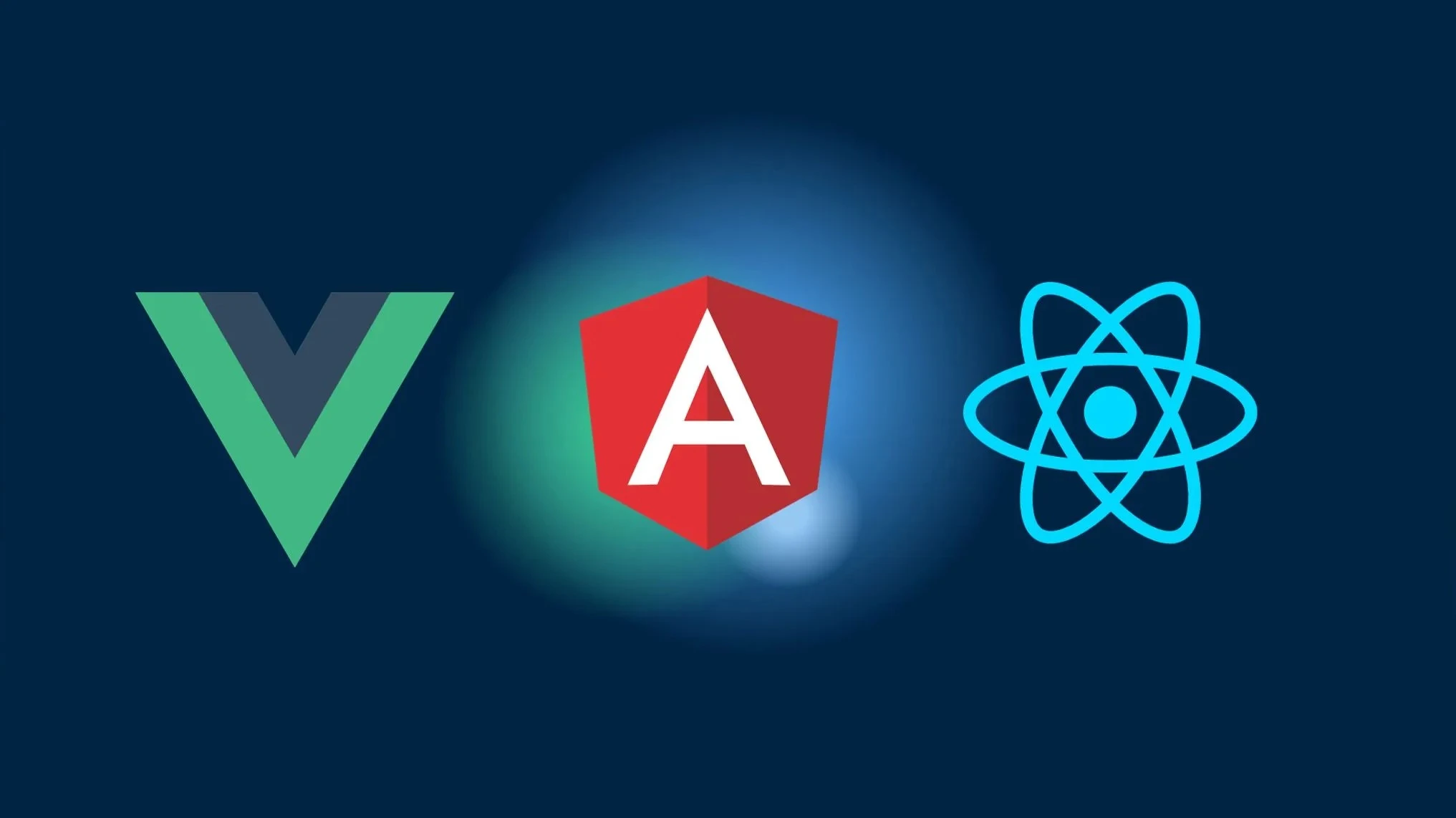How to Create an Offline Screen in Vue 3, Angular 14, or React
In this tutorial, we will learn how to create an offline screen in Vue 3, Angular 14, and React applications using the Network API. The Network API provides network and connectivity information, allowing us to handle offline scenarios and provide a better user experience.
Prerequisites
Before we begin, make sure you have the following installed:
- Node.js (version 14 or higher)
- Vue CLI
- Angular CLI
- Create React App
Setting Up the Project
First, let’s create a new project using the respective scaffolding tool for each framework.
Vue 3
Open your terminal and run the following command to create a new Vue 3 project:
vue create offline-screen-vue3Choose the default preset and wait for the project to be created.
Angular 14
Open your terminal and run the following command to create a new Angular 14 project:
ng new offline-screen-angular14Follow the prompts, and when asked for additional features, select “Routing” by pressing the spacebar key. Wait for the project to be created.
React
Open your terminal and run the following command to create a new React project:
npx create-react-app offline-screen-reactWait for the project to be created.
Installing the Network API
Now, let’s install the @capacitor/network package, which provides the Network API.
Open your terminal and navigate to your project directory. Then, run the following command to install the package:
npm install @capacitor/networkFor Capacitor projects, also run the following command to sync the native project files:
npx cap syncMake sure you have the Capacitor CLI installed globally by running:
npm install -g @capacitor/cliImplementing the Offline Screen
Next, we will implement the offline screen functionality in each framework. We will display a simple message when the user goes offline.
Vue 3
In your Vue 3 project, open the src/main.js file and import the Network module from @capacitor/network:
import { createApp } from 'vue';import { Network } from '@capacitor/network';
const app = createApp(App);
// Your application setup
app.mount('#app');
Network.addListener('networkStatusChange', status => { if (status.connected) { // User is back online // Hide the offline screen document.getElementById('offline-screen').style.display = 'none'; } else { // User is offline // Display the offline screen document.getElementById('offline-screen').style.display = 'block'; }});
const logCurrentNetworkStatus = async () => { const status = await Network.getStatus(); console.log('Network status:', status);};In your application template (App.vue), add a <div> element with an id of offline-screen to display the offline screen message:
<template> <div id="app"> <div id="offline-screen"> <h1>You are offline</h1> <p>Please check your internet connection and try again.</p> </div> <!-- Your application content --> </div></template>
<style>#offline-screen { display: none; text-align: center; padding: 20px; background-color: #f2f2f2;}
#offline-screen h1 { font-size: 24px;}
#offline-screen p { font-size: 16px;}</style>Now, when the user goes offline, the offline screen will be displayed. When the user comes back online, the offline screen will be hidden.
Angular 14
In your Angular 14 project, open the src/app/app.component.ts file and import the Network module from @capacitor/network:
import { Component } from '@angular/core';import { Network } from '@capacitor/network';
@Component({ selector: 'app-root', templateUrl: './app.component.html', styleUrls: ['./app.component.css']})export class AppComponent {
constructor() { Network.addListener('networkStatusChange', status => { if (status.connected) { // User is back online // Hide the offline screen document.getElementById('offline-screen').style.display = 'none'; } else { // User is offline // Display the offline screen document.getElementById('offline-screen').style.display = 'block'; } }); }
logCurrentNetworkStatus = async () => { const status = await Network.getStatus(); console.log('Network status:', status); };
}In your application template (app.component.html), add a <div> element with an id of offline-screen to display the offline screen message:
<div id="offline-screen"> <h1>You are offline</h1> <p>Please check your internet connection and try again.</p></div>
<!-- Your application content -->Add the following styles to the app.component.css file:
#offline-screen { display: none; text-align: center; padding: 20px; background-color: #f2f2f2;}
#offline-screen h1 { font-size: 24px;}
#offline-screen p { font-size: 16px;}Now, when the user goes offline, the offline screen will be displayed. When the user comes back online, the offline screen will be hidden.
React
In your React project, open the src/App.js file and import the Network module from @capacitor/network:
import React, { useEffect } from 'react'import { Network } from '@capacitor/network'
function App() {
useEffect(() => { Network.addListener('networkStatusChange', (status) => { if (status.connected) { // User is back online // Hide the offline screen document.getElementById('offline-screen').style.display = 'none' } else { // User is offline // Display the offline screen document.getElementById('offline-screen').style.display = 'block' } }) }, [])
const logCurrentNetworkStatus = async () => { const status = await Network.getStatus() console.log('Network status:', status) }
return ( <div id="app"> <div id='offline-screen'> <h1>You are offline</h1> <p>Please check your internet connection and try again.</p> </div> {/* Your application content */} </div> )
}
export default AppAdd the following styles to the App.css file:
#offline-screen { display: none; text-align: center; padding: 20px; background-color: #f2f2f2;}
#offline-screen h1 { font-size: 24px;}
#offline-screen p { font-size: 16px;}Now, when the user goes offline, the offline screen will be displayed. When the user comes back online, the offline screen will be hidden.
Supporting Methods and Interfaces
The Network API provides several methods and interfaces to help you handle the network connection. Here are some of the key ones:
getStatus(): Query the current status of the network connection.addListener('networkStatusChange', ...): Listen for changes in the network connection.