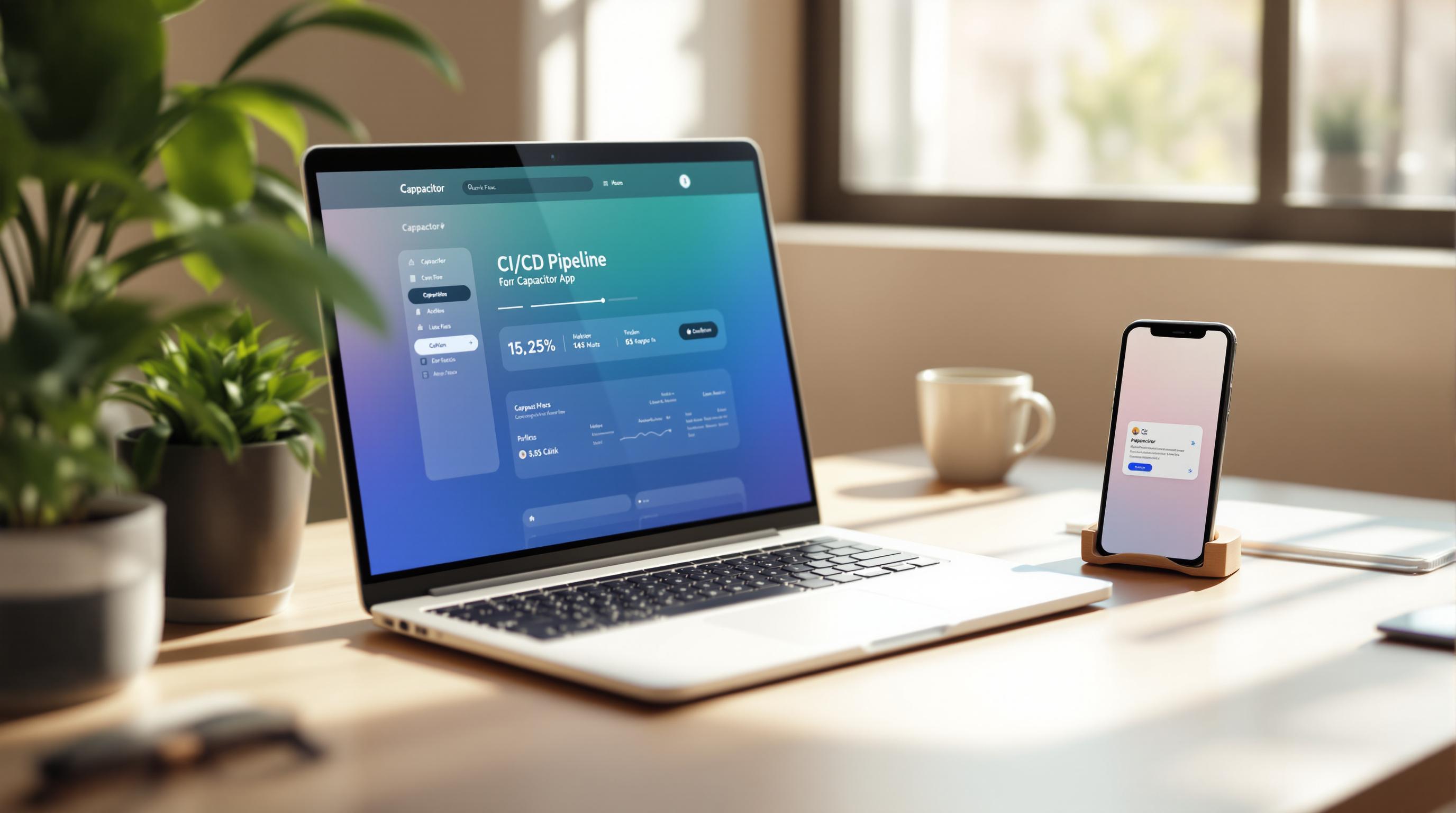Want faster, error-free app releases for iOS and Android? CI/CD pipelines for Capacitor apps automate building, testing, and deployment, cutting release times by up to 70% and reducing errors by 60%. This guide covers everything you need to know, from setting up your environment to automating live updates with Capgo.
Key Takeaways:
- Why CI/CD matters for Capacitor apps: Speeds up builds by 78% and reduces store rejections by 60%.
- Essential tools: Xcode, Android Studio, CocoaPods, and more.
- Pipeline setup: Automate tasks like
npx cap sync, dependency caching, and platform-specific builds. - Live updates with Capgo: Enable post-release updates with phased rollouts and rollback safeguards.
Quick Setup Steps:
- Prepare your environment: Install required tools for iOS and Android.
- Configure your project: Update
capacitor.config.tsand manage environment variables securely. - Build pipelines: Automate dependency installs, builds, and tests for both platforms.
- Optimize performance: Use caching, parallel builds, and conditional workflows.
- Add live updates: Integrate Capgo for secure, OTA updates with phased rollouts.
With CI/CD, Capacitor apps achieve faster, smoother releases while minimizing errors and manual intervention. Ready to optimize your workflow? Let’s dive in!
Integrate Your Existing CI/CD Pipelines with Mobile Capabilities
Preparing Your CI/CD Environment
Once you’ve got the basics of CI/CD down, the next step is setting up your environment. This is the backbone of dependable automation.
Tools and Software Setup
Make sure you have these key tools installed:
For iOS Development:
- Xcode 14 or newer
- Xcode Command Line Tools
- CocoaPods for managing dependencies
For Android Development:
- Android Studio
- Android SDK 33 or above
- Java Development Kit (JDK)
To confirm your Xcode Command Line Tools are installed, use:
xcode-select -pCreating a Capacitor Project

Your Capacitor project needs to be configured correctly for CI/CD workflows. The capacitor.config.ts file is at the heart of this setup:
const config: CapacitorConfig = { appId: 'com.example.app', webDir: 'build', ios: { scheme: 'MyApp' }}This file ensures your project aligns with CI/CD requirements.
Setting Up Environment Variables
Managing credentials securely is a key part of linking your environment setup with the CI/CD pipeline.
Key Variables to Define:
BUILD_ENV: Specifies the deployment stage (e.g.,production)IOS_SIGNING_IDENTITY: Your code signing certificateANDROID_KEYSTORE_PATH: Path to your Android keystore
For Android builds, dynamically generate a local.properties file during the CI process:
echo "sdk.dir=$ANDROID_SDK_ROOT" > android/local.propertiesWhen working with iOS builds, ensure your CI platform supports macOS agents.
To check if your environment is ready:
node --version | grep "v16" && xcodebuild -version | grep "Xcode 14" || exit 1Properly managing keys and credentials can significantly lower the chances of app store rejections, as noted in earlier statistics [1].
Creating Your CI/CD Pipeline
Once your environment is ready, the next step is setting up a CI/CD pipeline for your Capacitor app. This pipeline should efficiently manage both web assets and native platform builds.
Installing and Updating Dependencies
In CI/CD environments, managing dependencies requires strict version control. Start with a clean installation process:
npm install --ignore-scriptsnpm install @capacitor/cliTo speed up builds, use dependency caching. For instance, Azure DevOps users have seen build times improve by 40-60% with this setup:
- task: Cache@2 inputs: key: 'npm | "$(Agent.OS)" | package-lock.json' path: | node_modules android/.gradle ios/PodsiOS and Android Build Setup
Here’s how to configure builds for both platforms:
iOS Build Configuration:
steps: - task: InstallAppleCertificate@2 inputs: certSecureFile: 'certificate.p12' certPwd: $(P12_PASSWORD) - script: | xcodebuild -workspace ios/App/App.xcworkspace -scheme App -configuration Release -archivePath ios/App/App.xcarchive archiveAndroid Build Configuration:
cd android./gradlew bundleReleaseTesting and Deployment Steps
Run platform tests in parallel using a matrix strategy:
test: steps: - run: npm run test:unit - run: npm run test:e2e - name: Run Platform Tests matrix: platform: [ios, android] run: npm run test:${{ matrix.platform }}For deployment, set up platform-specific artifact handling:
| Platform | Artifact Type | Distribution Channel |
|---|---|---|
| iOS | .ipa | App Store Connect |
| Android | .aab | Google Play Console |
Using parallel builds can significantly cut down pipeline execution time when configured correctly.
Once your builds are validated and packaged, you’re ready to move on to live updates with Capgo (discussed in the next section).
sbb-itb-f9944d2
Adding Capgo for Live Updates

Integrating Capgo into your workflow enhances your CI/CD process by enabling post-release updates. Here’s how to set it up:
Capgo Pipeline Configuration
First, install the Capgo CLI in your pipeline environment:
steps: - name: Install Capgo CLI run: npm install -g @capgo/cli - name: Configure Authentication env: CAPGO_KEY: ${{ secrets.CAPGO_API_KEY }}This addition extends your CI/CD lifecycle by incorporating update management into your automated build and deployment process.
Next, include the upload command after your build steps:
- name: Upload Update run: | capgo upload --api-key $CAPGO_KEY --bundle ./build/app-release.apk capgo deploy v${VERSION} --channel productionFor secure updates, configure validation settings like this:
{ "verification": { "checksum": "strict", "certificatePinning": true, "updateTimeout": 500 }}Capgo Features Overview
| Feature | Description |
|---|---|
| End-to-End Encryption | Reduces deployment errors significantly. |
| Channel-Based Deployment | Tailors updates to specific environments. |
| Phased Rollouts | Ensures updates are distributed gradually. |
OTA Update Guidelines
Enhance your testing processes by tracking these key metrics after deployment:
Phased Deployment Strategy
Use a staged rollout to control how updates are distributed:
- name: Staged Rollout run: | capgo deploy v1.2.3 --group "beta-users" --rollout 10% capgo deploy v1.2.3 --rollout 50%Update Monitoring
Keep an eye on these metrics:
- Adoption rate: Aim for 40-60% within the first 24 hours.
- Crash-free sessions: Maintain above 99.5%.
- Verification time: Ensure it’s under 500ms.
If crashes exceed acceptable levels, automate a rollback:
- name: Rollback Check run: | if [ $(capgo stats --version v1.2.3 --metric crashes) -gt 2 ]; then capgo rollback --channel production fiImproving Pipeline Performance
Focusing on three key areas can lead to noticeable improvements in your pipeline:
Build Speed Optimization
For web-only changes, using npx cap sync can save time by skipping full native rebuilds, reducing rebuild time by about 40%. Here’s how you can implement conditional building:
- name: Build Strategy run: | [ "$WEB_ONLY" = true ] && npx cap sync || (./gradlew assembleRelease && xcodebuild ...)This approach ensures that only the necessary components are rebuilt, streamlining the process.
Version Control Automation
Automating version control can simplify your workflow. Use the following script to set version and build numbers dynamically:
- name: Set Version run: | VERSION=$(node -p "require('./package.json').version") BUILD_NUMBER=$GITHUB_RUN_NUMBER echo "APP_VERSION=${VERSION}" >> $GITHUB_ENV echo "BUILD_ID=${BUILD_NUMBER}" >> $GITHUB_ENVAdditionally, automated semantic versioning can be set up with this configuration:
{ "scripts": { "version": "standard-version", "build:prod": "npm version patch && ionic build --prod" }}These practices provide a solid framework for tracking and improving pipeline performance through metrics like:
- Build time per stage
- Cache efficiency (hit/miss ratios)
- Peak resource usage
Multi-Environment Setup
Managing multiple environments can be simplified by using environment-specific configurations. Here’s an example setup:
| Environment | Configuration File |
|---|---|
| Development | .env.dev |
| Staging | .env.staging |
| Production | Secure vaults |
You can configure environments dynamically with this script:
- name: Configure Environment env: API_KEY: ${{ secrets.ENV_SPECIFIC_API_KEY }} BUNDLE_ID: ${{ parameters.bundleId }} run: | echo "ENVIRONMENT=${{ parameters.environment }}" >> $GITHUB_ENV echo "API_ENDPOINT=${{ parameters.apiUrl }}" >> $GITHUB_ENVPairing these configurations with Capgo’s channel-based deployment allows for precise, environment-specific updates. This ensures smoother rollouts and better control over application behavior in different environments.
Summary
CI/CD’s Role in Development
Using CI/CD pipelines for Capacitor apps significantly boosts workflow efficiency. According to industry data, teams can achieve 50-70% faster release cycles thanks to simultaneous iOS and Android builds [3]. Automating tasks like dependency installation and platform synchronization reduces deployment errors by 40-60% [1][2].
For instance, teams leveraging Azure DevOps pipelines have automated processes such as sequential build steps and Xcode packaging. They also use parameterized environments for both development and production. This approach removes the need for manual Gradle and Xcode CLI operations, ensuring reliable artifact creation every time.
These improvements lay the groundwork for streamlined update management when paired with Capgo.
Capgo for Update Management
Capgo works seamlessly with CI/CD pipelines to deliver instant updates while staying compliant with app store policies. Updates are only deployed after passing automated testing gates built into the pipeline.
By combining automated builds with phased rollouts, teams achieve impressive results: 80% user coverage within 7 days and rollback capabilities in under an hour.
A common strategy involves running parallel deployment tracks. Automated builds are used for internal testing, while phased rollouts target user segments. This ensures updates are both fast and safe, backed by rigorous automated testing gates [1].
FAQs
How to create a Capacitor app?
Building a Capacitor app involves a few straightforward steps:
-
Set up your environment: Install Node.js and npm on your system. Then, use the Ionic CLI to start a new project with Capacitor support:
Terminal window ionic start myApp tabs --capacitor -
Add platform support: Add the platforms you want to target, such as iOS or Android:
Terminal window npx cap add iosnpx cap add android -
Sync your web code: Ensure your web code is aligned with the native platforms by running:
Terminal window npx cap sync
The synchronization step is crucial for keeping your app consistent across platforms and ensuring smooth operation in CI/CD pipelines. For more details on setting up your environment, check out the Tools section.