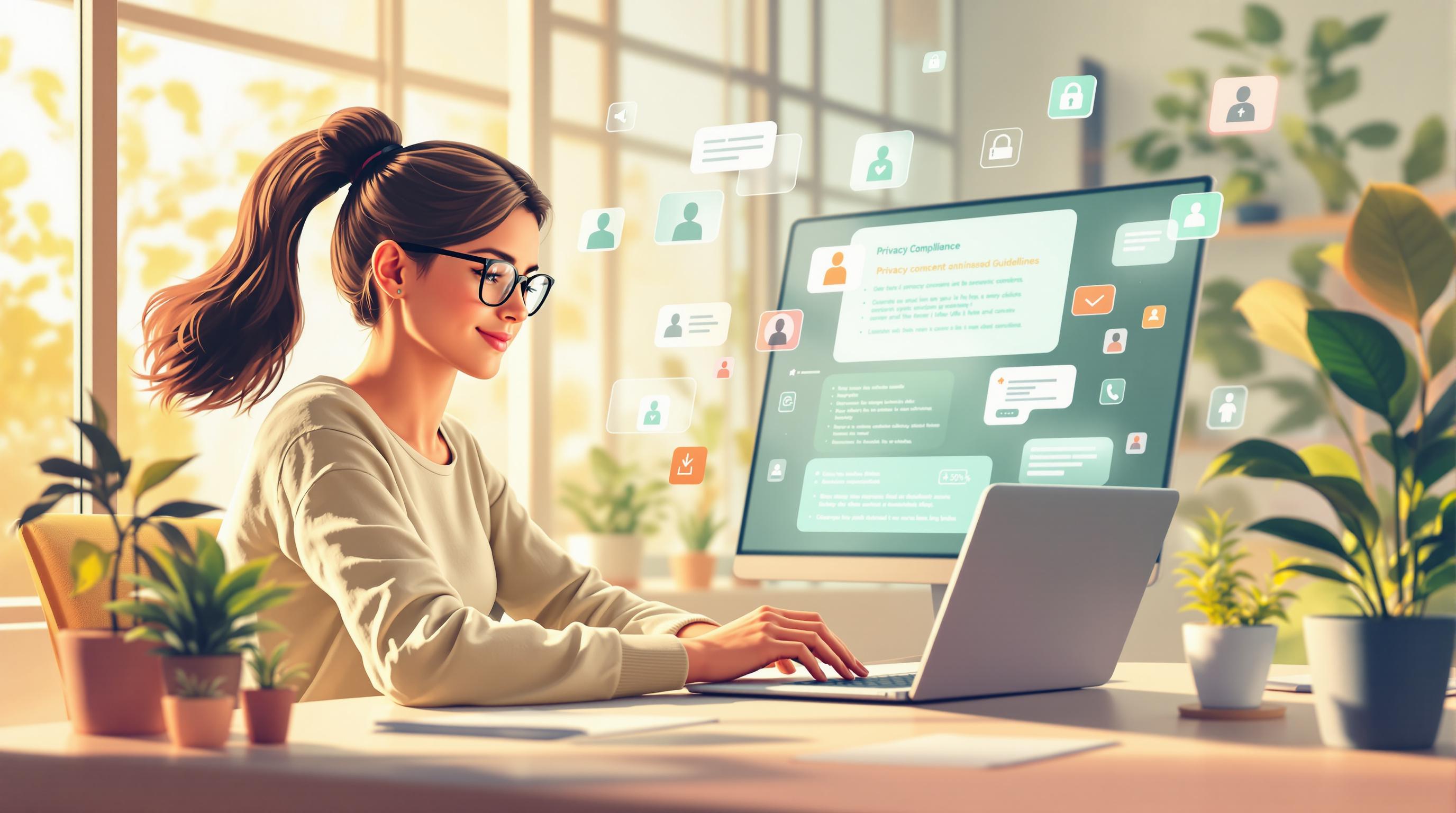Apple’s privacy rules now require Capacitor app developers to focus on user data transparency and compliance to ensure App Store approval and maintain user trust.
Key steps include:
- Privacy Manifest: Document data collection, APIs, and tracking details.
- User Consent: Use App Tracking Transparency (ATT) for tracking permissions.
- Data Access: Clearly define permissions for features like camera, location, and contacts.
- Privacy Policy: Provide an accessible, clear policy outlining data usage.
- Testing & Updates: Test compliance thoroughly and use secure update systems like Capgo.
These rules emphasize user control, transparency, and secure app updates. Developers can follow the guide to stay compliant and deliver privacy-conscious apps.
Prevent App Store Rejection: Add the Apple Privacy Manifest …
Apple Privacy Rules Explained
Apple requires developers to prioritize clarity and give users control over their data. If you’re a Capacitor developer, this means being upfront about how your app collects and uses data, both for users and Apple reviewers.
Documenting Data Practices
Keep detailed internal records about your app’s data handling. Make sure to include:
- Types of user data collected
- Reasons for collecting this data
- Details of any third-party services or SDKs used
- How data is transferred or shared
Having this information organized not only helps with compliance but also makes it easier to respond to questions during the review process. Be sure to reflect these practices transparently in your App Store privacy labels and within your app’s settings.
Key Elements of Privacy Disclosure
Your app’s privacy information should clearly outline:
- System features and API permissions required for the app to function
- Categories of data being collected
- Any tracking activities or communication with external services
- How the data is used and why
Being clear in your disclosures helps build trust with users and reduces the likelihood of running into App Store review problems.
Compliance Timeline
Apple updates its privacy requirements in phases. Stay informed by regularly checking Apple’s developer updates to ensure your app stays in line with the latest rules.
Adding Privacy Rules to Your App
Learn how to implement Apple’s privacy rules in your Capacitor app with this step-by-step guide.
Setup Requirements
Before you begin, ensure the following:
- You have Xcode 15 or later for privacy manifest support.
- Capacitor 6 or 7 is installed.
- The iOS deployment target is set to iOS 14.5 or later.
- Your app includes a properly configured
Info.plistfile. - You have an Apple Developer account with valid certificates.
If you’re using Capgo, set up end-to-end encryption to safeguard data privacy. Apps configured correctly with Capgo have achieved an 82% global success rate in updates [1].
Once your environment is ready, proceed to create and configure your privacy manifest.
Privacy Manifest Setup Guide
- Create the Privacy Manifest File
Add a new file named PrivacyInfo.xcprivacy to the root directory of your iOS project:
{ "NSPrivacyTracking": false, "NSPrivacyTrackingDomains": [], "NSPrivacyCollectedDataTypes": [], "NSPrivacyAccessedAPITypes": []}- Define Data Collection
Specify the types of data your app collects, such as:
- User analytics
- Device information
- Usage patterns
- Network access
- Configure API Access
List the system APIs your app requires, including:
- Camera
- Location
- Contacts
- Photo library
Compliance Guidelines
After setting up the privacy manifest, make sure your data collection practices meet Apple’s standards.
Data Minimization
Only collect data necessary for your app’s core features. Capgo users have reported a 95% active user update rate within 24 hours [1], showing that privacy-conscious approaches keep users engaged.
User Transparency
Clearly explain:
- Why data is being collected
- How long it will be stored
- Available user control options
- Any data-sharing policies
Testing Requirements
Before submission, test your app to ensure privacy compliance. Focus on these areas:
| Test Area | Verification Points |
|---|---|
| Data Access | Check for proper permission prompts. |
| Privacy Labels | Confirm declarations are accurate. |
| User Controls | Test opt-out features. |
| Data Storage | Verify encryption is secure. |
Capgo has successfully delivered 23.5M updates while maintaining privacy compliance [1], proving that it’s possible to balance updates and privacy effectively.
Follow these guidelines to ensure your app is ready for testing and App Store submission.
User Privacy Controls
This section focuses on how to give users control over tracking and data access, building on the established privacy guidelines.
Setting Up Tracking Permissions
To configure App Tracking Transparency (ATT) in your Capacitor app, include the following key in your Info.plist file:
<key>NSUserTrackingUsageDescription</key><string>We use tracking to provide personalized features and improve app performance</string>Next, handle the tracking request during your app’s initialization:
import { App } from '@capacitor/app';
async function requestTrackingPermission() { const status = await App.requestTrackingAuthorization(); return status.authorized;}Tips for ATT Implementation:
- Show the permission dialog at a meaningful point in the user experience.
- Clearly explain the benefits of tracking before the system prompt appears.
- Respect user decisions and offer alternatives for those who opt out.
Data Access Permissions
For iOS, you’ll need to define permissions in your app’s Info.plist. Here are some common permissions and their descriptions:
| Permission Type | Info.plist Key | Usage Description |
|---|---|---|
| Camera | NSCameraUsageDescription | Required for photo capture |
| Location | NSLocationWhenInUseUsageDescription | For location-based features |
| Photos | NSPhotoLibraryUsageDescription | Access to save/load images |
| Contacts | NSContactsUsageDescription | For contact integration |
When to Request Permissions:
- Only ask for permissions when they are needed, and provide clear context.
- Briefly explain why each permission is necessary before prompting.
- If a user denies a request, offer alternative features or options.
After setting up permissions, ensure users are informed about these practices through a transparent privacy policy.
Privacy Policy Display
Make your app’s privacy policy easy to find and understand.
What to Include:
- Details on data collection
- How the data will be used
- Retention periods for stored data
- User rights regarding their data
- Contact details for privacy concerns
You can add a privacy center to your app like this:
import { Browser } from '@capacitor/browser';
async function showPrivacyPolicy() { await Browser.open({ url: 'https://your-app.com/privacy-policy' });}How to Display the Privacy Policy:
- Place the privacy policy link in the app’s settings for easy access.
- Use simple, clear language to explain technical concepts.
- Add visuals to improve understanding.
- Provide a version history and notify users of updates.
- Allow users to export their data if requested.
Ensure that updates to your app (e.g., via Capgo) comply with these privacy settings and maintain user trust.
Testing and App Store Submission
Once you’ve set up your privacy manifest and user controls, the next step is thorough testing to ensure everything works as intended. This process helps confirm compliance before submitting your app to the App Store.
Privacy Testing in Xcode
To start, enable the Privacy Report in Xcode:
// Enable Privacy Report in Xcode schemeEdit Scheme > Run > Diagnostics > Enable Privacy ReportRun your app in debug mode and review the Privacy Report in the console. Here’s what to focus on during testing:
| Testing Area | What to Check |
|---|---|
| App Tracking | Timing and display of ATT dialog |
| Data Access | Proper implementation of permissions |
| API Usage | Completeness of the privacy manifest |
| Network Calls | Security of data transmission |
This testing ensures your app is ready for submission and meets compliance standards.
Common Privacy Errors
After testing, resolve these frequent issues to avoid delays during submission:
- Incomplete
privacy-manifest.json: Make sure all required APIs and tracking domains are listed. - Missing Purpose Strings: Clearly explain the reason for each permission request.
- Improper Tracking Requests: Only trigger tracking permissions after a user action.
App Store Privacy Details
When submitting your app, provide accurate information about your privacy practices. Here’s what to include:
| Privacy Category | Information Needed | Examples |
|---|---|---|
| Data Collection | Types of data collected | Device ID, Location |
| Data Usage | Why the data is collected | App functionality, Analytics |
| Data Linking | How data connects to users | Account info, Usage data |
| Data Tracking | Cross-app tracking details | Advertising, Analytics |
Key App Store Requirements:
- Update your privacy policy URL before submission.
- Ensure declared permissions align with your app’s functionality.
- Document privacy practices for any third-party SDKs used.
- Confirm all network transmissions are encrypted for security.
Using Capgo for Updates
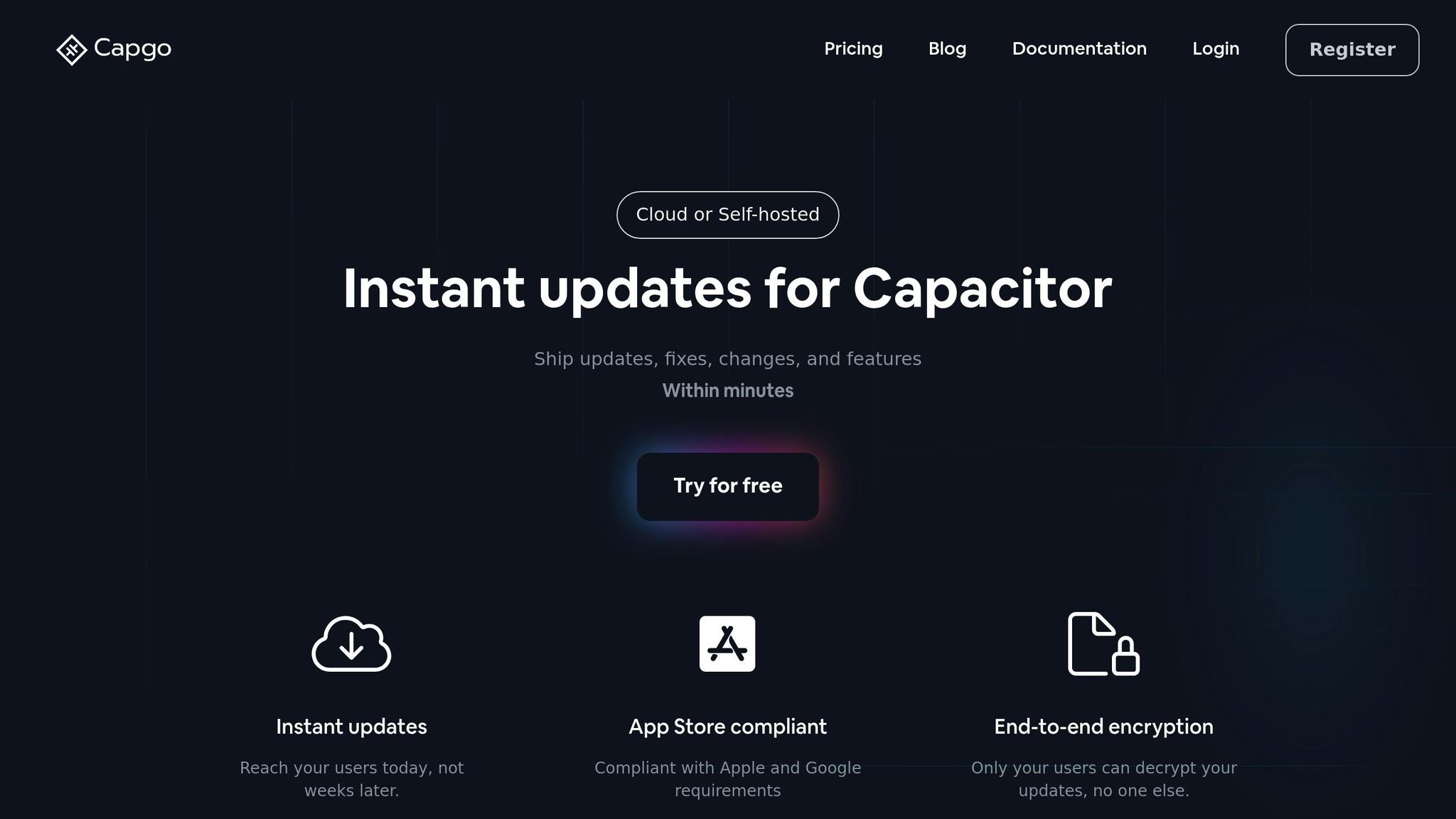
Capgo offers a secure system for live updates while adhering to Apple’s privacy rules.
Capgo Privacy Features
Capgo’s update system is built with security and privacy in mind:
| Feature | Privacy Benefit |
|---|---|
| End-to-End Encryption | Ensures only authorized users can decrypt updates |
| App Store Compliance | Aligns with Apple’s strict privacy requirements |
| Secure Deployment | Protects the distribution of updates |
| Access Control | Allows detailed permissions management |
These features safeguard updates and maintain user privacy.
“The only solution with true end-to-end encryption, others just sign updates” - Capgo [1]
Update Deployment with Capgo
Here’s how to deploy privacy-compliant updates using Capgo:
-
Install the Capgo plugin:
Run the following command to get started:
Terminal window npx @capgo/cli init -
Configure your privacy settings:
Update your privacy manifest to include Capgo’s domains and APIs.
-
Set up encrypted update channels:
Create separate channels for different deployment stages to ensure secure updates.
Capgo ensures that 95% of active users receive updates within 24 hours, with a global success rate of 82% [1]. The channel system also makes managing update targeting straightforward.
User Group Updates in Capgo
Capgo allows you to securely target specific user groups during updates:
| Update Type | Privacy Considerations | Implementation |
|---|---|---|
| Beta Testing | Limits exposure to select users | Use a separate channel with restricted access |
| Staged Rollouts | Gradual release to users | Distribute updates based on percentages |
“We practice agile development and @Capgo is mission-critical in delivering continuously to our users!” - Rodrigo Mantica [1]
Capgo’s detailed permissions ensure that only authorized team members can access and manage updates securely.
Summary
Key Privacy Requirements
Apple’s privacy rules for Capacitor apps outline the following needs:
| Requirement | Details |
|---|---|
| Privacy Manifest | Include necessary domains, APIs, and tracking declarations. |
| User Consent | Use the ATT framework to request tracking permissions from users. |
| Data Access | Configure permissions for accessing photos, location, and contacts. |
| Privacy Policy | Provide a clear, accessible policy in both the app and App Store listing. |
| Update Security | Ensure live updates use encrypted deployment channels. |
Implementation Checklist
Follow this checklist to meet Apple’s requirements:
-
Configure Privacy Manifest
Add API declarations, list tracking domains, and document the purposes of data usage. -
Set Up User Permissions
Implement the ATT dialog, configure access for photos and media, and enable location services. -
Secure Update System
Use a privacy-compliant update solution, set up encrypted channels, and configure user targeting controls.
Capgo’s platform provides a reliable way to meet these privacy standards while keeping your app functional and user-focused [1].