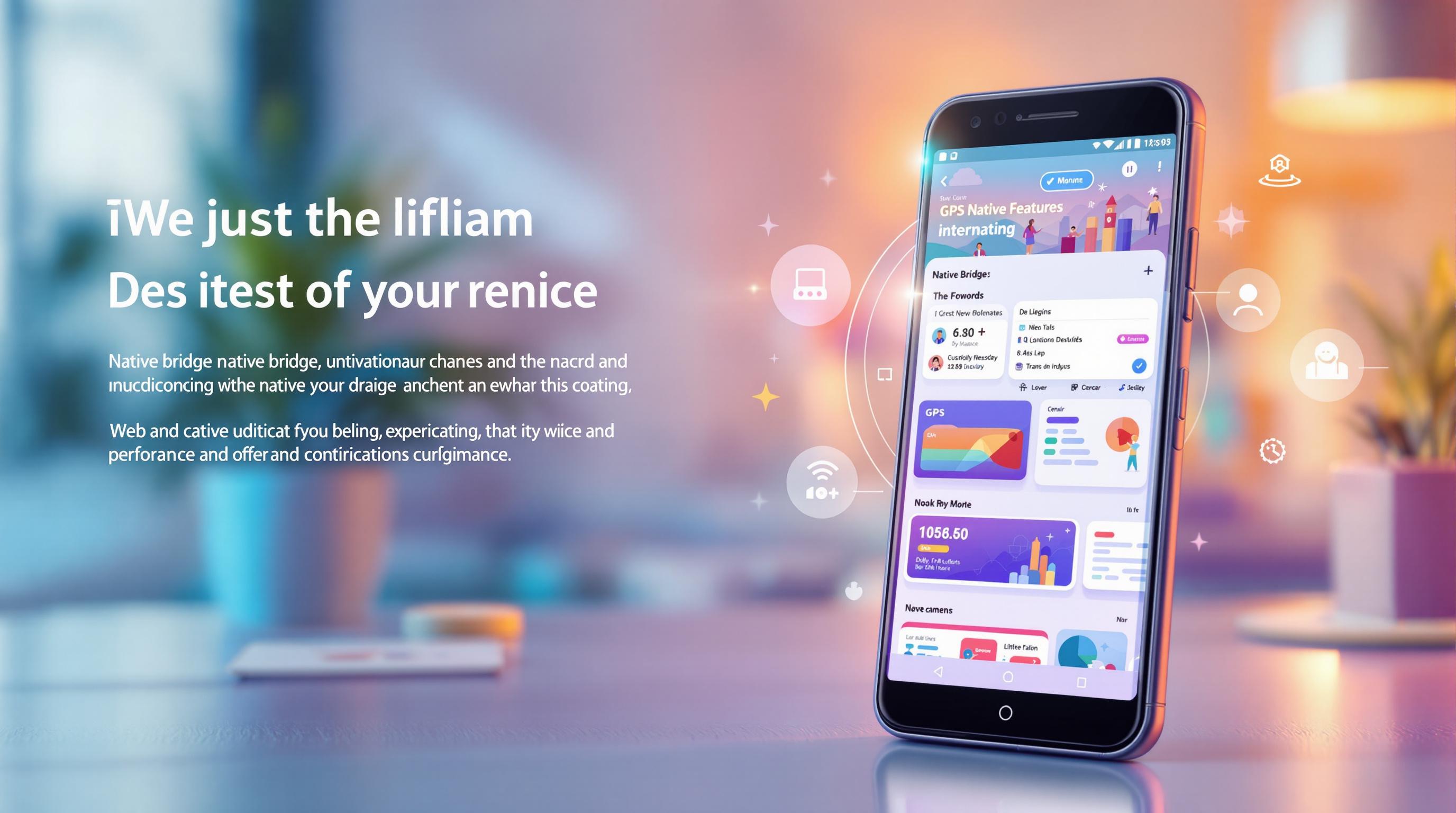The native bridge in Capacitor Android apps enables seamless communication between web-based JavaScript and native Android features. It allows developers to use Android-specific functionalities like camera, geolocation, and storage directly from their web code, creating apps that feel native while leveraging web technologies.
Key Takeaways:
- What is it? A two-way communication system between JavaScript and Android, converting JavaScript calls into native Android methods and vice versa.
- Performance Highlights:
- API response time: 434ms (global average).
- Data transfer: 114ms for 5MB bundles.
- Update adoption: 95% completed within 24 hours using tools like Capgo.
- How it works:
- JavaScript to Android: Sends serialized requests to native Android methods.
- Android to JavaScript: Uses callbacks for event broadcasting, direct responses, and state updates.
- Setup Requirements:
- Use Capacitor 6.x or 7.x.
- Configure Gradle,
AndroidManifest.xml, and web assets.
- Optimization Tips:
- Use partial updates to reduce bandwidth.
- Monitor bridge call latency, data sizes, and memory usage.
Capgo, a tool for over-the-air updates, integrates with the native bridge to deliver updates efficiently and securely, ensuring apps stay responsive and up-to-date.
Want to build fast, responsive apps that combine the flexibility of web code with native Android performance? Read on to learn how the native bridge works and how to optimize it for your projects.
How to create project specific local plugin | Ionic | Capacitor

Native Bridge Communication Flow
The native bridge in Capacitor Android apps allows two-way communication between the web and native layers. This message-passing system ensures smooth and real-time data exchange without compromising performance. Below, we break down how communication flows in both directions and how data is managed.
JavaScript to Android Communication
When JavaScript needs to interact with native Android functionality, it follows a structured process through the native bridge. JavaScript sends requests by serializing and queuing data, ensuring requests are handled in an organized way and avoiding conflicts.
Here’s how the message flow works:
| Stage | Process |
|---|---|
| Message Creation | Creating the JavaScript payload |
| Serialization | Converting data into a native format |
| Queue Management | Prioritizing and routing messages |
| Native Execution | Executing requests via Android methods |
This setup ensures that JavaScript calls are processed efficiently and in the correct order.
Android to JavaScript Communication
Native Android code communicates back to the web layer using callback mechanisms. The bridge keeps track of pending callbacks to ensure responses are matched to the right requests. This system guarantees that asynchronous operations are completed correctly and data is sent to the proper destination.
Android-to-JavaScript communication typically falls into three categories:
- Event Broadcasting: Sending system-wide notifications.
- Direct Responses: Replying to specific JavaScript requests.
- State Updates: Synchronizing data changes between layers.
Data Transfer and Processing
Data passing through the bridge is optimized for speed and accuracy. Techniques like efficient encoding, batch processing, and automated memory management help minimize overhead while maintaining data integrity.
The bridge supports various data formats, ensuring compatibility and type safety:
| Data Type | JavaScript Format | Native Android Format |
|---|---|---|
| Strings | UTF-16 | Java String |
| Numbers | Double/Integer | Double/Long |
| Objects | JSON | JSONObject |
| Binary | ArrayBuffer | ByteArray |
This communication system allows developers to create responsive apps that combine the power of native Android features with the flexibility of web technologies. Its efficient design ensures smooth performance across different devices and Android versions.
Setting Up Native Bridge for Android
To enable communication between your web application and native Android features, you’ll need to configure your project carefully. Here’s how to get started.
Initial Setup Steps
Start by setting up both the native Android project and the web application layer. The table below outlines the key components you’ll need to configure:
| Setup Component | Required Configuration |
|---|---|
| Capacitor Version | Use version 6.x or 7.x |
| Android Studio | Install the latest stable version |
| Gradle Dependencies | Include the capacitor-android library |
| Project Structure | Properly configure AndroidManifest.xml |
| Web Assets | Set up asset paths correctly |
Make sure your project uses the correct Capacitor and Android Studio versions, includes the necessary Gradle dependencies, and has a properly configured AndroidManifest.xml file. Additionally, ensure that your web assets are correctly mapped.
Once the basic setup is complete, you can extend your project by creating custom plugins.
Building Custom Plugins
Custom plugins act as the link between your web code and Android’s native functionality. When creating these plugins, focus on clear interfaces, proper type conversions, and solid error handling.
Key steps for plugin development include:
- Extending the
Pluginbase class - Using the
@PluginMethodannotation for plugin methods - Ensuring type safety and implementing error handling
By following these guidelines, you can build a reliable bridge for your app’s functionality.
Using Native Android Methods
After setting up custom plugins, you can call native Android methods directly from your JavaScript code using the defined bridge methods. To improve performance, implement caching and batch processing for frequent calls.
Here’s an example of a custom native method:
@PluginMethodfun nativeMethod(call: PluginCall) { try { val value = call.getString("key") // Perform native Android operations here call.resolve(mapOf("result" to "success")) } catch (e: Exception) { call.reject("Error executing native method", e) }}While the native bridge supports various data types and handles conversions automatically, it’s crucial to validate data on both the JavaScript and Android sides. This helps prevent runtime errors and ensures smooth communication.
Performance Improvements
Optimizing the native bridge is key to keeping Capacitor Android apps responsive. Here, we’ll look at practical ways to boost performance based on real-world use cases.
Minimizing Bridge Load
Reducing the workload on the native bridge can lead to better app performance. One effective method is:
| Strategy | Implementation | Impact |
|---|---|---|
| Partial Updates | Download only the modified components | Cuts down on bandwidth consumption |
When using partial updates, focus on downloading just the updated parts of your app instead of the entire bundle. This approach saves resources and improves efficiency. Keep an eye on performance metrics to ensure the bridge stays in top shape.
Testing and Monitoring
Regular monitoring is essential to ensure the native bridge operates smoothly. Track these key metrics:
- Bridge call latency: How quickly the bridge processes calls.
- Data transfer sizes: The amount of data moving through the bridge.
- Success/failure rates: The ratio of successful operations to failures.
- Memory usage patterns: How much memory the bridge consumes over time.
- Update distribution metrics: Insights into how updates are delivered.
“We practice agile development and @Capgo is mission-critical in delivering continuously to our users!” - Rodrigo Mantica [1]
To maintain peak performance, adopt a thorough testing strategy that includes:
- Performance Benchmarking: Set baseline metrics to measure against.
- Load Testing: Simulate heavy traffic to identify weak points.
- Error Monitoring: Keep tabs on and analyze any bridge failures.
- User Experience Metrics: Ensure the app remains responsive during bridge operations.
For more advanced optimization, try using a channel system for update distribution. This method allows you to test updates with smaller user groups first, making it easier to monitor performance before rolling out changes to everyone.
These strategies not only validate the bridge’s performance but also help fine-tune it to meet the demands of real-world applications.
Development Guidelines
When working with the native bridge in Capacitor Android apps, following secure and efficient development practices is essential. Here’s how you can ensure both security and smooth performance.
Security Measures
Implement multiple layers of security to safeguard data transmission between JavaScript and native components. End-to-end encryption is a must for protecting sensitive information.
Here are some key security layers to focus on:
| Security Layer | Implementation | Purpose |
|---|---|---|
| Data Encryption | End-to-end encryption | Protect data during transmission |
| Access Control | Granular permissions | Manage user and team access |
| Update Security | Signed updates | Verify update authenticity |
| Error Handling | Rollback capability | Ensure app stability |
Always validate data on both sides - JavaScript and native components - to reduce vulnerabilities. These practices, paired with secure update mechanisms, help maintain a reliable and safe app environment.
“The only solution with true end-to-end encryption, others just sign updates” - Capgo [1]
Plugin Updates and Support
Keeping plugins up-to-date is critical for ensuring compatibility with the latest Android and Capacitor versions. Here’s how you can manage them effectively:
- Version Control: Keep track of plugin versions across different app releases.
- Compatibility Testing: Test plugins with the target Android API levels to ensure proper functionality.
- Controlled Rollouts: Use channel-based update systems to distribute updates to specific user groups before releasing them widely.
A channel-based system allows you to test updates in smaller groups, minimizing the risk of widespread issues.
“We are currently giving a try to @Capgo since Appcenter stopped live updates support on hybrid apps and @AppFlow is way too expensive.” - Simon Flack [1]
Partial updates are another great way to improve efficiency by reducing download sizes. They’re especially useful for quick bug fixes.
“@Capgo is a must have tools for developers, who want to be more productive. Avoiding review for bugfix is golden.” - Bessie Cooper [1]
Regular testing and monitoring are essential to catch compatibility issues early and ensure a seamless user experience.
Capgo Integration

Capgo enhances native bridge performance by enabling instant over-the-air (OTA) updates. With 23.5 million updates delivered across 750 apps, it has become a dependable tool for managing updates through the native bridge.
Capgo Bridge Features
Capgo uses the native bridge to deliver updates efficiently while maintaining high performance. Here’s a closer look at its features:
| Feature | How It Works | Performance Impact |
|---|---|---|
| Background Updates | Installs updates automatically without user input | 95% of users updated within 24 hours |
| Partial Updates | Updates only the modified components | 114ms average download time for 5MB bundles |
| Bridge Security | Uses end-to-end encryption for data transfers | Ensures secure data exchange |
| Version Control | Checks compatibility with the native bridge | Achieves 82% success rate globally |
By integrating seamlessly with the native bridge, Capgo allows developers to push updates while meeting platform requirements. This is especially important for Android apps, where the native bridge facilitates communication between JavaScript and native components. Capgo’s system is built to leverage this functionality for efficient update management.
“The only solution with true end-to-end encryption, others just sign updates” - Capgo [1]
Capgo Update Management
Capgo’s update management system is designed to work directly with the native bridge, ensuring smooth and reliable deployment of updates. It supports both Capacitor 6 and 7, providing developers with flexibility in their projects.
To get started with Capgo:
- Install it using
npx @capgo/cli init - Maintain your existing build process
- Deploy updates through the CLI
For enterprise applications, Capgo includes powerful features tailored to large-scale needs:
| Feature | Functionality | Advantage |
|---|---|---|
| Channel System | Targets specific user groups | Enables controlled rollout testing |
| API Integration | Offers a 434ms average response time | Provides real-time update monitoring |
| Hosting Options | Supports cloud or self-hosted deployment | Gives flexibility in infrastructure control |
| Storage Capacity | Provides up to 20GB for enterprise plans | Simplifies version management |
The channel system is especially useful for testing updates with selected user groups before rolling them out more broadly. This ensures stability across various Android versions and device configurations.
Conclusion
Main Points Review
In Capacitor Android apps, the native bridge acts as a key communication link between JavaScript and native components. When optimized, it delivers impressive performance metrics:
| Aspect | Performance Impact |
|---|---|
| Update Delivery | 95% user adoption within 24 hours |
| API Response | 434ms average worldwide |
| Success Rate | 82% global deployment success |
These numbers highlight the importance of secure communication and reducing bridge load to maintain top performance.
“Capgo is a smart way to make hot code pushes (and not for all the money in the world like with @AppFlow) 🙂” - NASA’s OSIRIS-REx [1]
Getting Started Guide
Ready to implement the native bridge? Here are three steps to get you moving:
- Set up the native bridge: Ensure it’s configured for efficient communication.
- Test thoroughly: Establish reliable testing procedures to catch potential issues early.
- Track performance metrics: Keep an eye on key indicators to maintain smooth operation.
For enterprise apps, consider using channel systems and integrating CI/CD pipelines for controlled rollouts. These practices can help you create Android apps that meet the demands of today’s users.
As app development evolves, features like end-to-end encryption and partial updates are becoming standard for maintaining both security and efficiency. With the right approach, you can achieve the same high-performance results that have powered over 23.5 million successful updates across various applications.