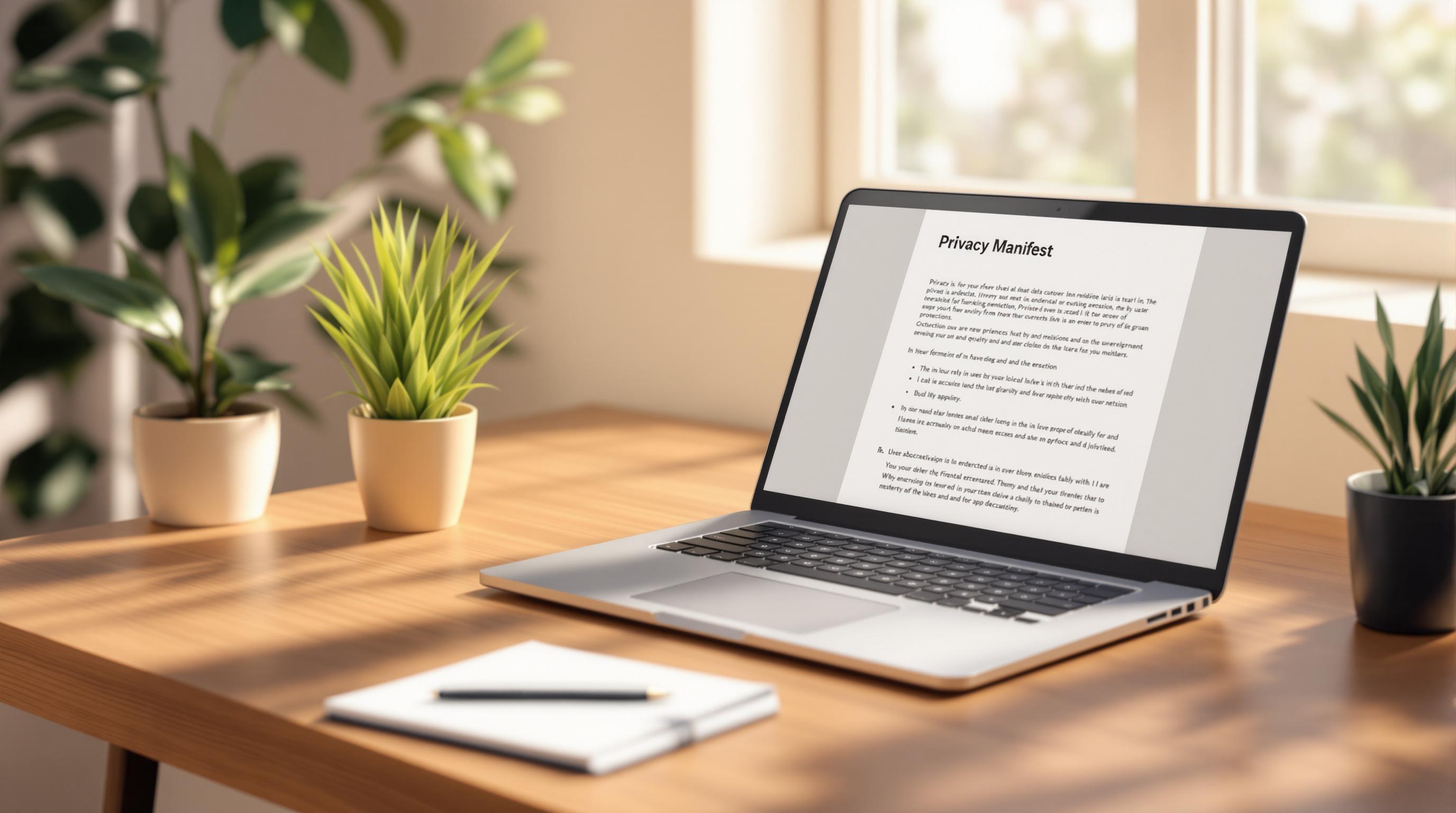Want to launch your Capacitor app on the App Store without delays? Start by creating a Privacy Manifest. Apple now requires developers to include this document to ensure apps meet strict privacy standards. Here’s what you need to know:
-
What is a Privacy Manifest?
A structured file outlining your app’s data collection practices, API usage, and tracking domains. -
Why it matters:
- Complies with App Store rules to avoid rejections or removal.
- Builds trust by being transparent about user data handling.
-
Key components to include:
- APIs accessing user data (e.g., location, photos).
- Privacy labels for collected data types.
- Tracking domains used for analytics or ads.
-
How to create one:
- Use JSON to define data collection details.
- Place the
PrivacyInfo.xcprivacyfile in the correct directory of your project. - Validate it with tools like Xcode to avoid errors.
-
Tools to simplify the process:
Use platforms like Capgo for automated privacy manifest validation, real-time updates, and error tracking.
Stay compliant, protect user privacy, and avoid app store delays by following this guide.
Privacy Manifest Basics
Privacy Manifest Definition
A privacy manifest is a structured file that outlines your app’s data practices. It details elements like APIs accessing user data, tracking domains, data types collected, and third-party SDK integrations. This document not only helps establish trust but also ensures compliance with App Store guidelines. Let’s break down the key components your manifest should include.
Main Privacy Manifest Elements
Here are the primary elements to include in your privacy manifest to align with Apple’s requirements:
-
Required Reason APIs
This section lists the privacy-sensitive APIs your app uses and explains why they are necessary.Below is a table summarizing common API requirements:
API Category Common Usage Required Documentation Location Services User navigation Purpose string and usage description Photo Library Profile pictures Access level and intent Contacts Address book sync Data minimization statement -
Privacy Labels
These labels provide transparency by specifying:- Types of data being collected
- Reasons for data collection
- Whether the data is linked to user identity
- How the data is used for tracking
-
Tracking Domains
This section lists all domains involved in tracking, such as those used for analytics, advertising, or third-party data processing.
“App Store compliant” - Capgo [1]
According to Capgo, 95% of users comply with updates within 24 hours. With over 23.5 million updates delivered [1], keeping your privacy documentation current is essential for maintaining user trust.
Building Privacy Manifests for Capacitor
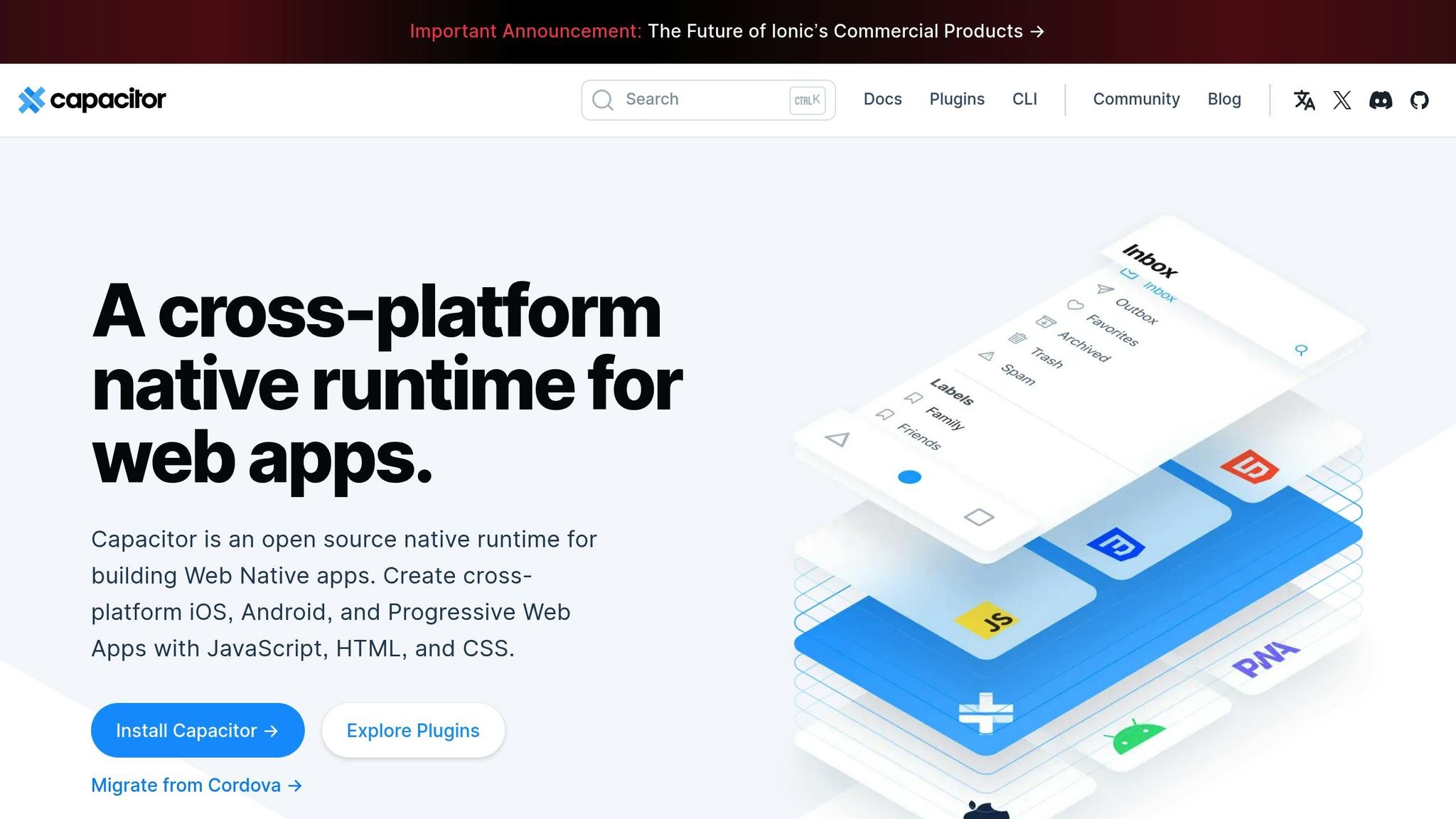
Setup Requirements
Before you start building the manifest, make sure you have:
- Xcode 15 or later installed
- A Capacitor 5.0+ project set up
- Access to your app’s
Info.plistfile - A basic understanding of JSON structure
- Documentation outlining your app’s data collection practices
Creation Steps
Start by creating a PrivacyInfo.xcprivacy file in your iOS project directory. This file must follow specific formatting guidelines:
Set Up Basic Information
{ "NSPrivacyTracking": false, "NSPrivacyTrackingDomains": [], "NSPrivacyCollectedDataTypes": []}Define Data Collection Details
{ "NSPrivacyAccessedAPITypes": [ { "NSPrivacyAccessedAPIType": "NSLocationWhenInUseUsageDescription", "NSPrivacyAccessedAPITypeReasons": ["1.1"] }, { "NSPrivacyAccessedAPIType": "NSCameraUsageDescription", "NSPrivacyAccessedAPITypeReasons": ["2.1"] } ]}Add Tracking Domains
{ "NSPrivacyTrackingDomains": [ "analytics.yourdomain.com", "metrics.yourdomain.com" ]}Avoiding Common Errors
To prevent issues, keep these tips in mind:
- Include All Required Fields: Even if some fields are empty, they must be present.
- Use Valid API Types: Cross-check API identifiers with Apple’s official documentation.
- Check JSON Formatting: Run your file through a JSON linter to catch syntax errors.
- Provide Complete Reasons: Make sure every API access includes a corresponding reason code.
- Keep Information Up-to-Date: Update the manifest whenever new features are added.
Also, ensure the manifest file stays under 512KB to avoid build errors. Regularly validate the file during Xcode’s build process to catch mistakes early. Once your manifest is ready, integrate it into your Capacitor project by following the file placement guidelines.
Adding Privacy Manifests to Capacitor
File Placement Guide
To include a privacy manifest in your Capacitor project, place the PrivacyInfo.xcprivacy file in the following directory structure:
your-app/├── ios/│ ├── App/│ │ ├── PrivacyInfo.xcprivacy│ │ └── Info.plist│ └── App.xcworkspaceFor Capacitor plugins, use this structure:
your-plugin/├── ios/│ ├── Plugin/│ │ └── PrivacyInfo.xcprivacy│ └── Plugin.xcodeprojBuild Settings Setup
Once the file is in place, update your Xcode build settings to ensure it integrates properly:
- Open your project in Xcode.
- Under TARGETS, select your app or plugin target.
- Go to the Build Settings tab.
- Set Privacy Manifest Development Region to
en. - Set Include Privacy Manifest to
YES.
If your project uses CocoaPods, include the following snippet in your Podfile to enable the privacy manifest:
post_install do |installer| installer.pods_project.targets.each do |target| target.build_configurations.each do |config| config.build_settings['INCLUDE_PRIVACY_MANIFEST'] = 'YES' end endendAfter making these changes, proceed with implementation checks to verify everything is set up correctly.
Implementation Check
To ensure the privacy manifest is working as intended, follow these steps:
-
Build Verification
- Confirm there are no privacy-related warnings during the build.
- Ensure the manifest compiles without issues.
- Verify the privacy manifest is included in the build products.
-
Runtime Validation
- In debug mode, test for proper privacy prompts and API access behavior.
-
App Store Connect Validation
- Upload your build and review the Privacy Report in App Store Connect.
- Check that API declarations are complete and tracking domain formats are correct.
If you encounter a “Privacy Manifest validation failed” error, double-check your manifest to ensure it meets the latest App Store requirements. Pay special attention to API types and tracking domain configurations.
Apple Privacy Manifest Changes
Testing and Fixes
Creating a Privacy Manifest that meets Apple’s guidelines is crucial. To stay on track, integrate reliable error tracking into your development process. This helps link development efforts with compliance requirements.
A tool like Capgo can help. It monitors API access and identifies manifest issues before they affect users. Once potential problems are flagged, you can shift your focus to thorough validation.
After making updates, test your manifest in a development environment. Use insights from error tracking to guide your review. This approach helps ensure your app stays aligned with Apple’s privacy standards.
Capgo Privacy Tools
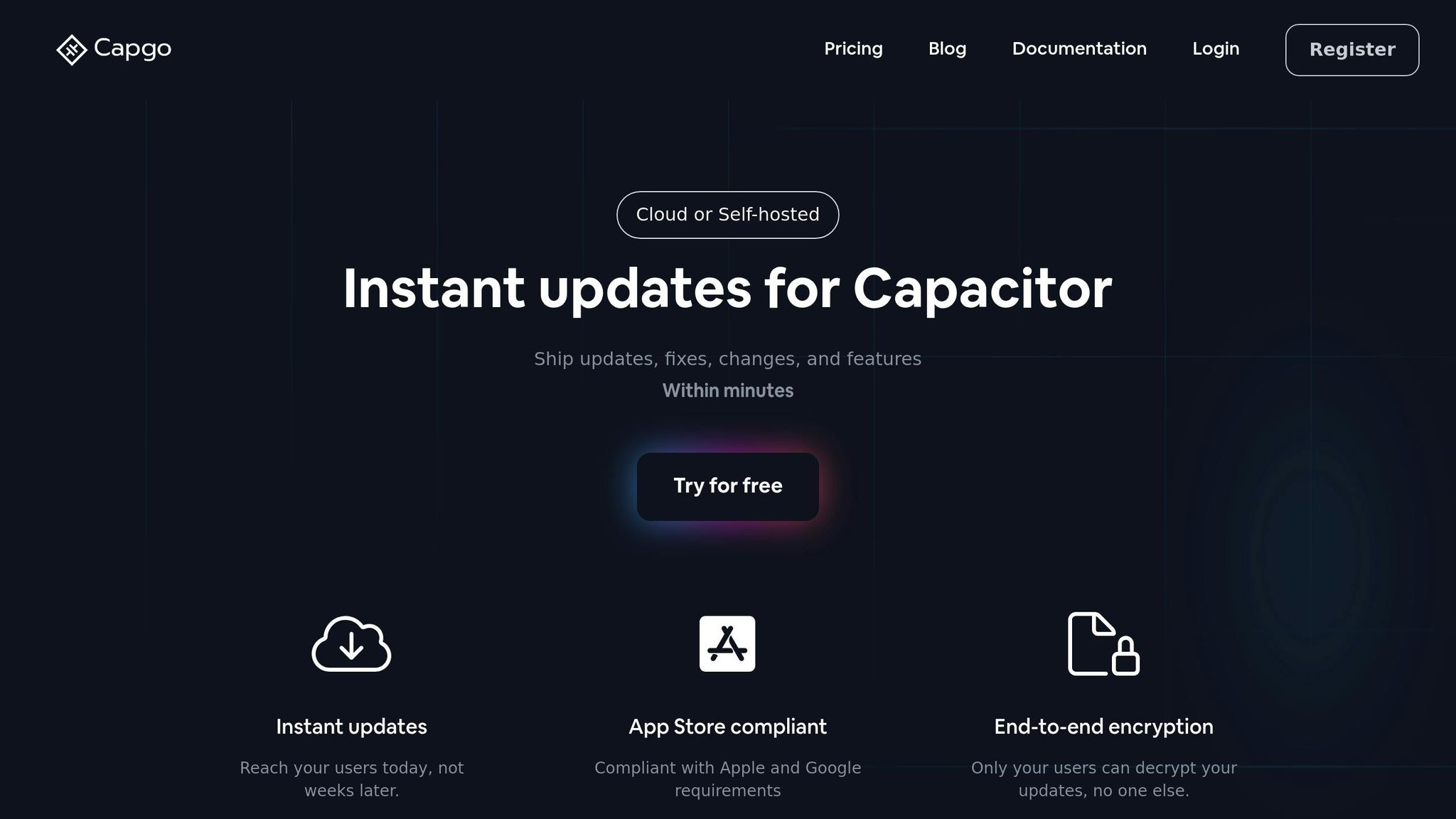
Capgo simplifies managing privacy manifests and app updates, ensuring your privacy standards stay intact without delaying deployments.
Capgo Features
With more than 23.5 million secured updates and an 82% global success rate, Capgo ensures that 95% of active users receive updates within 24 hours [1]. Here’s what it offers:
- End-to-end encryption to keep updates secure
- Channel system for controlled update distribution
- Error tracking to identify and address issues quickly
- One-click rollback to instantly revert to a previous version
These tools make adding Capgo to your workflow smooth and efficient.
Using Capgo
To get started, install the Capgo plugin with this command:
npx @capgo/cli initCapgo seamlessly integrates with CI/CD pipelines, automating privacy manifest validation through platforms like GitHub Actions, GitLab CI, or Jenkins. Whether you choose cloud or self-hosted options, Capgo supports 750 production apps while ensuring every update complies with privacy standards.
“We practice agile development and @Capgo is mission-critical in delivering continuously to our users!” – Rodrigo Mantica
“Capgo is a smart way to make hot code pushes 🙂” – NASA’s OSIRIS-REx
Capgo also includes built-in analytics to monitor update success rates and user engagement in real time. This ensures privacy updates reach your entire user base while staying compliant with Apple’s guidelines.
Conclusion
Key Takeaways
When it comes to managing privacy manifests, staying compliant and maintaining strong security measures is crucial. Here’s what matters most:
- End-to-end encryption: Keeps updates secure from start to finish.
- Real-time monitoring: Tracks the distribution of updates effectively.
- Instant rollback capability: Acts as a safety net for quick fixes.
- Automated validation: Ensures your updates meet compliance standards.
Building a reliable update system helps you keep up with Apple and Google’s evolving privacy requirements. This approach has been shown to improve app store approval rates and strengthen user confidence [1].
How to Get Started
You can begin implementing these principles by following these steps:
- Set up your environment: Run
npx @capgo/cli initto get started. - Enable privacy features: Use end-to-end encryption for secure updates.
- Deploy monitoring tools: Track updates with analytics.
- Plan for rollbacks: Make sure you can quickly revert to earlier versions if needed.
“Capgo is a must-have tool for developers who want to boost productivity. Avoiding review delays for bug fixes is a game changer.” - Bessie Cooper
Regular updates and proper tools are key to staying compliant and improving over time.