Debugging platform-specific code in Capacitor can be challenging, but the right tools simplify the process. Here’s what you need to know:
- Key Tools: Use VS Code with extensions, Android Studio, Xcode, and browser dev tools like Chrome DevTools and Safari Web Inspector for debugging across platforms.
- Live Updates: Tools like Capgo enable instant updates, error tracking, and rollback options without app store delays.
- Platform-Specific Debugging: Test native code with Android Studio and Xcode, debug WebView with browser tools, and utilize source maps for better error tracking.
- Native Bridge Testing: Debug JavaScript-to-native communication using
Capacitor.getPlatform()and event listeners. - Update Systems: Capgo offers fast deployment (114ms delivery for 5MB bundles), high adoption rates (95% within 24 hours), and rollback support.
Quick Comparison
| Feature | VS Code | Android Studio | Xcode | Chrome DevTools | Safari Web Inspector |
|---|---|---|---|---|---|
| Breakpoint Debugging | ✓ | ✓ | ✓ | ✓ | ✓ |
| Native Code Inspection | Limited | Full | Full | Web-only | Web-only |
| Performance Profiling | Basic | Advanced | Advanced | Advanced | Advanced |
| Network Monitoring | ✓ | ✓ | ✓ | ✓ | ✓ |
| Source Map Support | ✓ | Limited | Limited | ✓ | ✓ |
Capacitor debugging requires a mix of IDEs, browser tools, and live update systems to ensure smooth functionality across platforms.
The Ultimate Ionic Debugging Guide (Browser & Native Apps)
Essential Debugging Tools
Debugging platform-specific code in Capacitor requires using the right tools tailored to each layer of development.
VS Code Setup and Features
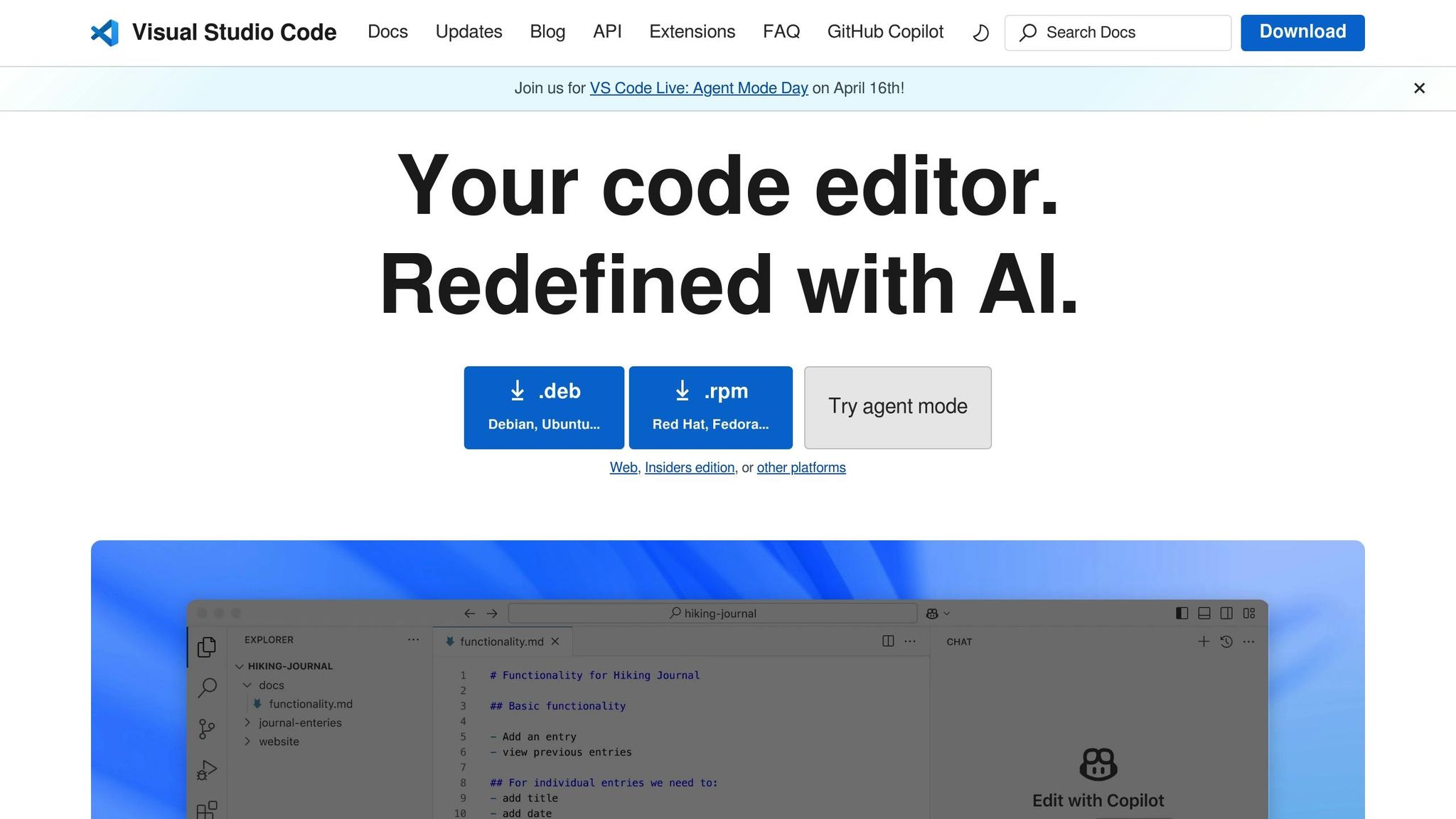
Visual Studio Code is the go-to IDE for Capacitor development. Make sure to configure these tools and extensions for smoother debugging:
- Capacitor Extension Pack: Enables direct device deployment and breakpoint debugging.
- iOS Simulator: Allows real-time testing on iOS devices.
- Android Debug Bridge (ADB): Provides a command-line interface for Android debugging.
- Live Reload: Automatically refreshes the app whenever you make code changes.
Enable source maps in your capacitor.config.json for better debugging:
{ "server": { "sourceMaps": true, "cleartext": true }}Platform IDE Tools
Platform-specific IDEs offer advanced tools for debugging native code.
-
Android Studio:
- Set breakpoints in Java/Kotlin for debugging native code.
- Use the layout inspector to analyze UI components.
- Access memory and CPU profiling tools for performance insights.
- Check system-level logs using Logcat.
-
Xcode:
- Debug Objective-C/Swift code with the LLDB debugger.
- Find memory issues with the memory graph debugger.
- Inspect network requests and analyze crash reports.
- Use the integrated console for logging.
WebView Debugging Tools
Once native debugging is set up, focus on the hybrid interface for a complete debugging experience.
-
Chrome DevTools for Android:
- Use
chrome://inspectfor remote debugging. - Monitor network requests.
- Access the JavaScript console.
- Inspect and manipulate the DOM.
- Use
-
Safari Web Inspector for iOS:
- Enable Web Inspector in iOS settings.
- Debug JavaScript code.
- Track network resources.
- Inspect local storage.
Advanced Update Features
For secure and efficient updates, modern tools provide these capabilities:
| Feature | Benefit |
|---|---|
| End-to-End Encryption | Secures data transmission during updates. |
| Analytics and Error Tracking | Tracks update performance and issues. |
| Rollback Support | Quickly recover from problematic updates. |
| Channel System | Allows targeted updates for specific users. |
To support remote inspection, configure your app as shown below:
import { CapacitorConfig } from '@capacitor/cli';
const config: CapacitorConfig = { appId: 'com.example.app', webDir: 'dist', server: { androidScheme: 'https', cleartext: true, allowNavigation: ['*'] }};
export default config;Setting up these tools ensures a reliable debugging environment, speeding up development and making it easier to resolve issues efficiently across platforms.
Platform-Specific Debugging Methods
Building on core debugging tools, platform-specific techniques help fine-tune your debugging process for greater accuracy.
Native Bridge Testing
Debugging the communication between JavaScript and native platforms requires careful consideration of platform-specific differences. You can enable bridge logging to track events and observe platform behavior:
Capacitor.addListener('bridgeEvent', (info) => { console.log(`Platform: ${Capacitor.getPlatform()}`); console.log(`Event data: ${JSON.stringify(info)}`);});When working with the native bridge, ensure you check the platform using Capacitor.getPlatform():
if (['ios', 'android'].includes(Capacitor.getPlatform())) { // Native-specific code await Plugin.doNativeOperation();} else { // Web fallback webFallbackOperation();}Source Map Configuration
To debug production issues more effectively, configure source maps for each platform in your build process:
{ "android": { "sourceMaps": true, "sourceMapStyle": "hidden", "webDir": "dist" }, "ios": { "sourceMaps": true, "sourceMapStyle": "inline", "webDir": "dist" }}The table below highlights how source map settings impact debugging across platforms:
| Platform | Source Map Type | Debugging Tool |
|---|---|---|
| iOS | Inline | Safari Web Inspector |
| Android | Hidden | Chrome DevTools |
| Web | External | Browser DevTools |
Test Automation Setup
Customizing test configurations for each platform simplifies debugging while keeping shared logic intact. Here’s an example of platform-specific test automation:
describe('Platform Tests', () => { beforeEach(() => { // Platform-specific setup if (Capacitor.getPlatform() === 'ios') { setupIOSEnvironment(); } else { setupAndroidEnvironment(); } });
test('native feature availability', async () => { const result = await Plugin.checkFeature(); expect(result.available).toBe(true); });});Additionally, live update tools like Capgo (https://capgo.app) can speed up testing and issue resolution. Capgo supports instant updates for Capacitor apps and includes integrated analytics, error tracking, and rollback options [1].
For critical scenarios, consider using feature detection with fallback mechanisms:
async function checkPlatformCapabilities() { try { const platform = Capacitor.getPlatform(); const features = await Plugin.getAvailableFeatures();
return { platform, features, timestamp: new Date().toISOString() }; } catch (error) { console.error(`Platform check failed: ${error.message}`); return null; }}These techniques help ensure your app performs well across all platforms.
Tool Comparison Guide
Choosing the right debugging tools for Capacitor projects means understanding how each tool performs across different platforms. Here’s a breakdown to help you make an informed decision.
Debug Tool Features
Each debugging tool provides unique insights depending on the platform:
| Feature | VS Code | Android Studio | Xcode | Browser DevTools |
|---|---|---|---|---|
| Breakpoint Debugging | ✓ | ✓ | ✓ | ✓ |
| Native Code Inspection | Limited | Full | Full | Web-only |
| Performance Profiling | Basic | Advanced | Advanced | Advanced |
| Network Monitoring | ✓ | ✓ | ✓ | ✓ |
| Memory Analysis | Basic | Advanced | Advanced | Basic |
| Source Map Support | ✓ | Limited | Limited | ✓ |
| Hot Reload | ✓ | Native only | Native only | ✓ |
By combining platform-specific IDEs like Android Studio or Xcode with VS Code, developers can leverage native debugging capabilities while maintaining cross-platform flexibility.
Update System Options
Debugging tools help identify issues, but an efficient update system ensures fixes are deployed quickly. Capgo stands out by offering rapid update deployment. For instance, its global CDN delivers a 5MB bundle in just 114ms, with an average API response time of 434ms [1].
Here’s how update systems compare:
| Key Metric | Capgo | Appflow | | --- | --- | --- | --- | | Update Speed | 114ms avg delivery for a 5MB bundle [1] | Not publicly disclosed | Not publicly disclosed | | User Adoption | 95% within 24h [1] | Not publicly disclosed | Not publicly disclosed | | Success Rate | 82% worldwide [1] | Not publicly disclosed | Not publicly disclosed | | Encryption | End-to-end | Standard encryption | Standard encryption | | Self-hosting | Available | Not available | Not available | | Pricing | $12–$249/month | Typically higher | Comparable |
Capgo’s instant updates help maintain app stability by avoiding app store delays. As Rodrigo Mantica, an industry leader, puts it:
“We practice agile development and @Capgo is mission-critical in delivering continuously to our users!” [1]
With Microsoft’s CodePush shutting down in 2024 and Appflow set to close in 2026, tools like Capgo are becoming increasingly important for maintaining continuous delivery and keeping users satisfied.
Debugging Guidelines
Debugging platform-specific code requires a clear and structured approach across various operating systems and devices. Here’s how to make debugging in Capacitor apps more effective.
Multi-Platform Testing
Run tests on simulators, physical devices, and across different OS versions. According to Capgo data, 95% of critical platform-specific issues are identified within the first 24 hours of deployment [1]. Testing on multiple fronts ensures you catch issues early and allows for precise debugging tailored to each platform.
Platform Detection
Leverage platform-specific code blocks to pinpoint and address unique problems:
import { Capacitor } from '@capacitor/core';
if (Capacitor.getPlatform() === 'ios') { // iOS-specific debugging logic} else if (Capacitor.getPlatform() === 'android') { // Android-specific debugging logic}This approach ensures accurate platform detection, making live updates more reliable across different operating systems.
Live Update Systems
Live updates play a crucial role in maintaining app performance and quickly resolving platform-specific bugs. Capgo has proven effective in production environments, as highlighted by user feedback:
“We rolled out Capgo OTA updates in production for our user base of +5000. We’re seeing very smooth operation almost all our users are up-to-date within minutes of the OTA being deployed to @Capgo.” – colenso [1]
Key features of live update systems include real-time error tracking, instant rollback capabilities, and beta channels for targeted fixes. These tools allow you to address issues quickly while keeping your app stable across platforms.
Conclusion
A well-thought-out mix of effective debugging tools and efficient live update systems is key to addressing platform-specific challenges. By combining traditional debugging methods with live update platforms like Capgo, developers can implement immediate fixes without waiting for app store approvals. With a global update success rate and the ability to reach most users within 24 hours, these tools make resolving issues faster and easier.
Key elements for success include accurate platform detection, secure update processes with end-to-end encryption, quick rollback options, and actionable analytics.




