- Why It Matters: Smooth animations improve user engagement, reduce perceived load times by up to 46%, and can increase conversions by 20%.
- Key Challenges: Capacitor apps run inside a WebView (not natively), which can cause performance issues - especially on Android devices where WebView implementations vary.
- Best Practices: Focus on hardware-accelerated properties like
transformandopacity. Use CSS animations for simplicity, explore tools like GSAP or Web Animations API for complex needs, and optimize for GPU acceleration. - Tools to Use: Chrome DevTools, Xcode Instruments, and Android Studio Profiler for measuring frame rates, jank, and CPU/memory usage.
- Cross-Platform Tips: Test animations on real devices (iOS and Android) and adjust timing/effects to match platform-specific design guidelines.
Quick Comparison of Animation Performance in Capacitor Apps
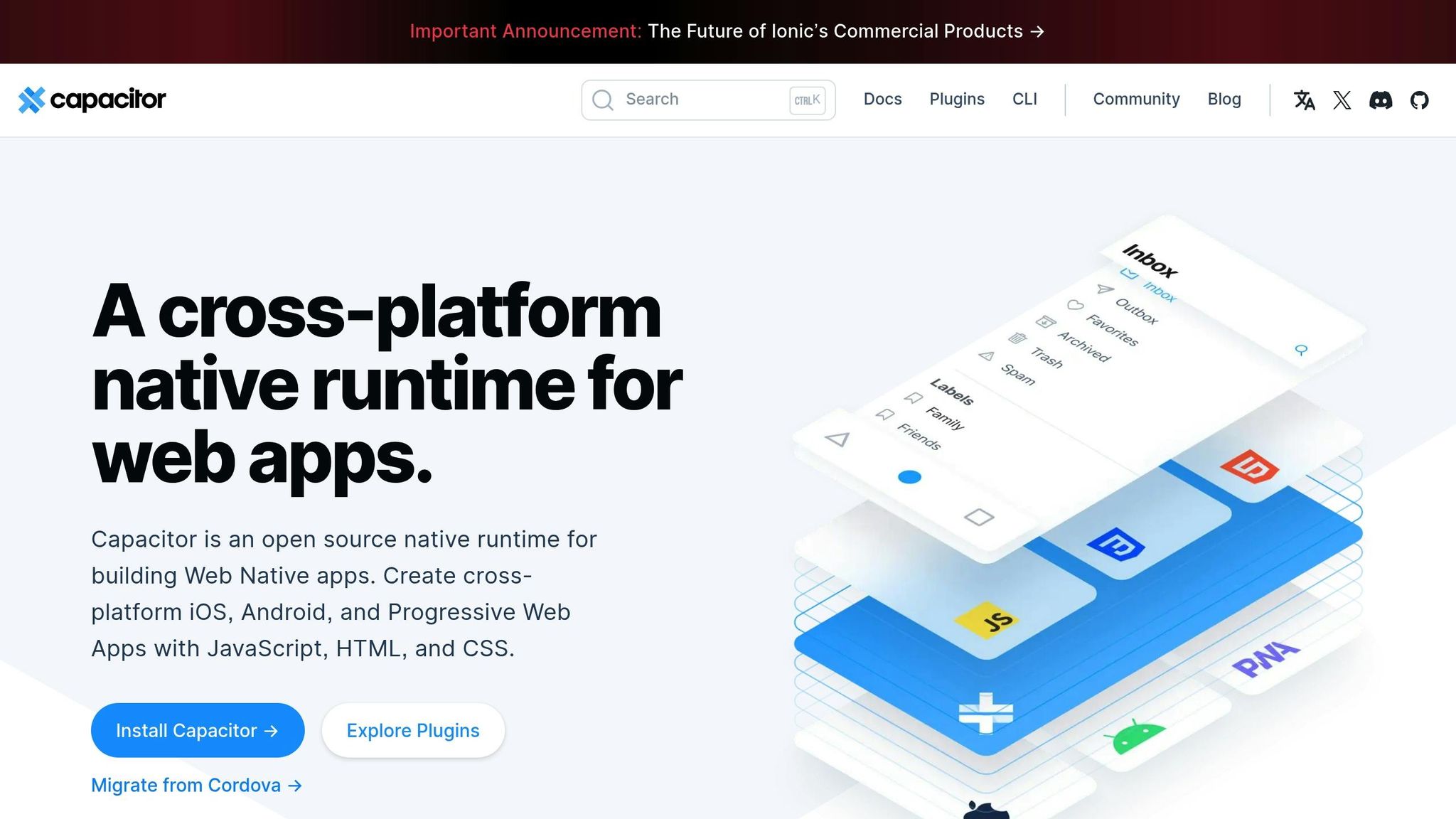
| Platform | Rendering Approach | Performance Level |
|---|---|---|
| Native iOS/Android | Direct hardware access | Consistent 60 FPS |
| Capacitor on iOS | WKWebView with JavaScript runtime | Good, occasional frame drops |
| Capacitor on Android | System WebView (varies by device) | Variable, device-dependent |
What’s Next?
Learn how to measure, optimize, and ensure cross-platform consistency for animations in your Capacitor app. This guide will walk you through practical tips, tools, and real-world examples to help you deliver a seamless user experience.
🛠️ Front-end Performance: Optimizing a Marquee-style effect using CSS Animation and JavaScript
How Animations Work in Capacitor Apps
To understand how animations function in Capacitor apps, it’s important to first recognize the fundamental difference between how hybrid and native apps handle rendering. Capacitor apps operate within a web-based environment, which introduces additional processing layers, impacting animation performance.
Capacitor Rendering vs Native Platform Rendering
Capacitor apps rely on the system WebView as their rendering engine [8]. This creates a clear distinction from native apps built with Swift or Kotlin, where animations are compiled into binary code and executed directly by the operating system. Native apps can tap into core libraries and APIs, resulting in smoother and more efficient animations [7]. In contrast, Capacitor apps load their content through a WebView, which acts as a bridge between the web code and the mobile platform. This setup adds extra processing overhead for each animation frame [6].
The performance difference becomes especially noticeable on Android devices. As one developer, AE1NS, explained:
“Yes. And the android performance issue is still our biggest enemy. It’s based on Angular + Ionic + Capacitor and we love to develop with this architecture. But it’s a pain to see full native apps performing much better.” [1]
| Rendering Approach | Animation Processing | Performance Level |
|---|---|---|
| Native iOS/Android | Direct hardware access, compiled binary | Highest – 60 fps consistently |
| Capacitor on iOS | WKWebView with JavaScript runtime | Good – occasional frame drops |
| Capacitor on Android | System WebView with JavaScript runtime | Variable – device dependent |
Interestingly, some developers have found that Cordova performs better than Capacitor on Android, even though both use WebView. This suggests that differences in WebView implementation can significantly influence animation smoothness [1].
Now, let’s dive into how these architectural differences affect the critical rendering path in Capacitor apps.
Critical Rendering Path and Animation Performance
In Capacitor apps, the critical rendering path involves several steps that can slow down animations. When an animation is triggered, JavaScript communicates with the WebView engine to process CSS transforms. This process can create bottlenecks, especially when animations rely heavily on JavaScript.
JavaScript-driven animations often put a strain on the CPU, making it harder to scale performance. However, the Web Animations API offers a way to shift animation computation to the browser, enabling smoother execution. When the API isn’t supported, CSS animations serve as a fallback [3].
Animating certain CSS properties, such as height and width, can trigger additional layout recalculations and repainting, which degrades performance. Instead, focusing on animating properties like transform and opacity is generally more efficient and avoids these issues [3].
For example, one developer reported cutting app loading time on a Galaxy S7 edge from over 5 seconds to about 4 seconds by optimizing code execution after the splash screen [1]. Another noted better responsiveness in ion-slides on the same device after switching to CSS snap scrolling [1].
The complexity of the rendering path is further compounded by the variations in Android WebView across different devices and manufacturers. These inconsistencies can make it challenging to maintain smooth animations across devices.
Using CSS GPU-accelerated animations can help by offloading animation processing to the compositor thread, which avoids blocking the main JavaScript thread. However, it’s worth noting that Android accessibility settings can also negatively impact WebView performance [1].
A noteworthy point is that Ionic Animations leverages the Web Animations API to let the browser handle animation computation. This approach helps improve performance by allowing the browser to optimize execution, delivering smoother animation flows [3]. While this reduces the performance gap between web-based animations and native rendering, the inherent overhead of using a WebView remains unavoidable.
How to Measure Animation Performance
Continuing from our discussion on rendering challenges in Capacitor apps, this section delves into how to measure and tackle performance issues related to animations. When working with Capacitor’s WebView-based architecture, identifying performance bottlenecks is crucial to ensure smooth animations, as the WebView layer adds its own complexities.
Here’s how you can track the right metrics and use tools effectively to measure animation performance.
Key Metrics for Animation Optimization
-
Frame Rate: Aim for a steady 60 frames per second (FPS) to keep animations fluid [13]. Dropping below this threshold can make animations feel sluggish or unresponsive. Achieving this in Capacitor apps can be tricky due to the overhead introduced by the WebView.
-
Jank Detection: Jank refers to stutters or pauses in animations when the browser fails to sustain 60 FPS. Common causes include heavy JavaScript execution or inefficient CSS properties. Tools like Chrome DevTools can automatically flag these frame drops, highlighting problem areas in your timeline.
-
Memory and CPU Usage: Keeping an eye on memory and CPU usage is essential, especially for mobile devices that have less processing power compared to desktops [12]. High usage during animations often points to inefficient code or poorly chosen animation properties.
-
Battery Consumption: Apps with frequent or continuous animations can drain battery life quickly if not optimized [9]. Monitoring battery usage is especially important for graphics-intensive applications.
By focusing on these metrics, you can identify what’s slowing down your animations and take steps to optimize them.
Performance Profiling Tools and Setup
To analyze and improve animation performance, you’ll need the right tools. Here are some of the most effective options:
-
Chrome DevTools: This is a go-to tool for profiling animation performance in Capacitor apps. Within the Performance tab, you can record and examine animation behavior [12]. Look for red bars in the timeline, which signal frame drops, and yellow sections, which indicate periods of heavy JavaScript execution.
-
Xcode Instruments: For iOS devices, Xcode Instruments offers powerful diagnostics. The Time Profiler and Core Animation tools are particularly useful for identifying animation bottlenecks and analyzing CPU usage during animations [10].
-
Android Studio Profiler: Since Android WebView performance can vary widely across devices, Android Studio Profiler is invaluable. It provides insights into CPU usage, memory allocation, and frame rendering times specific to your app. Testing on multiple Android devices is essential to account for these variations.
-
Lighthouse: This tool helps you measure startup performance metrics that can affect animation readiness. Lighthouse can identify unused JavaScript or other issues that slow down animations [2]. Incorporating Lighthouse CI into your workflow can catch performance regressions early.
When optimizing, make one change at a time to measure its specific impact on performance metrics. Capacitor apps often behave differently across platforms, and developers frequently notice slower animations on Android devices compared to iOS or desktop browsers [1]. This makes cross-platform testing a must.
Lastly, always test on real devices instead of relying solely on simulators or emulators, as these may not accurately reflect the limitations of actual hardware [11]. For Android, consider disabling accessibility features during initial testing since they can affect WebView performance. However, don’t skip testing with accessibility features enabled, as many users rely on them in real-world scenarios [1].
How to Optimize Animation Performance
After measuring your app’s animation performance, it’s time to take action. By choosing the right techniques, using hardware acceleration, and managing complex animations effectively, you can ensure smooth and efficient animations in your Capacitor apps.
Choosing the Right Animation Techniques
The technique you use for animations can directly impact your app’s performance. CSS animations are a solid choice for most use cases because they’re generally faster and more stable [18]. But when dealing with more intricate needs, the options go beyond just CSS or JavaScript.
For example, GreenSock (GSAP), a JavaScript library, can outperform CSS in certain scenarios, especially when working with complex sequences or SVG animations [18]. It’s particularly effective for animating SVGs, handling large-scale animations, and managing detailed sequences [15]. While GSAP uses requestAnimationFrame for smooth animations, it may not always make full use of hardware acceleration [18].
For Capacitor apps, the Web Animations API (WAAPI) is worth exploring. It combines programmatic control with potential hardware acceleration, making it a strong option [18]. Tools like Ionic Animations use WAAPI to optimize performance by offloading the heavy lifting to the browser. If WAAPI isn’t supported, it gracefully falls back to CSS animations with minimal performance loss [3].
When using CSS animations in Capacitor, focus on animating properties like transform and opacity, as these are easier for browsers to optimize and less likely to cause performance hiccups [5]. On the other hand, avoid animating height and width, as they can trigger extra layouts and repaints, which slow things down [3].
To sum it up:
- Use CSS animations for simple transitions and micro-interactions.
- Opt for GSAP when handling complex sequences or SVGs.
- Choose WAAPI for programmatic control with efficient performance.
Next, let’s look at how to leverage hardware acceleration for smoother animations.
Using Hardware Acceleration
Hardware acceleration can significantly improve animation performance by shifting rendering tasks to the GPU [15]. However, not all CSS animations and transforms are automatically GPU-accelerated [16]. You’ll need to explicitly enable it.
One way to trigger GPU acceleration is by adding a CSS transform hack like translateZ or translate3d(0, 0, 0) to your animations. This forces the browser to create a composite layer on the GPU:
.animated-element { transform: translate3d(0, 0, 0); /* Other animation properties */}Alternatively, you can use the will-change property to signal to the browser which elements are about to change, helping it prepare for smoother rendering:
.will-animate { will-change: transform, opacity;}For resource-limited devices, focus on animating properties like transform and opacity, as they are efficiently handled by hardware layers without requiring the entire view to be redrawn [14]. Examples include properties like scaleX, scaleY, rotation, and translationX/Y.
Keep in mind, though, that overusing GPU resources can lead to performance issues and battery drain, especially on mobile devices [16]. A good practice is to enable GPU layers only during animations and disable them afterward to conserve memory [14].
Managing Complex Animations
Handling complexity is key to maintaining smooth animations, especially when dealing with multiple elements. Start by batching DOM changes and processing them offscreen whenever possible. This minimizes reflows and repaints, distributing the computational load more evenly [15].
For devices with limited resources, adjust animations dynamically. For example, you can reduce animation duration or disable transforms when the battery is low:
if (navigator.getBattery) { navigator.getBattery().then(function(battery) { if (battery.level < 0.2) { animationConfig.duration = 150; // Shorter duration animationConfig.transforms = false; // Disable transforms animationConfig.opacity = false; // Disable opacity changes } });}For vector animations, simplify SVG files by removing unnecessary elements and reducing filters. Inline SVGs can also cut down on HTTP requests, and compressing animation files helps with faster load times [15].
Use progressive enhancement to ensure compatibility across browsers. Advanced techniques can be applied for modern browsers, while simpler animations or static alternatives can serve older ones. Feature detection is a helpful tool for choosing the best method based on browser capabilities [15].
Animations should also be viewport-aware. For smaller screens, reduce animation complexity by shortening durations or limiting the number of animated elements. On very small devices, you might even consider disabling transforms entirely [17].
Lastly, when creating animation loops, use requestAnimationFrame instead of setTimeout or setInterval. It syncs animations with the browser’s refresh rate (usually 60 FPS), resulting in smoother visuals [15]. Keep an eye on key metrics like frame rate, load times, and responsiveness, and scale back the complexity as needed for lower-end hardware.
Cross-Platform Animation Consistency
Creating animations that look and feel the same across iOS and Android can be tricky. The two platforms rely on distinct rendering systems and follow different design philosophies. However, by understanding these differences and carefully testing your app, you can ensure a smooth, cohesive animation experience for users on both platforms.
Handling Platform Differences
The way iOS and Android handle animations is fundamentally different. iOS relies on Core Animation, which uses commit transactions to calculate layouts and transforms them into CALayer objects before handing them off to the GPU. Meanwhile, Android employs SurfaceFlinger and a RenderThread to process animations directly on the GPU. Both platforms have advanced over time, with iOS introducing Metal in iOS 8 and Android adopting Vulkan in Android 7, bringing more flexibility but also added complexity to rendering [19].
Beyond technical differences, the two platforms also follow distinct design guidelines. iOS adheres to its Human Interface Guidelines, while Android uses Material Design. Here’s a quick comparison:
| Design Element | iOS (Human Interface) | Android (Material Design) |
|---|---|---|
| Navigation | Tab bars, bottom-aligned | Navigation drawer, top app bar |
| Typography | San Francisco font | Roboto font |
| Gestures | Edge swipe for back | Emphasis on bottom navigation |
| Buttons | Rounded corners, subtle effects | Contained or outlined buttons |
To bridge these differences, stick to animation properties that work consistently across both platforms. For example, properties like transform and opacity are hardware-accelerated on both iOS and Android, making them reliable choices. In Capacitor apps, you can use CSS animations or the Web Animations API to maintain consistency.
It’s also important to adjust timing and easing curves to align with each platform’s conventions. For instance:
const isIOS = /iPad|iPhone|iPod/.test(navigator.userAgent);const animationDuration = isIOS ? 300 : 250;const easingCurve = isIOS ? 'cubic-bezier(0.4, 0.0, 0.2, 1)' : 'cubic-bezier(0.0, 0.0, 0.2, 1)';iOS tends to prioritize immediate visual feedback, so animations should trigger as soon as a touch event occurs. Adding subtle haptic feedback can further enhance the user experience on iOS devices.
Testing on Different Device Types
To ensure your animations perform consistently, create a testing plan that covers popular iOS and Android devices. Focus on a range of screen sizes, OS versions, and hardware capabilities to catch potential issues. Instead of trying to test every device combination, prioritize the most commonly used configurations.
Memory constraints can significantly affect animation performance. Test animations under low-memory conditions and use requestAnimationFrame to synchronize animations with the device’s refresh rate (commonly 60Hz, but some newer devices support up to 120Hz).
Automated testing can help you track performance metrics like frame rates, animation completion times, and memory usage. Tools like Lighthouse are useful for identifying performance bottlenecks, but real-world testing on physical devices is critical for catching platform-specific quirks.
For an even better experience, consider progressive enhancement. By detecting a device’s available memory and GPU performance, you can tailor animation complexity. High-end devices can handle intricate transitions, while older devices can fall back on simpler animations that still look polished and responsive.
Animation Optimization Case Studies
Case studies offer valuable insights into transforming sluggish animations into smooth, engaging experiences. By examining specific techniques and measurable results, you can apply these strategies to your own Capacitor apps.
Navigation and Page Transition Animations
Navigation animations are often the first impression users get when opening an app. Poorly executed transitions can undermine even the most high-performing apps, while smooth, well-optimized animations convey responsiveness and polish.
A key tip? Stick to animating transform and opacity properties to avoid costly reflows. Here’s an example of an optimized page transition:
.page-enter { transform: translateX(100%); opacity: 0;}
.page-enter-active { transform: translateX(0); opacity: 1; transition: transform 300ms ease-out, opacity 300ms ease-out;}This approach leverages hardware-accelerated properties, ensuring smoother performance. Optimized navigation animations can significantly enhance user experience. For instance, studies show that apps with seamless transitions can improve user retention by 37% [22]. A great example is McDonald’s, which uses an animation of a drink and burger tray coming together during app loading. This not only improves perceived performance but also reinforces their brand identity [20].
Once navigation is optimized, the next step is refining interactive element animations.
Interactive Element Animations
Interactive animations, like navigation transitions, benefit from careful property selection. Tinder, for example, uses swipe left/right animations to provide immediate feedback, making users feel directly connected to the interface [21].
Gamification also thrives on well-executed animations. Duolingo incorporates progress bars, XP counters, and streak indicators to encourage daily engagement, boosting user loyalty [23]. Similarly, Robinhood uses interactive learning modules and a visually intuitive interface to simplify investment navigation, making the experience more engaging for users [23].
These examples underscore the importance of performance metrics. Apps with smooth, responsive animations not only retain users but also drive higher engagement. In fact, 75% of users prefer apps with well-designed animations, and such features can increase conversions by up to 20% [4].
For Capacitor developers, the challenge lies in balancing rich animations with cross-platform performance. Android WebViews, for instance, often have limited CPU/GPU resources compared to browsers [1]. Testing and optimizing animations on lower-end Android devices is crucial to maintaining a responsive interface across all platforms.
Using Capgo for Animation Performance Updates
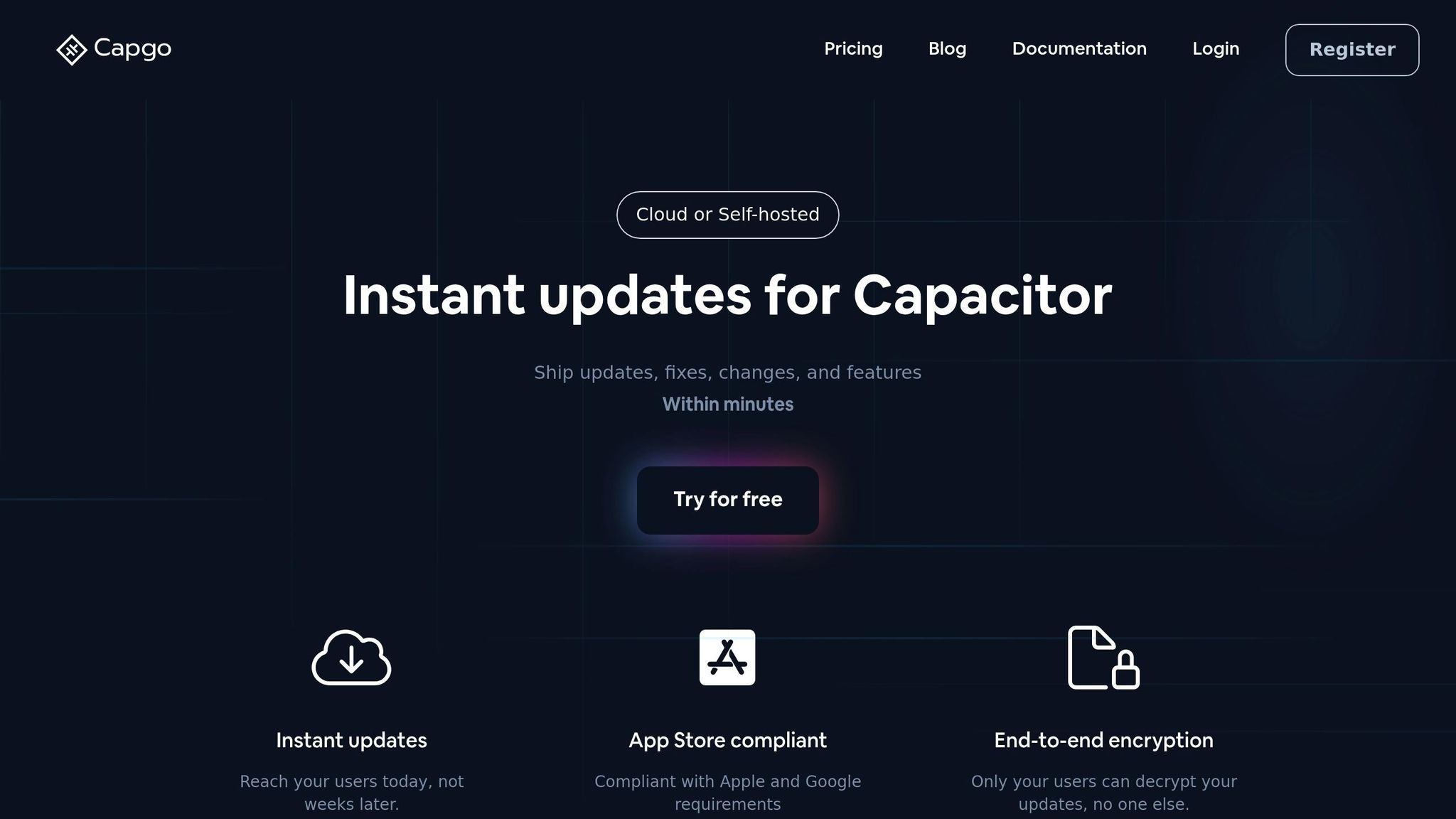
When performance hiccups appear after deployment, ensuring smooth animations becomes crucial. Capgo steps in by enabling instant fixes and optimizations, bypassing the usual delays of app store approvals. This real-time update capability works hand-in-hand with earlier optimization efforts, ensuring your app continues to deliver a seamless user experience across all platforms.
Instant Updates for Performance Fixes
When animation issues arise in production, quick action is key. Capgo empowers developers to push live code changes directly to users, eliminating the need to wait days for app store approvals. Its partial update system downloads only the files that have changed, minimizing bandwidth usage and allowing for targeted beta testing. Large user groups have already benefited from Capgo’s live updates. Plus, if something goes wrong with an update, the one-click rollback feature lets you instantly revert to a previous version, ensuring stability [24].
CI/CD Integration for Animation Testing
Addressing performance issues doesn’t stop at instant fixes - integrating testing into your development pipeline is just as important. Capgo’s CI/CD integration simplifies this process with CLI tools, enabling your build pipeline to run performance tests and deploy validated updates automatically. Features like automated error tracking and end-to-end encryption ensure secure and efficient production updates. With over 1,747.6 billion updates delivered, Capgo has proven its reliability for handling high-frequency deployments [24]. This combination of instant updates and automated testing creates a continuous improvement cycle, keeping your animations running smoothly over time.
Summary and Next Steps
Key Points Summary
Creating smooth animations in Capacitor apps requires a thoughtful balance between performance and user experience. Here’s a quick recap of the main points:
-
Hardware Acceleration: Techniques like
transform: translate3d(0,0,0)in CSS can push rendering to the GPU, which is especially beneficial on iOS devices. Pairing this with efficient methods liketranslateXandtranslateYcombined withrequestAnimationFramehelps reduce CPU load [25][26]. -
Purposeful Animations: Animations should have a clear role in enhancing the user experience. As seen with major brands, well-designed animations not only engage users but also strengthen the app’s identity [20].
-
Cross-Platform Consistency: Using pre-optimized components from UI toolkits like Ionic Framework, Quasar, or Framework7 ensures animations work smoothly across devices. For custom needs, tools like Framer Motion for React or Lottie are excellent options when CSS animations fall short [5].
-
Performance Monitoring: Once your app is live, tracking performance is essential. Tools like Capgo ensure that 95% of active users receive updates within 24 hours, with a global success rate of 82% for updates. This real-time capability is critical for resolving animation-related issues in production environments [24].
Implementation Steps for Developers
To bring these strategies into your workflow, follow these actionable steps:
-
Audit Animations: Use developer tools and test on real devices to identify and resolve performance bottlenecks. Browser simulations often miss device-specific issues.
-
Integrate Live Updates Early: Consider adding live update tools like Capgo during development. This allows you to address animation bugs immediately, bypassing app store review delays. As Bessie Cooper put it:
“Capgo is a must-have tool for developers who want to be more productive. Avoiding review for bug fixes is golden” [24].
-
Set Performance Goals: Aim for specific frame rate targets and test frequently. For instance, Twitter’s pull-to-refresh animation uses a simple spinner to provide feedback while maintaining smooth performance [20].
-
Iterative Optimization: Continuously refine your animations. Tools like Capgo’s CI/CD integration let you automate performance testing and deploy updates seamlessly. This cycle of regular improvement ensures your animations stay smooth and responsive over time [27].
FAQs
::: faq
How can I optimize animation performance in Capacitor apps across various Android devices?
To keep animations running smoothly in Capacitor apps across various Android devices, hardware acceleration is key. This ensures animations can achieve higher frame rates. Opt for CSS animations and transitions, as they are usually hardware-accelerated on modern Android devices.
Simplify your animations to reduce rendering load. Keeping them less complex can significantly enhance performance. For apps with intricate user interfaces, consider techniques like lazy loading and optimizing change detection (such as using OnPush strategies) to maintain a seamless experience.
If you need real-time updates or quick fixes without waiting for app store approvals, tools like Capgo can be a game-changer. They allow for instant updates while adhering to Android’s compliance standards. :::
::: faq
How can I improve animation performance in Capacitor apps to create a smoother user experience?
To ensure smooth animations in Capacitor apps, focus on using hardware-accelerated properties like transform and opacity. These properties are handled by the GPU, which helps improve performance. On the other hand, avoid relying on resource-intensive properties like box-shadow or animations involving complex layouts, as they can slow down rendering.
Keep your animations straightforward, and whenever possible, remove any unnecessary elements from the DOM to lighten the load. It’s also important to test your animations on a range of devices to make sure they respond well and provide a consistent experience for all users. Tools like Capgo can simplify updates and fixes, allowing you to maintain high performance without needing app store approvals. :::
::: faq
How does Capgo ensure smooth animation performance in Capacitor apps after deployment, and what makes it better than traditional update methods?
Capgo takes animation performance in Capacitor apps to the next level by allowing developers to push updates, bug fixes, and new features instantly - no waiting for app store approvals. This means users get access to the latest enhancements right away, ensuring smooth animations and consistent app performance.
Unlike traditional update methods, Capgo stands out with features like app store policy compliance, end-to-end encryption for secure updates, and the ability to deliver updates to specific user groups. With over 23.5 million updates delivered across more than 750 apps, Capgo achieves an impressive 95% user update rate within 24 hours, streamlining releases and boosting user satisfaction. :::




