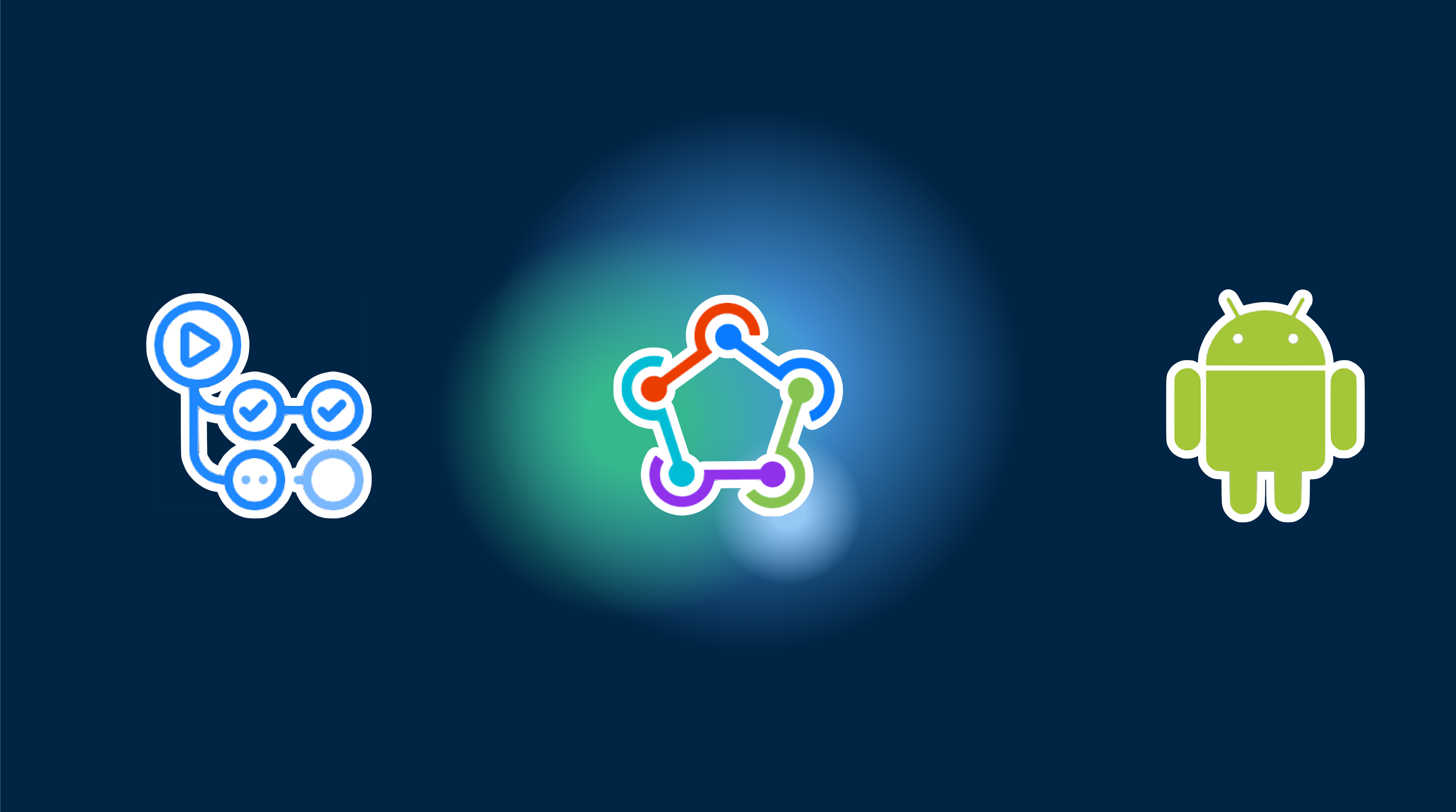Setting up CI/CD for Capacitor apps can be complex and time-consuming. Here’s what you need to know:
Prerequisites
Before starting, you’ll need to set up:
- A GitHub account with admin access
- Your app already published on Google Play Store with proper signing
- Android signing key and keystore files
- Google Cloud Console project with Play Store API enabled
- Service account with proper permissions
- Understanding of GitHub Actions workflows
- Knowledge of Fastlane configuration
- Time to maintain and debug the pipeline
Professional CI/CD Setup by Capgo
Skip the complexity. Capgo configures your CI/CD pipeline directly in your preferred platform:
- Platform Independence: Works with GitHub Actions, GitLab CI, or others
- Seamless Integration: No platform switch needed, works with your current process
- Tailored Configuration: Customized setup matching your project needs
- Expert Guidance: We’ve already set up CI/CD for 50+ apps
Pricing
- One-time setup fee: $2,600
- Your running costs: ~$300/year
- Compare to Other proprietary solution: $6,000/year
- Save $26,100 over 5 years
Manual Setup Guide
If you still want to set up everything yourself, here’s what you need to do:
GitHub Actions Pricing
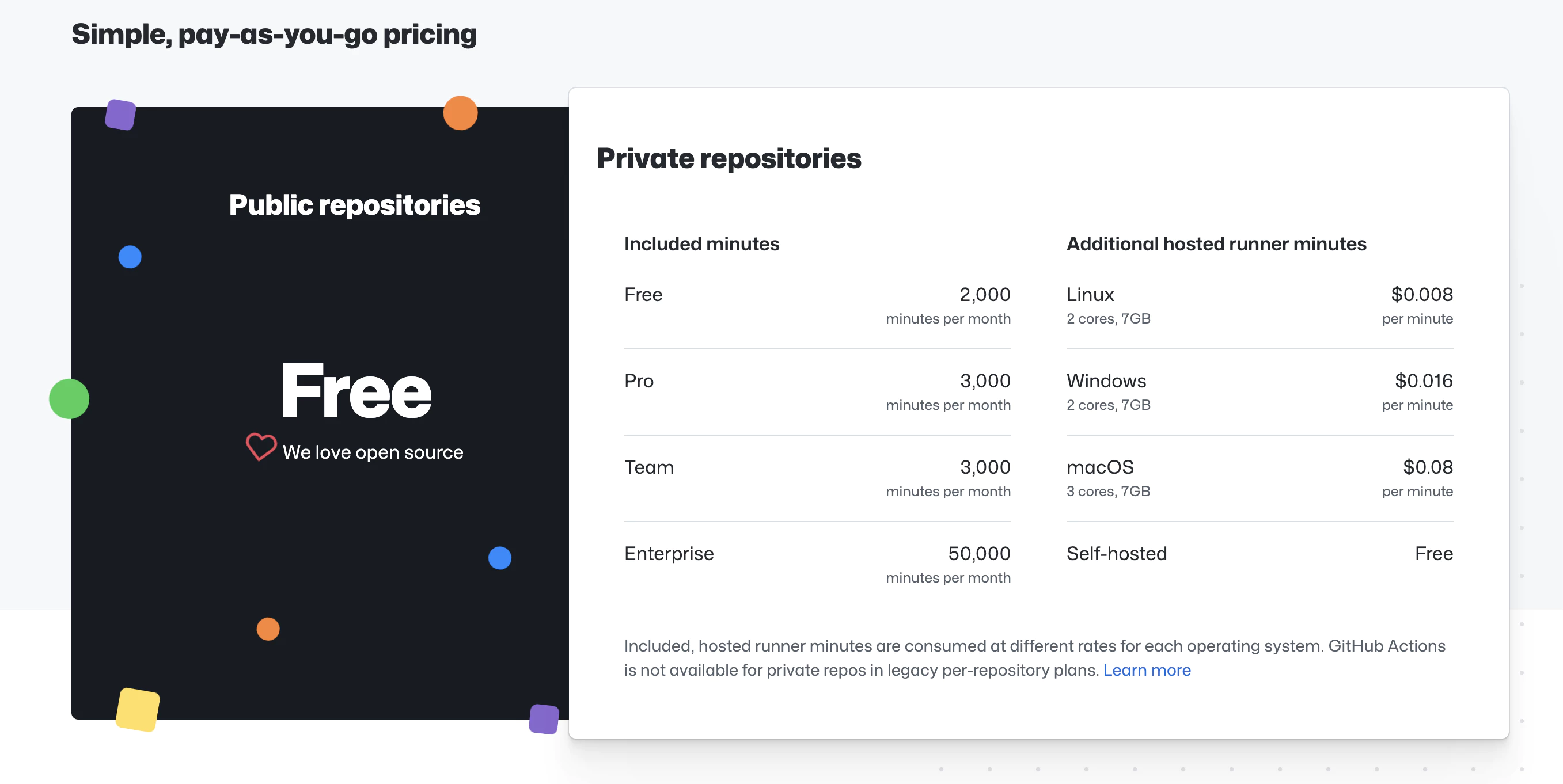
GitHub Actions offers free minutes based on your repository type:
- Public repositories: 2,000 minutes/month
- Private repositories: 2,000 minutes/month (Linux runners)
For private projects, costs are approximately $0.008/minute. A typical build takes 3-5 minutes.
Manual Setup Steps
- Set up Fastlane
- Configure GitHub secrets
- Create GitHub Actions workflow
1. Set Up Fastlane
Create a fastlane folder at your project root and add a Fastfile with this content:
default_platform(:android)
KEYSTORE_KEY_ALIAS = ENV["KEYSTORE_KEY_ALIAS"]KEYSTORE_KEY_PASSWORD = ENV["KEYSTORE_KEY_PASSWORD"]KEYSTORE_STORE_PASSWORD = ENV["KEYSTORE_STORE_PASSWORD"]
platform :android do desc "Deploy a beta version to the Google Play" private_lane :verify_changelog_exists do |version_code: | changelog_path = "android/metadata/en-US/changelogs/#{version_code}.txt" UI.user_error!("Missing changelog file at #{changelog_path}") unless File.exist?(changelog_path) UI.message("Changelog exists for version code #{version_code}") end
private_lane :verify_upload_to_staging do |version_name: | UI.message "Skipping staging verification step" end
lane :beta do keystore_path = "#{Dir.tmpdir}/build_keystore.keystore" File.write(keystore_path, Base64.decode64(ENV['ANDROID_KEYSTORE_FILE'])) json_key_data = Base64.decode64(ENV['PLAY_CONFIG_JSON'])
# Get previous build number and increment previous_build_number = google_play_track_version_codes( package_name: ENV['DEVELOPER_PACKAGE_NAME'], track: "internal", json_key_data: json_key_data, )[0] current_build_number = previous_build_number + 1 sh("export NEW_BUILD_NUMBER=#{current_build_number}")
# Build the app gradle( task: "clean bundleRelease", project_dir: 'android/', print_command: false, properties: { "android.injected.signing.store.file" => "#{keystore_path}", "android.injected.signing.store.password" => "#{KEYSTORE_STORE_PASSWORD}", "android.injected.signing.key.alias" => "#{KEYSTORE_KEY_ALIAS}", "android.injected.signing.key.password" => "#{KEYSTORE_KEY_PASSWORD}", 'versionCode' => current_build_number })
# Upload to Play Store upload_to_play_store( package_name: ENV['DEVELOPER_PACKAGE_NAME'], json_key_data: json_key_data, track: 'internal', release_status: 'completed', skip_upload_metadata: true, skip_upload_changelogs: true, skip_upload_images: true, skip_upload_screenshots: true, ) endend2. Configure GitHub Secrets
You need to store sensitive information securely in GitHub. Go to your repository → Settings → Secrets and variables → Actions → New repository secret.
Required Secrets:
-
Google Play Service Account Key
- Create a service account in Google Cloud Console
- Enable Google Play Developer API
- Grant the service account access to your app in Play Console
- Download the JSON key file
- Convert to base64:
base64 service_account_key.json | pbcopy - Add as
PLAY_CONFIG_JSON
-
Android Signing Key
- Convert your keystore to base64:
base64 your_keystore.jks | pbcopy - Add as
ANDROID_KEYSTORE_FILE - Add keystore details:
KEYSTORE_KEY_ALIASKEYSTORE_KEY_PASSWORDKEYSTORE_STORE_PASSWORDDEVELOPER_PACKAGE_NAME(e.g., com.example.app)
- Convert your keystore to base64:
3. Create GitHub Actions Workflow
Create .github/workflows/build-upload-android.yml:
name: Build and Deploy Android App
on: push: tags: - '*'
jobs: build_android: runs-on: ubuntu-latest steps: - uses: actions/checkout@v4
- name: Setup Node.js uses: actions/setup-node@v3 with: node-version: 20 cache: npm
- name: Install dependencies run: npm ci
- name: Cache Gradle uses: actions/cache@v3 with: path: | ~/.gradle/caches ~/.gradle/wrapper key: ${{ runner.os }}-gradle-${{ hashFiles('**/*.gradle*', '**/gradle-wrapper.properties') }} restore-keys: | ${{ runner.os }}-gradle-
- name: Build app run: npm run build
- name: Sync Capacitor run: npx cap sync
- name: Setup Java uses: actions/setup-java@v4 with: distribution: 'zulu' java-version: '17'
- name: Setup Ruby uses: ruby/setup-ruby@v1 with: ruby-version: '3.0' bundler-cache: true
- name: Run Fastlane uses: maierj/fastlane-action@v3.1.0 env: PLAY_CONFIG_JSON: ${{ secrets.PLAY_CONFIG_JSON }} ANDROID_KEYSTORE_FILE: ${{ secrets.ANDROID_KEYSTORE_FILE }} DEVELOPER_PACKAGE_NAME: ${{ secrets.DEVELOPER_PACKAGE_NAME }} KEYSTORE_KEY_ALIAS: ${{ secrets.KEYSTORE_KEY_ALIAS }} KEYSTORE_KEY_PASSWORD: ${{ secrets.KEYSTORE_KEY_PASSWORD }} KEYSTORE_STORE_PASSWORD: ${{ secrets.KEYSTORE_STORE_PASSWORD }} with: lane: android beta
- name: Upload artifact uses: actions/upload-artifact@v2 with: name: android-release path: ./android/app/build/outputs/bundle/release/app-release.aab retention-days: 10How It Works
- Create a Git tag to trigger the workflow
- GitHub Actions builds your app
- Fastlane uploads it to Google Play beta channel
- Your app is automatically updated
Build Time and Costs
- Build time: 3-5 minutes
- Cost for private repos: ~$0.04 per build
- Free for open-source projects