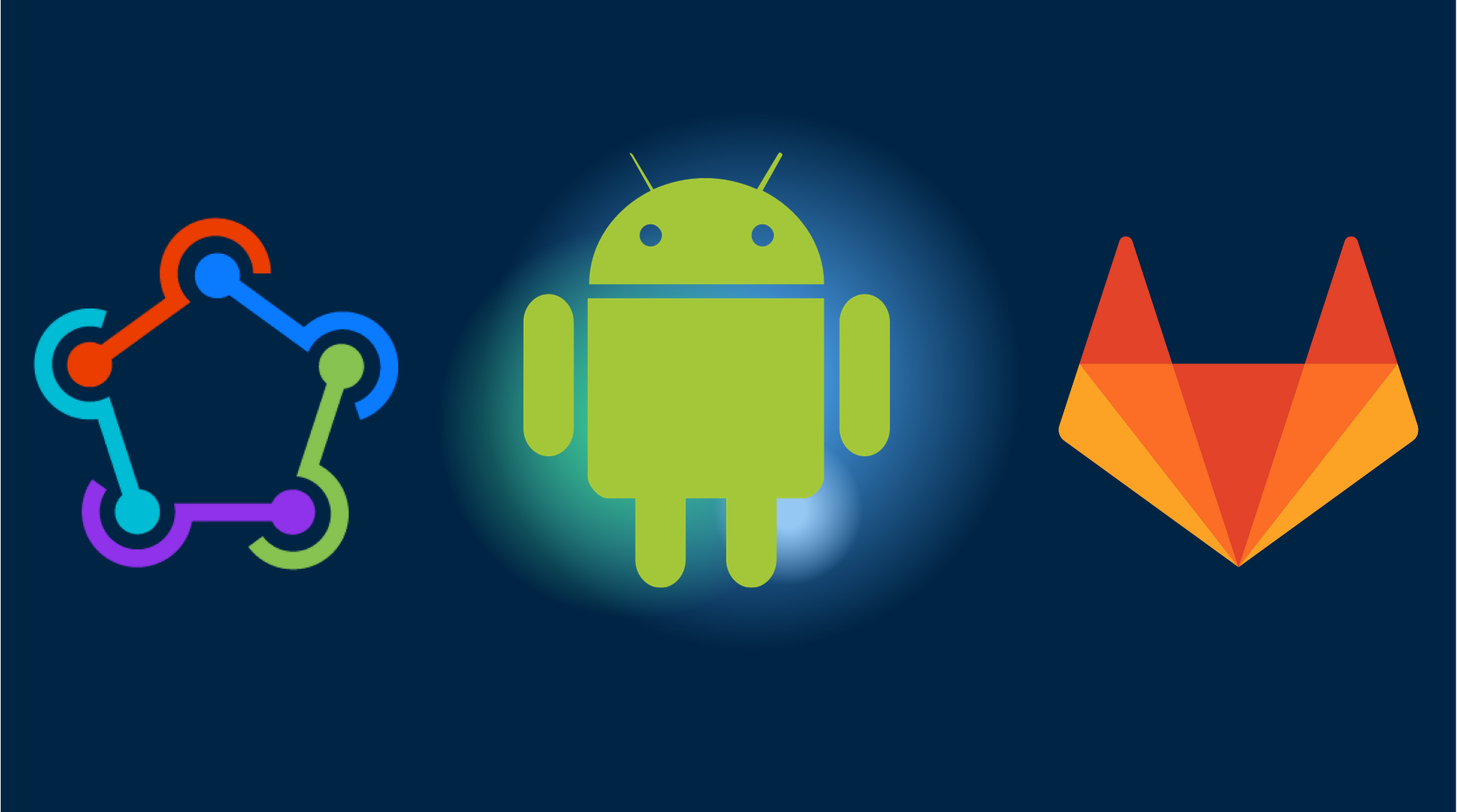Automatic Android Builds with GitLab CI
Setting up CI/CD for Capacitor apps can be complex and time-consuming. Here’s what you need to know:
Prerequisites
Before starting, you’ll need to set up:
- A GitLab account with admin access
- Your app already published on Google Play Store with proper signing
- Android signing key and keystore files
- Google Cloud Console project with Play Store API enabled
- Service account with proper permissions
- Understanding of GitLab CI/CD workflows
- Knowledge of Fastlane configuration
- Time to maintain and debug the pipeline
Professional CI/CD Setup by Capgo
Skip the complexity. Capgo configures your CI/CD pipeline directly in your preferred platform:
- Platform Independence: Works with GitHub Actions, GitLab CI, or others
- Seamless Integration: No platform switch needed, works with your current process
- Tailored Configuration: Customized setup matching your project needs
- Expert Guidance: We’ve already set up CI/CD for 50+ apps
Pricing
- One-time setup fee: $2,600
- Your running costs: ~$300/year
- Compare to Other proprietary solution: $6,000/year
- Save $26,100 over 5 years
Manual Setup Guide
If you still want to set up everything yourself, here’s what you need to do:
Steps to follow in the post
- Copy Fastline files
- Storing your secrets in GitLab encrypted secrets
- Creating & storing your Google Play service account key
- Storing your Android signing key
- Set up your GitLab workflow .yml file
1. Copy Fastline files
Fastlane is a Ruby library created to automate common mobile development tasks. Using Fastlane, you can configure custom “lanes” which bundle a series of “actions” that perform tasks that you’d normally perform using Android studio. You can do a lot with Fastlane, but for the purposes of this tutorial, we’ll be using only a handful of core actions.
Create a Fastlane folder at the root of your project and copy the following files: Fastlane
default_platform(:android)
KEYSTORE_KEY_ALIAS = ENV["KEYSTORE_KEY_ALIAS"]KEYSTORE_KEY_PASSWORD = ENV["KEYSTORE_KEY_PASSWORD"]KEYSTORE_STORE_PASSWORD = ENV["KEYSTORE_STORE_PASSWORD"]
platform :android do desc "Deploy a beta version to the Google Play" private_lane :verify_changelog_exists do |version_code: | changelog_path = "android/metadata/en-US/changelogs/#{version_code}.txt" UI.user_error!("Missing changelog file at #{changelog_path}") unless File.exist?(changelog_path) UI.message("Changelog exists for version code #{version_code}") end
private_lane :verify_upload_to_staging do |version_name: | UI.message "Skipping staging verification step" end lane :beta do keystore_path = "#{Dir.tmpdir}/build_keystore.keystore" File.write(keystore_path, Base64.decode64(ENV['ANDROID_KEYSTORE_FILE'])) json_key_data = Base64.decode64(ENV['PLAY_CONFIG_JSON']) previous_build_number = google_play_track_version_codes( package_name: ENV['DEVELOPER_PACKAGE_NAME'], track: "internal", json_key_data: json_key_data, )[0]
current_build_number = previous_build_number + 1 sh("export NEW_BUILD_NUMBER=#{current_build_number}") gradle( task: "clean bundleRelease", project_dir: 'android/', print_command: false, properties: { "android.injected.signing.store.file" => "#{keystore_path}", "android.injected.signing.store.password" => "#{KEYSTORE_STORE_PASSWORD}", "android.injected.signing.key.alias" => "#{KEYSTORE_KEY_ALIAS}", "android.injected.signing.key.password" => "#{KEYSTORE_KEY_PASSWORD}", 'versionCode' => current_build_number }) upload_to_play_store( package_name: ENV['DEVELOPER_PACKAGE_NAME'], json_key_data: json_key_data, track: 'internal', release_status: 'completed', skip_upload_metadata: true, skip_upload_changelogs: true, skip_upload_images: true, skip_upload_screenshots: true, ) end lane :build do gradle( task: "clean bundleRelease", project_dir: 'android/', print_command: false, properties: { "android.injected.signing.store.file" => "#{keystore_path}", "android.injected.signing.store.password" => "#{KEYSTORE_STORE_PASSWORD}", "android.injected.signing.key.alias" => "#{KEYSTORE_KEY_ALIAS}", "android.injected.signing.key.password" => "#{KEYSTORE_KEY_PASSWORD}", }) end lane :prod_release do build_gradle = File.read("../android/app/build.gradle")
verify_changelog_exists(version_code: build_gradle.match(/versionCode (\d+)/)[1]) verify_upload_to_staging(version_name: build_gradle.match(/versionName '([\d\.]+)'/)[1])
supply( track_promote_to: 'beta', skip_upload_apk: true, skip_upload_aab: true, skip_upload_metadata: false, skip_upload_changelogs: false, skip_upload_images: false, skip_upload_screenshots: false ) endendStoring Your Secrets in GitLab CI/CD Variables
GitLab provides a way to store encrypted CI/CD variables, similar to GitHub’s repository secrets. To store your sensitive information securely.
- Go to your GitLab project’s Settings.
- Navigate to CI/CD > Variables
- Add the following variables:
- ANDROID_KEYSTORE_FILE: the base64-encoded
.jksor.keystorefile used to sign your Android builds. This will either be the keystore file associated with your upload key (if using Play App Signing), or your app signing key. - KEYSTORE_KEY_PASSWORD: the password associated with the keystore file
- KEYSTORE_KEY_ALIAS: the key store alias
- KEYSTORE_STORE_PASSWORD: the private key password
- DEVELOPER_PACKAGE_NAME: your android app ID like com.example.app
- PLAY_CONFIG_JSON: The base64-encoded service account key JSON.
Creating a Google Play Service Account Key
To generate the PLAY_CONFIG_JSON secret, follow these steps:
- Go to the Google Cloud Console
- Create a new project or select an existing one
- Enable the Google Play Android Developer API
- Create a service account:
- Go to “IAM & Admin” > “Service Accounts”
- Click “Create Service Account”
- Give it a name and description
- Click “Create and Continue”
- Skip role assignment and click “Done”
- Generate a JSON key:
- Find your service account in the list
- Click the three dots menu > “Manage keys”
- Click “Add Key” > “Create new key”
- Choose JSON format
- Click “Create”
- Grant the service account access to your app in the Play Console:
- Go to Play Console
- Navigate to “Users and permissions”
- Click “Invite new users”
- Enter the service account email (ends with @*.iam.gserviceaccount.com)
- Grant “Release to production” permission
- Click “Invite user”
- Convert the JSON key to base64:
Terminal window base64 -i path/to/your/service-account-key.json | pbcopy - Add the base64-encoded string as the
PLAY_CONFIG_JSONvariable in GitLab
Set Up Your GitLab CI/CD Pipeline
Create a .gitlab-ci.yml file at the root of your project to define your CI/CD pipeline. Below is an example of how you can structure your pipeline:
image: mingc/android-build-box:latest
stages: - build - upload_to_capgo - build_and_upload_android
build: stage: build tags: - saas-linux-xlarge-amd64 cache: - key: files: - bun.lockb paths: - .node_modules/ script: - npm install - npm run build artifacts: paths: - node_modules/ - dist/ only: - master
upload_to_capgo: stage: upload_to_capgo tags: - saas-linux-xlarge-amd64 script: - npx @capgo/cli@latest bundle upload -a $CAPGO_TOKEN -c dev dependencies: - build when: manual only: - master
build_and_upload_android: tags: - saas-linux-xlarge-amd64 stage: build_and_upload_android cache: - key: files: - android/gradle/wrapper/gradle-wrapper.properties paths: - ~/.gradle/caches/ script: - npx cap sync android - npx cap copy android - bundle exec fastlane android beta # We do create a tag for the build to trigger XCode cloud builds dependencies: - build when: manual only: - masterTrigger the Pipeline
Whenever you push a new tag to your GitLab repository, GitLab CI/CD will automatically trigger the defined pipeline, which will build and deploy your Android app using Fastlane.
Make sure to adjust the paths and dependencies according to your project’s structure and requirements. This setup will help you automate the deployment of your Android app on GitLab CI/CD.
Conclusion
By configuring GitLab CI/CD with the mingc/android-build-box Docker image, you can automate the Android app build process, making your development workflow more efficient and reliable. This automation frees up your time to focus on the core aspects of app development, ultimately helping you deliver high-quality Android apps more efficiently.