Biometric authentication lets users access apps securely using their fingerprint, face, or other biological traits instead of passwords. For developers working with Capacitor, implementing this feature is straightforward and works on both iOS and Android. Here’s a quick summary:
-
Why Use Biometric Authentication?
- It’s more secure than passwords.
- It improves user experience by making login faster.
- It meets security standards for sensitive data.
-
Supported Methods:
- Fingerprint: Quick and common.
- Facial Recognition: Hands-free option.
- Iris Scanning: High-security use cases (limited devices).
- Voice Recognition: Accessibility-focused (limited support).
-
Key Tools Required:
- Capacitor 3.0+.
-
Setup Highlights:
- Add permissions to AndroidManifest and Info.plist.
- Use Keychain (iOS) or Keystore (Android) for secure storage.
- Test thoroughly for compatibility and fallback options.
Quick Comparison of Plugins
| Plugin Name | Capacitor Version | Features | Best For |
|---|---|---|---|
@aparajita/capacitor-biometric-auth | Capacitor 7 | Native biometry, device credentials | New projects using Capacitor 7 |
capacitor-native-biometric | Capacitor 3, 4 | Secure credential storage, Keychain/Keystore | Credential management |
| All versions | Biometric and device credential support | Flexible authentication options |
Biometric authentication in Capacitor apps is a secure and user-friendly way to protect sensitive data. The full article details setup steps, code examples, testing strategies, and security standards.
Ionic Biometric (FaceID / FingerPrint) Authentication
Setup Requirements
To enable biometric authentication in your Capacitor app, you’ll need to configure some tools, dependencies, and platform-specific settings. Below, you’ll find the step-by-step setup requirements for both Android and iOS platforms.
Required Tools and Dependencies
Before diving into the implementation, ensure the following tools and dependencies are ready:
| Component | Minimum Version | Purpose |
|---|---|---|
| Capacitor | 3.0 or higher | Core framework |
| Node.js | Latest LTS | Package management |
| Xcode | Latest version | iOS development |
| Android Studio | Latest version | Android development |
| Physical Devices | iOS 13+ / Android API 23+ | Testing biometric features |
Choose a biometric plugin based on your Capacitor version:
- @aparajita/capacitor-biometric-auth for Capacitor 7
- capacitor-native-biometric for Capacitor 3 and 4
Android Setup Steps
To configure biometric authentication on Android, you’ll need to make a few adjustments to your project files:
-
Manifest Configuration
Add the following permissions to your
AndroidManifest.xmlfile:<uses-permission android:name="android.permission.USE_BIOMETRIC" /><!-- For Android 9 (API 28) or lower --><uses-permission android:name="android.permission.USE_FINGERPRINT" /> -
Gradle Setup
Update your app’s
build.gradlefile to include the necessary biometric dependencies:dependencies {implementation "androidx.biometric:biometric:1.1.0"}
iOS Setup Steps
For iOS, you’ll need to follow these steps to configure biometric authentication:
-
Info.plist Configuration
Add the required usage description to your
Info.plistfile:<key>NSFaceIDUsageDescription</key><string>Authentication required for secure access</string> -
Keychain Configuration
Enable Keychain capabilities in Xcode:
- Open your project settings.
- Go to the Signing & Capabilities tab.
- Add the Keychain Sharing capability.
- Configure access groups if necessary.
-
Authentication Policies
Set up local authentication policies to handle:
- Failed authentication attempts
- Fallback to device passcodes
- Biometric availability checks
For better security, use the iOS Keychain to store sensitive data. This ensures compatibility with both Touch ID and Face ID while safeguarding user credentials.
Code Implementation
Once the setup configurations are in place, the next step is implementing secure code. This involves selecting the right plugin and crafting reliable authentication flows.
Plugin Selection Guide
When picking a biometric authentication plugin for your Capacitor app, your choice should align with the project’s specific needs. Here are some popular options:
| Plugin Name | Capacitor Version | Key Features | Best For |
|---|---|---|---|
| @aparajita/capacitor-biometric-auth | Capacitor 7 | Native biometry, device credentials, comprehensive API | New projects starting with Capacitor 7 |
| capacitor-native-biometric | Capacitor 3, 4 | Secure credential storage, Keychain/Keystore integration | Established projects needing credential management |
| All versions | Biometric and device credential authentication, clean API | Projects requiring flexible authentication options |
Authentication Code Examples
Here’s how to use the @capgo/capacitor-native-biometric plugin for biometric authentication:
import { Biometrics } from '@capgo/capacitor-native-biometric';
async function setupBiometricAuth() { try { const { isAvailable } = await Biometrics.isBiometricsAvailable();
if (!isAvailable) { return { success: false, message: "Biometric authentication not available" }; }
const result = await Biometrics.authenticate({ reason: "Access your secure data", title: "Verify Identity", subtitle: "Use biometrics to authenticate", cancelTitle: "Use Password Instead" });
return { success: true, data: result }; } catch (error) { return { success: false, error: error.message }; }}For managing secure credentials, the capacitor-native-biometric plugin offers a straightforward approach:
import { NativeBiometric } from '@capgo/capacitor-native-biometric';
async function secureCredentialStorage(credentials) { try { await NativeBiometric.setCredentials({ username: credentials.username, password: credentials.password, server: "api.yourserver.com" });
// Verify storage by retrieving the credentials const stored = await NativeBiometric.getCredentials({ server: "api.yourserver.com" });
return stored.username === credentials.username; } catch (error) { console.error("Credential storage failed:", error); return false; }}Once the code is in place, it’s crucial to validate its functionality through proper testing.
Testing Methods
To ensure your biometric authentication is reliable and secure, consider these testing strategies:
-
Device Compatibility Testing
Check if the authentication works across various devices and conditions:
async function runCompatibilityTests() {const tests = {biometricAvailable: await Biometrics.isBiometricsAvailable(),credentialStorage: await testCredentialStorage(),authenticationFlow: await testAuthFlow(),fallbackMechanism: await testFallbackAuth()};return tests;} -
Error Handling and Common Scenarios
Simulate errors and test fallback mechanisms:
async function validateErrorHandling() {try {await Promise.race([Biometrics.authenticate(),new Promise((_, reject) =>setTimeout(() => reject(new Error("Timeout")), 30000))]);} catch (error) {return implementFallbackAuth();}} -
Security Validation
Ensure your implementation meets security standards:
async function validateSecurityMeasures() {const validations = {keychain: await validateKeychainAccess(),biometricStrength: await checkBiometricStrength(),encryptionStatus: await verifyEncryption()};return validations.keychain &&validations.biometricStrength &&validations.encryptionStatus;}
Additionally, test for scenarios like:
- Multiple failed authentication attempts
- Behavior after device restarts
- Transitions between foreground and background app states
- Changes in network connectivity
- Updates to system biometric settings
Thorough testing ensures the biometric authentication system is robust and ready for real-world use.
Security Standards
Ensuring strong security in biometric authentication means prioritizing data protection, adhering to compliance regulations, and applying layered security techniques.
Data Security Methods
On iOS, biometric data is encrypted and stored using Keychain, while Android uses the Keystore. If you’re using the capacitor-native-biometric plugin, you can securely store user credentials like this:
import { NativeBiometric } from '@capgo/capacitor-native-biometric';
async function securelyStoreCredentials(username, password) { const server = "api.yourapp.com";
// Use the highest available encryption await NativeBiometric.setCredentials({ username, password, server, authenticationType: "biometricAndDevice", accessControl: "biometryAny" });}For data transmission, always implement end-to-end encryption to keep sensitive information protected.
Store Guidelines
App stores enforce strict rules for biometric security. Here’s a breakdown of the major platform requirements:
| Platform | Key Requirements | Implementation Notes |
|---|---|---|
| iOS | Use the LocalAuthentication framework, provide fallback options, and ensure clear user consent | Must support both Face ID and Touch ID |
| Android | Leverage the BiometricPrompt API, obtain explicit user permission, and declare security levels | Support fingerprint and facial recognition, with distinctions for varying security levels |
Multi-Factor Setup
Enhancing security often requires combining biometric verification with an additional layer of authentication. For example, after initial biometric verification, you can add a secondary step to confirm the user’s identity:
async function setupMultiFactorAuth() { // First factor: Biometric verification const biometricResult = await Biometrics.authenticate({ reason: "Verify your identity", title: "Authentication Required" });
if (biometricResult.verified) { // Second factor: Time-based OTP or similar mechanism const totpResult = await verifyTOTP(); return totpResult.success; }
return false;}A multi-factor approach typically includes:
- Primary biometric authentication
- Secondary verification (e.g., SMS code or an authenticator app)
- Transaction-specific confirmation for added security
If you’re using tools like Capgo for live updates, ensure compliance with security standards by taking advantage of its end-to-end encryption features. This guarantees that your biometric authentication methods stay secure during updates and align with platform requirements [1].
Maintenance Guide
Keep your biometric system running smoothly by balancing speed, battery efficiency, and timely updates.
Speed and Battery Tips
Here’s a code snippet for implementing efficient biometric authentication:
// Efficient authentication implementationasync function optimizedBiometricCheck() { const authResult = await NativeBiometric.isAvailable();
if (!authResult.isAvailable) { return handleFallback(); }
// Cache authentication state to avoid unnecessary re-checks if (this.cachedAuthState && !this.isAuthExpired()) { return this.cachedAuthState; }
return NativeBiometric.verifyIdentity({ reason: "Verify your identity", title: "Authentication Required", maxAttempts: 3 });}To make the most of your biometric system’s performance:
- Batch Authentication: Instead of multiple prompts, group actions requiring authentication into one session to reduce interruptions.
- Smart Caching: Save authentication states securely and set expiration times to avoid redundant verifications.
- Background Optimization: Temporarily pause nonessential tasks during authentication to improve speed and save battery.
- Event-Driven Approach: Replace constant polling with event listeners to monitor authentication status more efficiently.
Updates with Capgo
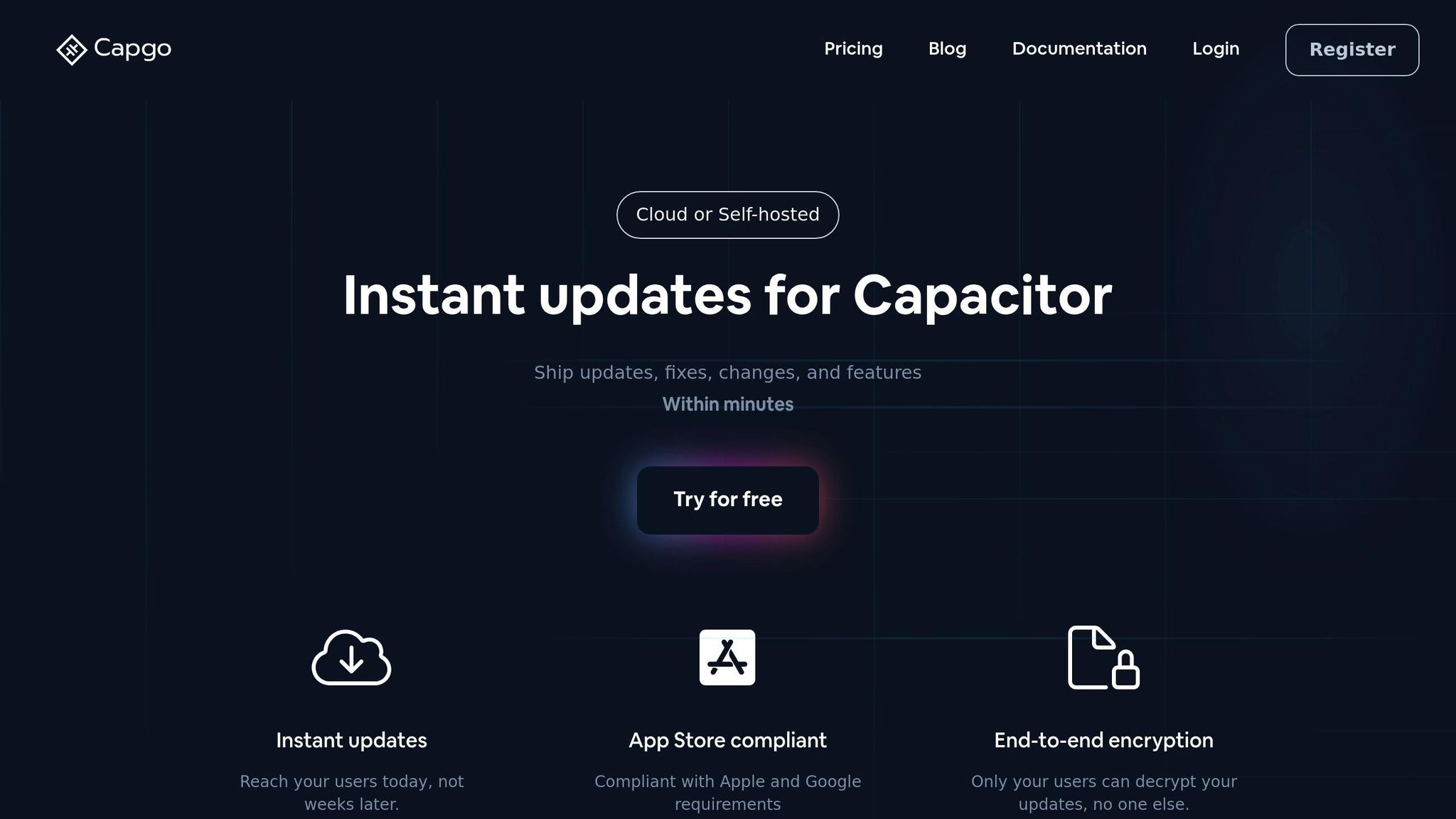
Capgo simplifies app updates.
Here’s why Capgo is a great tool for managing updates:
- Instant Deployment: Push out critical security fixes and new features without delay.
- Staged Rollouts: Test updates with select user groups before rolling them out to everyone.
- Version Control: Keep track of different authentication versions for better management.
- Emergency Rollback: Quickly revert to a previous version if any issues arise.
API Updates
Keeping your biometric API updated is vital for security and functionality. Stay proactive with updates by following these guidelines:
| Update Type | Monitoring Method | Implementation Timeline |
|---|---|---|
| Security Patches | Plugin Repository Alerts | 24 hours |
| Feature Updates | Platform Documentation | 1 week |
| Breaking Changes | Release Notes | 2-4 weeks |
| Store Policy Updates | Developer Portal | Before submission |
Focus on these areas:
- Platform Changes: Track updates to iOS’s LocalAuthentication and Android’s BiometricPrompt APIs.
- Security Standards: Stay aligned with the latest biometric security requirements.
- Store Guidelines: Ensure compliance with Apple App Store and Google Play policies to avoid submission issues.
Conclusion
Key Takeaways
Adding biometric authentication to your Capacitor app involves balancing security, performance, and user experience. Here’s a quick breakdown of the core elements to keep in mind:
| Component | Implementation Focus | Key Considerations |
|---|---|---|
| Security Standards | Platform-native storage (Keychain/Keystore) | End-to-end encryption, credential protection |
| Plugin Selection | Latest version compatibility | Support for multiple biometric types |
| Update Management | Regular maintenance cycle | Quick deployment of security patches |
| User Experience | Fallback authentication options | Clear and user-friendly authentication prompts |
These components are your roadmap to a successful integration.
Steps to Implement Biometric Authentication
Follow these steps to integrate biometric authentication into your app:
-
Plugin Integration
Start by choosing a biometric plugin that matches your Capacitor version. Ensure your configuration files - such asAndroidManifest.xmlandInfo.plist- are properly set up. For secure credential storage, rely on native solutions like Keychain or Keystore. -
Security Configuration
Protect user data by enabling end-to-end encryption for all credential transmissions. Where necessary, include multi-factor authentication to add an extra layer of security. Plan for robust error handling and fallback options to maintain functionality in case of failures. -
Ongoing Maintenance
Keep your app secure by setting up a regular update pipeline for security patches. Stay on top of plugin updates and monitor security advisories. Tools like Capgo can simplify this process by enabling instant updates. Capgo boasts an impressive 95% user update rate within 24 hours, making it a valuable addition to your toolkit [2].
“Capgo is a must-have tool for developers who want to be more productive. Avoiding review for bug fixes is golden.” - Bessie Cooper [2]
FAQs
::: faq
What are the differences between biometric plugins for Capacitor, and how can I select the best one for my app?
When picking a biometric plugin for your Capacitor app, it’s crucial to align the choice with your project’s specific requirements. Consider factors like platform compatibility (whether you need support for iOS, Android, or both), how simple the integration process is, and whether the plugin supports advanced biometric methods such as Face ID or fingerprint authentication.
Although this guide centers on implementing biometric authentication in Capacitor apps, tools like Capgo can play a valuable role. They allow you to push real-time updates to your app without needing app store approvals. This means your app can stay current with the latest security features, including biometric updates, while remaining compliant with both Apple and Android standards. :::
::: faq
How do I ensure biometric authentication in my Capacitor app meets security standards and app store guidelines?
To make sure biometric authentication in your Capacitor app meets current security standards and app store rules, stick to these key practices:
- Choose reliable plugins: Use a trusted biometric authentication plugin like Capacitor’s
@capacitor/biometricsto ensure your app is secure and works seamlessly across devices. - Follow platform rules: Comply with Apple and Android guidelines, including obtaining user consent, using secure storage, and offering backup options like a PIN or password.
- Keep dependencies updated: Regularly update your app and its libraries to fix vulnerabilities and stay aligned with changing standards.
Using a live update service such as Capgo can make this process smoother. It allows you to push security updates or improvements to your app instantly, bypassing app store approval delays. This keeps your app secure, compliant, and up-to-date with Apple and Android policies. :::
::: faq
What challenges might developers face when integrating biometric authentication into Capacitor apps, and how can they overcome them?
Implementing biometric authentication in Capacitor apps comes with its fair share of challenges. These can include ensuring compatibility across devices, managing user permissions effectively, and securely handling sensitive data. Here’s how you can tackle these issues:
-
Device compatibility: To support biometric features on both Android and iOS, consider using plugins like
@capacitor-fingerprint-auth. These tools help bridge the gap between platforms, ensuring your app works seamlessly across a variety of devices. -
User permissions: It’s important to clearly explain why your app needs biometric access. Provide users with transparent information and design your app to handle situations gracefully when users choose not to grant permissions.
-
Data security: Protecting authentication data is critical. Follow encryption best practices and stick to the security guidelines provided by each platform to ensure sensitive information remains safe.
To make updates or fix issues related to biometric features without the hassle of app store approvals, you can use tools like Capgo. This allows for real-time updates, enabling you to address bugs or improve functionality quickly while staying compliant with Apple and Android policies. :::




