Rollback in Capacitor ensures your app stays stable during over-the-air (OTA) updates. Here’s what you need to know:
- Automatic Rollback: Automatically reverts to the last stable version if an update fails.
- Manual Rollback: Lets developers manually roll back to a previous version for quick fixes.
- Default Bundle Backup: If all updates fail, the app restores to its original package.
How to Set It Up:
- Automatic Rollback: Use configurations like success rate thresholds (e.g., 95%) and monitoring periods (e.g., 5 minutes).
- Manual Rollback: Retain multiple versions for flexibility (e.g., last 5 versions).
Management Tips:
- Test updates in a staging environment before release.
- Monitor update success rates and errors to trigger rollbacks early.
- Use phased rollouts (e.g., 10%, 50%, 100%) to minimize impact.
Platform Comparison:
Quick Comparison Table:
| Platform | Rollback Type | Analytics | Encryption | Hosting Options | Cost |
|---|---|---|---|---|---|
| Capgo | Auto/Manual | Yes | Yes | Flexible | Affordable |
| Manual Only | No | No | Limited | Lower | |
| Appflow | Auto/Manual | Partial | No | Limited | High |
With proper setup and tools like Capgo, you can ensure smooth updates and quickly address issues to keep your app running seamlessly.
MAD24 304 Leveraging Atomic Upgrades with OSTree for …
How Rollback Works in Capacitor
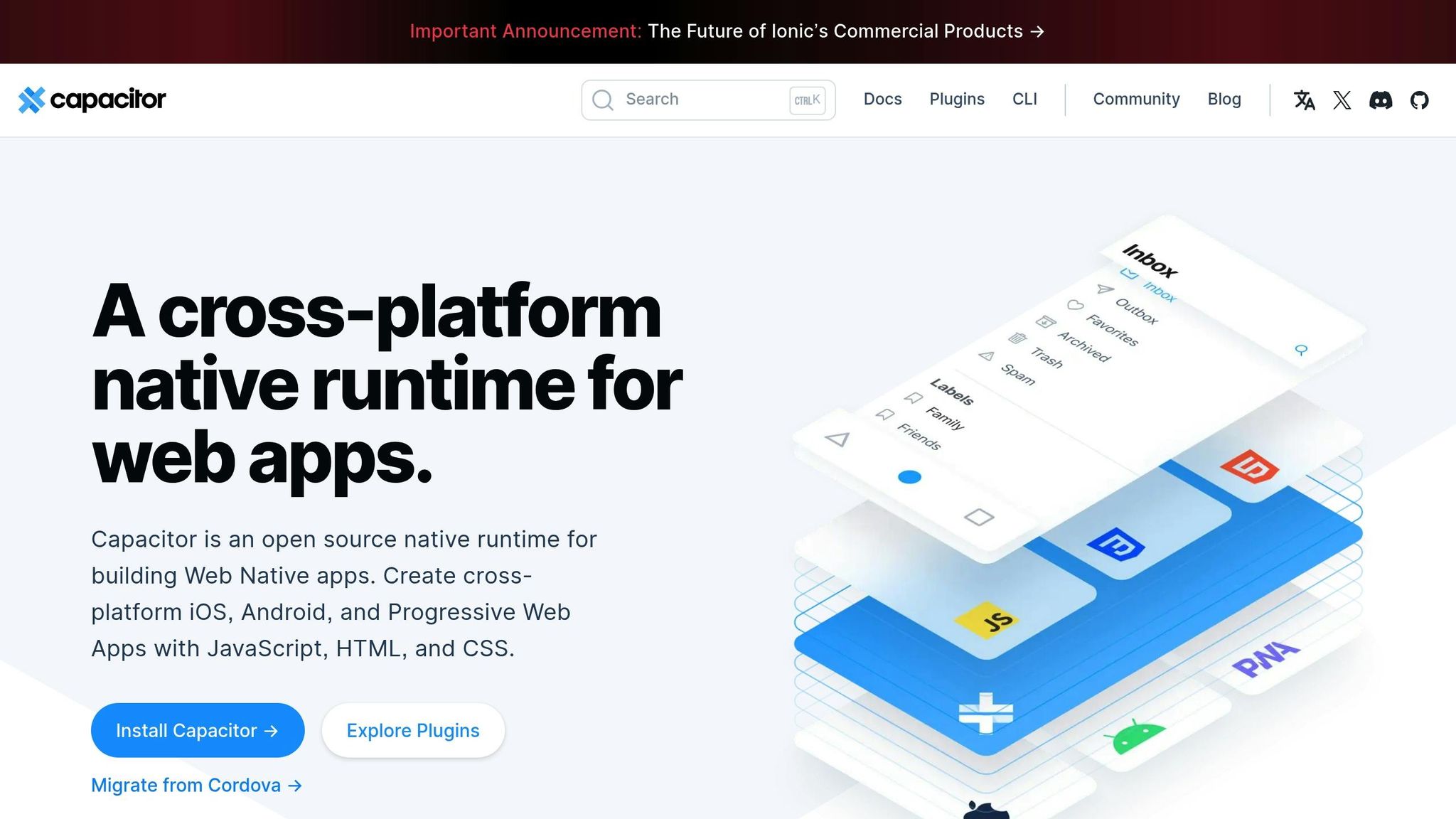
Capacitor includes a rollback feature that ensures app stability during over-the-air updates, acting as a safeguard against potential issues.
Rollback Types
- Automatic Rollback: If an update fails, Capacitor automatically reverts the app to its last stable version.
- Manual Rollback: Developers can manually roll back to a previous version, allowing for quick fixes during phased rollouts or production problems [1].
As an added safety net, Capacitor also relies on the original app package.
Using the Default Bundle as a Backup
If all update attempts fail, Capacitor restores the app using the original bundle, ensuring the app remains functional.
Setting Up Rollback: Step by Step
Here’s how to set up both automatic and manual rollback options effectively.
Auto Rollback Configuration
To enable automatic rollback, set up the detection and success criteria:
const config = { autoRollback: true, timeout: 15000, // Timeout: 15 seconds checkInterval: 5000 // Check interval: 5 seconds};const updateConfig = { minSuccessRate: 95, // Rollback if success rate drops below 95% monitorDuration: 300000 // Monitoring duration: 5 minutes};Manual Rollback Setup
For manual rollback, customize the options as needed:
const rollbackOptions = { versionControl: true, keepVersions: 5, // Retain the last 5 versions};If you’re using Capgo, you can initiate a rollback with just one click to any saved version.
For reference:
| Rollback Type | Timeout | Success Threshold | Monitoring Period |
|---|---|---|---|
| Auto | 15 seconds | 95% | 5 minutes |
| Manual | N/A | User-defined | Continuous |
Head to the next section for rollback management tips.
Rollback Management Tips
Keep user impact low by testing, monitoring, and carefully deploying updates.
Testing in Staging
Simulate rollback scenarios in a staging setup that mirrors production.
To check rollback readiness:
- Deploy beta updates to small groups using Capgo channels [1].
- If issues arise, trigger a rollback to the most recent stable version.
After testing, focus on monitoring the update’s performance in the live environment.
Update Performance Tracking
Stay on top of update performance to ensure smooth rollbacks:
- Monitor live update success rates and user engagement [1].
- Keep an eye on errors to initiate rollbacks early, avoiding major disruptions.
- Leverage analytics to spot and resolve any bottlenecks.
“We rolled out Capgo OTA updates in production for our user base of +5000. We’re seeing very smooth operation and almost all our users are up to date within minutes of the OTA being deployed to @Capgo.”
- colenso [1]
Once monitoring is in place, release updates incrementally.
Phased Update Release
Distribute updates gradually: start with 10%, then 50%, and finally 100% of your users [1].
“We practice agile development and @Capgo is mission-critical in delivering continuously to our users!”
- Rodrigo Mantica [1]
Platform Rollback Features
Now that we’ve discussed rollback setup and best practices, let’s look at how top platforms handle rollbacks. The tools they offer can make a big difference in how quickly and reliably you recover from problematic updates.
Capgo stands out with its one-click rollback to any release. It also offers end-to-end encryption, real-time analytics, advanced deployment channels, and the flexibility of both cloud-hosted and self-hosted options [1].
Meanwhile, Appflow has a steep annual fee and an unclear roadmap, which can make it less attractive [1].
When choosing a platform, key factors to weigh include security, the depth of analytics, deployment flexibility, and overall cost. Capgo combines rollback reliability, strong encryption, and cost-effectiveness, making it a solid option for teams of all sizes [1].
Summary
Ensuring smooth updates for your Capacitor app requires reliable rollback methods from the initial setup to phased releases. By configuring settings correctly and choosing the right platforms, teams can quickly address issues from faulty updates while keeping users happy.
A solid rollback plan includes a mix of automatic and manual options, real-time monitoring, gradual rollouts, and secure update pipelines. Tools such as Capgo simplify this process with features like one-click rollbacks, encrypted updates, and integrated analytics. With these strategies, your app can deliver consistent and reliable updates without interruptions.




