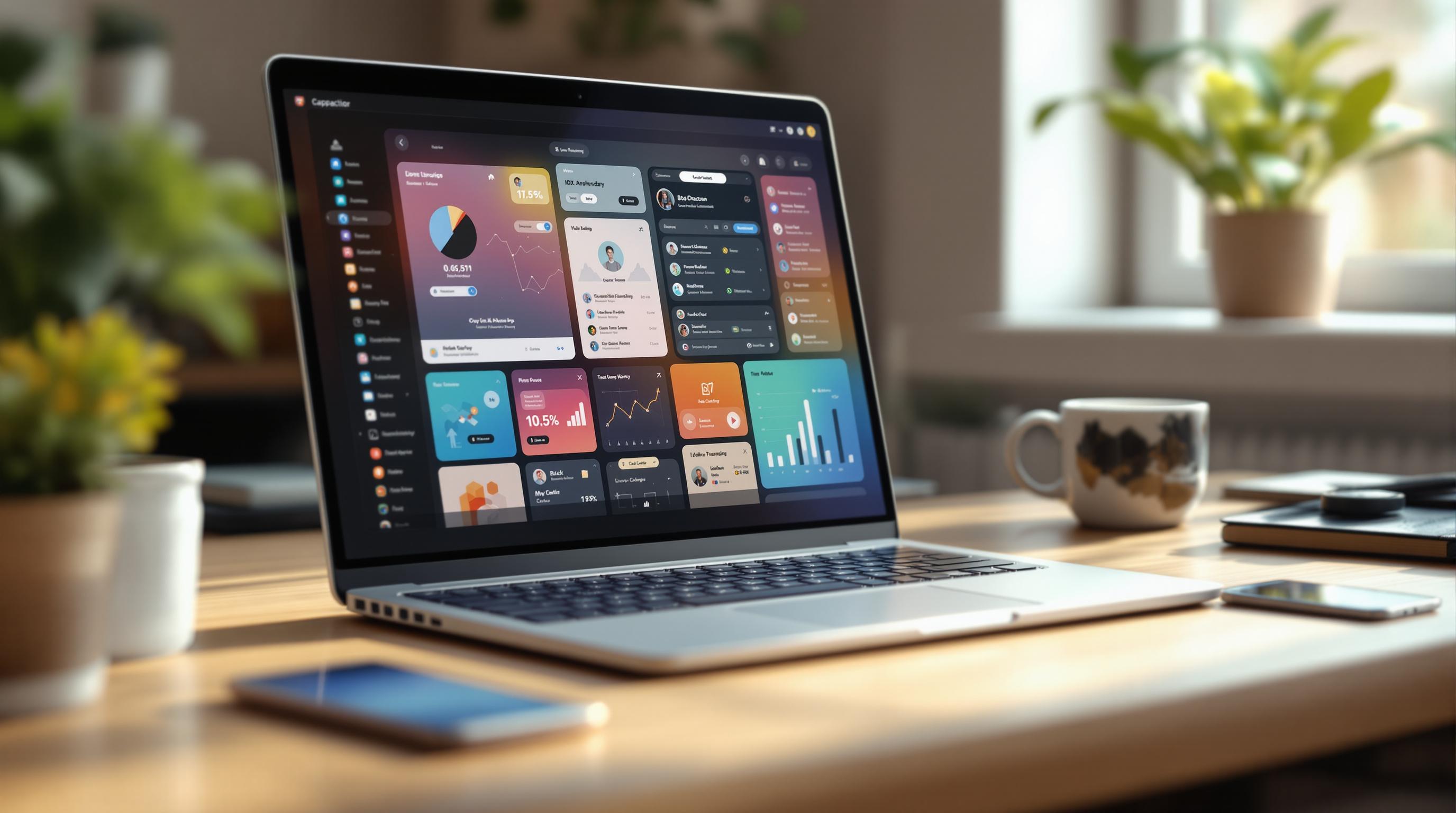Want to build apps that feel native on iOS, Android, and web? Capacitor makes it possible by blending web and native features. But creating a seamless experience across platforms requires careful UI/UX design. Here’s how you can do it:
- Follow Platform-Specific Guidelines: Respect iOS (Human Interface) and Android (Material Design) standards for navigation, typography, and gestures.
- Use a Design System: Create reusable design tokens, components, and documentation for consistency.
- Optimize for Screen Sizes: Use responsive grids, breakpoints, and scalable components for smooth layouts on all devices.
- Leverage Tools Like Ionic: Pre-built components adapt to platform styles, saving time and effort.
- Test Across Devices: Cover different screen sizes, OS versions, and user interactions to ensure reliability.
- Use Live Updates: Tools like Capgo deliver updates instantly without app store delays, keeping users up-to-date.
Quick Tip: Capgo has enabled 23.5 million updates for 750+ apps, with 95% of users updated within 24 hours.
Build Cross Platform Components with Stencil and Capacitor

Cross-Platform Design Fundamentals
Creating a seamless user experience across platforms means balancing platform-specific design patterns with your app’s unique style. Here’s how you can achieve it.
Building a Design System
A design system serves as the backbone of your app’s cross-platform design. It typically includes:
- Design tokens: These are the values for colors, typography, spacing, and animations.
- Component library: A collection of reusable UI elements designed to align with platform norms.
- Documentation: Clear guidelines to ensure consistent use and implementation.
Platform Design Guidelines
To maintain a consistent look while respecting platform-specific standards, consider the following:
| Design Element | iOS (Human Interface) | Android (Material) |
|---|---|---|
| Navigation | Tab bars, bottom-aligned | Navigation drawer, top app bar |
| Typography | San Francisco font | Roboto font |
| Gestures | Edge swipe for back | Focus on bottom navigation |
| Buttons | Rounded corners, subtle effects | Contained or outlined buttons |
Next, let’s tackle the complexities of designing for various screen sizes.
Multi-Screen Layout Design
Designing for different screen sizes requires flexibility. Here are some strategies:
-
Responsive Grid System
Use a grid that adjusts dynamically to fit any screen size. -
Breakpoint Strategy
Define layout adjustments based on screen width:- Small (< 600px): Single-column layout
- Medium (600–1024px): Two-column layout
- Large (> 1024px): Multi-column layout, often with sidebars
-
Component Scaling
Ensure components scale proportionally. For touch targets, follow these guidelines: at least 44x44 pixels on iOS and 48x48 density-independent pixels on Android.
With tools like Capgo’s live update features, you can quickly refine and improve your design system.
Building UI Components
Creating high-performance UI components requires careful attention to cross-platform compatibility and efficient performance. Let’s look at some practical methods for building reusable and effective components.
Using Ionic Components

Ionic offers pre-built components that simplify cross-platform development. These components automatically align with platform-specific design patterns while ensuring consistent functionality.
| Component Type | iOS Design | Android Design |
|---|---|---|
| Lists | Inset grouping styled for iOS | Material Design cards |
| Form Inputs | Rounded corners, iOS pickers | Material text fields |
| Navigation | iOS-style back buttons | Android navigation patterns |
| Modals | Sheet-style presentation | Full-screen dialogs |
When working with Ionic components, keep these tips in mind:
- Platform Detection: Use Ionic’s platform utilities to tweak component behavior based on the device.
- Theming: Customize the look and feel using CSS variables.
- Accessibility: Take advantage of built-in ARIA support and keyboard navigation for better usability.
Although Ionic components provide a strong starting point, custom components can be designed to meet specific needs and further refine your app’s experience.
Creating Custom Components
Custom components should be designed with flexibility in mind. Use a platform-neutral base, adaptive layouts, and unified event handling to ensure they work across various devices. For example, support both touch and click events to provide smooth interactions on any device. These practices help maintain a consistent look and feel across platforms, enhancing user experience.
Speed and Performance
Once your components are designed, it’s essential to optimize them for performance across all platforms. A seamless user experience depends on efficient performance.
“We rolled out Capgo OTA updates in production for our user base of +5000. We’re seeing very smooth operation almost all our users are upto date within minutes of the OTA being deployed to @Capgo.” – colenso [1]
Techniques like lazy loading, virtual scrolling, and hardware-accelerated animations can significantly reduce bundle sizes and improve responsiveness. For critical updates, Capgo’s live update system is a reliable tool, as highlighted by Rodrigo Mantica:
“We practice agile development and @Capgo is mission-critical in delivering continuously to our users!” – Rodrigo Mantica [1]
Use browser developer tools and Capgo’s analytics dashboard to monitor and validate your performance optimizations effectively.
Handling Platform Differences
Platform Detection
Capacitor provides APIs to identify device types, making it easier to adjust your app’s behavior based on the platform. This is essential for creating an experience that feels natural to each device while keeping a consistent look and functionality across platforms. Here’s an example of platform detection:
import { Capacitor } from '@capacitor/core';
const platform = Capacitor.getPlatform();const isIOS = platform === 'ios';const isAndroid = platform === 'android';This simple check lets you modify your app’s behavior depending on the operating system. It’s a great starting point for refining performance and delivering a smooth experience across devices. Let’s explore how you can use this to implement platform-specific features.
Platform-Specific Code
When adding platform-specific features, it’s important to respect the unique design and behavior guidelines of each operating system while keeping your app’s overall design cohesive. Here’s a quick comparison of how features might differ between iOS and Android:
| Feature | iOS Implementation | Android Implementation |
|---|---|---|
| Navigation | Push/pop transitions | Material navigation patterns |
| Gestures | Edge swipe for back | System back button |
| Status Bar | iOS-style light/dark modes | Adapts to system themes |
| Keyboard | Interactive dismissal | Handles Android soft keyboard behavior |
“Capgo is a must have tools for developers, who want to be more productive. Avoiding review for bugfix is golden.” - Bessie Cooper [1]
Capgo’s update mechanism simplifies the process of rolling out fixes across platforms [1]. Beyond coding tweaks, hardware limitations also play a big role in shaping how features should be implemented.
Device Features and Limits
Hardware differences can significantly affect how users interact with your app. Here are some key areas to focus on:
- Screen Resolution Management: Design responsive layouts that adapt to different screen densities and aspect ratios.
- Memory Constraints: Optimize image loading and caching based on the device’s memory capacity.
- Input Methods: Support touch interactions and, where applicable, hardware keyboards.
Addressing these aspects ensures your app functions smoothly across various devices. Adaptive loading strategies can further improve performance. In fact, recent data shows that platform-specific optimizations have led to an 82% success rate for updates worldwide [1].
To ensure your app performs well, always test on real devices, not just emulators. Keep an eye on performance metrics across different device categories and include fallback options for features that aren’t supported. By combining Capacitor’s platform detection with thoughtful adjustments, you can create an app that feels native to each platform while maintaining a consistent brand identity.
Testing Your App
Cross-Platform Test Plan
Testing Capacitor apps requires a clear and organized approach to ensure they work smoothly across different platforms. Start by setting up a detailed test matrix that includes a variety of devices and operating system versions. Here’s a structured way to approach it:
-
Device Coverage Testing: Focus on the most widely used device setups. Test on:
- The latest iOS devices
- Popular Android devices
- Different screen sizes, including phones and tablets
- Various OS versions, such as iOS 16–17 and Android 12–14
-
UI Component Testing: Ensure visual consistency and smooth interactions by testing:
- Navigation flows
- Touch gestures and responsiveness
- Layout adjustments for different screen sizes
- Component rendering accuracy
- Platform-specific UI elements
To catch subtle UI/UX issues, complement these tests with feedback from real users.
User Testing and Feedback
User testing can be both structured and flexible. Some effective methods include:
| Testing Method | Purpose | Key Metrics |
|---|---|---|
| A/B Testing | Compare different UI versions | Conversion rates, time-on-task |
| Usability Sessions | Observe user interactions | Task completion rate, errors |
| Beta Testing | Gather direct user feedback | Crash reports, feature usage |
| Analytics Integration | Monitor user behavior patterns | Session duration, navigation |
Combining automated tests with real user feedback is key to identifying potential issues early. Tools like Firebase Analytics and Mixpanel can help you track user behavior and fine-tune the app experience.
Test Automation Tools
Automated testing is essential for maintaining quality across platforms. Here are some tools that work well with Capacitor apps:
-
End-to-End Testing: Use Cypress for:
- Testing user interactions
- Real-time execution
- Cross-browser compatibility
- Visual regression checks
- Automatic waiting for elements
-
Unit Testing: Jest paired with Testing Library supports:
- Testing components in isolation
- Mocking API responses
- Verifying platform-specific behaviors
- State management testing
When setting up automated tests, prioritize critical user paths first. For live updates and quick fixes, Capgo’s update mechanism integrates seamlessly with these tools. This allows you to roll out tested changes quickly without risking app stability. Together, automated testing and live updates ensure a smooth, reliable app experience.
App Updates and Maintenance
Keeping your app updated is crucial for maintaining a smooth and consistent user experience across platforms. Timely updates, paired with secure delivery, ensure your app stays reliable and user-friendly.
Live Updates with Capgo

After nailing the design and testing phases, the next challenge is rolling out updates smoothly. Capgo makes this process easier by allowing instant updates without waiting for app store approvals.
Here’s how Capgo helps:
- Staged Rollouts: Test UI changes with selected user groups using Capgo’s channel system before releasing them to everyone.
- Selective Deployment: Push out specific fixes to reduce update sizes and speed up downloads.
- Version Control: Manage multiple app versions simultaneously, ensuring a consistent experience for all users.
Once updates are live, tracking performance becomes the next critical step.
Performance Tracking
To maintain a top-notch user experience, monitor these key metrics:
| Metric Type | What to Monitor | Target Benchmark |
|---|---|---|
| Update Success | User adoption rate | 95% within 24 hours |
| Response Time | API speed | Under 434ms globally |
| User Experience | Interface interactions | Real-time feedback |
Capgo’s built-in analytics provide real-time insights into user engagement, all while ensuring security with end-to-end encryption.
App Store Guidelines
When rolling out cross-platform UI updates, complying with app store rules is non-negotiable. Here’s what to keep in mind:
- Update Compliance: Ensure all updates meet Apple and Android guidelines for UI changes.
- Security Standards: Use end-to-end encryption to securely deliver updates.
- For enterprise apps, Capgo offers options like self-hosted updates and custom domain support. This gives organizations tighter control over the update process while ensuring compliance.
Capgo’s approach to updates has a proven track record - 95% of active users adopt updates within 24 hours. This quick uptake helps maintain a consistent experience and minimizes support issues caused by outdated versions.
Summary
Creating a consistent UI/UX across platforms requires careful design, thorough testing, and ongoing maintenance. Using a unified design system helps maintain uniformity, while platform-specific adjustments ensure your app feels natural to users on any device. This guide has outlined a step-by-step approach, from building design systems to deploying live updates.
Thorough testing and active error tracking are also essential to delivering a smooth and dependable experience across devices.
Key Performance Metrics
| Metric | Performance |
|---|---|
| Update Adoption | 95% within 24 hours |
| Global API Response | 434ms average |
| Update Delivery | 114ms for 5MB bundle |
| Success Rate | 82% worldwide |