Capacitor CLI lets you customize your app’s build process for iOS, Android, and web platforms. By tweaking build scripts, you can:
- Speed up updates: Push changes instantly without app store delays.
- Control deployments: Roll back updates or target specific user groups.
- Secure your app: Use encryption to protect updates.
- Optimize builds: Adjust settings for platform-specific needs.
Quick Overview of Key Features:
- Config Files: Use
capacitor.config.jsonandpackage.jsonto manage build settings. - Custom Scripts: Add prebuild and postbuild tasks for automation.
- Build Hooks: Run code during specific stages of the build process.
- Environment Variables: Simplify environment-specific builds with
.envfiles.
Capgo, a deployment tool, enhances this process with automated updates, version tracking, and global performance optimization. Keep reading to learn how to set up and customize your build scripts for maximum efficiency.
Introducing Capacitor Configure
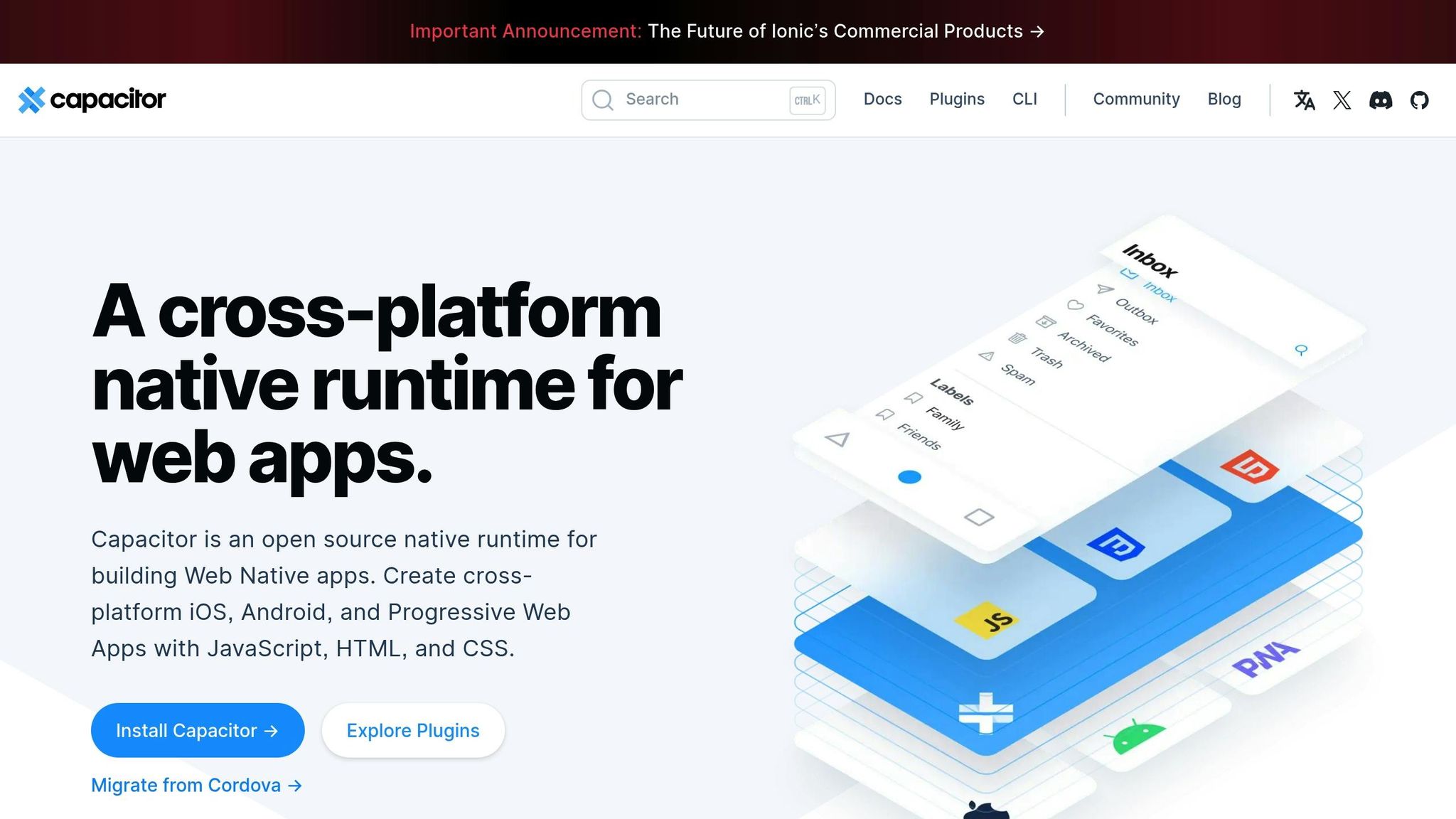
Default Build Process in Capacitor
Understanding how Capacitor handles its default build process is crucial if you want to customize it effectively. Below, we’ll break down the Capacitor CLI’s build process and its key configuration files.
Standard Build Steps
Capacitor uses a step-by-step process to transform your web app into platform-specific builds. Here’s what happens during the default build process:
| Phase | Description | Output |
|---|---|---|
| Web Build | Compiles web assets using your framework tools | Optimized web bundle |
| Copy Assets | Moves web assets to native platform folders | Platform-specific asset directories |
| Native Build | Runs platform-specific build commands | Ready-to-deploy binaries |
| Verification | Checks build integrity and dependencies | Build status and warnings |
Main Config Files
Two key configuration files shape how Capacitor handles your builds:
capacitor.config.json
This is the core configuration file for your Capacitor project. It sets important parameters for your builds:
{ "appId": "com.example.app", "appName": "MyApp", "webDir": "dist", "bundledWebRuntime": false, "plugins": { "SplashScreen": { "launchShowDuration": 3000 } }}appId: A unique identifier for your app.appName: The name of your app.webDir: Specifies where Capacitor should look for the web assets (e.g.,dist).plugins: Allows you to configure plugin-specific settings, like SplashScreen options.
package.json
This file includes build scripts and dependencies that influence the build process:
{ "scripts": { "build": "npm run build:web && cap sync", "build:web": "vite build", "cap:build": "cap build" }}- The
webDirsetting incapacitor.config.jsontells Capacitor where to locate your compiled web assets for inclusion in the native builds. - After making changes to
capacitor.config.json, you need to runcap syncto ensure your native projects are updated.
Next, we’ll explore how you can modify these settings to customize your builds even further.
Modifying Build Scripts
You can tweak Capacitor’s default build process to better suit your project needs. Here’s how:
Config File Settings
You can adjust the build process by editing the capacitor.config.json file. Below is an example configuration:
{ "appId": "com.example.app", "webDir": "www", "server": { "hostname": "localhost", "androidScheme": "https", "iosScheme": "https", "allowNavigation": ["*.example.com"] }, "android": { "buildOptions": { "keystorePath": "release.keystore", "keystorePassword": "mypassword", "keystoreAlias": "release", "keystoreAliasPassword": "mypassword" } }, "ios": { "scheme": "App", "automaticProvisioning": true }}Here are some key settings you can modify:
webDir: Specifies where your compiled web assets are located.server: Configures the development server, including hostname and navigation permissions.android/ios: Allows platform-specific build settings, such as keystore details for Android or provisioning options for iOS.
Creating NPM Scripts
To streamline your workflow, add custom NPM scripts to your package.json file. Here’s an example:
{ "scripts": { "prebuild": "node ./scripts/prepare-env.js", "build": "npm run build:web && cap sync", "build:web": "vite build", "build:ios": "cap build ios --release", "build:android": "cap build android --release", "postbuild": "node ./scripts/notify-completion.js" }}prebuildandpostbuild: Use these for tasks like setting up the environment or sending notifications when the build finishes.build:platform: Platform-specific commands for building Android or iOS apps.
You can take automation even further by adding build hooks.
Build Hooks Setup
For more advanced control, use build hooks to execute custom code at specific points during the build process. Here’s an example setup in capacitor.config.ts:
import { CapacitorConfig } from '@capacitor/cli';
const config: CapacitorConfig = { appId: 'com.example.app', plugins: { CapacitorHooks: { beforeBuild: async () => { console.log('Running pre-build tasks...'); // Add your pre-build tasks here }, afterBuild: async () => { console.log('Running post-build tasks...'); // Add your post-build tasks here } } }};
export default config;With build hooks, you can:
- Validate requirements before the build starts
- Transform assets during the process
- Trigger notifications at key points
- Update version numbers automatically
- Run automated tests seamlessly
This approach gives you greater flexibility and control over the entire build lifecycle.
Advanced Build Customization
When working on larger projects, fine-tuning your build process can make a big difference. Here’s how to handle environment-specific builds and platform customizations effectively.
Environment Variables
Set up environment variables by creating separate .env files for each environment:
.env.development.env.staging.env.production
Then, configure your build script to load the appropriate file based on the environment:
import { defineConfig } from '@capacitor/cli';
export default defineConfig({ ios: { buildConfig: { environment: process.env.BUILD_ENV || 'development', configurations: { development: { signing: { debug: true, automaticProvisioning: true } }, production: { signing: { release: true, provisioningProfile: 'dist/profile.mobileprovision' } } } } }});You can further tweak these settings to match platform-specific requirements.
Platform-Specific Builds
To customize builds for Android and iOS, use the following structure:
const platformConfig = { android: { buildType: process.env.BUILD_TYPE || 'debug', keystoreConfig: { path: process.env.KEYSTORE_PATH, password: process.env.KEYSTORE_PASSWORD, alias: process.env.KEYSTORE_ALIAS } }, ios: { scheme: process.env.APP_SCHEME || 'App', xcodePreferences: { automaticSigning: false, developmentTeam: process.env.DEVELOPMENT_TEAM } }};These configurations allow you to tailor builds for each platform, ensuring smoother deployments.
| Feature | Android | iOS |
|---|---|---|
| Debug Symbols | ProGuard mapping files | dSYM files |
| Build Variants | debug, release, staging | debug, release |
| Code Signing | Keystore management | Provisioning profiles |
| Asset Management | res/drawable optimization | Asset catalogs |
Additional tips for optimizing your builds include:
- Using partial updates to save time during deployments
- Setting up error tracking to quickly identify issues
- Creating channel systems for beta testing versions
- Enabling end-to-end encryption for secure distribution
When paired with tools like Capgo for analytics and secure updates, these techniques give you more control over your deployment process [1].
Build Script Problems & Fixes
When working with custom build configurations, tackling errors quickly is crucial to keep the build process running smoothly.
Fix Common Errors
Many build script issues stem from environment setup or dependency problems. Here’s how to address some common ones:
Missing Environment Variables
If you encounter an error like this:
error: Cannot find environment configuration for BUILD_ENVYou can fix it by creating a .env.local file in your project’s root directory. Here’s an example:
BUILD_ENV=developmentCAPACITOR_PLATFORM=iosBUILD_TYPE=debugPlatform-Specific Build Failures
For Android signing errors, use this command:
npx cap build android --keystorePassword=$KEYSTORE_PASSWORD --keystoreAlias=$KEYSTORE_ALIASFor iOS provisioning profile issues, try this:
npx cap build ios --configuration=release --type=development| Error Type | Common Cause | Solution |
|---|---|---|
| Signing Configuration | Missing keystore details | Set KEYSTORE_PATH and credentials |
| Build Environment | Undefined variables | Create platform-specific .env files |
| Dependencies | Version mismatches | Update package.json and sync |
After applying fixes, ensure your changes are solid by running thorough build tests.
Test Build Scripts
Once the errors are resolved, validate your build scripts with these steps:
- Automated Verification: Run key commands to confirm the build process works as expected.
npm run buildnpx cap syncnpx cap copy- Environment Validation: Check for missing environment variables before starting the build.
const requiredVars = ['BUILD_ENV', 'KEYSTORE_PATH'];requiredVars.forEach(varName => { if (!process.env[varName]) { throw new Error(`Missing required env var: ${varName}`); }});- Build Script Debugging: Add detailed scripts to catch potential issues during the build.
{ "scripts": { "build:debug": "NODE_ENV=development npx cap build --verbose", "build:release": "NODE_ENV=production npx cap build --verbose" }}Additional tips for testing:
- Use Docker containers to isolate builds.
- Validate configuration files before starting the process.
- Test with multiple Node.js versions.
- Confirm platform-specific requirements are met.
- Keep an eye on build performance for possible improvements.
Capgo Build Features
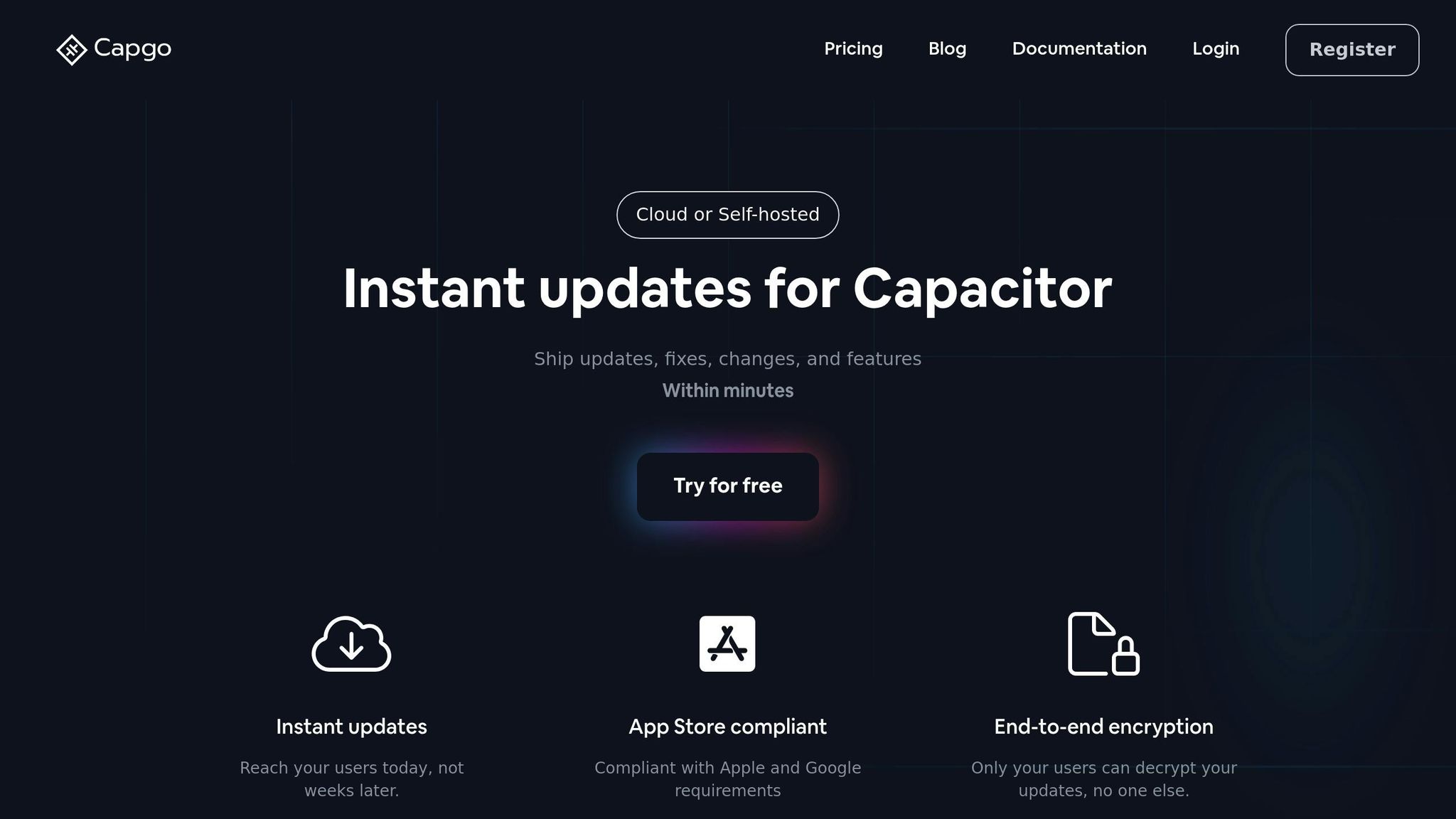
Capgo takes build scripts to the next level with automated deployment, enhancing efficiency and simplifying the process.
Quick App Updates
Capgo’s update performance is impressive:
- 95% of active users receive updates within 24 hours.
- 82% success rate for update delivery worldwide.
- An average API response time of 434ms globally.
The platform uses partial updates, meaning only the changes are downloaded. This approach reduces bandwidth usage and speeds up the update process. Plus, the entire build process is fully automated, saving time and effort.
Build Automation
Capgo seamlessly works with major CI/CD platforms, offering a variety of integrations:
| CI/CD Platform | Integration Features | Benefits |
|---|---|---|
| GitHub Actions | Automated builds, Deploy triggers | Continuous deployment |
| GitLab CI | Pipeline automation, Version control | Streamlined workflow |
| Jenkins | Custom workflows, Build hooks | Scalable for enterprises |
Setting up an automated build typically costs around $300 per month, which is far more budget-friendly compared to traditional solutions that can go up to $6,000 annually.
Security Standards
Capgo prioritizes security with a robust framework that includes:
- End-to-end encryption for update packages.
- Secure key management.
- Compliance with Apple and Google guidelines.
Version Control Features
- Instant rollback options.
- Deployment version tracking.
- Update channel management for staged releases.
This security framework has been rigorously tested across hundreds of enterprise applications. For teams needing extra security, Capgo also offers self-hosted solutions with customizable configurations.
Capgo’s channel system makes update distribution flexible. Developers can target specific user groups with different versions, perfect for beta testing or gradual rollouts.
Summary
Build Steps Overview
Custom build scripts allow for automated and consistent deployments by leveraging build hooks, environment variables, and platform-specific commands. These processes create a solid foundation for deployment improvements made possible with Capgo.
Capgo Benefits
Capgo simplifies deployment, having successfully delivered over 23.5 million updates across 750 production apps [1]. Its partial update system reduces both bandwidth usage and deployment time.
The platform provides fast updates, global performance optimization, end-to-end encryption for security, and a flexible channel-based distribution system. This setup supports targeted updates, beta testing, and compliance with app store guidelines while maintaining a strong security framework.




