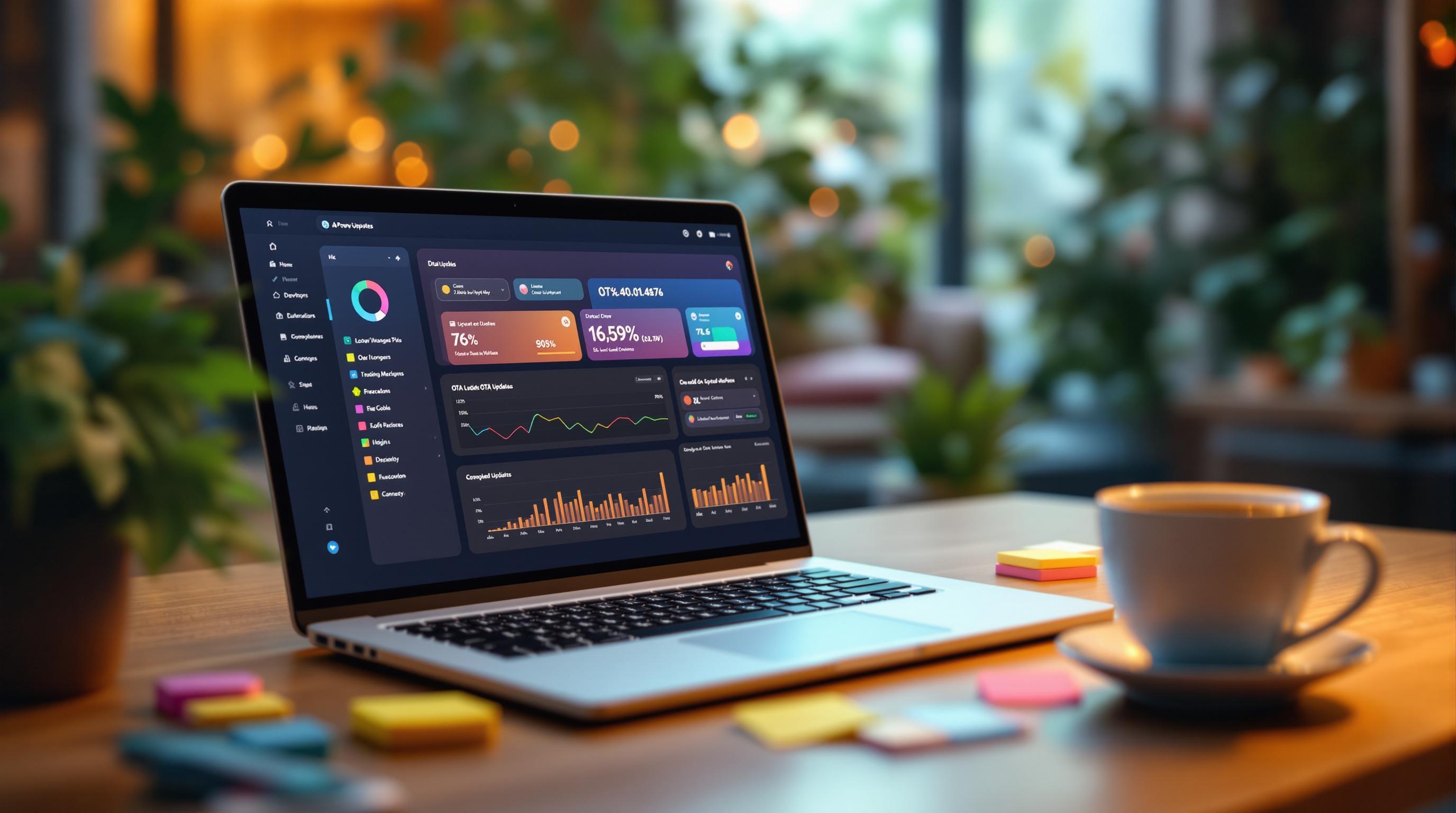OTA updates let you push app changes directly to users without waiting for app store approval. But tracking their success is critical to ensure smooth updates, fix issues quickly, and improve user experience. Here’s what you need to know:
-
Why Track Updates?
-
Detect failures early
-
Monitor user adoption rates
-
Roll back problematic updates
-
Avoid version mismatches
-
-
Key Steps to Track OTA Updates:
-
Version Management: Use channels like Production, Beta, and Staged Rollouts for controlled updates.
-
In-App Tracking: Set up event listeners and log installation progress using tools like
@capgo/capacitor-updater. -
Server Logging: Track metrics like update success rates, device conditions, and user engagement.
-
-
Measuring Success:
-
Track user update rates (95% adoption within 24 hours is ideal).
-
Identify problem areas by analyzing device types, network conditions, and regional trends.
-
-
Tools to Use:
-
Real-time analytics
-
Error monitoring
-
Rollback options
-
Explore Capgo’s New Ionic Capacitor Live Update …
Setting Up Update Tracking
Tracking OTA updates effectively requires clear version management and robust monitoring. Here’s how to get everything in place.
Update Version Management
Managing versions is a key part of OTA update tracking. Capgo’s channel system offers a structured way to handle different versions across your users.
| Channel Type | Purpose | Best Use Case |
|---|---|---|
| Production | Main release channel | Stable, tested updates |
| Beta | Testing channel | Early feature validation |
| Staged | Gradual rollout | Risk mitigation |
| Development | Internal testing | Pre-release verification |
For each version, make sure you include:
-
A unique version identifier
-
Detailed release notes
-
Specific target audience
-
Rollback checkpoint for safety
Once channels are defined, configure your app to log update events for better tracking.
App-Side Tracking Setup
To track updates within your app, follow these steps:
-
Install the required dependencies
Use the following command to add the necessary library:Terminal window npm install @capgo/capacitor-updater -
Set up event listeners
Configure listeners to detect updates:CapacitorUpdater.addListener('updateAvailable', () => { … }); -
Log installation progress
Track when updates are downloaded and installed:CapacitorUpdater.addListener('downloadComplete', () => { … });
After setting up in-app tracking, expand your monitoring with server-side logging for a complete picture.
Server Logging Setup
Server logging helps you collect critical data about updates, including their impact on users and devices. Here’s what to focus on:
-
System Metrics
-
Track update timestamps and success/failure rates
-
Monitor device and network conditions
-
Measure download speeds and installation times
-
Assess memory usage and battery consumption
-
-
User Impact
-
Analyze user engagement after updates
-
Check feature adoption rates
-
Monitor app stability
-
Observe changes in session duration
-
“We practice agile development and @Capgo is mission-critical in delivering continuously to our users!” - Rodrigo Mantica [1]
Combining version management, in-app tracking, and server logging gives you a comprehensive view of your OTA update performance.
Measuring Update Success
Tracking the success of OTA updates involves analyzing key metrics and how users adopt them. Here’s how you can measure and evaluate update performance effectively.
User Update Rates
Understanding how quickly users adopt updates gives insight into the effectiveness of your OTA deployment. Pay attention to the percentage of users updating within the first 24 hours to set a baseline for performance.
To monitor user update rates:
-
Keep an eye on real-time adoption percentages for each update.
-
Set target completion times and track update rates for different devices to identify trends.
Once you have this data, focus on spotting and addressing problem areas to improve your update process.
Problem Areas Detection
Catching issues early is critical to ensuring updates run smoothly. Focus on these areas for monitoring:
| Monitoring Area | Key Metrics | Action Items |
|---|---|---|
| Device Types | Success rates by model | Fix issues on underperforming devices |
| Network Conditions | Download completion rates | Adjust update size for slower connections |
| Geographic Regions | Regional success rates | Resolve location-specific challenges |
| App Versions | Version distribution | Identify and address stuck updates |
By examining these metrics, you can pinpoint where updates may be failing and take corrective actions.
Analytics Tools Overview
After identifying potential issues, use analytics tools to gain deeper insights. Look for tools that provide real-time data, error tracking, and user engagement metrics to:
-
Monitor updates across your user base and respond quickly to problems.
-
Log errors to pinpoint and resolve specific failure points.
-
Analyze how updates influence user behavior and app performance.
These steps will help ensure your OTA updates are both smooth and effective.
Update Impact Analysis
Performance Metrics
To evaluate the impact of an update, compare key performance indicators before and after implementation:
-
Startup Speed: Aim for a startup time under 2 seconds (specific benchmarks may vary).
-
API Response Time: Keep server communication under 434 ms.
-
Crash Rates: Ensure app stability with a target crash rate below 1%.
-
Memory Usage: Measure resource consumption against your baseline.
-
Network Usage: Optimize data transfer and minimize update sizes.
Keep a close eye on these metrics for at least 48 hours after the update to spot any improvements or potential issues.
User Behavior Changes
Understand how the update affects user interaction by analyzing:
-
Feature Adoption Rate: Measure how quickly users engage with new features.
-
Session Duration & Retention: Track engagement trends using metrics like DAU (Daily Active Users) and MAU (Monthly Active Users).
-
Navigation Patterns: Examine how user flows change after the update.
Use these insights to fine-tune your app and address any emerging concerns.
Capgo Performance Tools

Capgo provides tools to simplify monitoring and troubleshooting during updates:
-
Real-time Analytics: Instantly track update distribution and user adoption.
-
Error Monitoring: Detect and fix problems before they escalate.
-
Version Control: Roll back updates with a single click to reduce disruptions.
“Track update success rates and user engagement in real-time” – Capgo [1]
Capgo also supports staged testing by targeting specific user groups before a full rollout. This approach ensures consistent performance and minimizes risks across your entire user base.
Update Problem Solving
Common Update Problems
Updates can hit snags like network failures, version mismatches, outdated cache files, or incomplete installations. Here’s a quick breakdown:
| Problem | Common Cause | Solution |
|---|---|---|
| Failed Downloads | Poor network connection | Use an automatic retry system with exponential backoff. |
| Version Conflicts | Incompatible dependencies | Enforce strict version checks before deploying updates. |
| Cache Issues | Outdated cache files | Add cache-busting techniques and clear old versions. |
| Partial Updates | Interrupted installation | Use atomic updates with a rollback option to ensure consistency. |
Error Tracking Setup
Effective tracking is key to identifying and resolving update problems. Focus on these areas:
-
Update download status: Monitor success rates and completion times.
-
Installation progress: Track each step of the installation process.
-
Post-update functionality: Confirm that essential app features work properly after the update.
To set this up:
-
Real-time monitoring: Configure automated alerts for critical failures and set error thresholds for immediate notifications.
-
Detailed logging: Record update versions, device specs, network conditions, installation times, and error traces.
-
User feedback: Allow users to report any issues with updates directly.
If errors continue despite these measures, initiate rollback procedures to minimize disruptions.
Update Rollback Steps
A well-planned rollback process can help reduce user frustration when updates go wrong. Here’s how to prepare:
-
Define rollback triggers: Set automated thresholds that activate rollback processes when specific issues arise.
-
Use version control: Always keep multiple update versions ready for a quick rollback.
“Error Tracking: Proactively monitor and fix issues before they impact users” [1]
- Document recovery steps: Clearly outline how to identify affected users, roll back the update, verify the restoration, and communicate the resolution to users.
Update Tracking Tools
Choosing the right tracking tool is key to ensuring the success of your updates. Let’s break down what to look for and why it matters.
Tool Comparison
When comparing OTA update tracking tools, focus on these features:
| Feature | Why It Matters |
|---|---|
| Update Speed | Impacts how quickly users adopt updates and how efficiently they are deployed. |
| Security Level | Protects both the update process and your users’ data. |
| Analytics Depth | Helps you monitor and fine-tune update performance. |
| Rollback Options | Allows for quick fixes if an update causes issues. |
| Price Point | Affects long-term costs and scalability of your solution. |
Capgo Features
Capgo stands out with an impressive 82% global success rate [1], offering features that cover all aspects of update management:
-
Real-time Analytics
Capgo provides worldwide monitoring with an average API response time of 434ms [1]. This helps you detect and address issues early. -
Security Infrastructure
Updates are delivered securely with end-to-end encryption, meeting the needs of even the most demanding enterprise applications. -
Distribution Controls
A channel-based system lets you test updates on specific groups before rolling them out broadly.
Tool Selection Guide
Here’s how to pick the best OTA update tracking tool for your needs:
-
Integration Requirements
Look for tools that work seamlessly with your CI/CD pipeline.“We practice agile development and @Capgo is mission-critical in delivering continuously to our users!” - Rodrigo Mantica [1]
-
Cost Effectiveness
Consider how the tool’s pricing will affect your long-term budget. -
Technical Capabilities
Opt for tools that offer:-
Support for partial updates
-
Detailed error tracking
-
Flexible hosting options
-
Compatibility with the latest Capacitor version
-
“Capgo is a must have tools for developers, who want to be more productive. Avoiding review for bugfix is golden.” - Bessie Cooper [1]
Summary
Here’s a streamlined review and action plan for tracking OTA updates effectively, based on the setup, measurement, and troubleshooting steps outlined earlier.
Key Points Review
Tracking OTA updates successfully involves monitoring essential metrics that ensure reliability. A structured approach to analyzing these metrics can significantly impact app performance, as shown by real-world data:
| Aspect | Key Metrics | Impact |
|---|---|---|
| Coverage | 23.5M updates delivered | Highlights system dependability |
| Success Rate | 82% worldwide | Establishes a performance standard |
| User Base | 750 production apps | Confirms scalability for enterprises |
These metrics guide the following steps to ensure secure and automated update tracking.
Next Steps
-
Set Up Analytics and Monitoring
-
Implement real-time tracking tools.
-
Define performance benchmarks.
-
Introduce robust error detection systems.
-
-
Plan Strategic Distribution
-
Use beta testing channels for controlled testing.
-
Roll out updates in stages to minimize risks.
-
Include quick rollback options for emergency fixes.
-
-
Refine Based on Insights
-
Monitor update success rates closely.
-
Study user behavior and adoption trends.
-
Adjust rollout strategies based on data analysis.
-
Starting with a trial period can help you test and refine these methods for your specific needs.
“Capgo is a must-have tool for developers who want to be more productive. Avoiding reviews for bug fixes is golden.” - Bessie Cooper [1]