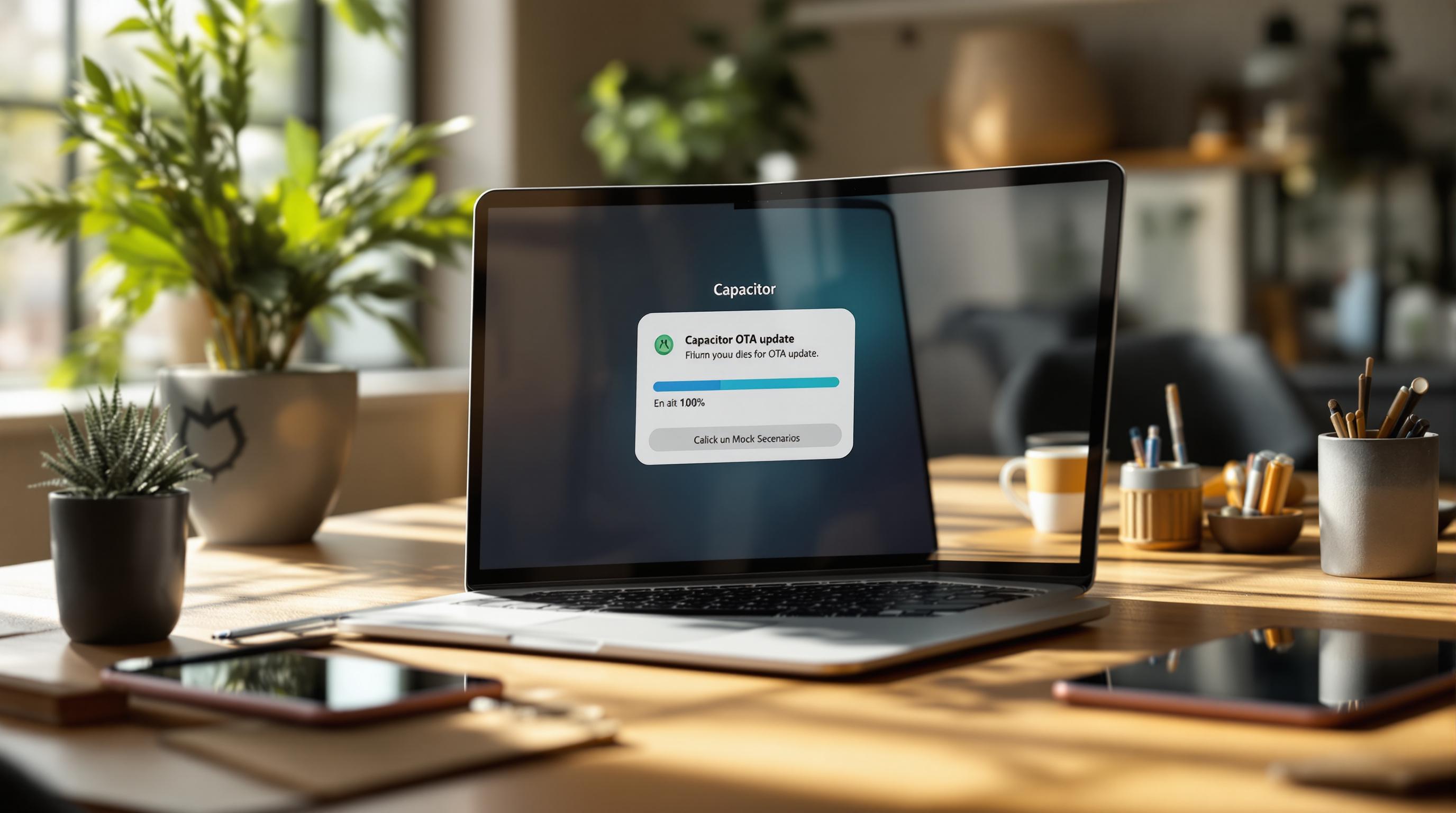OTA updates are a game-changer for Capacitor apps, allowing developers to fix bugs and add features without app store delays. But testing these updates thoroughly is crucial to avoid crashes, data loss, or broken functionality.
Here’s what you need to know:
- Why It Matters: Unreliable updates can harm user trust and app performance.
- How to Test Safely: Use mock tests to simulate real-world conditions like poor networks or corrupted files.
- Tools You Need: Node.js, Capacitor CLI, and Capgo CLI for managing updates.
- Key Scenarios to Test: Normal updates, failed installations, and network issues.
- Metrics to Monitor: Download rates, installation success, and version accuracy.
Testing with tools like Capgo ensures updates are smooth, secure, and reliable. Mock testing has shown an 82% success rate, helping apps maintain stability while delivering updates quickly.
Related video from YouTube
Preparing Your Test Environment
This section covers the key tools and steps required to set up your environment.
Required Software
To test Capacitor OTA updates, you’ll need the following tools:
| Software | Purpose | Version Requirements |
|---|---|---|
| Node.js | Runtime environment | Latest LTS version |
| Capacitor CLI | App development | Capacitor 6 or 7 |
| Capgo CLI | OTA management | Latest version |
Install the Capgo CLI by running:
npx @capgo/cli initAfter installation, configure your project to simulate production conditions effectively.
Setting Up Test Project
Create a test project that mirrors production conditions. Use Capgo’s channel system to isolate testing scenarios.
“We practice agile development and @Capgo is mission-critical in delivering continuously to our users!” - Rodrigo Mantica [1]
Capgo offers end-to-end encryption to keep your test updates secure. You can also choose between cloud-based or self-hosted environments, depending on your requirements.
Adding OTA Functions
To implement Over-The-Air (OTA) updates, follow these three steps:
- Plugin Installation
- Build Configuration
- Update Integration
Capgo’s CI/CD tools make automated testing seamless. Platforms like GitHub Actions, GitLab CI, and Jenkins are supported, allowing you to test updates across various environments before deployment. The channel system is especially helpful for managing different test scenarios.
“Capgo is a smart way to make hot code pushes (and not for all the money in the world like with @AppFlow) :-)” - NASA’s OSIRIS-REx [1]
For better control during testing, integrate Capgo’s analytics to get real-time insights.
Building Test Scenarios
Set up test scenarios to ensure OTA updates are reliable. Let’s look at some practical approaches.
Testing Normal Updates
Check standard update processes to establish a baseline:
capgo build && capgo deploy --channel betaFocus on these key metrics:
- Download completion rates
- Installation success rates
- Update activation timing
- Version verification
Testing Broken Updates
Simulate failed updates to evaluate error handling and recovery:
| Test Case | Setup | Expected Result |
|---|---|---|
| Corrupted Bundle | Modify bundle checksum | App rejects the update |
| Incomplete Files | Interrupt transfer mid-update | App retains the previous version |
| Version Mismatch | Deploy incompatible version | App blocks the installation |
Use separate channels for these tests to avoid interference. Then, simulate poor network conditions to see how the app handles them.
Testing Network Issues
Test how updates perform under challenging network conditions:
- Throttle bandwidth to 3G speeds (around 750 Kbps)
- Switch on airplane mode during updates
- Simulate complete disconnection to check offline behavior and resumption capabilities
Capgo’s system minimizes the impact of slow or unstable networks by downloading only the changed parts of an update. Its built-in retry mechanisms handle dropped connections automatically.
You can configure these scenarios with:
capgo deploy --channel test --network-condition slowTrack progress using Capgo’s real-time analytics. All tests maintain end-to-end encryption, so security remains intact even during troubleshooting.
Managing Update Tests
Running Test Cases
Set up a clear testing workflow by creating separate test channels to keep things organized and isolated.
# Create test channelscapgo channel create beta-testcapgo channel create staging-testKeep track of each test case with a structured approach:
| Test Phase | Metrics to Monitor | Success Criteria |
|---|---|---|
| Download | Transfer speed, completion rate | 100% download success |
| Installation | Memory usage, installation duration | Installation under 30 seconds |
| Activation | App restart time, version check | Correct version activated |
Capgo’s tools can help you monitor these metrics consistently and effectively.
Monitoring Updates
Capgo’s analytics dashboard offers insights into your update performance:
- Completion rates for downloads under various network conditions
- Installation success rates categorized by device type
- Timeline showing how quickly users adopt the new version
- Frequency of errors during the update process
“We’re seeing very smooth operation almost all our users are upto date within minutes of the OTA being deployed to @Capgo.” - colenso [1]
For real-time error tracking, use the following command:
capgo monitor --channel beta-test --verboseChecking Results
Ensure everything is functioning as expected by verifying:
- Version accuracy using the built-in checker:
capgo version --check --channel beta-test- Data integrity, including local storage and cached content
- Performance metrics, such as app launch time, memory usage, network activity, and battery consumption
If any issues surface, Capgo’s rollback feature makes it easy to revert to the previous stable version. This allows you to address problems without disrupting the testing process or compromising the test environment’s stability.
Fixing Common Problems
Failed Update Recovery
When over-the-air (OTA) updates fail, it’s important to have a plan in place. Use fallback methods that notify users about the failure and automatically revert their devices to the last stable version. Make sure these recovery steps are part of your testing process to confirm they work as expected.
// Example of a fallback implementation:const handleUpdateFailure = async () => { await notifyUsers("Update failed – reverting to a stable version"); await revertToLastStableVersion(); logFailureMetrics();}In addition to recovery, focus on resolving installation problems to ensure updates go smoothly.
Installation Issues
Installation problems often happen due to limited device storage or unstable network connections. To address this, use progressive updates that only download the necessary changes instead of the entire update. This approach reduces the risk of storage and network-related issues. Be sure to test updates under varying network conditions and storage limitations, as identified in earlier testing phases.
Handling data conflicts is another critical part of maintaining update reliability.
Data Conflicts
Data conflicts can emerge when updates involve changes to existing schemas. To avoid these issues, implement strict version control, plan and test schema migrations, and include rollback options with error tracking. Use staged rollouts or beta channels to test these scenarios in controlled environments, allowing you to catch and fix problems before the update reaches all users.
Summary
Testing Impact
Comprehensive OTA update testing has achieved an 82% success rate globally, improving both app reliability and user satisfaction [1]. Mock testing is especially useful in challenging scenarios like network interruptions, data migrations, and storage limitations. By replicating these conditions, development teams can ensure updates perform reliably across various environments. This methodical approach helps deliver consistent updates that encourage user adoption.
Using Capgo

The advantages of testing are amplified with a platform like Capgo. It simplifies OTA update testing through advanced validation tools and integrates proven testing results to provide secure and efficient updates. Capgo’s channel system supports beta testing and staged rollouts, allowing updates to be thoroughly vetted before full deployment. With features like detailed analytics, error tracking, and global CDN performance, Capgo delivers impressive download speeds - 114ms for a 5MB bundle [1].
Capgo also offers end-to-end encryption and instant rollback options, ensuring app stability. These capabilities have supported 750 production apps, delivering 23.5 million updates [1].