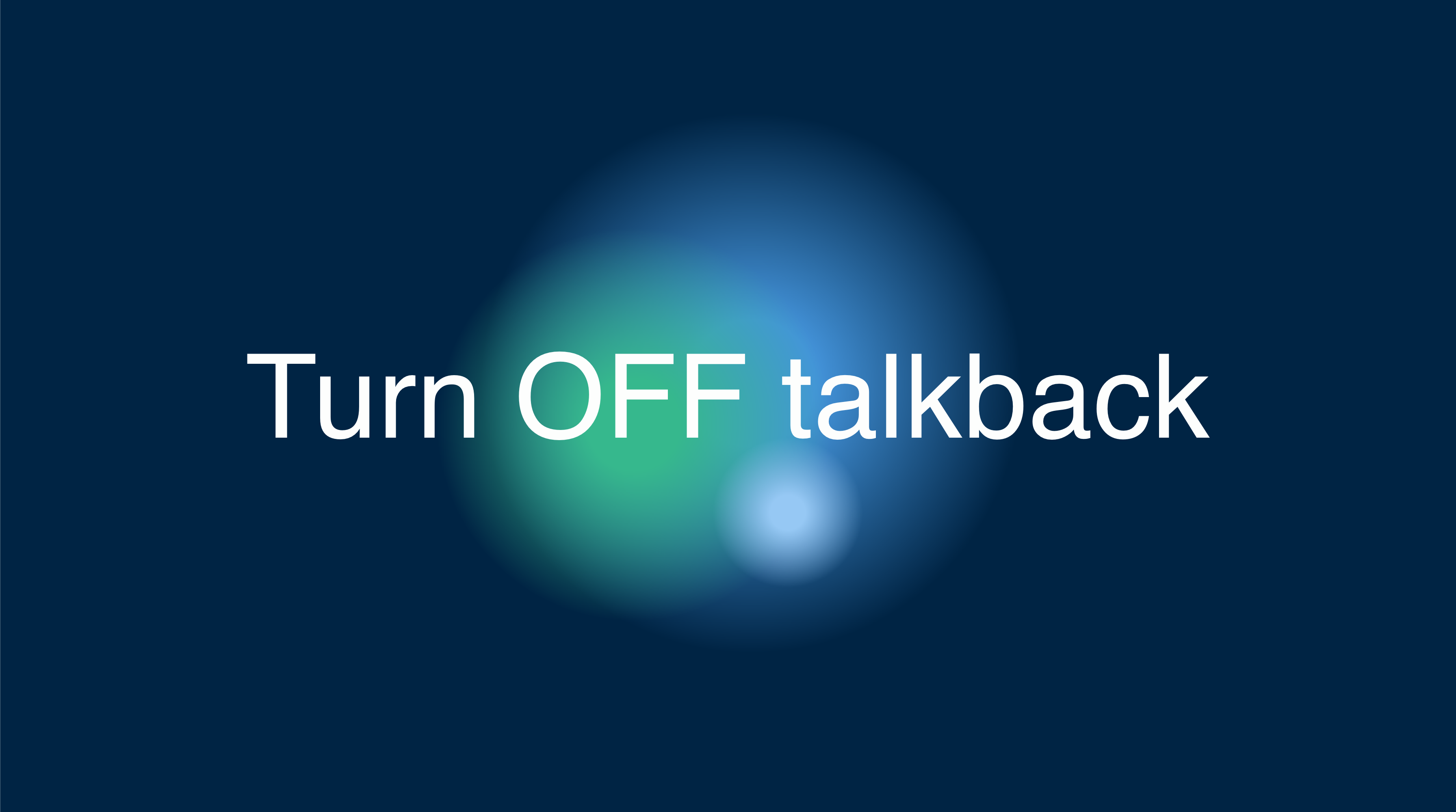TalkBack is an essential feature for visually impaired users, integrated into Android devices. It’s a gesture-based screen reader that vocalizes the content of your screen, assisting in navigation and interaction with different elements. Here’s a comprehensive guide on how to enable and use TalkBack.
How to Turn On TalkBack
There are several methods to activate TalkBack on your Android device:
Using Volume Keys
- Locate the volume keys on the side of your device.
- Press and hold both volume keys simultaneously for 3 seconds.
- You’ll hear a spoken prompt to confirm the action. Press and hold the volume keys for another 3 seconds to confirm.
Via Google Assistant
- Activate Google Assistant by saying, “Hey Google.”
- Simply command, “Turn on TalkBack,” or “Turn off TalkBack,” depending on your need.
Through Device Settings
- Open the
Settingsapp on your device. - Scroll down and select
Accessibility. - Tap on
TalkBack. - Toggle the
Use TalkBackswitch to turn it on or off.
Navigating with TalkBack
Once TalkBack is active, your device will provide auditory feedback as you navigate. Here’s how to interact with your device using TalkBack:
- Next Item: Swipe right to move to the next item.
- Previous Item: Swipe left to go back to the previous item.
- Activate: Double-tap anywhere on the screen to activate the selected item.
- Explore by Touch: Drag your finger across the screen to have items read out loud as you touch them.
- Scroll: Use two fingers to swipe up or down to scroll through pages.
- TalkBack Menu: Tap the screen with three fingers to open additional TalkBack options.
- Adjust Reading Controls: Change reading settings by swiping left or right with three fingers.
Turning Off TalkBack
If you need to disable TalkBack, you can use any of the methods mentioned above. The volume key shortcut is particularly useful when you cannot see the screen.
Remember, mastering TalkBack takes practice. Don’t hesitate to explore the settings and customize the experience to your preferences. With these steps, you can confidently navigate your Android device using TalkBack.