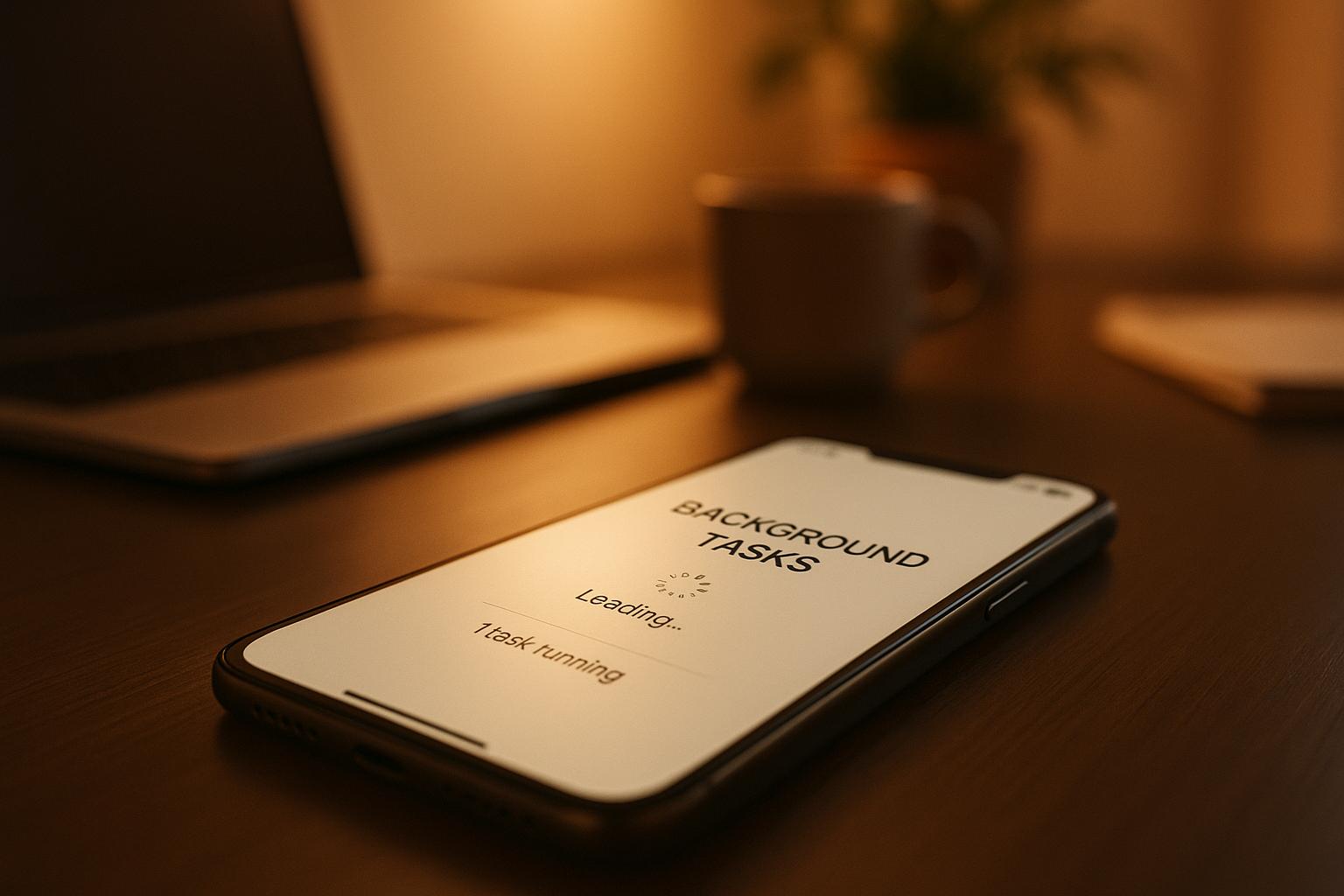- Why they matter: Background tasks improve user experience by ensuring apps are always up-to-date and responsive.
- Platform limits: iOS allows ~30 seconds for tasks, while Android permits up to 10 minutes but recommends shorter tasks for consistency.
- Capacitor’s role: Capacitor simplifies managing these tasks with cross-platform APIs, making it easier to handle app state changes and platform-specific constraints.
- Setup essentials: You’ll need to install plugins, configure settings for iOS (via Xcode) and Android (via
AndroidManifest.xml), and optimize tasks for battery and memory efficiency.
Quick Comparison of iOS vs. Android Background Task Limits
| Feature | iOS (~30 seconds) | Android (~10 minutes) |
|---|---|---|
| Max Task Runtime | ~30 seconds | ~10 minutes |
| Minimum Interval | OS-determined | 15 minutes |
| Special Permissions | Background Modes in Xcode | Permissions in AndroidManifest |
| Task Flexibility | Strict | More lenient |
Pro tip: Use tools like Capgo for live updates to tweak background tasks instantly without waiting for app store approvals. This ensures smooth performance and keeps users happy. Ready to dive deeper? Let’s break it all down.
How to Create Background Tasks in Ionic with Capacitor ⚡️
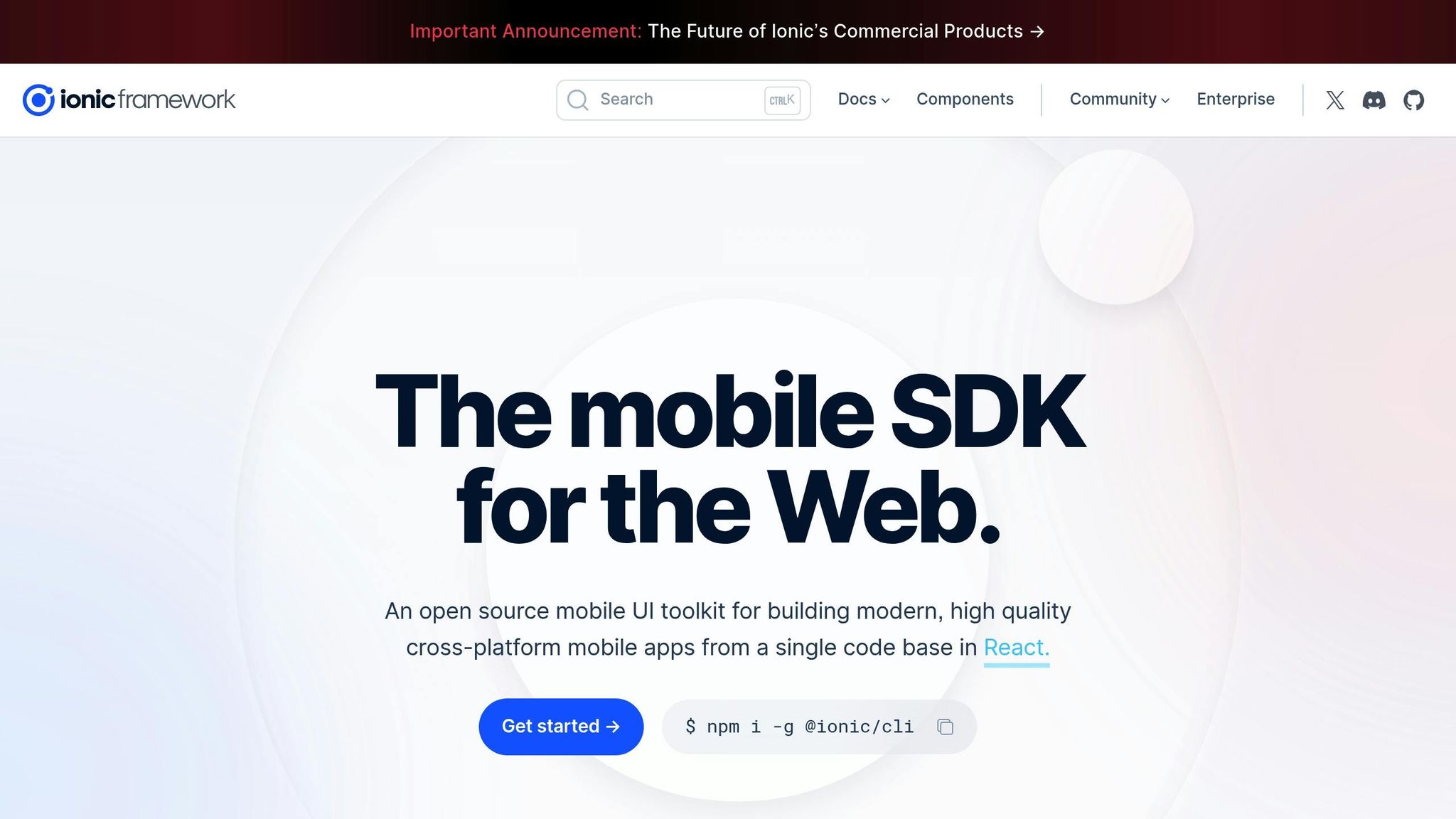
Key Features of Capacitor’s Background Task API
Capacitor’s Background Task API provides tools to handle app state transitions effectively. It focuses on two core components: lifecycle hooks that track app state changes and platform-specific handling to account for the unique constraints of iOS and Android.
Lifecycle Hooks for Background Tasks
Lifecycle hooks in Capacitor are designed to monitor app state transitions and trigger specific behaviors. These hooks play a key role in managing tasks when apps move between foreground and background states.
The appStateChange listener is the main tool for detecting transitions between foreground and background modes [1]. While its implementation varies by platform, its behavior remains consistent:
- iOS: Listens for
UIApplication.willResignActiveNotificationandUIApplication.didBecomeActiveNotificationevents. - Android: Relies on
onResumeandonStopmethods in Capacitor’s Activity. - Web: Uses the document’s
visibilitychangeevent.
For more granular control, Capacitor offers pause and resume listeners. These hooks trigger during specific transitions, such as when the app enters the background or returns to the foreground, using platform-specific events [1].
The beforeExit hook, provided by the BackgroundTask plugin, is particularly important for background task management [2]. It allows developers to perform critical operations during a brief window before the system terminates the app. To ensure proper resource handling, the callback must call BackgroundTask.finish({ taskId }). This hook is especially useful on iOS, where termination policies are strict.
On Android, developers can also use the backButton listener, which overrides the default back button behavior. This allows for custom handling using window.history.back() or App.exitApp() [1].
These lifecycle hooks are designed to align with the platform-specific restrictions outlined below.
Platform-Specific Limits
Effective background task management requires a clear understanding of the limitations imposed by iOS and Android. Both platforms aim to conserve battery life and system performance, but their approaches differ [4].
| Feature | iOS | Android |
|---|---|---|
| Max Task Runtime | ~30 seconds | ~10 minutes (30 seconds recommended for cross-platform) |
| Minimum Interval | OS-determined | 15 minutes |
| Background Modes Required | Yes (configured in Xcode) | No, but affected by battery saver settings |
| Task Execution Flexibility | Strict | More lenient |
On iOS, background tasks require explicit declarations in Xcode settings for specific modes. Additionally, the operating system allocates background time based on app usage, favoring frequently used apps.
Android, on the other hand, offers greater flexibility but enforces a minimum 15-minute interval for repeating background tasks. While basic background tasks don’t need special permissions, battery optimization features can disrupt task execution [4].
One major limitation across platforms is that JavaScript timing functions like setTimeout and setInterval stop working when the app enters the background [3]. This means tasks in the beforeExit callback must be completed synchronously or through native background processing.
Android also introduces challenges due to manufacturer-specific battery optimization settings. Brands like Samsung and Huawei often include additional power-saving features that may require users to manually whitelist apps to ensure reliable background task execution [4].
Setting Up Background Tasks in Capacitor
To enable background tasks in Capacitor, you’ll need to install specific plugins and tweak native settings for both iOS and Android platforms.
Installing and Syncing Required Plugins
The Background Runner plugin allows JavaScript code to execute outside the web view [4]. To integrate it into your project, start by installing the plugin via npm:
npm install @capacitor/background-runnerOnce installed, sync the plugin with your native platforms:
npx cap syncThis step ensures that the necessary files and configurations are added to your iOS and Android projects. Skipping it might prevent the background tasks from running as expected.
Next, create a background task file (e.g., runner.js) and ensure it’s included in your build output. For Angular projects, update angular.json to include this file. If you’re using a different framework, make sure the file is part of the build output process.
Finally, configure your capacitor.config.ts to specify the runner file, event triggers, and timing details. Ensure the plugin label in this configuration matches your app’s ID - this prevents issues with locating the file [5].
With the plugin installed and configured, the next step is to fine-tune platform-specific settings to enable background execution.
Configuring iOS and Android for Background Execution
Both iOS and Android require additional setup to support background tasks.
iOS Configuration Steps:
To enable background operations on iOS, you’ll need to grant explicit permissions through the Background Modes capability. Open Xcode and activate the following modes under your app’s background capabilities:
- Background fetch
- Background processing
Next, update AppDelegate.swift with these lines:
BackgroundRunnerPlugin.registerBackgroundTask()BackgroundRunnerPlugin.handleApplicationDidFinishLaunching(launchOptions: launchOptions)
These additions ensure iOS recognizes your app’s background task requirements and initializes the plugin correctly. If your tasks involve location services, remember to include the necessary privacy descriptions in your Info.plist file.
Android Configuration Steps:
For Android, permissions need to be added to android/app/src/main/AndroidManifest.xml. Include the following:
<uses-permission android:name="android.permission.ACCESS_COARSE_LOCATION" /><uses-permission android:name="android.permission.ACCESS_FINE_LOCATION" /><uses-permission android:name="android.permission.SCHEDULE_EXACT_ALARM" />The SCHEDULE_EXACT_ALARM permission is essential for Android 12 and newer, as it allows precise timing for background tasks [4][5]. For Android 13 and later, you must also handle notification permissions at runtime if your tasks involve user notifications.
Battery Optimization Considerations:
Android’s aggressive battery-saving features can disrupt background tasks. While you can’t disable these optimizations programmatically, you can guide users to whitelist your app in their battery settings. Manufacturers like Samsung and Huawei often include additional power-saving features, which may require users to adjust their settings manually.
To ensure compatibility across devices and OS versions, write your code to accommodate the lowest common denominator.
When implementing your background task in JavaScript, make sure each event handler calls resolve() or reject() to prevent the runner from terminating prematurely [4].
Best Practices for Background Task Implementation
Efficiently implementing background tasks demands a thoughtful approach to managing resources and handling errors. Poor execution can lead to drained batteries, app crashes, and even app rejections, which can frustrate users and harm your app’s reputation.
Reducing Battery and Memory Usage
Optimize Task Duration and Frequency
One of the key factors in conserving battery life is adhering to the platform’s limitations. Instead of trying to bypass these restrictions, design tasks to fit within them.
Focus on essential operations for background tasks. If you’re dealing with large datasets, break them into smaller chunks that can be processed over multiple sessions. For instance, syncing a large number of records in smaller batches ensures each session stays within the allocated time, reducing the risk of task termination.
Memory Management Strategies
Background tasks generally operate with less memory compared to foreground processes. Avoid loading large files, such as images or videos, during these operations. If working with media files is unavoidable, process them in small pieces and release memory immediately after each step. This approach minimizes the risk of memory-related crashes.
Network Operations Efficiency
When performing network requests in the background, use strategies like exponential backoff for retries to conserve battery life. Space out retry attempts and postpone non-urgent operations until the app is active in the foreground. Compressing data payloads and using lightweight formats like JSON or Protocol Buffers can also help reduce execution time and energy consumption. Once resource usage is optimized, the next step is to ensure robust error handling for task stability.
Error Handling in Background Tasks
Implement Robust Promise Handling
Since background tasks in Capacitor rely on JavaScript promises, unhandled rejections can cause the task runner to fail. Always wrap your code in try-catch blocks to ensure proper handling of errors. For example:
// Example of good error handlingtry { const result = await performBackgroundWork(); resolve(result);} catch (error) { console.error('Background task failed:', error); reject(error);}This approach ensures that errors are logged and managed, preventing unexpected failures.
Handle Platform-Specific Failures
Different platforms impose unique restrictions on background tasks. For example, iOS may abruptly terminate tasks when they exceed time limits, while Android might cancel tasks due to memory constraints or battery-saving settings. To mitigate these issues, save intermediate progress in local storage so tasks can resume from where they left off if interrupted.
Logging and Debugging Strategies
Debugging background tasks can be tricky since attaching debuggers or monitoring console outputs consistently is often impractical. Implement a logging system to record key events and errors locally or send them to an analytics service once the app is active again. Additionally, set up fallback mechanisms, such as queuing failed operations for retry when the app is reopened, to ensure no critical processes are lost.
Graceful Degradation
Not all devices support background tasks equally. Older Android devices or those with aggressive battery-saving settings may impose stricter limits. Design your app to handle these scenarios gracefully. For example, allow tasks to run in the foreground if background processing fails. This hybrid approach ensures the app continues to function even under challenging conditions.
Using Background Tasks with Capgo’s Live Update Solution
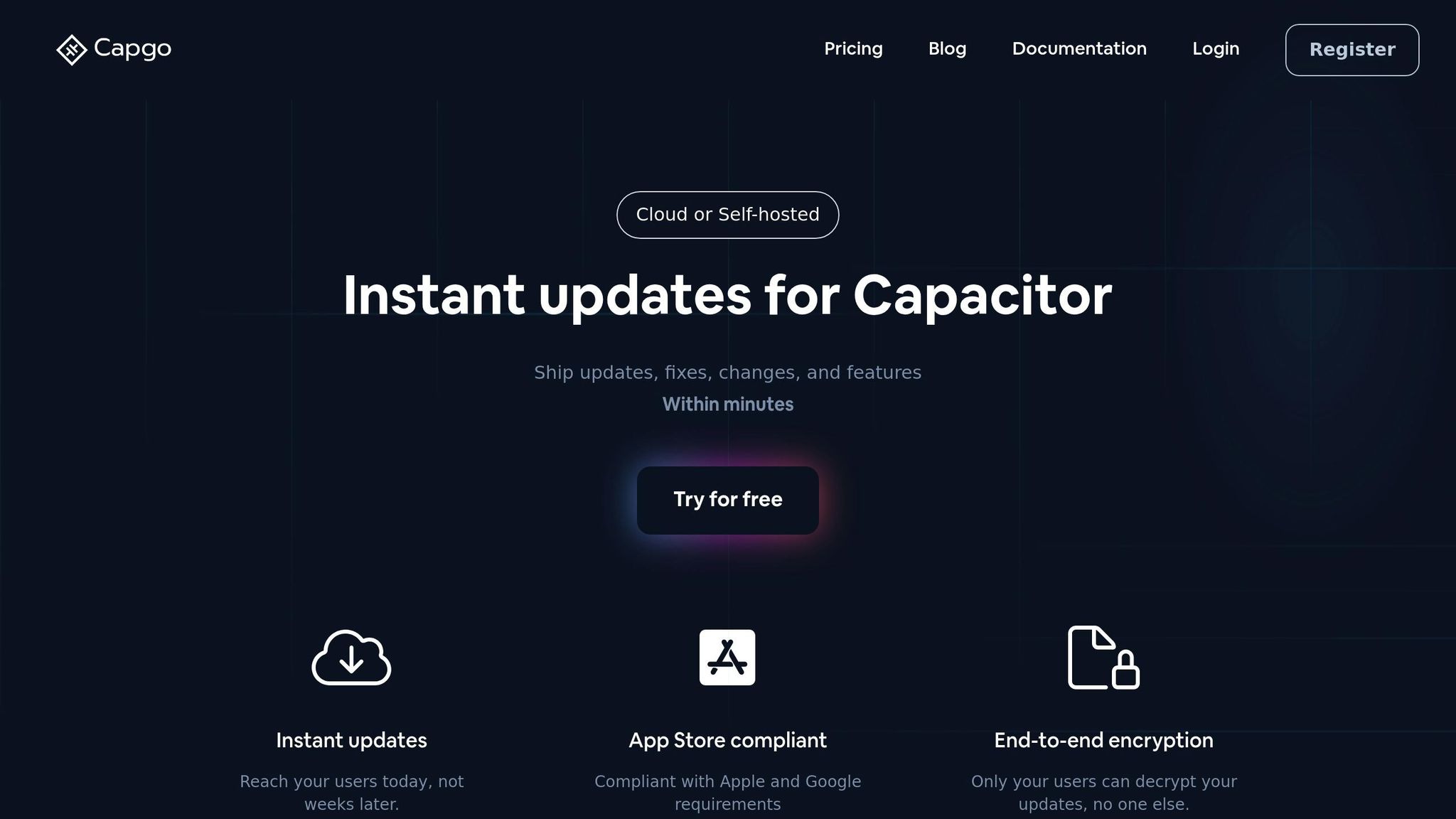
Managing background tasks can be tricky, especially when traditional app store updates slow down the process. Capgo’s live update solution eliminates this delay by allowing you to instantly update your background task logic - no app store approval needed.
With over 1.7 trillion updates delivered across 2,000 apps, Capgo’s CDN can download a 5 MB bundle in just 114 milliseconds, ensuring that your background task improvements reach users almost immediately.
Coordinating Background Tasks with OTA Updates
Capgo focuses on updating only the JavaScript layer of your Capacitor app. This means you can tweak your background task logic without touching native code, all while staying within Apple’s and Google’s guidelines.
The platform excels at speed, delivering updates to 95% of active users within 24 hours. This rapid deployment can be a lifesaver when fixing memory leaks or optimizing CPU-intensive background operations that might otherwise degrade the user experience.
Capgo uses a channel system to manage updates. You can test changes in a Dev channel, roll them out to Beta, and finally push them to Production - reducing risks while ensuring your updates are thoroughly tested. With an 82% global success rate, most users receive these updates seamlessly, without requiring any manual action. Plus, if something goes wrong, Capgo automatically manages update failures and provides detailed analytics to pinpoint issues by device or region.
“@Capgo is a must-have tool for developers who want to be more productive. Avoiding review for bug fixes is golden.” - Bessie Cooper
Keeping Version Synchronization
Maintaining version control is critical for keeping background tasks running smoothly. Capgo’s analytics dashboard offers real-time insights into update success rates and user engagement, helping you gauge whether your background task optimizations are delivering the desired results.
When updates introduce unexpected issues - like increased battery drain or failures on specific devices - Capgo’s rollback feature lets you instantly revert to a stable version. This ensures users aren’t stuck with prolonged problems, keeping your app’s performance intact.
Capgo also integrates seamlessly with CI/CD pipelines to automate the process of building, testing, and deploying new background task code. Once tests confirm improvements, the platform ensures only the updated background task code is downloaded - not the entire app bundle. This approach minimizes download times and keeps the user experience uninterrupted.
The impact of these optimizations is clear. Capgo’s data-driven approach has led to a 460% increase in user activity and a 40% reduction in app crashes. These gains often result from better background task implementations that efficiently manage resources and handle edge cases with ease.
Conclusion
Background tasks are the unsung heroes of responsive Capacitor apps. When handled effectively, they ensure your app runs smoothly, conserves battery life, and delivers optimal performance. Consider this: 90% of users abandon apps with poor performance, and 60% uninstall apps after crashes. These numbers highlight how crucial it is to manage background tasks efficiently - not just for technical reasons, but for the overall success of your app.
Capacitor makes the complexities of cross-platform background task development easier by providing a unified API that bridges the gap between iOS and Android. For instance, iOS typically limits tasks to about 30 seconds, while Android allows up to 10 minutes. However, keeping tasks under 30 seconds across all platforms ensures consistent performance. Apps that maintain a smooth 60 frames per second have shown up to 52% higher user engagement, proving how vital efficient background task management is for retaining users. Capacitor’s unified API also supports live updates, allowing you to address performance issues in real-time.
By combining this API with Capgo’s live update solution, you can tackle performance problems instantly - avoiding the delays that come with app store approvals. Add in data-driven optimization techniques, and you have a recipe for improved user engagement and app stability.
The key to success lies in writing clean, modular code that avoids unnecessary resource consumption. This approach not only ensures smoother performance but also builds trust with users who expect reliable, seamless experiences. With a solid strategy for background task management, your Capacitor app can meet - and exceed - the expectations of today’s users.
FAQs
::: faq
How do I optimize background tasks in Capacitor for iOS and Android?
To get the most out of background tasks in Capacitor for both iOS and Android, it’s essential to use platform-specific tools and follow best practices. On Android, tools like JobScheduler or WorkManager can help you schedule tasks more effectively. For iOS, it’s crucial to work within the platform’s background execution limits to prevent draining the battery unnecessarily.
A good strategy to reduce resource consumption is batching network requests and scheduling tasks during periods of low activity, such as when the app is running in the background. Keep in mind that Android supports longer-running tasks, while iOS imposes stricter rules to preserve battery life. To maintain consistent functionality across platforms, it’s a smart move to design your tasks with iOS’s stricter constraints in mind.
If you’re looking for a way to simplify updates and make optimizations easier, platforms like Capgo can be a game-changer. They enable live updates and help ensure your app stays compliant with both iOS and Android requirements. :::
::: faq
How can I prevent errors and manage resources effectively in Capacitor background tasks to keep my app running smoothly?
To keep your Capacitor background tasks running smoothly, here are some practical tips to follow:
- Stay ahead of potential errors by validating user inputs and keeping an eye on network conditions. This helps you sidestep common pitfalls before they create problems.
- Leverage the Capacitor Background Task API to manage background tasks efficiently. This ensures your app uses resources wisely while running in the background.
- Keep an eye on memory and CPU usage. Avoid app instability by implementing cleanup routines that free up resources once tasks are done. This minimizes the chances of memory leaks or unexpected crashes.
By sticking to these practices, your app can maintain strong performance and reliability, even when handling background operations. :::
::: faq
How does Capgo improve the handling of background tasks in Capacitor apps?
Capgo simplifies handling background tasks in Capacitor apps by allowing instant updates that don’t need app store approvals. Developers can roll out fixes, new features, or optimizations in real time, ensuring background tasks stay current and meet platform requirements.
It also boosts app performance and security through end-to-end encryption and efficient deployment workflows. By keeping background tasks stable and optimized, Capgo helps deliver a seamless user experience while adhering to Apple and Android guidelines. :::