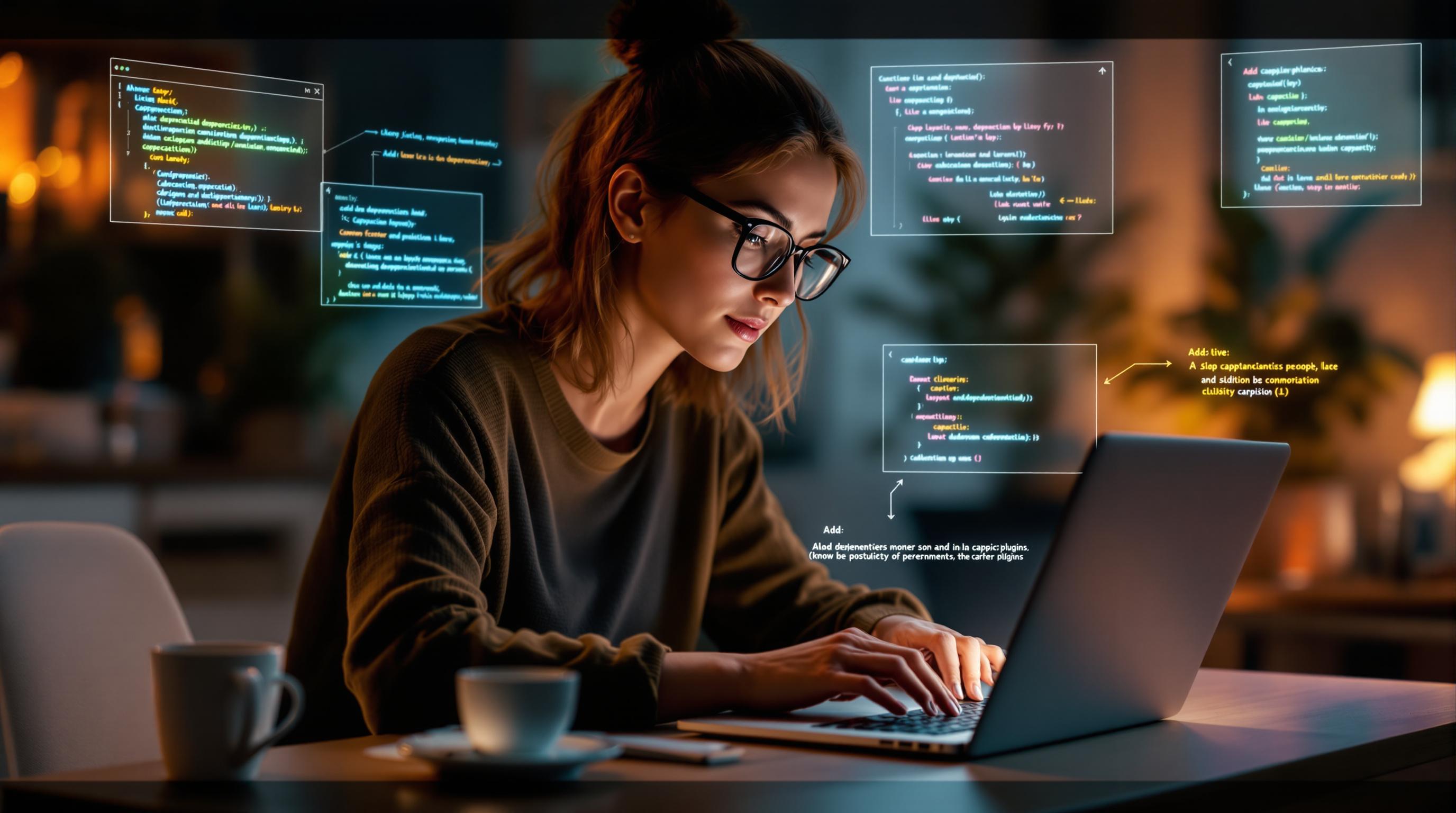Adding dependencies to Capacitor plugins can feel overwhelming, but it’s easier when broken into clear steps. Here’s what you need to know:
-
Understand the tools:
-
Set up your development environment:
- Install tools like Node.js, npm, Xcode, Android Studio, CocoaPods, and JDK.
-
Start your Capacitor plugin project:
- Use
npm init @capacitor/pluginto create a new plugin.
- Use
-
Add JavaScript dependencies:
- Use
npm installfor production and development dependencies. - Update
package.jsonto include peer dependencies like@capacitor/core.
- Use
-
Handle platform-specific dependencies:
- iOS: Configure CocoaPods or SPM with libraries like Alamofire or SwiftyJSON.
- Android: Use Gradle to add dependencies like Gson or AppCompat.
-
Optimize performance:
- Pin versions, audit dependencies, and resolve conflicts to ensure stability.
-
Use tools like Capgo for live updates:
- Push updates instantly without app store reviews.
Quick Comparison of Tools:
| Platform | Tool | Example Dependency |
|---|---|---|
| JavaScript | npm | npm install lodash --save |
| iOS | CocoaPods/SPM | pod 'Alamofire', '~> 5.6.4' |
| Android | Gradle | implementation 'com.google.code.gson:gson:2.10.1' |
Why it matters: Managing dependencies effectively ensures your plugin works seamlessly across platforms, saves time, and avoids errors. Let’s dive deeper into the steps.
How to create a Capacitor plugin for iOS/Android
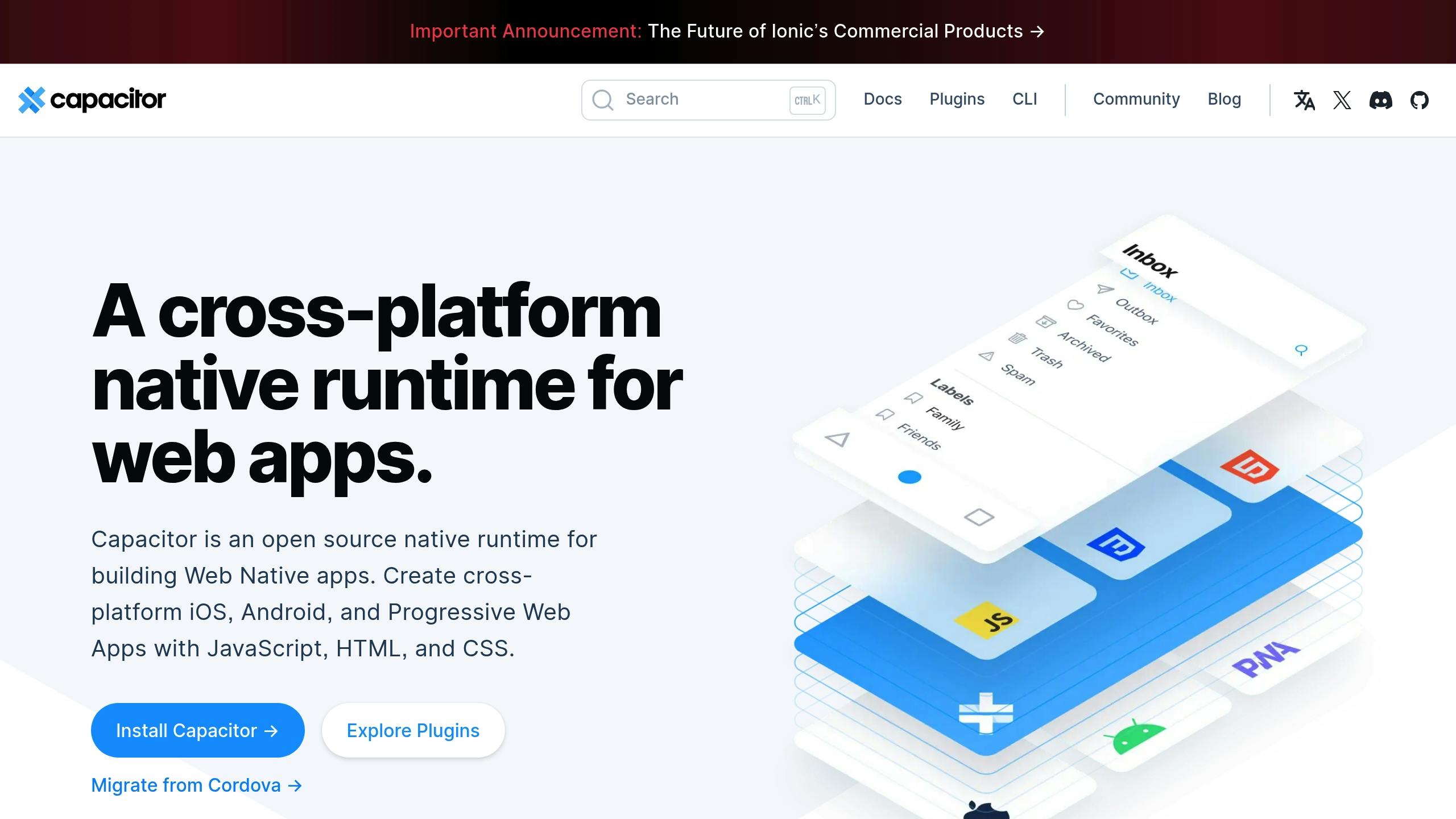
Setting Up Your Development Environment
Prepare your setup with the necessary tools to handle Capacitor plugin dependencies effectively.
Required Development Tools
Here’s a list of tools you’ll need:
| Tool | Version | Purpose |
|---|---|---|
| Node.js | 16.0.0+ | JavaScript runtime environment |
| npm | 8.0.0+ | Package management |
| Xcode | 14.0+ | iOS development (Mac only) |
| Android Studio | Electric Eel+ | Android development |
| CocoaPods | 1.11.0+ | iOS dependency management |
| JDK | 11+ | Android build tools |
Starting a New Plugin
Use the Capacitor CLI to kick off your plugin project. This includes setting up platforms and naming your plugin using a reverse-domain format (e.g., com.mycompany.plugin):
- Run the following command:
npm init @capacitor/plugin - Choose your target platforms (iOS/Android).
- Assign a name to your plugin in reverse-domain format.
Project Setup Steps
-
Update
package.jsonModify your
package.jsonto include the following:{"capacitor": {"ios": {"src": "ios"},"android": {"src": "android"}},"peerDependencies": {"@capacitor/core": "^5.0.0"}} -
Platform-Specific Setup
-
For iOS, ensure your Podfile includes:
platform :ios, '13.0'use_frameworks! -
For Android, verify your
build.gradlecontains:android {compileSdkVersion 33defaultConfig {minSdkVersion 22}}
-
-
Set Up Environment Variables
Configure the following environment variables for your development tools:
Variable Purpose Example Value ANDROID_HOME Android SDK location /Users/username/Library/Android/sdk JAVA_HOME JDK installation path /Library/Java/JavaVirtualMachines/jdk-11.0.12.jdk/Contents/Home XCODE_SELECT Xcode command line tools /Applications/Xcode.app/Contents/Developer
Once your project is set up, you’re ready to move on to managing JavaScript dependencies.
JavaScript Dependencies
Effectively managing JavaScript dependencies is key to maintaining stable plugin performance.
npm Package Installation

To install dependencies, use the following commands:
# Add a production dependencynpm install lodash --save
# Add a development dependencynpm install @types/lodash --save-devMake sure to manually include peer dependencies in your package.json file. Test all dependencies to confirm compatibility across both web and native platforms.
Managing package.json
Here’s an example package.json configuration:
{ "name": "my-capacitor-plugin", "version": "1.0.0", "dependencies": { "lodash": "^4.17.21" }, "devDependencies": { "@types/lodash": "^4.14.195", "@capacitor/core": "^5.0.0" }, "peerDependencies": { "@capacitor/core": "^5.0.0" }}To maintain consistency, lock dependency versions appropriately:
| Constraint Type | Example | Use Case |
|---|---|---|
| Exact | ”5.0.0” | For critical dependencies requiring a specific version |
| Caret | ”^5.0.0” | Allows minor updates and patches |
| Tilde | ”~5.0.0” | Restricts updates to patches only |
Using JavaScript Libraries
When importing libraries, focus on reducing the bundle size:
// Import only the required functionimport { isEqual } from 'lodash';
export class MyPlugin { async compare(options: { value1: any, value2: any }): Promise<boolean> { return isEqual(options.value1, options.value2); }}Additionally, ensure proper error handling and type checking:
import { Plugin } from '@capacitor/core';import { validate } from 'your-validation-library';
@Plugin({ name: 'MyPlugin', platforms: ['web', 'ios', 'android']})export class MyPlugin { async validateData(data: unknown): Promise<void> { try { if (!validate(data)) { throw new Error('Invalid data format'); } // Continue processing if valid } catch (error) { throw new Error(`Validation failed: ${error.message}`); } }}Up next, explore how to handle platform-specific dependencies for iOS.
iOS Dependencies
This section explains how to manage native iOS dependencies in Capacitor plugins. Once you’ve set up your JavaScript dependencies, the next step is handling native iOS dependencies.
CocoaPods Setup

Start by initializing CocoaPods in your iOS directory:
cd iospod initThen, update your Plugin.podspec file with the following configurations:
Pod::Spec.new do |s| s.name = 'MyCapacitorPlugin' s.version = '1.0.0' s.summary = 'Your plugin description' s.platform = :ios, '13.0' s.dependency 'Capacitor' # Include your iOS dependencies here s.dependency 'Alamofire', '~> 5.6.4'endPodfile Configuration
After initializing CocoaPods, configure the Podfile to include Capacitor and any additional third-party libraries:
platform :ios, '13.0'use_frameworks!
def capacitor_pods pod 'Capacitor', :path => '../../node_modules/@capacitor/ios' pod 'CapacitorCordova', :path => '../../node_modules/@capacitor/ios'end
target 'Plugin' do capacitor_pods # Add third-party dependencies pod 'KeychainAccess', '~> 4.2.2' pod 'SwiftyJSON', '~> 5.0.1'end
target 'PluginTests' do capacitor_podsendHere are some common dependency configuration patterns:
| Constraint Type | Example | Use Case |
|---|---|---|
| Exact Version | pod 'KeychainAccess', '4.2.2' | When precise control is needed, such as for security components |
| Minor Version | pod 'Alamofire', '~> 5.6' | For stable APIs that may receive patch updates |
| Major Version | pod 'SwiftyJSON', '> 5.0' | When flexibility across updates is acceptable |
Swift Package Dependencies
If you’d rather not use CocoaPods, Swift Package Manager (SPM) is a good alternative. Add SPM dependencies directly in Xcode with the following configuration in your Package.swift file:
dependencies: [ .package(url: "https://github.com/Alamofire/Alamofire.git", .upToNextMajor(from: "5.6.4")), .package(url: "https://github.com/SwiftyJSON/SwiftyJSON.git", from: "5.0.1")]To use SPM dependencies in your plugin code, import them and integrate as needed. For example:
import Capacitorimport Alamofire
@objc(MyPlugin)public class MyPlugin: CAPPlugin { @objc func makeRequest(_ call: CAPPluginCall) { AF.request("https://api.example.com/data").response { response in // Process the response call.resolve([ "data": response.data ]) } }}This approach allows you to choose between CocoaPods and Swift Package Manager based on your project requirements.
Android Dependencies
Set up Android dependencies to ensure smooth native integration. Here’s how to manage dependencies for your Capacitor plugin.
Gradle Dependencies
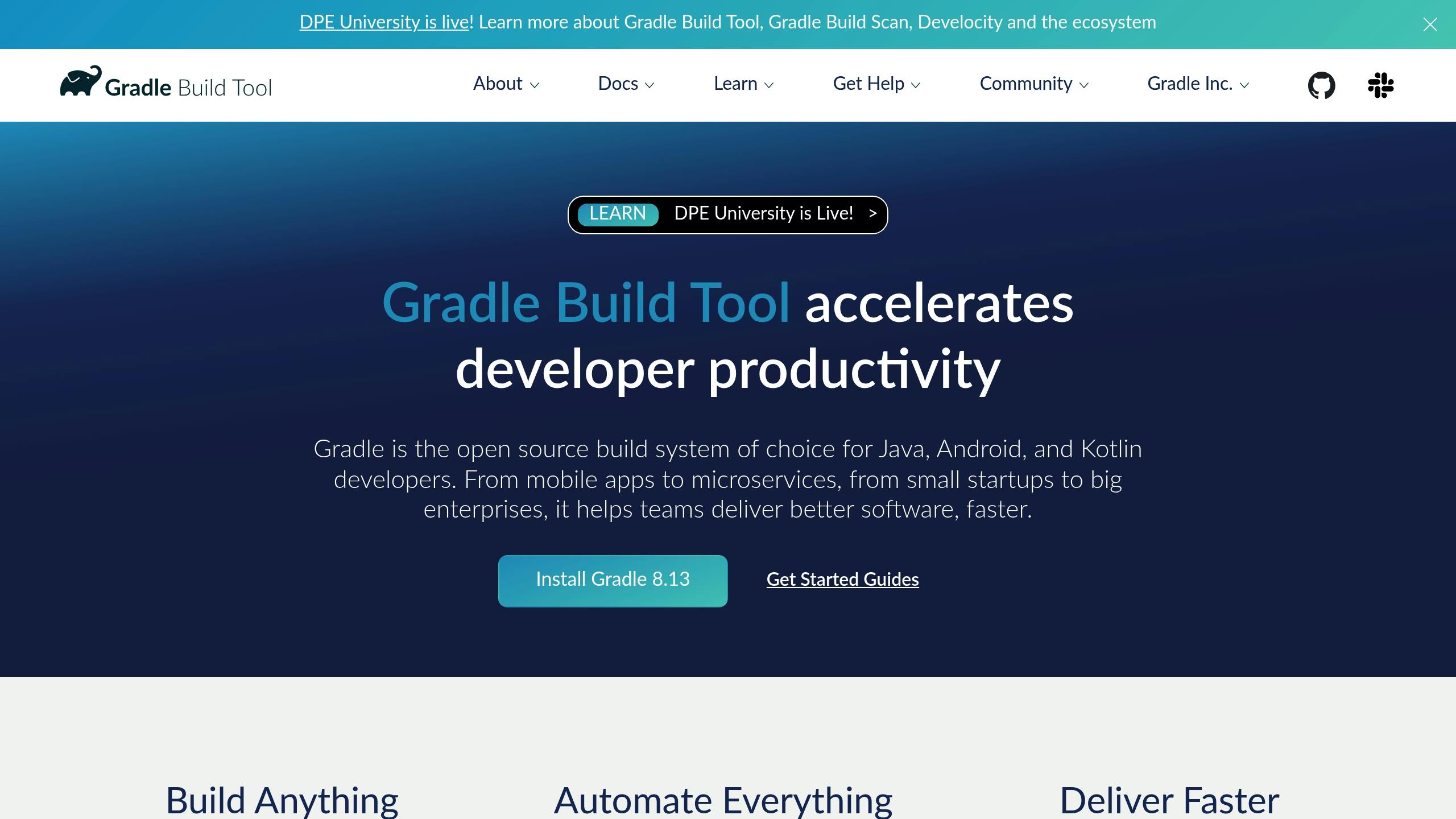
Add the following configurations to your build.gradle file:
android { defaultConfig { minSdkVersion 22 targetSdkVersion 33 }}
dependencies { implementation "androidx.appcompat:appcompat:1.6.1" implementation "com.google.code.gson:gson:2.10.1" implementation "org.jetbrains.kotlin:kotlin-stdlib:1.8.20" implementation project(':capacitor-android')}Define additional versions in the buildscript block:
buildscript { ext { androidxCoreVersion = '1.10.1' kotlinVersion = '1.8.20' }}Once dependencies are configured, make sure to set up the necessary repositories.
Repository Configuration
In your project-level build.gradle, include the required Maven repositories:
allprojects { repositories { google() mavenCentral() maven { url "https://jitpack.io" } }}If you’re using custom or private Maven repositories, add credentials like this:
maven { url "https://maven.example.com/releases" credentials { username = project.findProperty("mavenUsername") ?: System.getenv("MAVEN_USERNAME") password = project.findProperty("mavenPassword") ?: System.getenv("MAVEN_PASSWORD") }}With repositories set up, address any dependency conflicts that may arise.
Fixing Compatibility Issues
To handle dependency conflicts, apply version resolutions in your build.gradle:
configurations.all { resolutionStrategy { force "org.jetbrains.kotlin:kotlin-stdlib:1.8.20" force "androidx.core:core-ktx:1.10.1" }}Here are strategies for resolving common dependency issues:
| Issue Type | Strategy | Example |
|---|---|---|
| Version Conflict | Force a specific version | force 'com.google.code.gson:gson:2.10.1' |
| Multiple Versions | Exclude a module | exclude group: 'org.json', module: 'json' |
| Transitive Issues | Use strict versions | strictly 'androidx.core:core-ktx:1.10.1' |
For instance, you can exclude conflicting modules like this:
dependencies { implementation('library:name:1.0.0') { exclude group: 'com.conflicting.dependency' }}Finally, optimize your build process by enabling caching and parallel execution in gradle.properties:
org.gradle.caching=trueorg.gradle.parallel=trueorg.gradle.jvmargs=-Xmx2048mCapgo Integration

Using Capgo alongside native and JavaScript dependency management makes updating your plugin faster and easier.
About Capgo
Capgo is a live update platform designed for Capacitor plugins and apps. With over 23.5 million updates delivered across 750 production apps [1], Capgo allows developers to push updates for dependencies and code instantly - no app store review required. Updates are secured with end-to-end encryption and meet both Apple and Android compliance standards.
Capgo Update Features
Capgo simplifies managing plugin dependencies with these features:
| Feature | What It Does | Key Metric |
|---|---|---|
| Live Updates | Push updates in minutes | 95% user update rate in 24 hours |
| Partial Updates | Download only changed files | 434ms average API response time |
| Version Control | Manage multiple versions | 82% global success rate |
| Channel System | Target specific user groups | Supports multiple deployment channels |
Source: [1]
Capgo works seamlessly with CI/CD tools like GitHub Actions, GitLab CI, and Jenkins, automating dependency updates and ensuring consistent plugin versions. These tools make it easier to integrate Capgo into your workflow.
Setting Up Capgo
Follow these steps to integrate Capgo into your project:
-
Install the Capgo CLI
Run the following command in your terminal:
Terminal window npx @capgo/cli init -
Configure Update Preferences
Use the Capgo dashboard to set up deployment channels and preferences. Both cloud-hosted and self-hosted configurations are supported.
-
Add Update Logic
Add this code to your main plugin file to enable updates:
import { Capgo } from '@capgo/capacitor-updater';// Initialize Capgoconst capgo = new Capgo({appId: 'YOUR_APP_ID',channel: 'production'});// Check for updatesawait capgo.checkForUpdate();
“We practice agile development and @Capgo is mission-critical in delivering continuously to our users!” - Rodrigo Mantica
Capgo also provides an analytics dashboard for real-time insights into update success rates and user activity. Features like one-click rollback and error tracking help resolve any issues quickly, keeping your plugin updates running smoothly.
Conclusion
Process Review
Managing dependencies for Capacitor plugins involves aligning the native components (iOS and Android) with their JavaScript counterparts to ensure smooth integration. This process includes platform-specific setups and managing JavaScript packages to achieve the best performance. Following the outlined steps will help maintain stable and efficient plugin functionality.
Best Practices
To manage dependencies effectively, consider these practices:
| Practice | Benefit | How to Implement |
|---|---|---|
| Version Pinning | Avoids unexpected issues | Use fixed versions in package.json |
| Platform Isolation | Minimizes conflicts | Separate native dependencies |
| Regular Updates | Improves security | Apply critical patches promptly |
| Dependency Auditing | Detects risks | Run npm audit frequently |
Using live update tools like Capgo can further simplify and improve these practices by enabling real-time updates.
Capgo Benefits
Capgo simplifies the dependency management process while delivering strong performance. It achieves an impressive 95% user update rate within 24 hours and maintains a global API response time of 434ms [1]. With end-to-end encryption, it ensures secure updates that comply with both Apple and Android guidelines. For teams managing multiple plugin versions, Capgo’s channel system allows targeted deployments for specific user groups.
Here’s a quick look at Capgo’s performance:
| Metric | Value |
|---|---|
| Global API Response Time | 434ms |
| Update Success Rate | 82% |
| User Update Rate (24 Hours) | 95% |