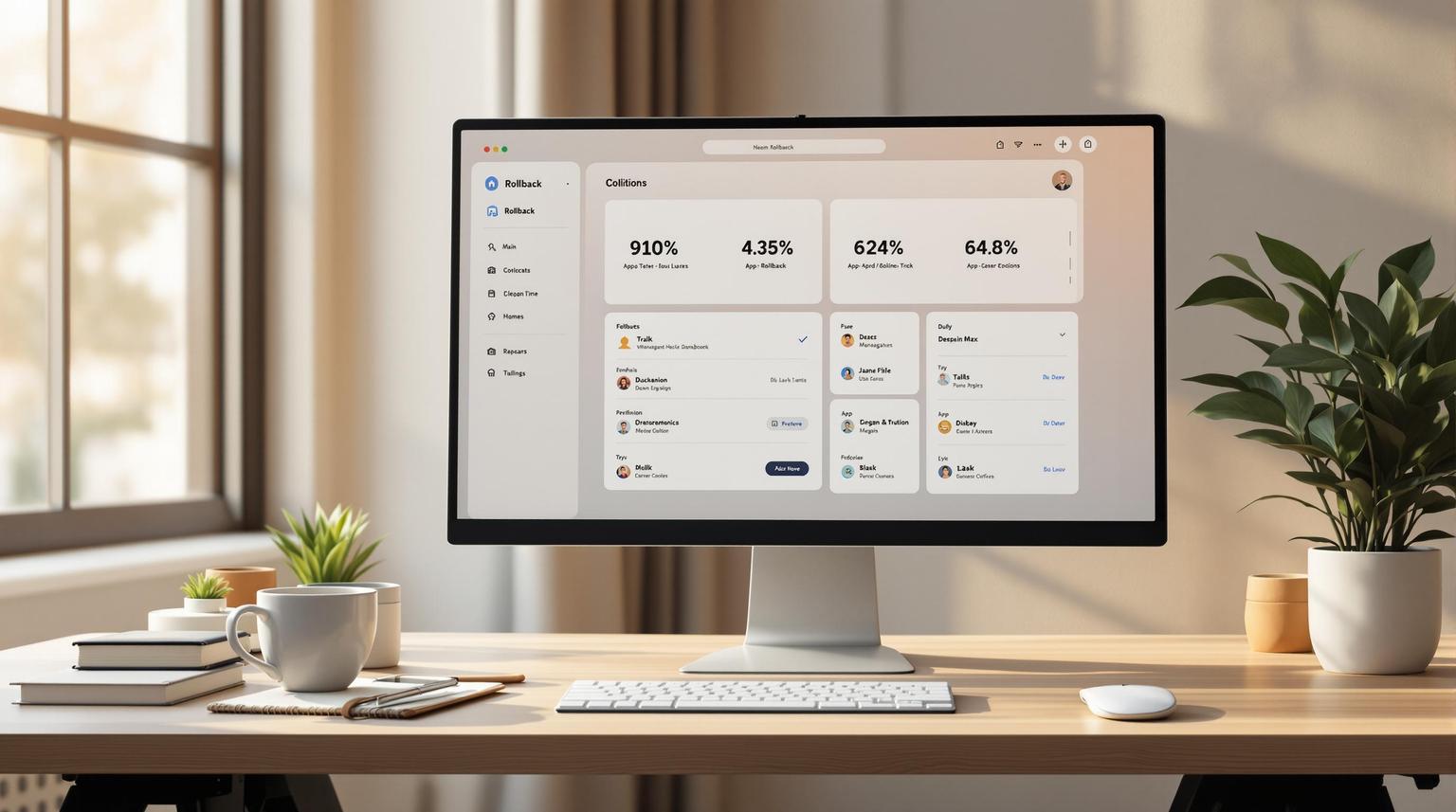Rollback management is crucial for fixing app updates that cause crashes or bugs. With Capgo, you can quickly revert to a stable version without needing app store approvals. Here’s how Capgo simplifies rollback management:
- Fast Recovery: Rollbacks average just 114 milliseconds.
- Automatic Updates: No manual intervention needed - Capgo handles updates and rollbacks seamlessly.
- Secure Process: End-to-end encryption ensures safe updates.
- Easy Setup: Install the
@capgo/capacitor-updaterpackage and configure your app in minutes. - Update Channels: Control updates with staging, beta, and production environments.
- Manual & Automated Rollbacks: Choose between hands-on or automatic recovery based on your needs.
Quick Setup Steps:
- Install
@capgo/capacitor-updaterand sync your project. - Configure
capacitor.config.jsonfor updates. - Set up update channels (staging, beta, production).
- Test rollback functionality before production deployment.
Capgo ensures your app stays stable and user-friendly by addressing issues instantly. Whether you prefer manual control or automated triggers, Capgo offers a reliable safety net for your Capacitor apps.
Setting Up Capgo for Rollback Management
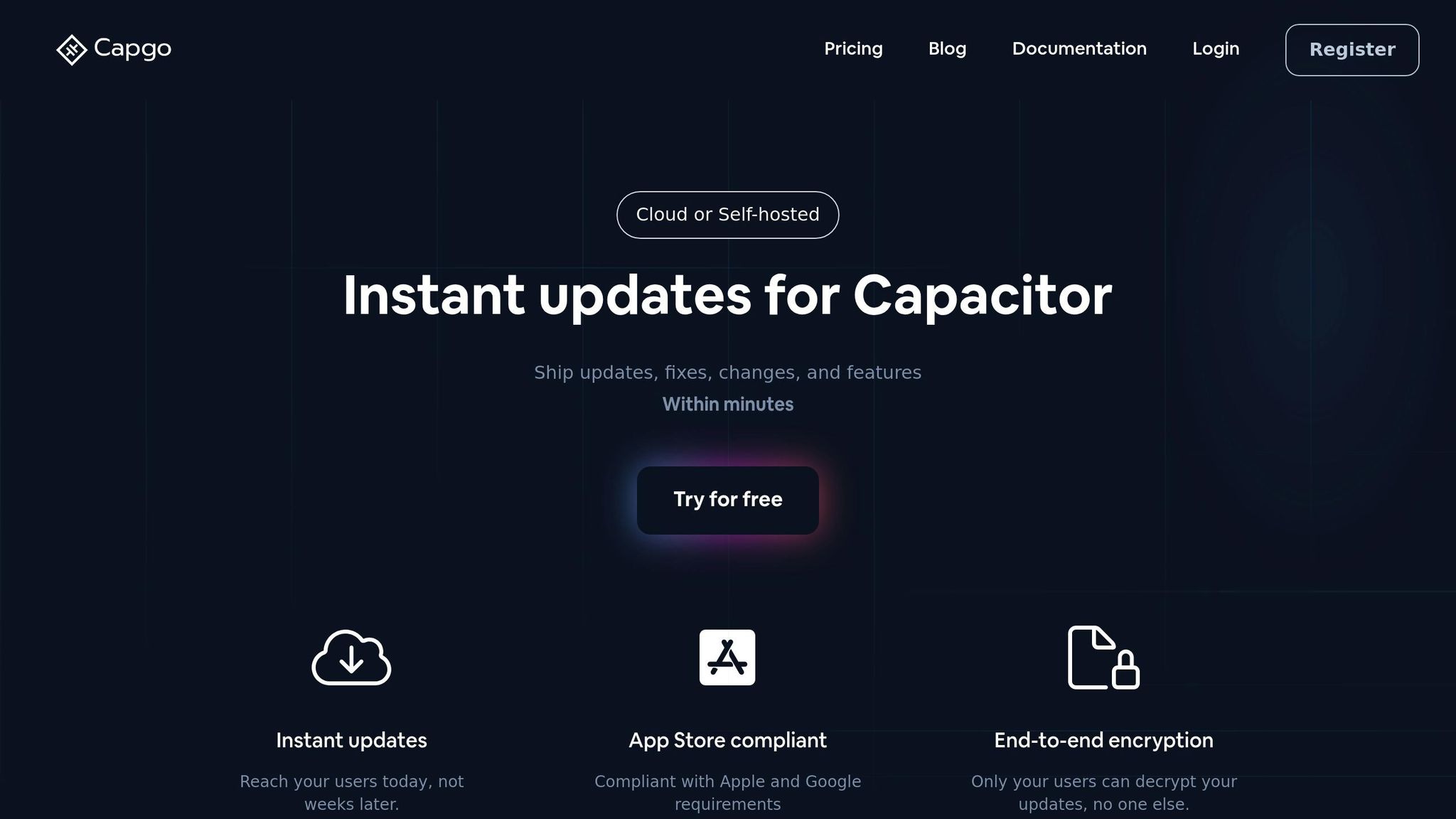
To manage rollbacks effectively with Capgo, you’ll need to install its core package, configure your app’s settings, and set up update channels. This ensures smooth deployments and a reliable safety net for handling issues.
Installing and Configuring Capgo
Begin by adding the @capgo/capacitor-updater package to your Capacitor project. This package manages updates and rollbacks for your app. Run the following commands in your project directory:
npm install @capgo/capacitor-updaternpx cap syncOnce installed, update your capacitor.config.json file to enable update functionality. Here’s a sample configuration:
{ "plugins": { "CapacitorUpdater": { "autoUpdate": true, "updateUrl": "https://api.capgo.app/updates", "privateKey": "your-private-key-here", "version": "1.0.0", "directUpdate": false } }}- Set
autoUpdatetotrueto allow automatic updates. - Keep
directUpdateasfalseto ensure updates are validated before deployment.
Next, link your app to Capgo’s update system. Sign up at capgo.app, then register your app using the CLI:
npx @capgo/cli app add your-app-idThis step connects your project to Capgo, enabling version tracking and user segmentation for precise rollback management.
With this initial setup complete, you can configure update channels to control and monitor deployments.
Setting Up Update Channels
Update channels help manage the distribution of updates, allowing for thorough testing and quick rollbacks if needed.
To create channels, use Capgo’s CLI tools. Start by setting up three key channels for efficient rollback management:
npx @capgo/cli channel add stagingnpx @capgo/cli channel add betanpx @capgo/cli channel add productionEach channel serves a specific purpose:
| Setting | Purpose | Example Value |
|---|---|---|
| Channel Name | Identifies the update stream | prod, beta, staging |
| Version Pattern | Defines the allowed version format | 1.0.* |
| User Access | Specifies which users receive updates | specific-group-id |
| Update Frequency | Determines when updates are distributed | immediate, scheduled |
For production, use stable version patterns like 1.0.*, while staging can use more flexible formats for testing.
To further refine rollback management, set up user segmentation. This allows you to target specific groups during rollbacks, minimizing disruption while addressing issues effectively.
Automate rollbacks by defining triggers based on conditions like error rates, performance metrics, or user feedback. These triggers ensure problems are addressed promptly without manual intervention.
Before deploying to production, test the rollback functionality in the staging channel. This step ensures your rollback system works as expected under real-world conditions.
Finally, integrate your update channels with your CI/CD pipeline. This automation streamlines deployments and rollbacks, keeping your workflow efficient while maintaining a safety net for unforeseen issues.
How to Execute Rollbacks with Capgo
Capgo’s update validation system ensures your app remains stable, and its rollback feature builds on this by offering both manual and automated recovery options. Knowing how to use these methods effectively can help you restore functionality quickly when issues arise.
Manual Rollback Steps
Manual rollbacks give you control over selecting and applying a stable version, allowing you to assess the situation before taking action.
To start, disable automatic updates in your capacitor.config.json file by setting autoUpdate to false. This stops Capgo from managing updates automatically, giving you full control over the process.
Once auto updates are disabled, use the CapacitorUpdater.download() method to fetch the desired version and CapacitorUpdater.set() to apply it. Here’s an example:
import { CapacitorUpdater } from '@capgo/capacitor-updater'
const version = await CapacitorUpdater.download({ url: 'https://github.com/Cap-go/demo-app/releases/download/0.0.4/dist.zip',})await CapacitorUpdater.set(version); // Sets the new version and reloads the appAfter applying the downloaded version using CapacitorUpdater.set(), the app will automatically reload with the restored bundle. To finalize the rollback process, always call CapacitorUpdater.notifyAppReady() to confirm the update is stable.
“Failing to call this method will cause your application to be rolled back to the previously successful version (or built-in bundle)” [2]
If this confirmation step is skipped, Capgo assumes the rollback was unsuccessful and could initiate another rollback to the last known working version.
For situations requiring quicker action, automated rollbacks can handle recovery without manual involvement.
Automated Rollback Triggers
Automated rollbacks are ideal for environments where constant monitoring is critical. They minimize downtime by detecting problems and reverting to stable versions automatically. These triggers are based on health checks and predefined error thresholds.
Set up health checks to monitor essential app functions, such as user authentication or data loading. When these checks detect issues, automated triggers can immediately roll back to a stable version.
Define error thresholds using performance metrics to determine when a rollback is necessary. The table below highlights key components to consider:
| Component | Purpose | Implementation Tips |
|---|---|---|
| Version Control | Track deployment history | Monitor progress and outcomes consistently |
| Error Thresholds | Define rollback triggers | Use specific metrics to automate rollbacks |
| Response Protocol | Outline recovery steps | Set up workflows for immediate issue handling |
The choice between manual and automated rollbacks depends on your app’s environment and your tolerance for risk.
“A rollback is redeploying a prior version of the code. It is the best first option in the majority of cases because in <5 mins it ends the negative user impact, and it doesn’t preclude you from also doing one of the other options” [3]
In production, where stability and security are critical, manual rollbacks allow for careful evaluation and control. On the other hand, testing and staging environments may benefit more from the speed and efficiency of automated rollbacks. Combining both approaches ensures a balanced strategy - automated triggers handle immediate failures, while manual rollbacks are reserved for complex issues requiring human oversight.
Best Practices for Rollback Management
An effective rollback strategy shields users from unstable updates by combining gradual deployments with detailed post-rollback analysis.
Staged Rollouts and Risk Reduction
Staged rollouts act as a safeguard against widespread issues in app updates. Instead of pushing changes to everyone at once, updates are released incrementally to smaller user groups. Start with a test group representing 1–5% of your users. Make sure this group includes a diverse mix of device types, operating systems, and usage behaviors. Monitor their performance for 24–48 hours to catch any early signs of trouble.
Feature flags can be a lifesaver here. They allow you to disable specific features instantly without needing a full rollback [4].
Set clear criteria for moving through rollout stages. For instance, you might base decisions on metrics like device-hours of stable operation or crash thresholds. A good rule of thumb is to aim for at least 1,000 device-hours of stability before expanding the rollout. Tools like Capgo’s update channels make this process easier by letting you assign updates to specific user groups, such as beta testers or early adopters, ensuring precise control over who gets updates and when.
Here’s an example of how a staged rollout might look:
| Rollout Stage | User Percentage | Monitoring Duration | Success Criteria |
|---|---|---|---|
| Initial Test | 1–5% | 24–48 hours | Less than 0.1% crash rate and normal performance |
| Early Adopters | 10–20% | 48–72 hours | Stable performance and positive user feedback |
| General Release | 100% | Ongoing | No critical issues and sustained performance |
Once the rollout stabilizes, shift your attention to post-rollback monitoring to ensure everything runs smoothly.
Monitoring and Diagnostics After Rollback
After completing a rollback, thorough monitoring is essential to confirm its success and prevent future problems.
Set up real-time alerts and track key performance metrics like crash rates, app launch times, memory usage, and network performance. These indicators are critical for assessing stability and user experience. For production environments, aim for a baseline stability of 99.9%, and ensure you’re alerted immediately if performance dips below this level.
Continue monitoring for at least 72 hours after the rollback to confirm that the app has returned to a stable state. Pay close attention to metrics that directly affect users, such as how quickly the app opens or how responsive features are.
Use error tracking tools with clear escalation procedures. Automated reports summarizing rollback events - covering causes, affected users, and resolution times - can help your team learn from each incident. Documenting these events thoroughly, including triggers, resolution steps, and lessons learned, is invaluable for improving your processes and training your team.
A progressive monitoring approach can also be effective. Start with intensive observation immediately after the rollback, then gradually scale back as stability is confirmed. This method ensures a balance between thorough oversight and efficient use of resources.
Troubleshooting Rollback Issues
Rollbacks can sometimes hit snags that disrupt the user experience. Knowing how to quickly identify and fix these problems is key to keeping things running smoothly.
Fixing Failed Checksum Validations
Checksum validation failures are one of the more serious issues you might face during rollbacks. These failures suggest that update files were either corrupted or altered during transmission or storage. To address this:
- Double-check the integrity of your source files and rollback bundle.
- If needed, re-download or regenerate the bundle from your version control system.
Capgo’s end-to-end encryption helps secure files during transmission, but problems can still occur with local storage. If multiple users are affected, clear their local cache to remove corrupted temporary files. You can automate this through Capgo’s update channels by pushing a small configuration update that forces a fresh download.
Also, consider network-related issues when validating downloads. Once checksum problems are resolved, move on to potential version conflicts and network challenges.
Handling Version Conflicts and Network Issues
Version conflicts occur when different parts of your app aren’t properly synchronized. If this happens, immediately roll back to the last stable build to minimize disruptions. Using Capgo’s update channels, you can limit the rollback to a specific group of users for testing before rolling it out more broadly.
Detailed logging is crucial for diagnosing these conflicts. Look for errors like API version mismatches or database schema issues to pinpoint whether the problem lies with backend changes, client-side updates, or both.
Network issues, on the other hand, can block rollback attempts entirely. Problems like connection timeouts, SSL certificate errors, or proxy misconfigurations are common culprits. To resolve these:
- Ensure all update endpoints, certificates, and version identifiers are up to date.
- Test your network connection in the same environment where users are experiencing issues.
In corporate environments, proxy and firewall rules might interfere with updates. Work with enterprise customers to whitelist Capgo’s update endpoints and confirm that security policies aren’t blocking the rollback process.
| Test Scenario | Implementation Method | Success Criteria |
|---|---|---|
| Version Mismatch | Deploy an incompatible bundle version | Rollback activates automatically |
| Corrupted Bundle | Upload a damaged update | Detects error and restores system |
| Network Failure | Simulate network failure | Resumes from the last stable version |
| API Timeout | Introduce delays in API response | Handles delay with a fallback mechanism |
Regularly testing scenarios like version mismatches, corrupted bundles, network failures, and API timeouts ensures your rollback mechanisms are ready for real-world challenges. This proactive approach builds confidence for when issues arise in production.
Conclusion
Having a reliable rollback strategy is crucial for maintaining the stability of your Capacitor apps, and Capgo provides the tools to make this process seamless. It combines efficient update management with robust security measures to ensure your apps stay dependable and protected.
Capgo’s standout feature is its one-click rollback capability, which lets you quickly revert to a previous version if something goes wrong. This minimizes downtime and keeps disruptions to your users at a minimum. On top of that, the platform ensures compliance with Apple and Google requirements while using end-to-end encryption to safeguard your applications in production environments.
“Capgo is a must-have tool for developers who want to be more productive. Avoiding review for bug fixes is golden.” - Bessie Cooper [1]
These features simplify workflows and provide immediate solutions when challenges arise. With CI/CD and semantic-release automation, Capgo streamlines rollback processes. Whether you’re facing checksum validation errors, version mismatches, or network hiccups, Capgo’s infrastructure and monitoring tools help you address issues before they escalate to your users.
For teams managing Capacitor apps in production, Capgo delivers the security, reliability, and simplicity required for effective rollback strategies. With over 2,000 apps already trusting the platform, you’re choosing a solution that enhances both developer efficiency and user satisfaction [1].
When problems occur, Capgo ensures you’re ready to resolve them instantly.
FAQs
::: faq
How does Capgo keep app updates secure during rollbacks?
Capgo employs end-to-end encryption to safeguard app updates at every stage, from creation to delivery. This ensures that updates stay protected, with access strictly limited to authorized users through stringent access controls.
To guarantee the integrity of updates, Capgo uses cryptographic checks such as hashes and digital signatures. These tools confirm that updates remain untampered. If any problems occur, the platform’s automated rollback feature lets you swiftly and securely revert to an earlier version. Together, these features ensure your app updates are both secure and dependable. :::
::: faq
What are the benefits of using automated rollbacks with Capgo instead of manual rollbacks?
Automated rollbacks with Capgo offer a faster, more reliable, and error-free alternative to manual rollbacks. When something goes wrong after an update, these rollbacks can quickly return your app to a stable version, reducing downtime and keeping the user experience seamless.
What sets automation apart is its ability to remove human error from the equation. By sticking to predefined best practices, it ensures consistency every time. This not only saves valuable time but also fosters a more stable and efficient way to manage your app. For developers working with Capacitor apps, automated rollbacks provide a stress-free, dependable way to handle updates. :::
::: faq
How can I test rollback functionality with Capgo before releasing updates to production?
To effectively test rollback functionality with Capgo, begin by setting up a staging environment. This allows you to test updates in a controlled setting before they go live. Involve beta testers to catch potential issues early, and ensure you have real-time monitoring to track performance and detect errors quickly. It’s also important to define clear rollback triggers, like reaching a certain error rate or receiving specific user feedback, so you know exactly when to revert an update.
Before rolling out any updates, thoroughly test the rollback process. Make sure it can seamlessly return to the previous stable version without causing additional problems. Simulating failure scenarios is another good way to verify that the rollback mechanism works as intended. Lastly, take advantage of Capgo’s analytics tools to keep an eye on update performance and user engagement. These insights can guide you in making well-informed decisions about when a rollback might be necessary. :::