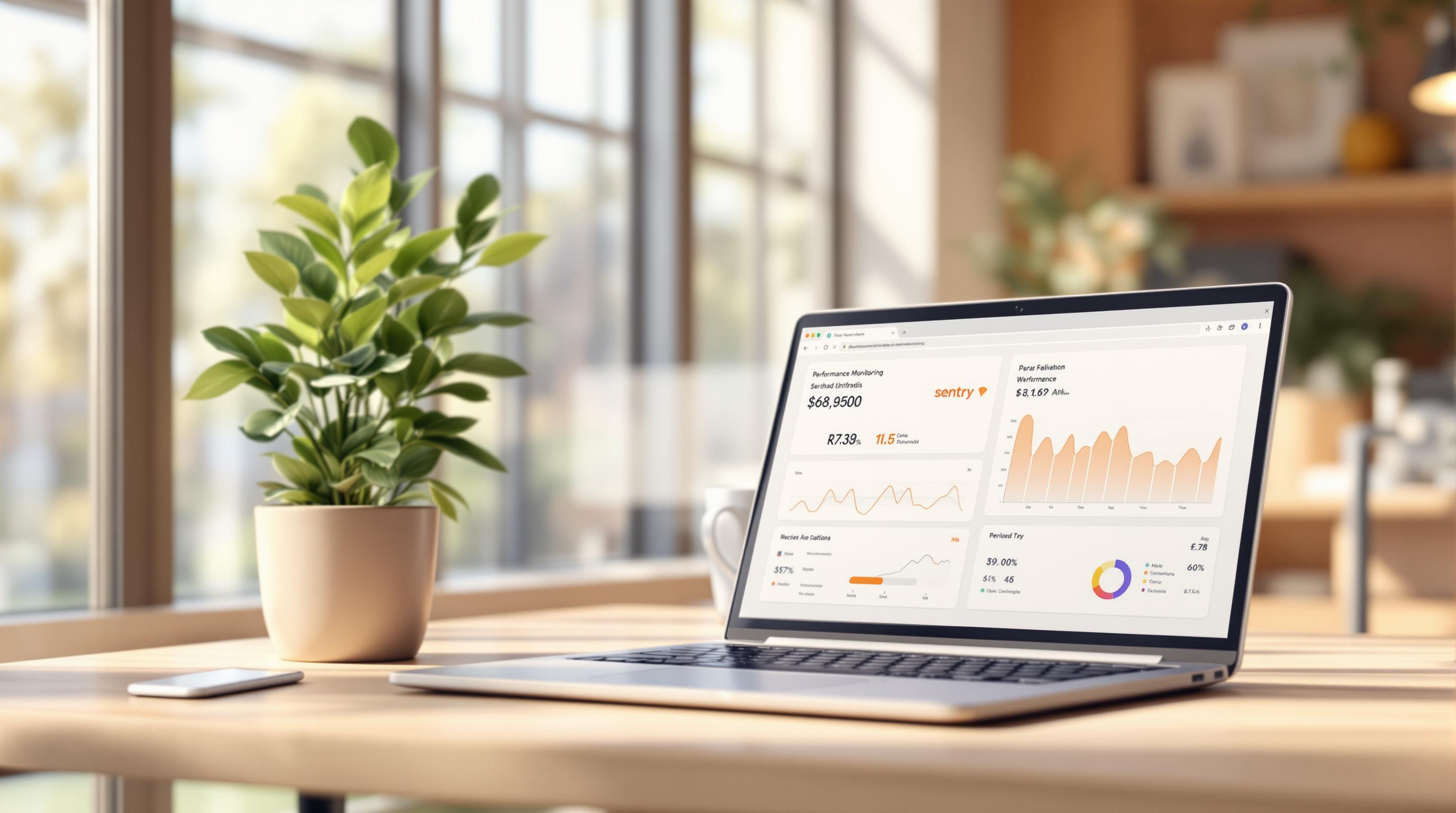Want to optimize your Capacitor app’s performance? Monitoring tools like Firebase and Sentry can help you track crashes, resource usage, and response times, ensuring a smoother user experience. Here’s a quick breakdown:
- Why Monitor Performance: Identify crashes, optimize resource usage, and improve response times.
- Tools to Use:
- Firebase: Real-time performance data, network monitoring, and custom event tracking.
- Sentry: Detailed error tracking, stack trace analysis, and real-time notifications.
- Setup Steps:
- Install Firebase or Sentry SDK.
- Configure your app for tracking performance metrics or errors.
- Use dashboards to analyze and improve app performance.
Quick Comparison:
| Feature | Firebase | Sentry |
|---|---|---|
| Real-time Monitoring | Slight delay | Near-instant |
| Native Support | Android, iOS | Android, iOS, Web |
| Custom Metrics | Basic | Flexible |
| Integration Complexity | Google-based workflows | Simple SDK setup |
For live updates, integrate tools like Capgo to push fixes instantly without app store delays. Start monitoring today to enhance your app’s efficiency and user satisfaction.
Optimize app health with Firebase Performance Monitoring …

Select a Monitoring Tool
Choose a monitoring tool that fits your app’s requirements and your team’s expertise. Here’s a look at Firebase Performance Monitoring and Sentry to help you decide.
Tool Comparison
| Feature | Firebase Performance Monitoring | Sentry |
|---|---|---|
| Pricing Model | Free tier with scalable paid options | Free tier with affordable growth plans |
| Real-time Monitoring | Performance insights with slight delay | Near-instant monitoring |
| Native Platform Support | Android and iOS | Android, iOS, and web |
| Integration Complexity | Works with Google services | Simple SDK setup |
| Custom Event Tracking | Basic custom metrics | Flexible custom event tracking |
| Retention Period | Limited on the free tier | Extended across all plans |
Selection Criteria
When deciding between these tools, consider the following:
- App Size and Traffic: For apps expecting rapid growth, Firebase is a solid choice. Sentry might be better suited for smaller-scale implementations.
- Technical Requirements: Firebase requires Google Play Services, making it ideal for apps within that ecosystem. Sentry works independently, offering more flexibility across platforms.
- Team Experience: Firebase aligns well with teams already familiar with Google tools, while Sentry’s straightforward SDK setup is easier for broader use cases.
- Budget Constraints: Both tools offer free tiers, but compare the costs of scaling features to ensure they fit your budget.
- Integration Goals: Firebase integrates seamlessly with Google-based workflows, while Sentry is particularly strong in error tracking.
- Regulatory Requirements: Ensure the tool complies with standards like GDPR, especially if your app handles sensitive user data.
- Update Frequency: If frequent updates are critical, tools like Capgo can speed up live fixes, complementing your monitoring setup.
Firebase Setup Guide
Setting up Firebase Performance Monitoring in your Capacitor app requires a few clear steps to ensure accurate data tracking.
Install Firebase SDK
Start by adding the Firebase SDK to your project and configuring it for your platform(s):
- Install Firebase Dependencies
Run the following commands to install the necessary Firebase packages:
npm install @capgo/capacitor-firebase-performancenpm install firebase- Initialize Firebase
Set up Firebase in your main application file:
import { FirebasePerformance } from '@capgo/capacitor-firebase-performance';import { initializeApp } from 'firebase/app';
const firebaseConfig = { // Add your Firebase configuration object here};
initializeApp(firebaseConfig);await FirebasePerformance.initializePerformance();- Add Platform Configurations
Update your capacitor.config.json file to enable performance monitoring:
{ "plugins": { "FirebasePerformance": { "collectMetrics": true, "instrumentationEnabled": true, "dataCollectionEnabled": true } }}Set Up Performance Tracking
You can start tracking specific app activities like database queries or network requests using Firebase Performance Monitoring.
- Track Database Queries
async function trackDatabaseQuery() { const trace = await FirebasePerformance.startTrace({ traceName: 'database_query' });
// Perform your database operation await performDatabaseOperation();
await FirebasePerformance.stopTrace({ traceName: 'database_query' });}- Monitor Network Requests
await FirebasePerformance.setAttributes({ traceName: 'api_call', attributes: { endpoint: '/users', method: 'GET' }});- Track Custom Metrics
For custom metrics, such as tracking the value of a shopping cart:
await FirebasePerformance.putMetric({ traceName: 'checkout_flow', metricName: 'cart_value', value: 99.99});Once these traces are implemented, you can review the collected data in the Firebase Console.
Use Firebase Console
After setting up monitoring, you can view and analyze your app’s performance data in the Firebase Console:
-
Access Performance Data
- Log in to Firebase Console.
- Select your project.
- Navigate to Performance Monitoring.
- Choose your app from the dropdown menu.
-
Monitor Key Metrics
The dashboard provides insights into various performance indicators, including:
- App start time
- Success rate of network requests
- Screen render time
- Results from custom traces
- Set Up Custom Reports
Create tailored reports to analyze specific aspects of your app’s performance, such as:
- Performance differences by location
- Metrics based on device type
- Effects of network conditions
- Patterns in custom traces
Use these tools to identify and address performance bottlenecks effectively.
Sentry Error Tracking Setup

Firebase handles performance metrics, but Sentry is all about catching and diagnosing errors. Together, they give you a strong monitoring setup.
Install Sentry SDK
Start by installing the required Sentry packages:
npm install @sentry/capacitor# Add the Sentry package for your specific frameworkOnce installed, set up Sentry in your app’s entry point.
Initialize Sentry
Configure Sentry in your app’s entry point using the following setup:
import * as Sentry from "@sentry/capacitor";import { BrowserTracing } from "@sentry/browser";
Sentry.init({ dsn: "your-project-dsn", integrations: [new BrowserTracing()], tracesSampleRate: 0.2, environment: "production", release: "app-version@" + process.env.VERSION, dist: process.env.BUILD_NUMBER, debug: false});This configuration includes release tracking, which links errors to specific app versions.
Configure Error Tracking
You can tailor error tracking further by using custom error boundaries and try-catch blocks.
Custom Error Boundaries:
class ErrorBoundary extends React.Component { componentDidCatch(error, errorInfo) { Sentry.captureException(error, { extra: errorInfo }); }}Tracking Specific Errors:
try { riskyOperation();} catch (error) { Sentry.captureException(error, { tags: { operation: "data_sync", severity: "critical" }, extra: { userId: currentUser.id, timestamp: new Date().toISOString() } });}Monitoring Performance:
const transaction = Sentry.startTransaction({ name: "API Request", op: "http.request"});
try { await makeApiCall();} finally { transaction.finish();}These methods ensure your app logs errors effectively, making them easier to track and resolve via Sentry.
Use Sentry Dashboard
The Sentry dashboard provides tools to dig into errors and understand them better:
- Real-time monitoring: Check error frequency, resolution status, and the users affected.
- Error analysis: Review stack traces, group similar errors, and filter by environment.
- Alerts: Set error thresholds, configure notification options, and create custom alert rules.
This dashboard makes diagnosing and fixing issues straightforward.
Monitoring Best Practices
Focus on Key Metrics
Capgo’s analysis of 750 production apps [1] highlights key metrics to monitor:
- Update Success Rate: Aim for at least 82%.
- Update Speed: Global CDN should deliver 5 MB in 114 ms.
- User Adoption: 95% of users should update within 24 hours.
- API Response Time: Keep it under 500 ms (global average is 434 ms).
Set up alerts to quickly detect any deviations in these metrics.
Create Effective Alert Rules
Here’s an example of how to configure alerts for performance monitoring:
// Example alert configuration{ performance: { apiLatency: { threshold: 1000, // ms period: "5m", condition: "above" }, errorRate: { threshold: 1.0, // percentage period: "15m", condition: "above" }, updateSuccess: { threshold: 75, // percentage period: "1h", condition: "below" } }}Keep Monitoring and Adjusting
Once your alerts are in place, focus on continuous monitoring and refinement:
-
Regular Performance Checks: Review update success rates by region, analyze error trends for different app versions, and monitor API response times during peak hours.
-
Staged Rollouts for Updates: Begin with 10% of users for the first 24 hours. If everything runs smoothly, increase to 50% and finalize the rollout after 48 hours of stable performance.
-
Ongoing Optimization: Investigate failed updates, identify slow-performing API endpoints, and evaluate user engagement following updates to ensure sustained improvements.
Capgo Updates and Monitoring

Capgo Core Features
Capgo’s live update system, tested on 750 production apps, delivers 5MB bundles in just 114ms [1].
Key features include:
- Real-time Analytics: Monitor update success rates, which currently average 82% worldwide [1].
- Instant Deployment: Push critical fixes without waiting for app store approvals.
- Partial Updates: Download only the changed components, saving bandwidth and time.
- Version Control: Quickly roll back updates that negatively impact performance.
This system integrates easily with existing monitoring tools, ensuring smooth operation.
“We rolled out Capgo OTA updates in production for our user base of +5000. We’re seeing very smooth operation almost all our users are upto date within minutes of the OTA being deployed to @Capgo.” - colenso [1]
Combine Tools with Capgo
Capgo’s analytics enable staged rollouts, helping teams ensure stability before a full release.
| Monitoring Aspect | Capgo Integration | Additional Tools |
|---|---|---|
| Error Tracking | Built-in error monitoring | Pair with Sentry for detailed stack traces |
| Performance Metrics | Tracks update success rates | Use Firebase for user interaction data |
| Response Time | API response monitoring | Enhance with custom Firebase timing events |
To configure Capgo’s channel system effectively:
- Deploy updates to beta testers first.
- Use Capgo’s analytics to monitor performance metrics.
- Gradually expand the rollout to the broader user base.
“We practice agile development and @Capgo is mission-critical in delivering continuously to our users!” - Rodrigo Mantica [1]
With 23.5M updates delivered globally, Capgo’s real-time dashboard provides clear insights, empowering teams to make smart decisions about updates and performance improvements.
Next Steps
Main Points
Keeping an eye on key metrics is crucial for effective performance monitoring. Use tools to track these critical indicators:
| Metric Type | Key Focus Areas | Recommended Tools |
|---|---|---|
| App Performance | Response times, crashes | Firebase Performance |
| Error Tracking | Exception rates, stack traces | Sentry |
| Update Analytics | Distribution success | Capgo Analytics |
Dive deeper into these metrics and tools through the resources listed below.
Learn More
Performance monitoring tools and practices are always advancing. Stay ahead by exploring these guides and strategies:
Official Documentation:
- Firebase Performance Monitoring documentation
- Sentry’s Capacitor integration guide
- Capacitor’s official performance optimization guides
Advanced Implementation: Explore Capgo’s analytics system, successfully used in over 750 production apps [1]. Their documentation provides insights into monitoring patterns and live update strategies that work seamlessly with other performance tracking tools.