Capacitor CLI simplifies updating your app for iOS and Android. Here’s what you need to know:
- Why Update? Stay secure, improve performance, and ensure compatibility with the latest mobile OS versions.
- Key Commands: Use
npm install @capacitor/cli@latestto update Capacitor CLI,npx cap migrateto apply changes, andnpx cap syncto finalize updates. - Platform-Specific Steps: Update iOS with CocoaPods (
pod install) and Xcode settings. For Android, adjust Gradle configurations and verify Java versions. - Use Capgo for Live Updates: Deploy changes instantly without app store delays, with features like rollback and real-time analytics.
Updating ensures your app remains efficient and user-friendly. Follow the steps above for a smooth process.
How to Migrate Your Ionic App to Capacitor 3
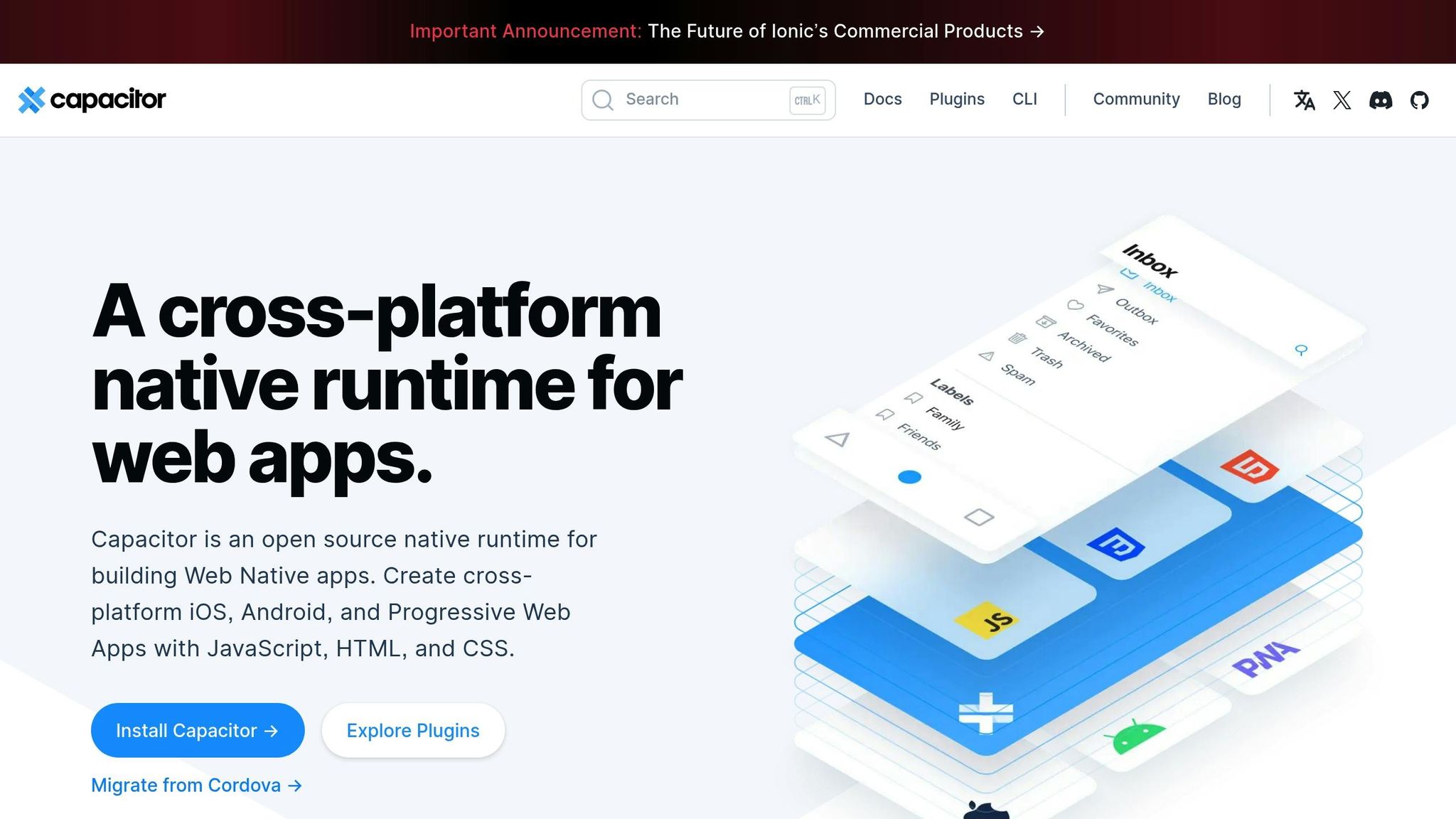
Before You Update
Taking the time to prepare before updating can save you from headaches later. A bit of groundwork helps avoid common pitfalls and ensures everything runs smoothly. Here’s what you need to focus on to minimize risks during the update process.
Check System Requirements
First things first - make sure your development setup meets the requirements for Capacitor. Versions 6 and 7 have specific software needs [1].
Here’s what you should verify:
- Node.js: Check that your Node.js version is compatible.
- Platform-Specific Tools:
- For iOS development, ensure you have the latest version of Xcode installed.
- For Android, confirm that Android Studio is up to date.
Read Update Notes
Update notes are your roadmap for understanding how the changes might affect your project. Take the time to review the following:
- Official Documentation: Look through Capacitor’s changelog and migration guides.
- Breaking Changes: Pay close attention to any sections labeled “Breaking Changes.” These often highlight crucial updates that could disrupt your workflow.
- Plugin Compatibility: Double-check that all the Capacitor plugins in your project are supported by the new version.
CLI Update Commands
These commands help you update your app while ensuring everything continues to work smoothly.
Update Capacitor CLI
To get access to the latest features, update your Capacitor CLI. Open your terminal and run:
npm install -g @capacitor/cli@latestOnce installed, confirm the update by checking your CLI version:
npx cap --versionRun Migration Commands
In your project directory, execute the following commands to update core and platform-specific Capacitor packages:
# Update core Capacitor packagesnpm install @capacitor/core@latestnpm install @capacitor/cli@latest
# Update platform-specific packagesnpm install @capacitor/ios@latestnpm install @capacitor/android@latest
# Run the migration commandnpx cap migrateThe npx cap migrate command will:
- Update your app’s configurations
- Sync dependencies
- Apply necessary project changes
- Validate plugins for compatibility
If some updates aren’t handled automatically, you may need to complete them manually.
Complete Manual Steps
To sync your project with the updated platforms, run:
npx cap syncFor additional automation, you can integrate Capgo’s CLI tool by running:
npx @capgo/cli initFinally, verify the update by building your app for each platform:
# For iOSnpx cap open ios
# For Androidnpx cap open androidIf you face issues during the update, the CLI will provide detailed error messages to help with troubleshooting. Be sure to review the build output for any warnings or errors that may need your attention.
Platform Updates
With the core updates wrapped up, the next step is fine-tuning the platform configurations for iOS and Android projects.
iOS Update Steps
To get started with your iOS project, open it in Xcode and follow these steps:
-
Update CocoaPods Dependencies
Begin by refreshing your dependencies using CocoaPods. Navigate to your iOS project directory and run the following command:Terminal window cd ios/Apppod install -
Configure Xcode Settings
Make sure these Xcode settings are updated to ensure smooth operation and compliance:Setting Action Required Purpose Deployment Target Set a minimum iOS version Ensure compatibility Build Settings Update signing identity Meet App Store requirements Asset Catalog Verify icon and splash assets Maintain visual consistency -
Clean Build
Clear out cached files and perform a clean build to avoid any leftover issues:Terminal window # Clean the build folderxcodebuild clean# Build the projectxcodebuild build
Once the iOS updates are complete, you can shift your attention to the Android project.
Android Update Steps
For Android, open the project in Android Studio and follow these steps:
-
Update Gradle Configuration
Open yourbuild.gradlefile and confirm these settings are correctly configured:android {compileSdkVersion 33defaultConfig {minSdkVersion 22targetSdkVersion 33}} -
Sync Project Files
Sync the project with Gradle files to ensure all dependencies are up to date. This step may also involve updating SDK tools and resolving any conflicts. -
Verify Java Version
Check that you’re using the correct version of Java, as this is critical for compatibility with Gradle and Android features:Terminal window # Check the current Java version./gradlew --version
Make sure to pay close attention to your Gradle configuration. Some updates might require a newer Gradle version to support the latest Android features effectively.
Live Updates with Capgo
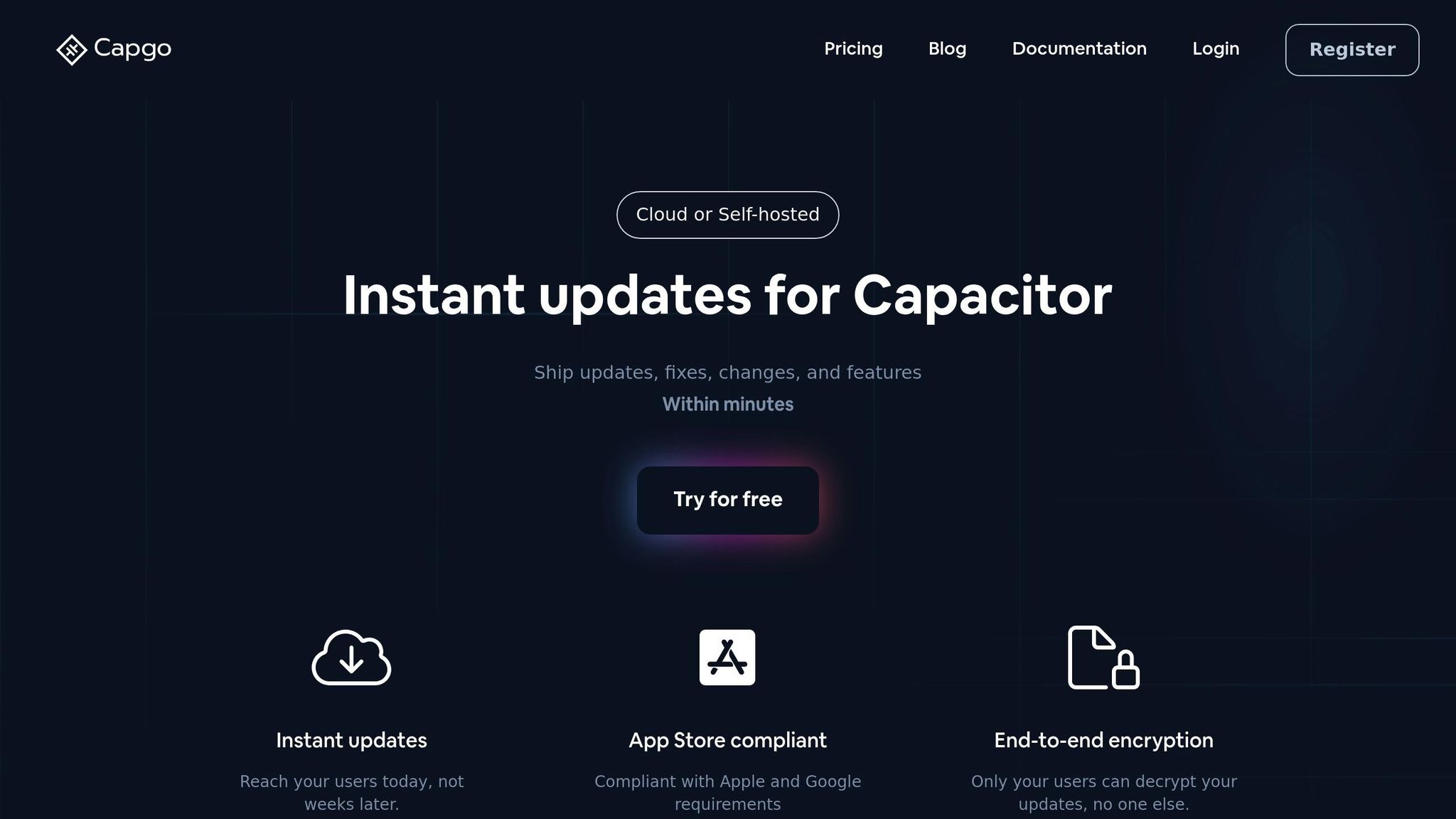
Once your platform is configured, you can use Capgo to roll out changes instantly without waiting for app store approvals. This step enhances your platform updates by enabling real-time deployment capabilities.
Setting Up Capgo
Getting started with Capgo is straightforward. You can initialize it with a simple command:
npx @capgo/cli initThis feature streamlines the update process, keeping your app up-to-date without the delays of traditional review cycles. Capgo is compatible with both Capacitor 6 and 7, making it a flexible choice for your existing setup.
| Feature | Description | Benefit |
|---|---|---|
| End-to-End Encryption | Built-in security for updates | Ensures only authorized users can access updates |
| Channel System | Advanced update distribution | Target specific user segments |
| Real-time Analytics | Monitor update performance | Track success rates and user engagement |
Update Safety Features
Capgo prioritizes safe and reliable updates, achieving a 95% adoption rate within 24 hours and an 82% success rate globally [1]. It includes several key safety features:
- Rollback Capability: Quickly revert to a previous version if any issues occur.
- Error Tracking: Identify and resolve problems before they affect users.
- Channel-based Distribution: Test updates with beta groups before rolling them out broadly.
CI/CD Integration
Once safety measures are in place, you can integrate Capgo into your CI/CD pipeline for smooth and efficient deployments. Capgo has already configured CI/CD for over 50 apps, offering cost-effective solutions compared to other options [1].
Here’s an example deployment command:
npx @capgo/cli deploy --channel productionCapgo supports a variety of CI/CD platforms, including:
- GitHub Actions
- GitLab CI
- Jenkins
- Custom pipeline setups
“We configure your CI/CD pipeline directly in your preferred platform, whether it’s GitHub Actions, GitLab CI, or others. We don’t host CI/CD or charge you to maintain it.” - Capgo [1]
For teams seeking expert assistance, Capgo offers a professional CI/CD configuration service for $2,600. This one-time setup includes custom pipeline configuration and expert advice on mobile app deployment best practices [1].
Fix Common Problems
Capacitor updates can sometimes lead to issues that disrupt your app’s stability. Here’s how you can address these common problems effectively.
Fix Package Conflicts
Start by checking for version mismatches in your Capacitor packages. Use the following command:
npm ls @capacitor/coreReview the output and ensure that the versions of @capacitor/core, @capacitor/ios, and @capacitor/android are consistent in your package.json file. If you spot any conflicts, update or remove problematic packages to stabilize your environment.
After resolving these, double-check that all installed plugins are compatible with the updated Capacitor version.
Check Plugin Support
Before updating, make sure your plugins are ready to work with the latest Capacitor version. Use these commands to manage and verify plugin compatibility:
| Action | Command | Purpose |
|---|---|---|
| List Plugins | npx cap ls | Displays all installed plugins |
| Check Versions | npm outdated | Identifies outdated plugins |
| Update Plugins | npm update | Updates plugins to compatible versions |
If you’re using live update tools like Capgo, confirm that your plugins support dynamic updates. This helps prevent runtime conflicts and ensures smoother performance.
Solve Build Errors
Build errors can vary depending on the platform, but here are platform-specific fixes:
For iOS:
Clean out your build folders using this command:
xcodebuild clean -workspace ios/App/App.xcworkspace -scheme AppFor Android:
Clear the Gradle cache by running:
cd android && ./gradlew cleanIf errors persist after cleaning, you may need to re-add the affected platforms. Here’s how:
npx cap rm iosnpx cap rm androidnpx cap add iosnpx cap add androidFinally, if you’re using Capgo for live updates, double-check that your build configurations meet the platform’s requirements to avoid further issues.
Summary
This section highlights the essential steps and tools for managing updates in Capacitor, emphasizing how effective use of Capacitor CLI commands ensures smooth workflows in app development. The tools and strategies discussed aim to simplify updates while reducing potential risks.
Earlier, we noted that Capgo supports 1.7K production apps, achieving an impressive 82% update success rate [1]. Its instant update feature enables 95% of users to update within 24 hours [1], showcasing its efficiency.
Here’s a snapshot of Capgo’s performance metrics:
| Metric | Performance |
|---|---|
| Global API Response Time | 434ms |
| 5MB Bundle Download Speed | 114ms |
| Update Success Rate | 82% |
“We practice agile development and @Capgo is mission-critical in delivering continuously to our users!” - Rodrigo Mantica [1]
Modern update tools offer several notable benefits:
- End-to-end encryption for secure delivery of updates
- Partial updates, which save bandwidth by only downloading modified components
- One-click rollback for quick recovery in case of issues
- Real-time analytics to monitor update performance and user engagement
These features underpin a robust framework for managing version updates effectively.
Whether you’re working on a small app or scaling a larger deployment, combining Capacitor CLI with advanced update tools ensures reliable and efficient version control in today’s fast-moving development landscape.
FAQs
::: faq
What challenges might I encounter when updating my app with Capacitor CLI, and how can I address them?
When you’re updating your app with the Capacitor CLI, you might run into a few bumps along the way. Common challenges include dependency conflicts, breaking changes in plugins, or platform-specific configuration issues. These problems often arise from differences between Capacitor versions or updates to third-party plugins.
Here’s how you can tackle these challenges:
- Check the release notes for the new version you’re moving to. Look out for breaking changes or any adjustments you’ll need to make.
- Test updates in a staging environment before rolling them out to production. This helps you catch and fix issues before they impact users.
- Regularly update your dependencies and plugins to reduce the risk of compatibility problems.
For an even smoother update experience, you might want to try tools like Capgo. This tool lets you push fixes and new features directly to your users without needing app store approvals. It’s a great way to keep your app up-to-date with minimal downtime. :::
::: faq
How does Capgo simplify app updates, and what are its standout features?
Capgo simplifies the way developers deliver app updates by allowing them to push changes, fixes, and new features directly to users - bypassing the need for app store approvals. With this, your users can enjoy the latest updates in just minutes, creating a smoother and more efficient experience.
Here’s what makes Capgo stand out:
- End-to-end encryption ensures your updates remain secure.
- CI/CD integration helps maintain streamlined workflows.
- User-specific updates enable precise, targeted rollouts.
- Flexible organization management supports teams of any size.
Capgo is fully open-source and complies with both Apple and Android standards, offering a dependable solution for real-time app updates. :::
::: faq
How can I check if my plugins are compatible with the latest version of Capacitor before updating?
Before making the leap to the latest version of Capacitor, it’s crucial to double-check that your plugins are ready to handle the update. Start by digging into the plugin’s documentation or repository to see if there are any version-specific requirements or updates. Most plugins clearly indicate which Capacitor versions they support, so this step can save you from unnecessary headaches.
You can also test your app in a controlled environment with the updated Capacitor version. This lets you spot and fix any compatibility problems before the update goes live in production. Tools like Capgo can be a lifesaver here, allowing you to push updates directly without needing app store approvals. This means you can quickly address plugin-related issues while staying within platform guidelines. :::




