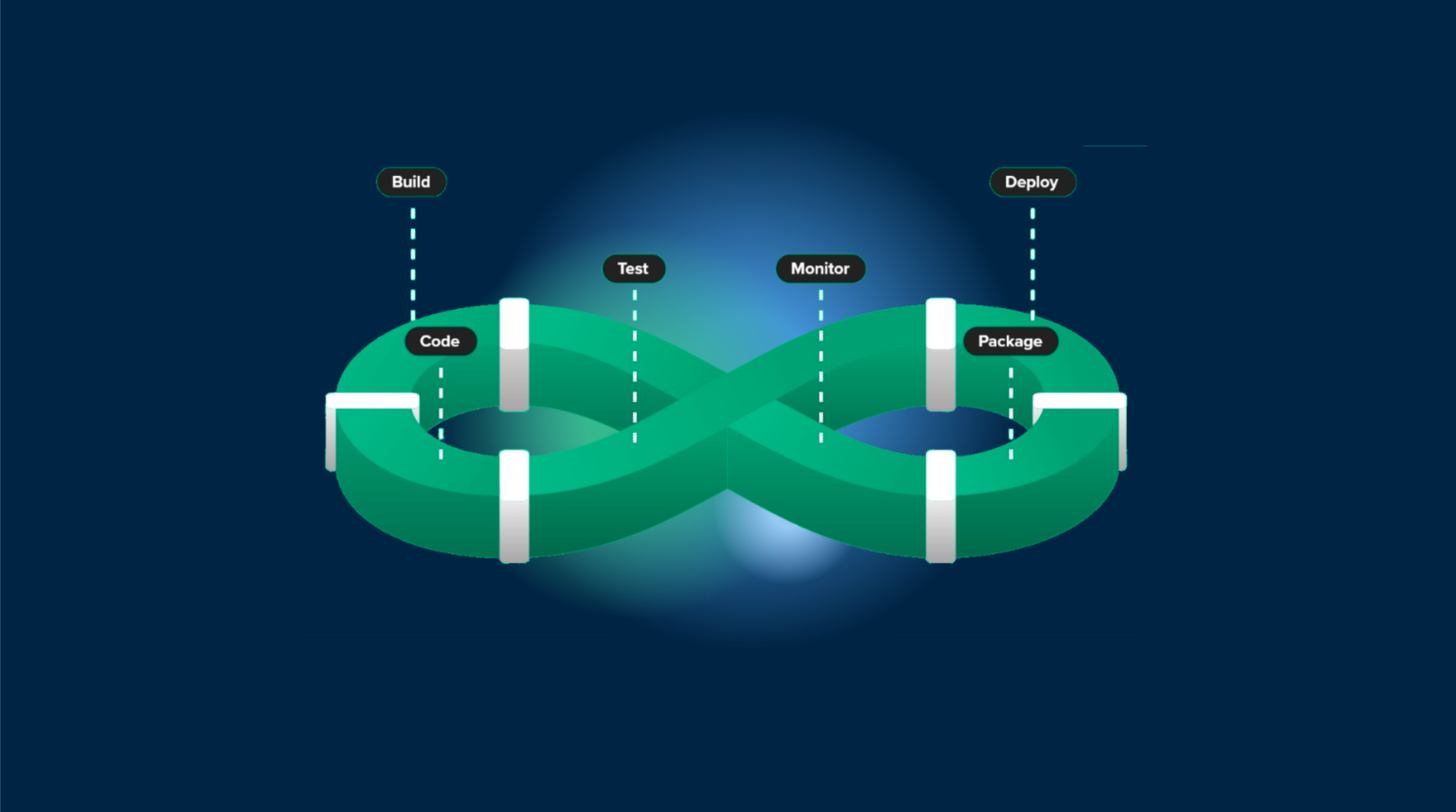This tutorial focuses on the GitHub hosting, but you can adapt it with a little tweak to any other CI/CD platform.
Preface
Be sure you have added your Capacitor app first to Capgo, this tutorial just focuses on the upload phase
Commit convention
First you need to start following the commit convention conventional commits` this will help the tooling understand how to upgrade the version number, it’s 5 min to learn it.

GitHub actions for tag
Then you need to create your first GitHub action to automatically build and create tags.
Create a file at this path: .github/workflows/bump_version.yml
with this content:
name: Bump version
on: push: branches: - main - development
jobs: bump-version: if: "!startsWith(github.event.head_commit.message, 'chore(release):')" runs-on: ubuntu-latest name: "Bump version and create changelog with standard version" steps: - name: Check out uses: actions/checkout@v4 with: fetch-depth: 0 token: '${{ secrets.PERSONAL_ACCESS_TOKEN }}' - name: Git config run: | git config --local user.name "github-actions[bot]" git config --local user.email "github-actions[bot]@users.noreply.github.com" - name: Create bump and changelog if: github.ref == 'refs/heads/main' run: npx capacitor-standard-version - name: Create bump and changelog if: github.ref != 'refs/heads/main' run: npx capacitor-standard-version --prerelease alpha - name: Push to origin run: | CURRENT_BRANCH=$(git rev-parse --abbrev-ref HEAD) remote_repo="https://${GITHUB_ACTOR}:${{ secrets.PERSONAL_ACCESS_TOKEN }}@github.com/${GITHUB_REPOSITORY}.git" git pull $remote_repo $CURRENT_BRANCH git push $remote_repo HEAD:$CURRENT_BRANCH --follow-tags --tagsThis will release a tag for every commit in your main branch. And a alpha release for development, and lastly a changelog entry for each commit in CHANGELOG.md.
Don’t worry if you don’t have this file, it will be created for you.
To make this work, you need to create a PERSONAL ACCESS it in your GitHub secret as PERSONAL_ACCESS_TOKEN.
This is necessary to let the CI commit the changelog and the version bump.
When you create the token, choose expiration as never and the scope as repo.
Set the version key in your package.json file. Use for that the last version released in The store.
This is only necessary the first time, then the tools will keep it up to date.
You can now commit this both files and see your first tag appear in GitHub!
capacitor-standard-version is the package who does the magic, by default, he also updates your version number in Android and IOS
GitHub actions for build
Create a file at this path: .github/workflows/build.yml
with this content:
name: Build source code and send to Capgo
on: push: tags: - '*'
jobs: deploy: runs-on: ubuntu-latest name: "Build code and release" steps: - name: Check out uses: actions/checkout@v4 - name: Install dependencies id: install_code run: npm i - name: Build id: build_code run: npm build env: MY_ENV_VAR: ${{ secrets.MY_ENV_VAR }} - name: Create Release Alpha if: "contains(github.ref, '-alpha.')" id: create_release_prepro run: npx @capgo/cli@latest bundle upload -a ${{ secrets.CAPGO_TOKEN }} -c development - name: Create Release Production if: "!contains(github.ref, '-alpha.')" id: create_release_prod run: npx @capgo/cli@latest bundle upload -a ${{ secrets.CAPGO_TOKEN }} -c productionThis will install and build your dependency before sending it to Capgo.
If your command for build is different, you can change it in the build_code step.
If you need an environment variable, use the MY_ENV_VAR and set the secret in your GitHub project setting, then secret then GitHub Action.
To make Capgo upload work, you need to get your API key for Capgo, add it in the secret of your GitHub repository as CAPGO_TOKEN.
You can now commit this both files and see your first version appear in Capgo!
Add the commit will generate a new Capacitor build for production and development channel.
You should add your test in the Ionic build step to be certain your code is working.
Go To your Capgo dashboard and check your build who just appeared, you now have your CI/CD system.