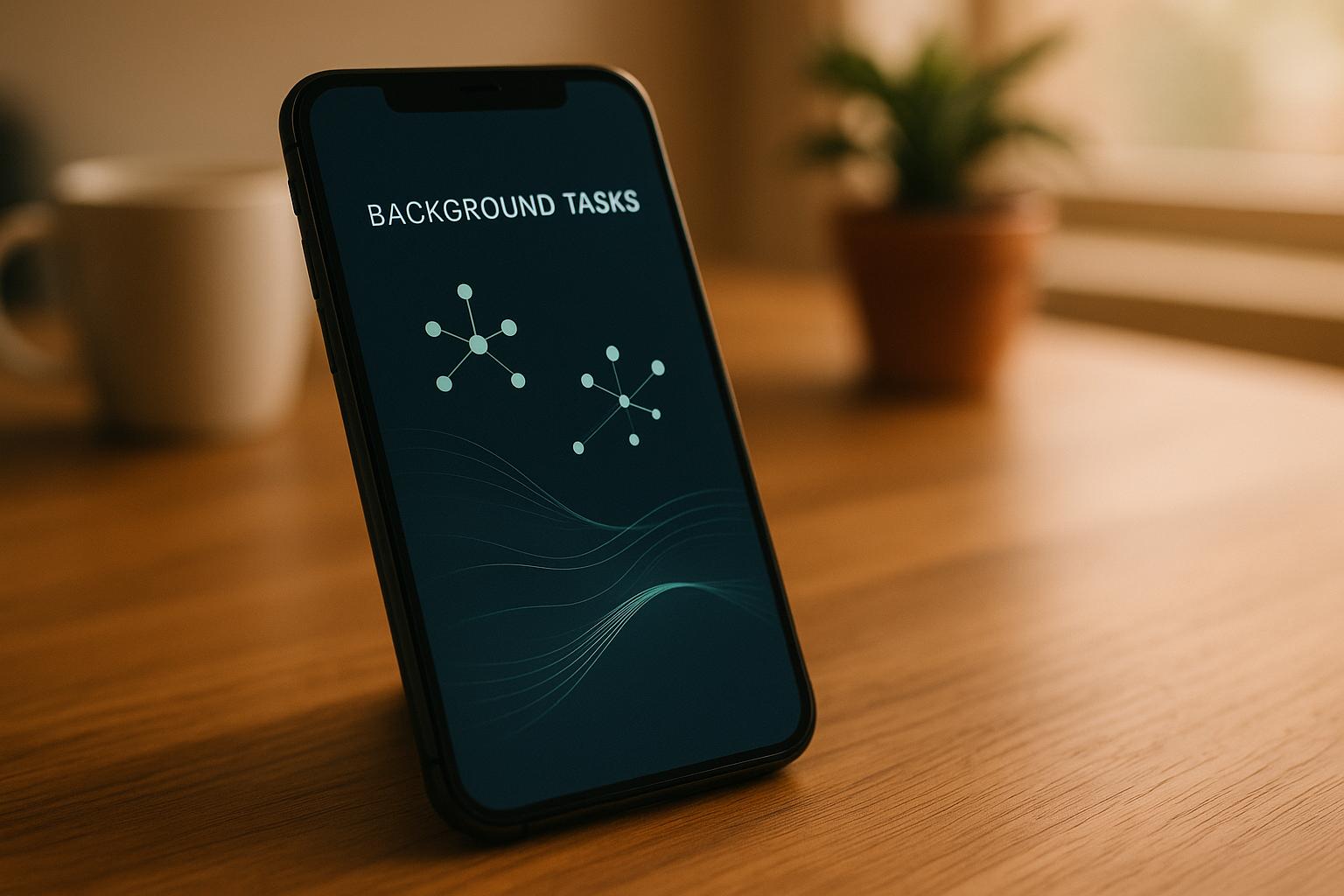Background tasks in mobile apps are essential for syncing data, updating notifications, and other processes when the app isn’t in use. However, poorly managed tasks can drain battery life and slow performance. Capacitor, a framework for building mobile apps, simplifies background task management with its Background Runner plugin, enabling developers to handle tasks in JavaScript while adhering to platform-specific limits.
Key Takeaways:
- Platform Constraints:
- iOS: Tasks capped at 30 seconds.
- Android: Minimum interval of 15 minutes for recurring tasks.
- Capacitor’s Background Runner:
- Runs JavaScript-based tasks independent of the webview.
- Requires tasks to complete within the time limit by calling
resolve()orreject().
- Optimization Tips:
- Use short, periodic tasks instead of continuous operations.
- Configure
capacitor.config.tsfor efficient intervals and resource use. - Minimize resource-heavy operations like frequent location updates or large HTTP requests.
- Platform-Specific Strategies:
- iOS: Enable Background Modes in Xcode, use geofencing over continuous GPS.
- Android: Use tools like JobScheduler or WorkManager for efficient scheduling.
Quick Comparison of iOS vs. Android Background Task Management:
| Feature | iOS | Android |
|---|---|---|
| Max Task Runtime | ~30 seconds | ~10 minutes |
| Minimum Interval | OS-determined | 15 minutes |
| Background Modes Required | Yes (Xcode settings) | No, but battery saver affects tasks |
| Task Execution Flexibility | Strict | More flexible |
By following these strategies, you can ensure smooth app performance and user satisfaction while adhering to platform constraints.
How to Create Background Tasks in Ionic with Capacitor ⚡️
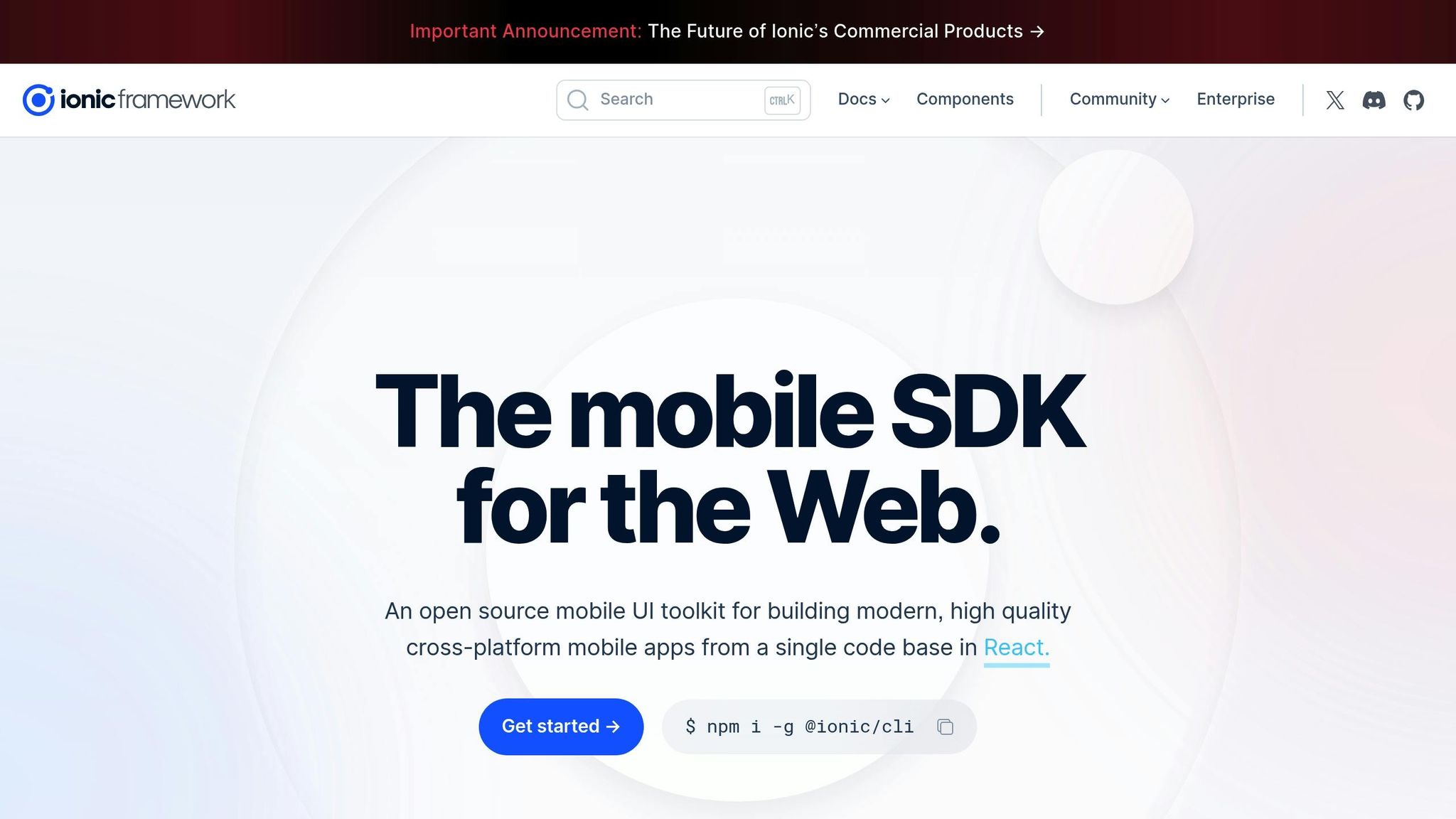
Background Task Basics in Capacitor
Understanding how Capacitor handles background tasks is key to building efficient mobile apps. Unlike traditional web apps that operate fully in a browser, Capacitor apps must work within the specific constraints of mobile operating systems. This creates unique challenges, especially when handling tasks while the app is running in the background.
One major limitation of standard Capacitor apps is that the webview becomes unavailable during background events. In the past, developers had to write separate native code for iOS and Android to address this issue. However, Capacitor’s Background Runner plugin simplifies this by enabling a JavaScript environment that operates independently of the webview.
It’s important to note that Capacitor’s background tasks are not meant for continuous, always-on operations. Instead, they are designed for short bursts of activity when the app isn’t actively in use. Examples include syncing data, checking for notifications, or updating location information.
Native vs. JavaScript Execution
The Background Runner allows developers to handle background tasks using JavaScript, eliminating the need for platform-specific native code. This ensures consistency across iOS and Android while still allowing access to device-specific features.
However, JavaScript execution in the background comes with limitations. For example, you won’t have access to the DOM or standard Web APIs, so you can’t manipulate UI elements or rely on browser-specific functions.
Each platform imposes strict time limits for background tasks:
| Platform | Maximum Runtime | Recommended Limit | Additional Notes |
|---|---|---|---|
| iOS | ~30 seconds | 30 seconds | Task intervals depend on app usage patterns |
| Android | 10 minutes | 30 seconds | Repeating tasks require at least 15-minute intervals |
These restrictions exist because mobile operating systems prioritize battery life and performance. Both iOS and Android enforce these limits to minimize data usage and battery drain, making it impossible to set up persistent background services like those found in desktop applications.
The Background Runner handles native configuration and scheduling automatically based on your capacitor.config.ts settings. It supports Capacitor APIs for essential functions like network status, battery monitoring, geolocation, and local notifications.
This setup introduces an event-driven approach to managing background tasks in Capacitor.
Event-Driven Architecture in Capacitor
Capacitor’s background task system relies on an event-driven architecture, where your JavaScript code reacts to specific system events. The Background Runner executes event handlers that you define in a designated JavaScript file, as specified in your capacitor.config.ts.
When a background event occurs, the system creates a new JavaScript context, runs the appropriate event handler, and then destroys the context. This means state is not preserved between events - each task starts fresh without retaining any prior data.
Every event handler must call either resolve() or reject() to signal task completion to the operating system. If this signal isn’t sent within the allotted time, the OS will terminate the background runner, potentially causing tasks to fail without warning.
Here’s how the process works: when a background event is triggered, the runner searches for the corresponding event handler in your specified JavaScript file. If one exists, it executes the handler and waits for the resolve() or reject() call. Once the call is made, the runner shuts down until the next event. If the task doesn’t complete within the time limit, the OS forcibly ends the process.
This architecture ensures that background tasks are lightweight and don’t overuse system resources. However, it also means developers need to carefully plan their logic. Tasks must be self-contained and efficient, completing their objectives within the 30-second window while also handling potential errors effectively.
Background Task Optimization Techniques
Optimizing background tasks in Capacitor involves careful planning and implementation. Mobile operating systems enforce strict rules to conserve battery life and maintain performance, so every decision you make can directly affect your app’s efficiency and how users experience it.
The focus should be on performing tasks in short, periodic bursts instead of running processes continuously. Let’s dive into how to configure Capacitor for these efficient background operations.
Configuring Capacitor for Efficient Background Tasks
The capacitor.config.ts file plays a central role in optimizing background tasks. One key setting is the interval parameter, which controls how often your background tasks run. To ensure compatibility across platforms, make sure your intervals align with the minimum requirements set by the operating system.
When using the Background Geolocation plugin, the configuration settings can significantly impact resource usage. For example:
- Set
desiredAccuracyto a high level only when absolutely necessary. - Use a
distanceFilterto limit updates, triggering them only when the user moves beyond a specified distance. This reduces unnecessary location updates and helps save battery.
On Android, the deferTime setting can further conserve power by delaying location updates and batching them together [3]. Additionally, enabling activity recognition allows the plugin to intelligently adjust location tracking based on user activity. Disabling options like disableElasticity or disableMotionActivityUpdates can lead to higher power consumption, as these features help reduce unnecessary updates when the user is stationary [3].
For network-related tasks, settings like autoSyncThreshold and batchSync are vital for reducing energy use. Since HTTP requests consume more power than GPS operations [3], batching multiple updates into a single request can significantly improve battery efficiency.
Once your configurations are in place, the next step is to write task handlers that use minimal resources while adhering to operating system limitations.
Writing Low-Resource Task Handlers
Efficient task handlers are designed to use as few resources as possible while still performing reliably. A critical rule is ensuring that every handler completes its work within 30 seconds by calling either resolve() or reject() [2].
As the documentation emphasizes:
“Calling
resolve()\reject()is required within every event handler called by the runner. Failure to do this could result in your runner being killed by the OS if your event is called while the app is in the background” [2].
Each task handler should be entirely self-contained, as every execution begins without access to previous data or variables. This means your handlers must not depend on external state.
Additionally, reduce the use of large libraries in your handlers. The Background Runner environment has limited support for JavaScript APIs [2], offering no DOM APIs, restricted fetch options, and only basic console functions. Keeping your code lightweight and focused ensures smooth performance within these constraints.
Platform-Specific Optimization
Optimizing background tasks effectively means tailoring your approach to the specific requirements and limitations of each platform. Mobile platforms like iOS and Android handle background processes differently, so understanding these nuances is key. While iOS imposes strict limits on background execution, Android offers more flexibility - but with that comes the risk of increased battery drain if not carefully managed [5].
iOS Background Task Optimization
When working with iOS, start by enabling Background Modes in Xcode. Depending on your app’s needs, you can select options like “Background fetch”, “Background processing”, “Location updates”, or “Remote notifications.” These settings allow the system to manage background tasks efficiently, but keep in mind that users can disable background refresh. Additionally, iOS may briefly extend task execution to allow pending operations to finish [5].
For location-based apps, use geofencing instead of continuous GPS polling to conserve battery life. Beyond location tasks, focus on performance by implementing asynchronous rendering, efficient data parsing, and caching mechanisms. These techniques help reduce resource consumption while maintaining responsiveness [4].
Android Battery Optimization Restrictions
Unlike iOS, Android provides more leeway for background execution, but this flexibility demands careful battery management. To ensure consistency across platforms, maintain a 30-second limit for tasks, even though Android allows longer durations. For recurring tasks, implement a minimum interval of 15 minutes between executions to avoid unnecessary strain on resources [2]. Be aware that Android devices often come with battery optimization settings that can restrict background processing [1].
To optimize for Android, use tools like JobScheduler or WorkManager for task scheduling. Reduce power usage by batching API requests, preferably in efficient formats like JSON [7]. Additionally, inform users about battery optimization settings and monitor when the device switches to battery saver mode to adapt app behavior accordingly.
Shared Best Practices
Both iOS and Android benefit from strategies that minimize CPU usage and resource consumption. Offload computationally heavy tasks to the background, promptly release resources when they’re no longer needed, and use lazy loading combined with caching to cut down on unnecessary network calls. These approaches not only improve app performance but also enhance the user experience by reducing power and data usage [6] [7].
Monitoring and Debugging Performance
Keeping an eye on performance and addressing issues quickly is essential for ensuring background tasks in Capacitor apps run smoothly. Without proper monitoring, hidden inefficiencies can drain battery life or even cause crashes. By combining metrics specific to Capacitor with native profiling tools, you can get a complete understanding of how your app performs in the background.
Using Capacitor-Specific Metrics
Capacitor’s Background Runner plugin offers several APIs that you can use to create custom performance tracking systems. A simple yet effective strategy is to add logging within your background task handlers. This lets you monitor execution times, success rates, and patterns of resource use.
To track performance trends over time, you can use CapacitorKV to store data across multiple task runs. Since every call to dispatchEvent() creates a new context and doesn’t retain state, storing metrics as key-value pairs ensures you don’t lose important information between calls [2].
Other Capacitor APIs, like CapacitorDevice, CapacitorGeolocation, and CapacitorNotifications, can help you monitor key aspects like battery levels, location accuracy, and notification delivery success rates.
“Contentsquare provides logging capabilities that allow you to inspect the raw event data logged by your app in Android Studio, Xcode, or on the Contentsquare platform.” - Contentsquare Documentation [8]
This is also a good time to set up detailed error tracking. Make sure your system captures both successful task completions and failure scenarios for a well-rounded view of your app’s performance.
To dig deeper into performance issues, you can pair these metrics with native profiling tools.
Native Profiling Tools
While custom logging gives you a high-level view, native profiling tools let you dive into the finer details of your app’s performance. They’re especially useful for pinpointing bottlenecks in both native code and JavaScript execution.
For iOS, Xcode Instruments provides tools like the Time Profiler for analyzing CPU usage, Allocations for tracking memory use, and the Energy Log to evaluate battery consumption.
For Android, Android Studio Profiler offers powerful features like the CPU Profiler to analyze thread activity, the Memory Profiler to monitor heap allocations, and the Network Profiler to optimize network requests.
For example, one optimization involving secure storage access cut response times dramatically - from 1,660 ms down to 410 ms.
Always profile on real devices for the most accurate results. For Android apps, enable WebView debugging by adding WebView.setWebContentsDebuggingEnabled(true). This allows you to use Chrome DevTools for a detailed analysis of both web and native components.
To filter logs effectively, use Android Studio’s Logcat view with the CSLIB filter for Android apps. On iOS, the macOS Console app or Xcode can help you track logs with the same filter [8]. For even more advanced logging, activate the “SDK logs stream” in your app’s settings and use tools like the Contentsquare Log Visualizer for real-time event monitoring [8].
Lastly, consider integrating New Relic’s mobile monitoring for production apps. It offers analytics, crash reporting, and performance tracking tailored for Capacitor apps, giving you continuous insights without requiring manual profiling sessions [9].
Using Capgo for Background Task Optimization
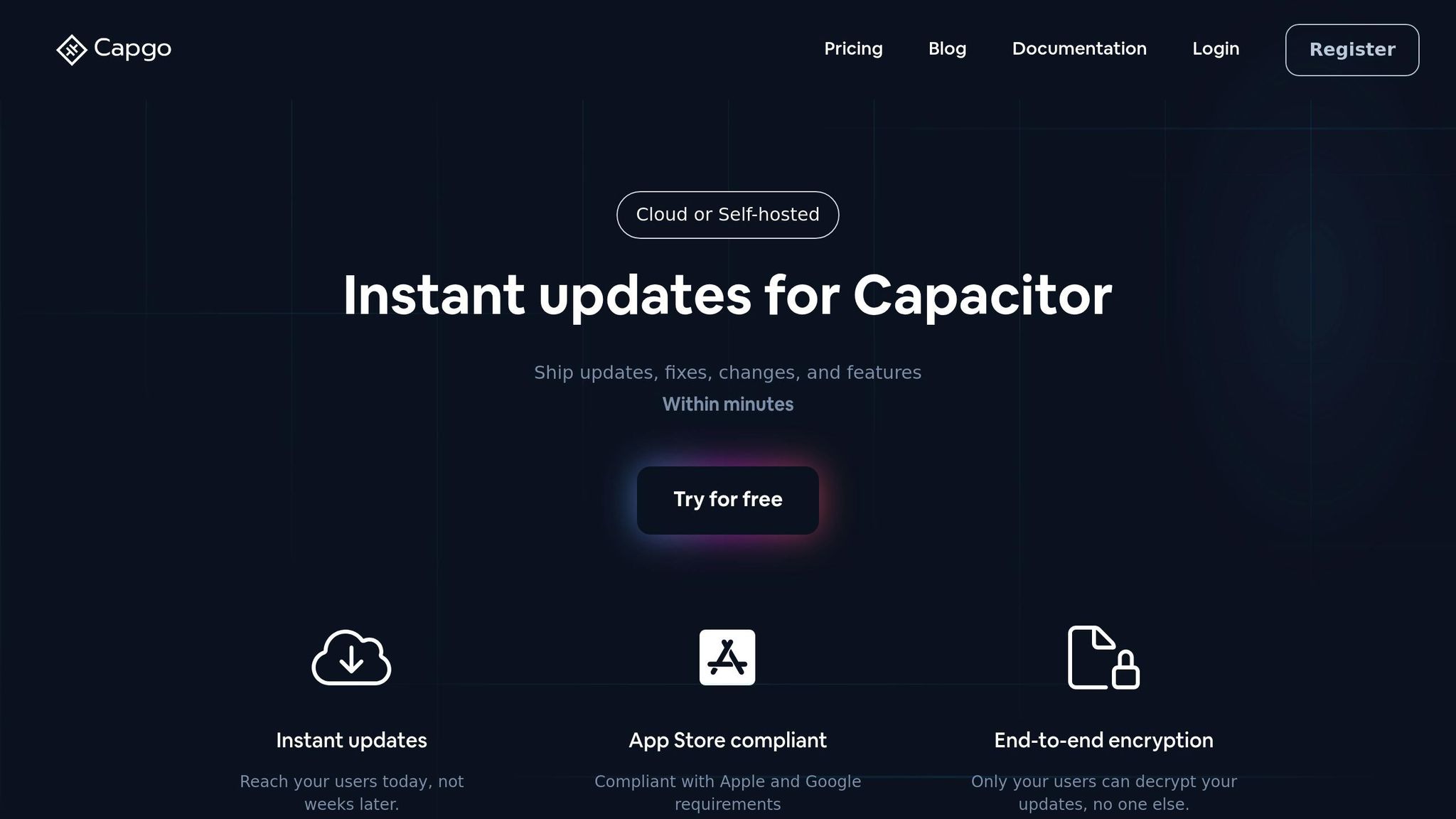
Once you’ve identified performance issues in your app using monitoring tools, the next step is deploying fixes as fast as possible. Here’s where things can get tricky: traditional app store submission processes can take days - or even weeks - to approve updates. This delay can leave your app stuck with performance bottlenecks. Enter Capgo, a tool that lets you bypass these delays by enabling instant updates to your background task logic. No app store approvals required. This means you can implement fixes immediately, keeping your app running smoothly.
As Bessie Cooper put it:
“@Capgo is a must have tools for developers, who want to be more productive. Avoiding review for bugfix is golden.” [11]
Live Updates for Background Task Logic
Capgo’s over-the-air (OTA) update system is a game-changer for managing background tasks. It allows you to push changes to the JavaScript portion of your Capacitor app instantly. Whether you’re fixing memory leaks, optimizing background task handlers, or addressing CPU-heavy operations, you can do it all without waiting for app store reviews. The numbers speak for themselves: Capgo has delivered over 1.7 trillion updates across 2,000 production apps, proving its reliability for critical deployments [11].
The process is seamless for users. They automatically receive your optimized updates, and Capgo reports that 95% of active users are up-to-date within 24 hours. Plus, the platform boasts an 82% global success rate for updates. For a typical 5 MB bundle, the download takes just 114 milliseconds, thanks to their global CDN [11].
Another standout feature is partial updates. If you’re tweaking just one background task handler, users only download the updated code rather than the entire app bundle. This not only saves bandwidth but also speeds up the deployment of your fixes.
To make things even easier, you can integrate Capgo into your CI/CD pipeline. Once your tests confirm improvements, the platform can automatically build, bundle, and deploy your optimized code.
Version-Specific Task Optimization
Capgo goes beyond just live updates with its channel system, which gives you precise control over how and where you deploy your optimizations. You can create separate channels - like Dev, Beta, or Production - to test and roll out changes to specific user groups [10].
This level of control is especially useful for background tasks, where performance can vary widely across different devices and operating systems. For instance, an optimization that works great on newer Android devices might not perform as well on older iOS versions. With Capgo, you can deploy tailored strategies for different user segments, ensuring a smoother experience for everyone.
| Deployment Strategy | Traditional App Store | With Capgo |
|---|---|---|
| Bug Fix Deployment | Days/Weeks | Minutes |
| Update Process | Manual Submission | Automatic |
| User Experience | Requires App Update | Seamless |
Capgo also includes rollback options for added peace of mind. If an update causes unexpected issues - like battery drain or crashes - you can instantly revert to a previous version, unlink the problematic channel, or force the app to return to its original integrated bundle [10]. This safety net makes it easier to experiment with new optimizations, knowing you can quickly undo any changes that don’t work out.
On top of that, Capgo’s analytics dashboard lets you track update success rates and user engagement in real time. This means you can monitor whether your optimizations are actually improving CPU usage and battery life, rather than waiting for user complaints or app store reviews to flag issues. By focusing on data-driven improvements, you can fine-tune your background tasks with confidence.
And don’t worry about compliance - Capgo only updates the JavaScript portion of your app, which is fully allowed by both major platforms [12].
Conclusion
Optimizing background tasks in Capacitor apps is key to delivering reliable and user-friendly experiences. Performance issues can be costly - 90% of users abandon apps with poor performance, and 60% uninstall apps after crashes [13][14]. This makes managing background tasks efficiently a critical aspect of app development.
The strategies outlined here - from platform-specific optimizations to monitoring and debugging - combine to create a solid performance framework. Start by writing clean, modular code and reducing unnecessary background processes to minimize battery drain [13]. Then, incorporate platform-specific adjustments and continuous monitoring while staying mindful of platform constraints.
A well-implemented approach can lead to impressive results. For example, data-driven optimization techniques have been shown to boost user activity by 460% and cut app crashes by 40% [13]. Apps that maintain a smooth 60 frames per second enjoy 52% higher user engagement [14], highlighting how performance improvements directly impact user satisfaction and business outcomes.
Instant deployment tools like Capgo take these efforts further by addressing performance issues immediately. Unlike traditional app store updates that can take days or weeks, instant updates allow fixes to be implemented on the fly. With 1.7 trillion updates delivered across 2,000 production apps [11], these tools ensure reliability and scalability for fast optimizations.
FAQs
::: faq
How can I optimize background tasks in my Capacitor app to reduce battery drain on iOS and Android?
To make your Capacitor app’s background tasks more efficient and reduce battery consumption on both iOS and Android, the Capacitor Background Runner plugin is a great tool to consider. It allows tasks to run outside the web view, improving how resources are managed.
For iOS, you’ll need to enable Background Modes in Xcode. Specifically, activate Background fetch and Background processing to ensure tasks are handled smoothly without putting too much strain on the battery. On Android, you can use the BackgroundTask API to manage tasks while adhering to the platform’s strict background processing rules. Aim to schedule tasks during idle times rather than at fixed intervals, as Android dynamically optimizes task execution for better performance.
Additionally, integrating a tool like Capgo can make a big difference. It provides real-time updates, bug fixes, and new features without requiring app store approvals, helping your app stay efficient and up-to-date with minimal effort. :::
::: faq
How can I optimize background tasks in my Capacitor app using the capacitor.config.ts file?
Managing Background Tasks in Your Capacitor App
To keep your Capacitor app running efficiently while managing background tasks, here are some strategies to consider:
-
Use background task plugins wisely: Incorporate the Background Runner plugin to handle background tasks effectively. Set up a runner file in your
capacitor.config.tsto ensure tasks run smoothly, even when the app isn’t active in the foreground. -
Implement time limits: Define a timeout for tasks to avoid them running endlessly. This approach helps conserve both memory and CPU usage, keeping your app lightweight and responsive.
-
Fine-tune task scheduling: Adjust how often tasks are executed to strike a balance between performance and resource consumption. This prevents unnecessary stress on the device.
For seamless updates and easy deployment, tools like Capgo can be a game changer. They allow you to roll out live updates while staying compliant with Apple and Android guidelines. By following these practices, you’ll ensure your app’s background processes perform reliably without overburdening the system. :::
::: faq
How can Capgo’s over-the-air updates improve background task optimization in Capacitor apps?
Capgo’s over-the-air (OTA) update system streamlines the process of managing updates for Capacitor apps. Developers can push updates, fixes, and new features directly to users without waiting for app store approvals. This keeps apps current effortlessly, eliminating the hassle of manual updates and improving the overall user experience.
One standout feature is its support for background updates. Changes are applied while the app operates in the background, ensuring minimal disruption for users. By leveraging partial updates and end-to-end encryption, Capgo transmits only the necessary data, which helps conserve memory and reduces CPU usage. With an impressive 95% adoption rate for updates within just 24 hours, Capgo proves to be a dependable tool for maintaining app performance and keeping users satisfied. :::