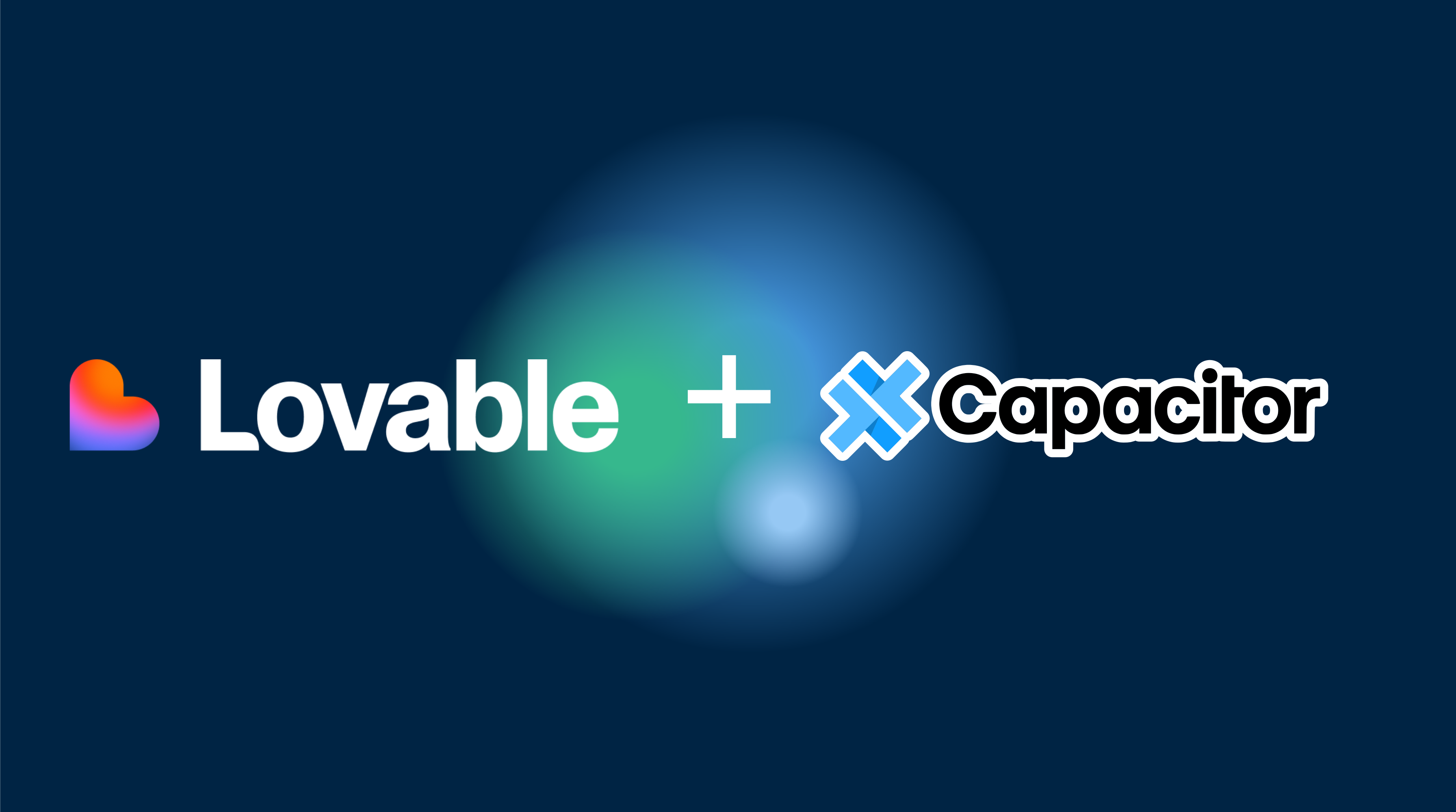Introduction
Lovable.dev is a powerful AI-powered development platform that generates beautiful Next.js applications in minutes. But what if you want to take your Lovable.dev creation to mobile devices? In this tutorial, we’ll show you how to export your Lovable.dev project and transform it into native mobile apps using Capacitor.
By the end of this guide, you’ll have your Lovable.dev web app running natively on both iOS and Android devices, with access to native device features like camera, storage, and push notifications.
Prerequisites & Time Estimate
Time Required: 2-4 hours for first-time setup
System Requirements:
- For iOS: Mac computer running macOS 12.0+
- For Android: Windows, Mac, or Linux
- Storage: 20GB free space
- RAM: 8GB minimum
Costs:
- iOS App Store: $99/year (Apple Developer Account)
- Android Play Store: $25 one-time (Google Play Developer)
- Cursor Pro: $20/month (optional but recommended)
Required Software (we’ll help you install):
- Node.js 16+
- Xcode (iOS only)
- Android Studio (Android only)
Why Transform Your Lovable.dev App to Mobile?
- Expanded Reach: Access mobile users who prefer native apps over web browsers
- Native Features: Leverage device capabilities like camera, GPS, and offline storage
- App Store Distribution: Publish your app on Google Play Store and Apple App Store
- Better Performance: Native container provides improved performance and user experience
- Push Notifications: Engage users with native push notifications
Step 1: Export Your Lovable.dev Project
To export your project from Lovable.dev, you need to link it to GitHub first, as per Lovable’s export system.
Link Your Project to GitHub
- Open your Lovable.dev project in the browser
- Look for the GitHub or Connect to GitHub option in the Lovable interface
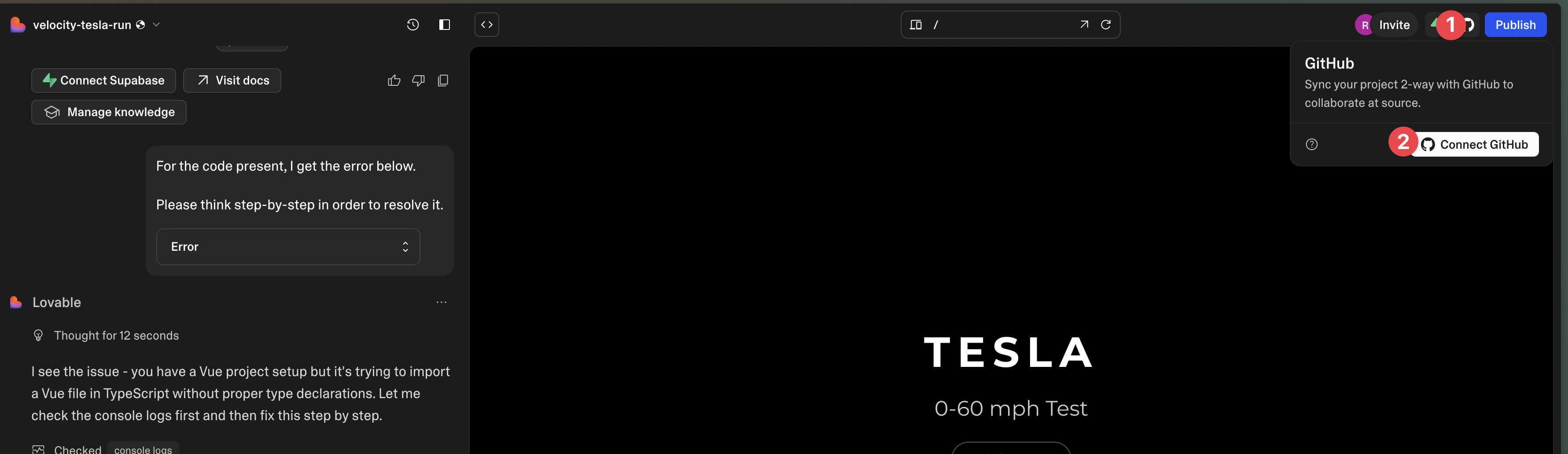
- Authorize Lovable.dev to access your GitHub account
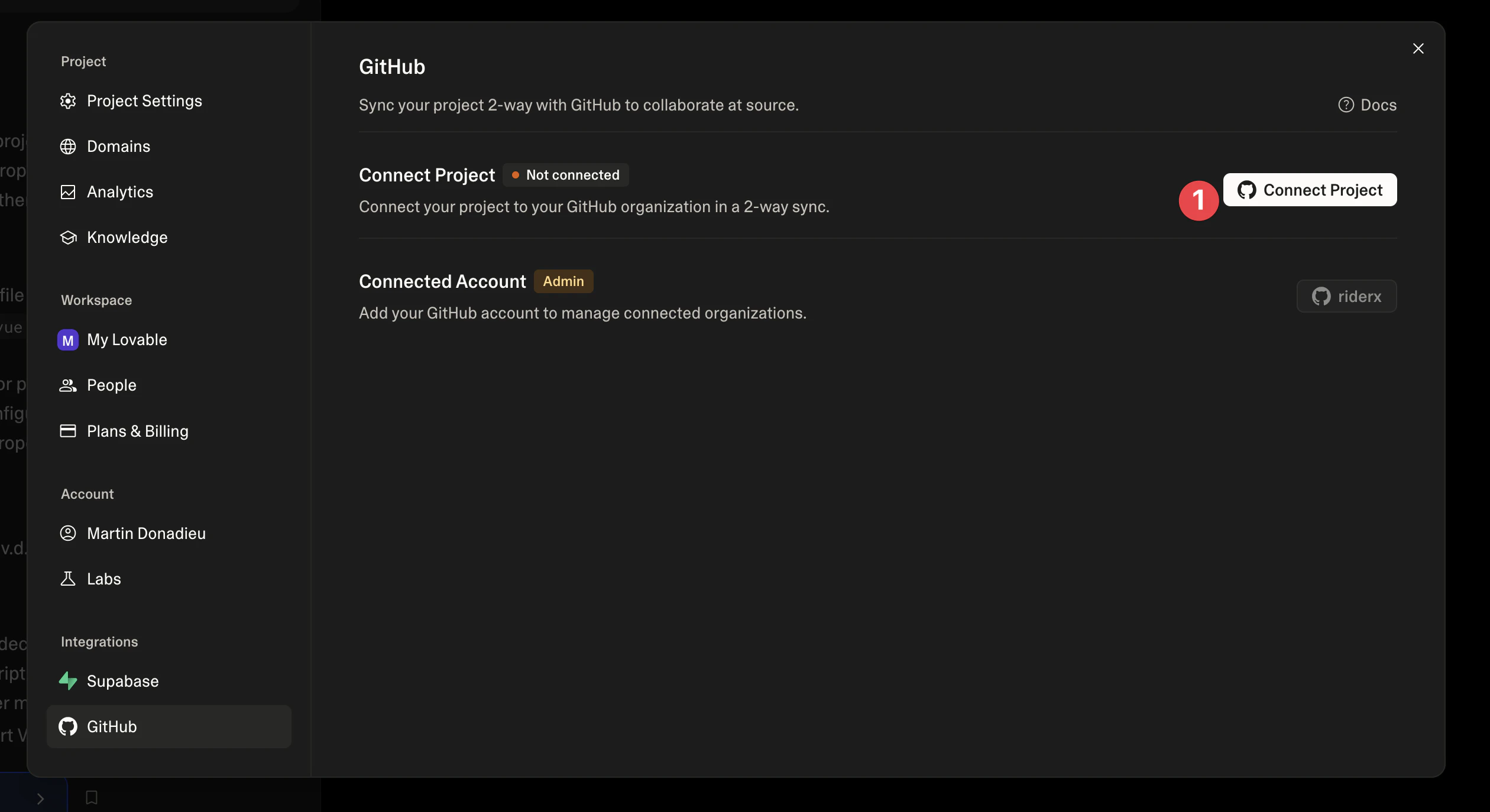
- Create or select a repository for your project
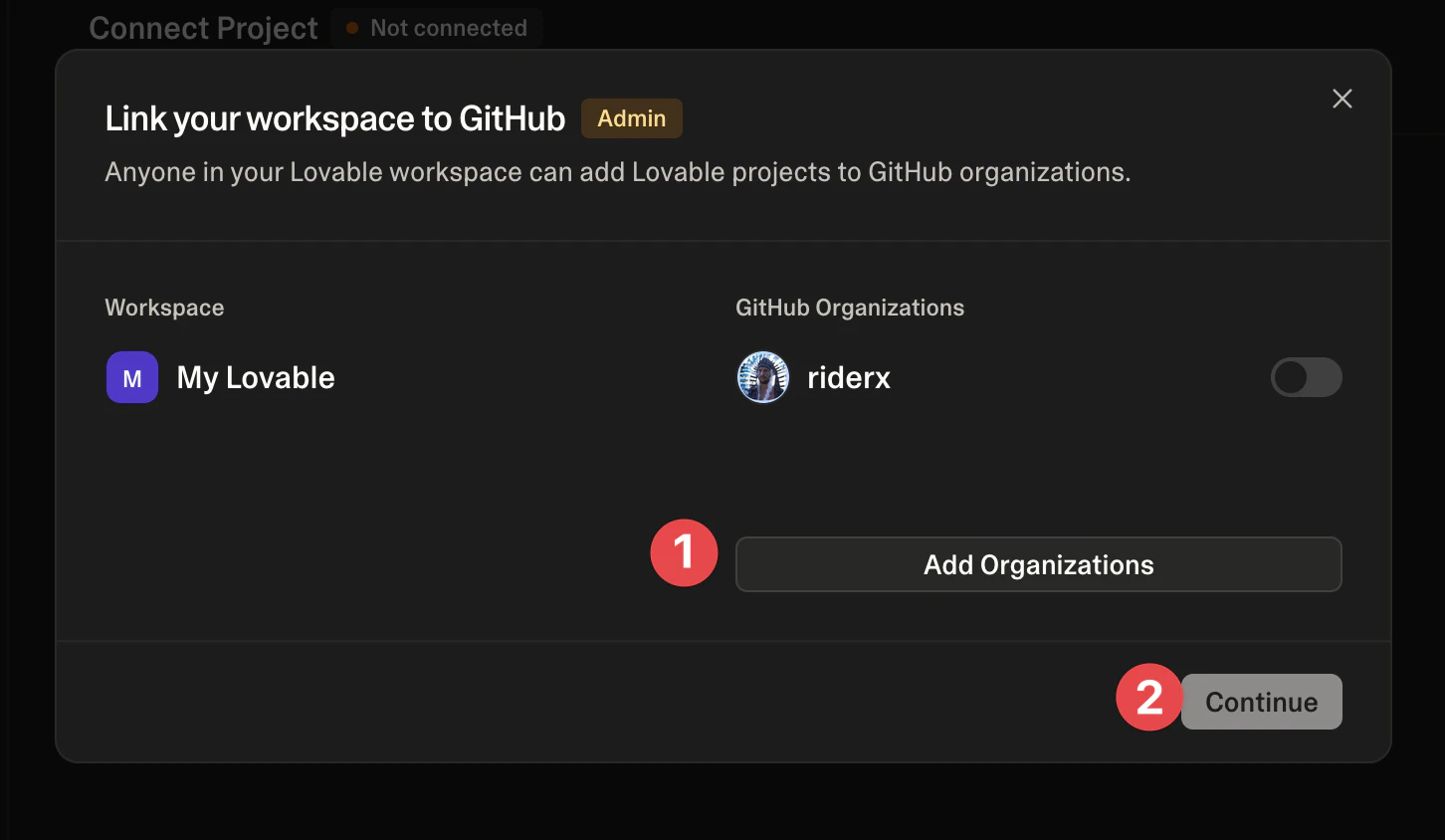
- Once connected, your project is now backed up to GitHub
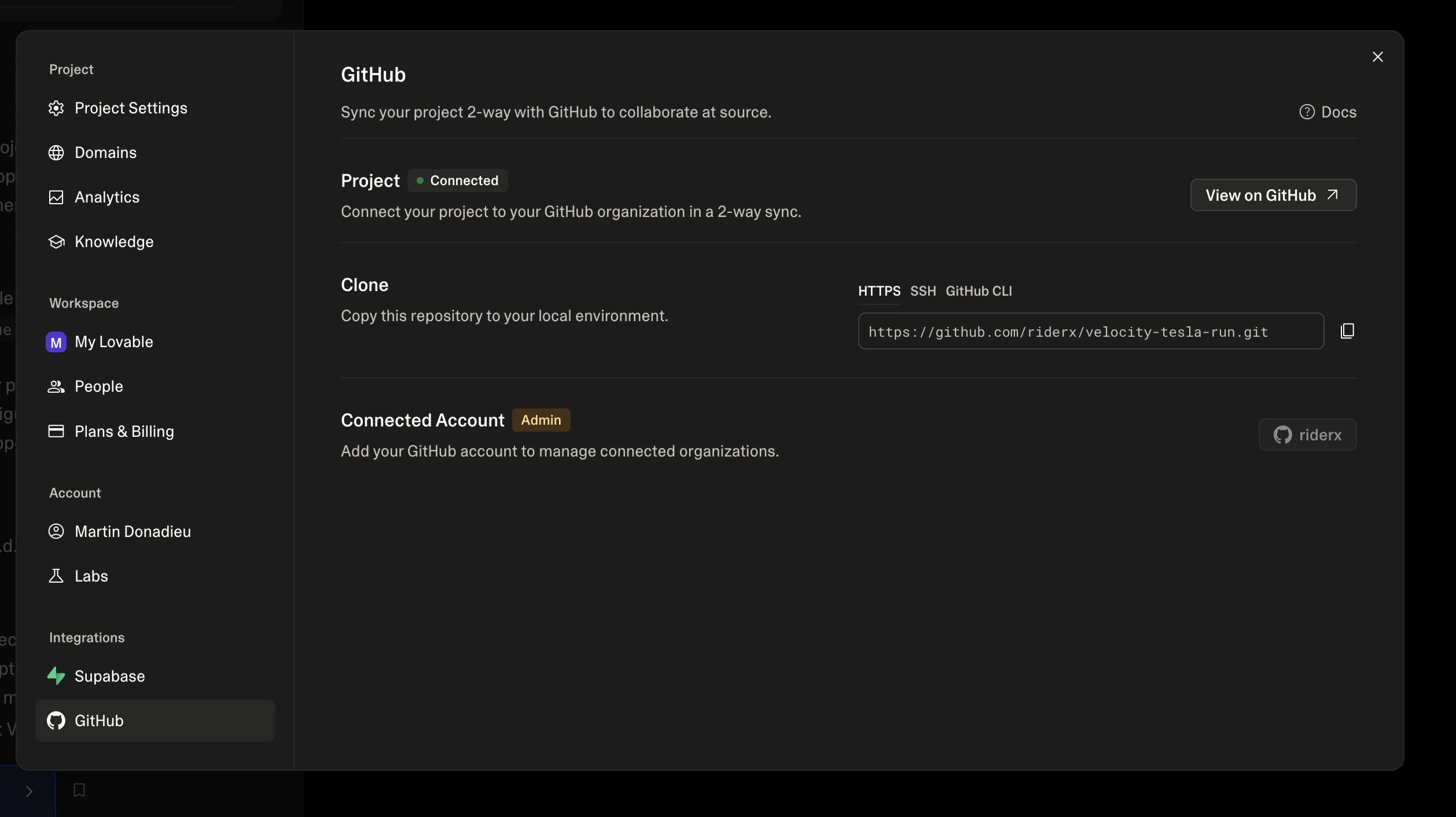
Download and Install Cursor
Before we can work with your code, you’ll need a code editor. We recommend Cursor, an AI-powered code editor that makes development easier:
- Visit cursor.sh and download the version for your operating system
- Install Cursor following the installation wizard
- Once installed, open Cursor
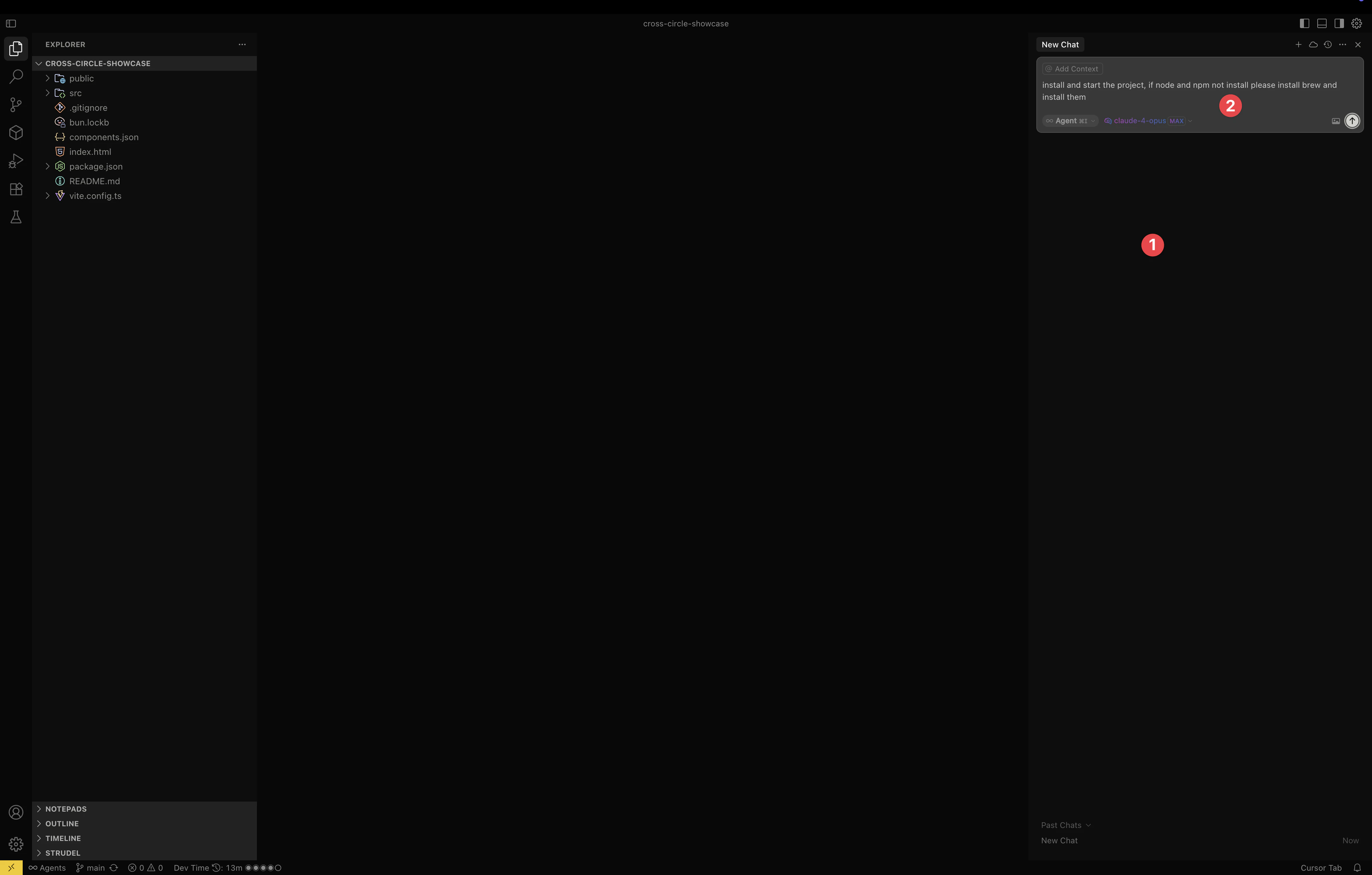
Configure Cursor for AI Development
For the best experience, we recommend configuring Cursor properly:
-
Buy a Cursor Plan - While Cursor offers a free tier, purchasing a Pro plan ($20/month) gives you:
- Unlimited AI completions
- Access to GPT-4 and Claude models
- Faster response times
- Priority support
-
Open Cursor Settings by pressing
Command+,(Mac) orCtrl+,(Windows)
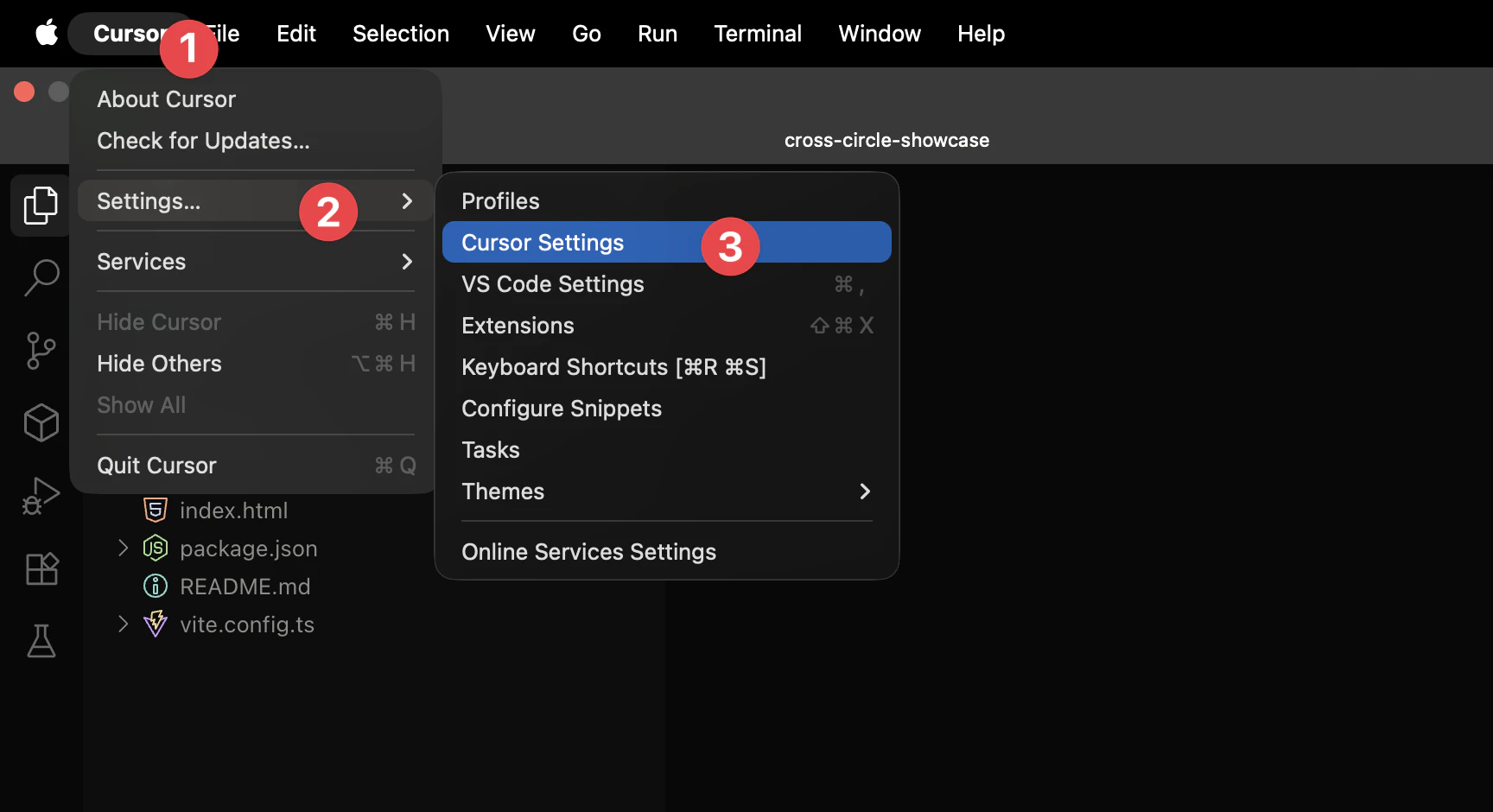
- Enable AI Models - Make sure AI features are enabled:
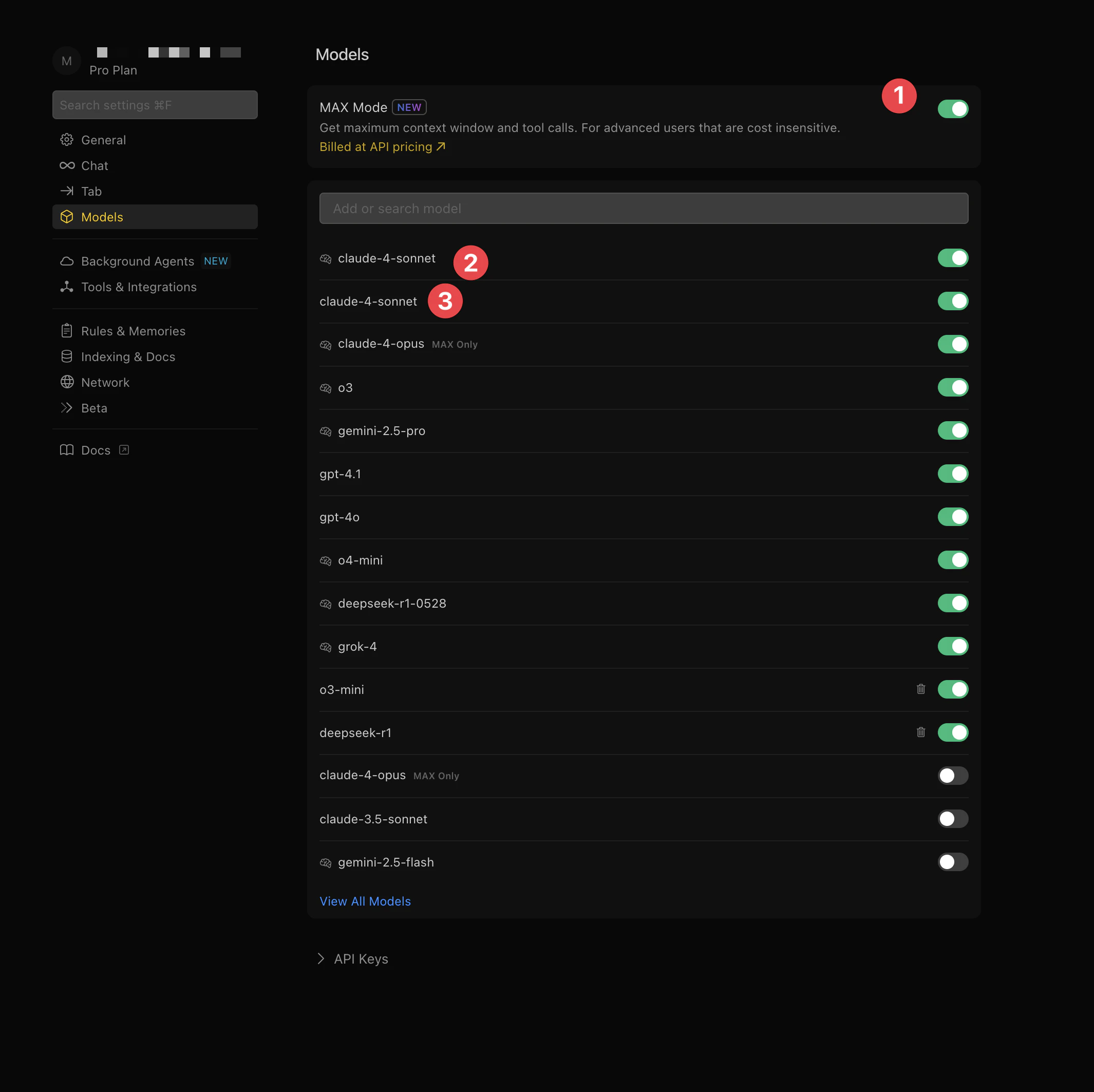
- Select Your Preferred Model - Choose Claude or GPT-4 for best results:
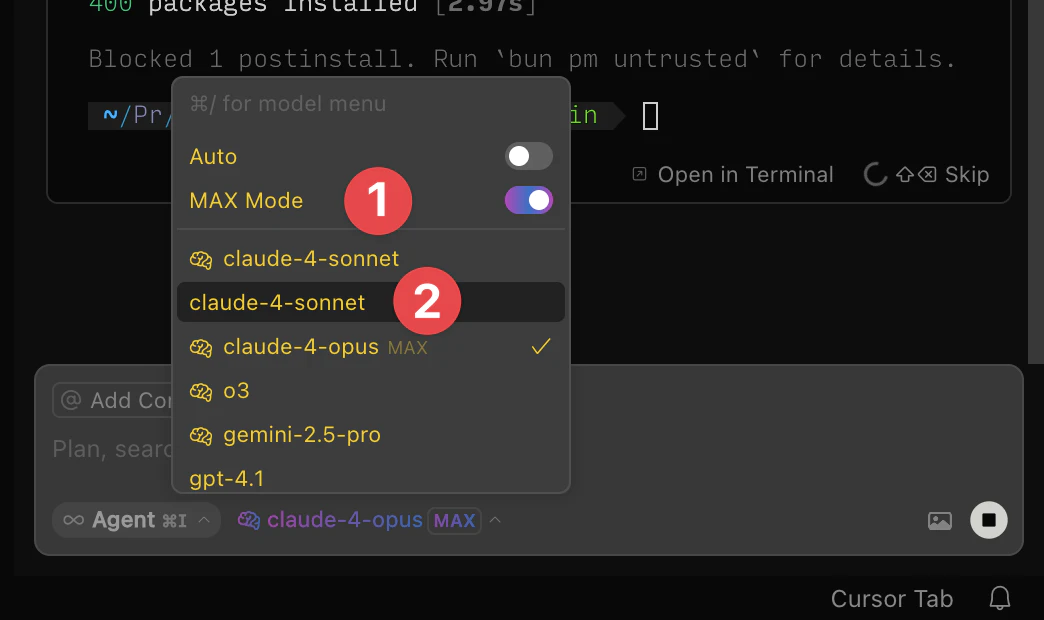
- Allow Command Execution - Enable Cursor to run commands for you:
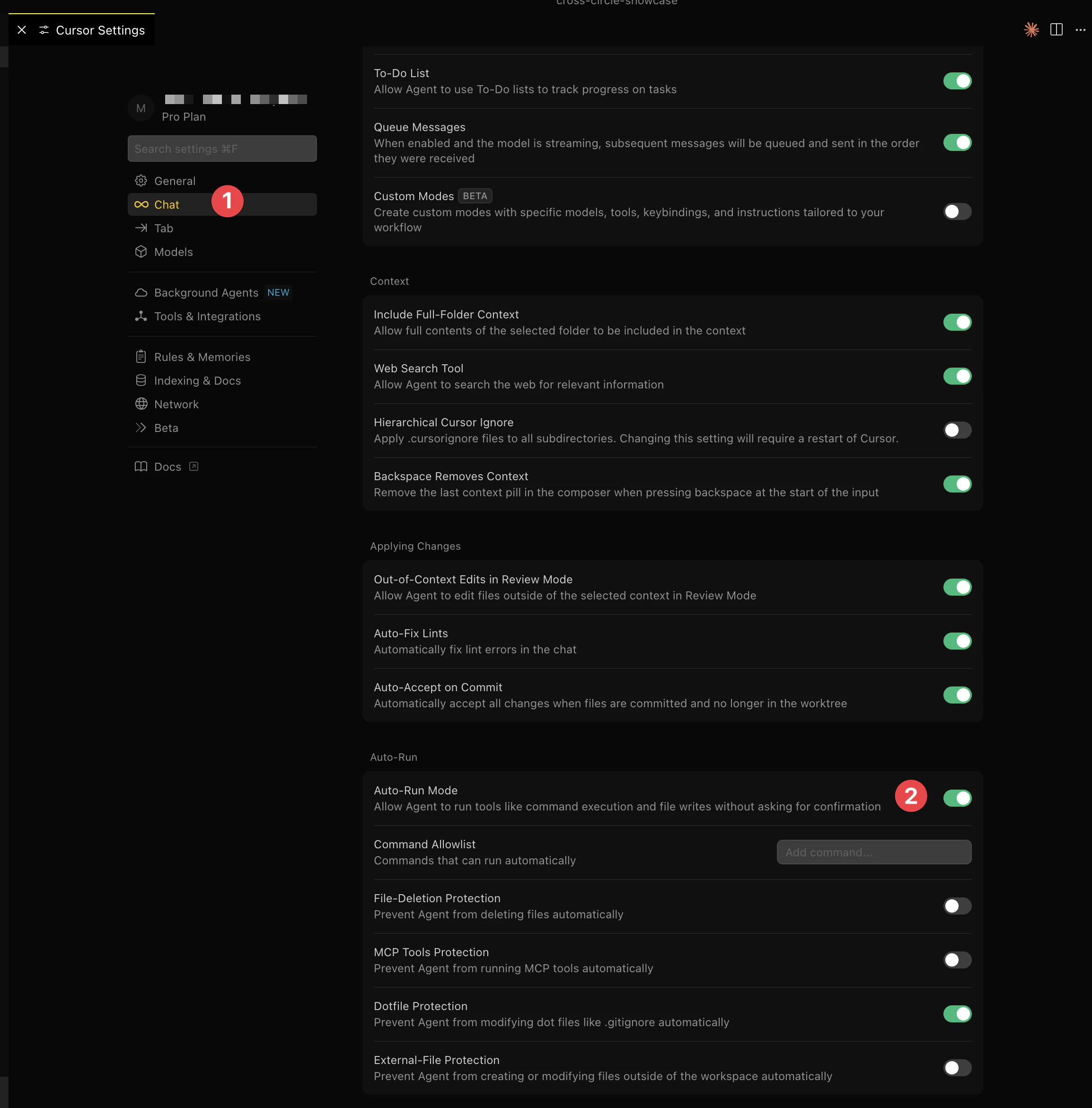
Clone Your Repository in Cursor
Now let’s get your Lovable.dev project into Cursor:
- In Cursor, press
Shift+Command+P(Mac) orShift+Ctrl+P(Windows) to open the command palette - Type “clone” and select “Git: Clone”
- Paste your GitHub repository URL:
https://github.com/yourusername/your-lovable-project.git - Choose a folder where you want to save the project
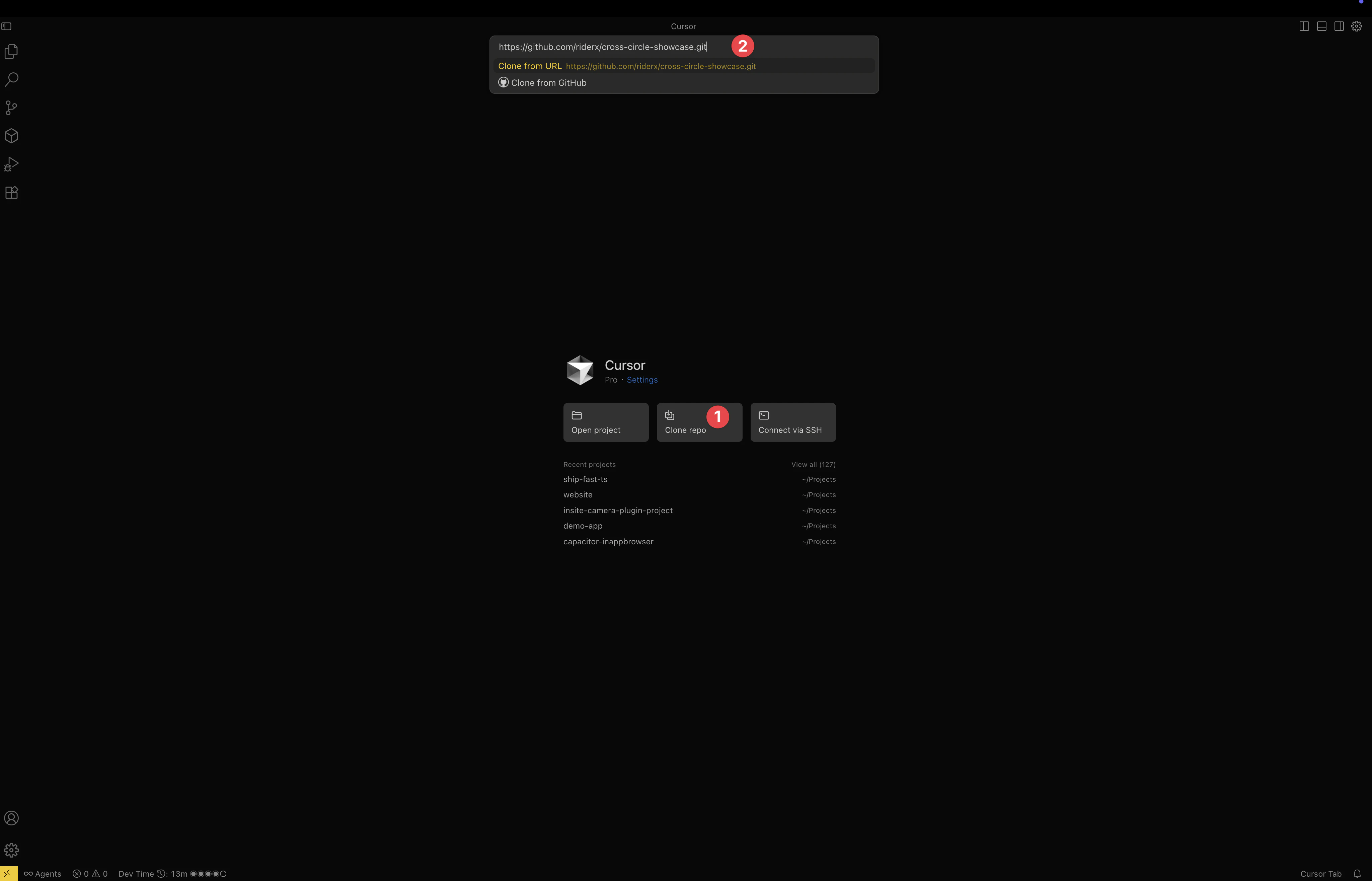
- Cursor will clone and open your project
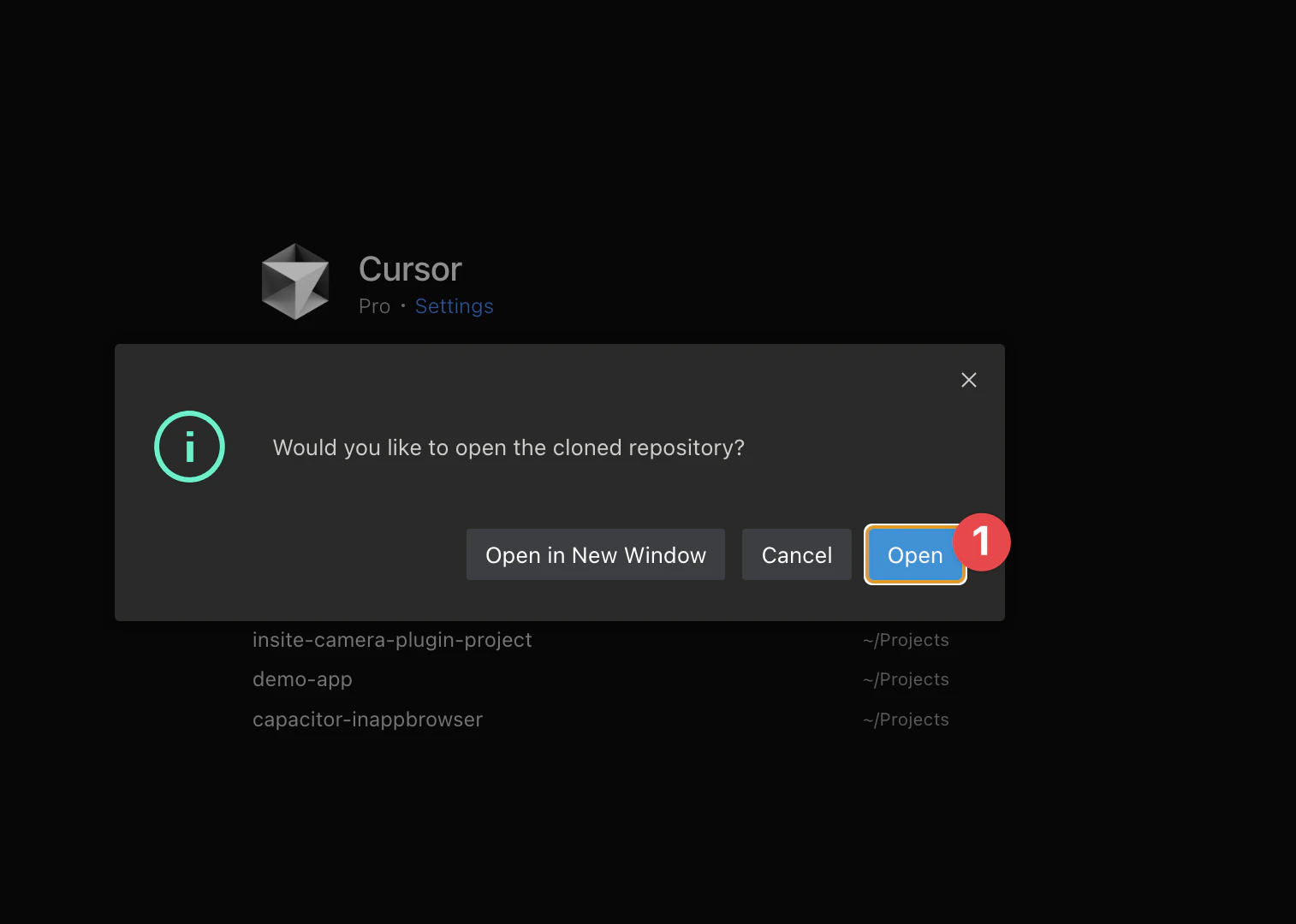
Step 2: Set Up Your Development Environment
Install Required Tools
Method 1: Using Cursor AI (Recommended)
- Open Cursor’s AI tab by pressing
Command+K(Mac) orCtrl+K(Windows) - Type the following command:
Install Homebrew, Node.js and npm on my system, then install dependencies and run the dev server
The AI will automatically:
- Detect your operating system
- Install Homebrew (on macOS)
- Install Node.js and npm
- Navigate to your project directory
- Run
npm installto install dependencies - Start your development server with
npm run dev
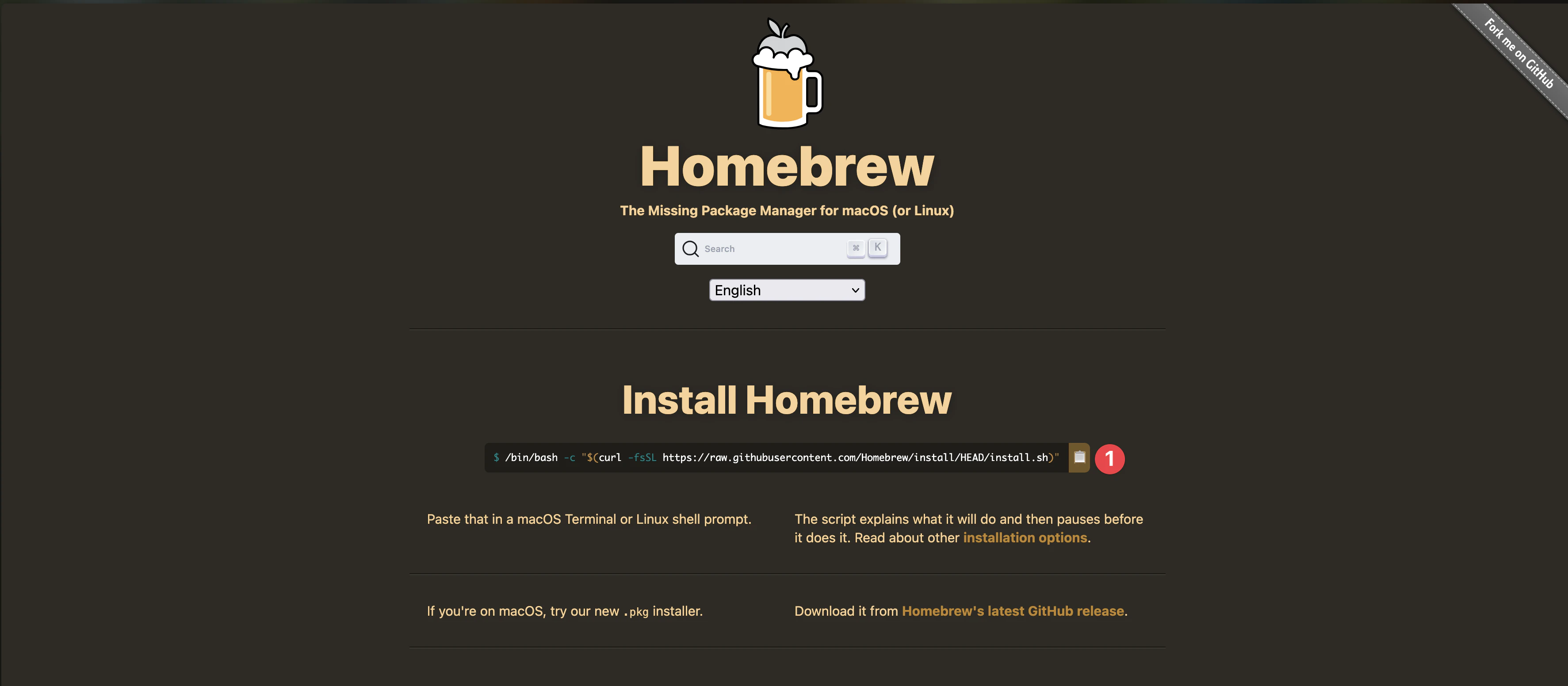
Method 2: Manual Installation (If AI doesn’t work)
Open the terminal in Cursor by pressing Shift+Command+T (Mac) or Shift+Ctrl+T (Windows), then:
For macOS:
# Install Homebrew/bin/bash -c "$(curl -fsSL https://raw.githubusercontent.com/Homebrew/install/HEAD/install.sh)"
# Install Node.jsbrew install node
# Navigate to your projectcd your-lovable-project
# Install dependenciesnpm install
# Run dev servernpm run devFor Windows:
- Download Node.js from nodejs.org
- Run the installer
- Open terminal and run:
cd your-lovable-projectnpm installnpm run dev
Your Lovable.dev app should now be running at http://localhost:3000.
Step 3: Prepare for Mobile Export
Lovable.dev projects are built with Next.js, so we need to configure static export for mobile deployment.
Configure Your Project
Method 1: Using Cursor AI (Recommended)
- Press
Command+K(Mac) orCtrl+K(Windows) - Type this request:
Add a static export script to package.json and configure next.config.js for mobile export with Capacitor
The AI will automatically update your files.
Method 2: Manual Configuration
- Open
package.jsonand add to scripts:
{ "scripts": { "dev": "next dev", "build": "next build", "start": "next start", "lint": "next lint", "static": "NEXT_PUBLIC_IS_MOBILE=true next build" }}- Update
next.config.js:
/** @type {import('next').NextConfig} */const isMobile = process.env.NEXT_PUBLIC_IS_MOBILE === 'true';const nextConfig = { ...(isMobile ? {output: 'export'} : {}), reactStrictMode: true, images: { unoptimized: true, }, trailingSlash: true,};
module.exports = nextConfig;Test Static Export
With Cursor AI:
Run the static export and verify it creates an 'out' folderManually:
npm run static
You should see a new out folder containing your static files.
Step 4: Add Capacitor to Your Lovable.dev Project
Now let’s transform your Lovable.dev app into a native mobile app using Cursor AI.
Install and Initialize Capacitor
Method 1: Using Cursor AI (Recommended)
- Press
Command+K(Mac) orCtrl+K(Windows) - Type this command:
Install Capacitor CLI, initialize it for my app, and add iOS and Android platforms
The AI will handle everything automatically, asking you for:
- App name: Your Lovable.dev project name
- Bundle ID: Like
com.yourcompany.yourapp

Method 2: Manual Installation
Open terminal (Shift+Command+T or Shift+Ctrl+T) and run:
# Install Capacitor CLInpm install -D @capacitor/cli
# Initialize Capacitornpx cap init
# When prompted, enter:# - App name: Your Lovable App# - Bundle ID: com.yourcompany.yourapp
# Install core packagesnpm install @capacitor/core @capacitor/ios @capacitor/android
# Add platformsnpx cap add iosnpx cap add android
Understanding Your New Project Structure
After adding platforms, your project now has:
your-lovable-project/├── src/ # Your Next.js source code├── public/ # Static assets├── out/ # Build output (after npm run static)├── ios/ # iOS native project (NEW)├── android/ # Android native project (NEW)├── capacitor.config.ts # Capacitor settings└── package.json # DependenciesKey Points:
- You’ll mostly work in
src/for app changes - The
ios/andandroid/folders are auto-generated - Don’t edit native folders directly unless necessary
Step 5: Configure Capacitor
Method 1: Using Cursor AI (Recommended)
Ask Cursor AI:
Update capacitor.config.ts to use 'out' as webDir and set up for HTTPSMethod 2: Manual Configuration
Open capacitor.config.ts and update:
import { CapacitorConfig } from '@capacitor/cli';
const config: CapacitorConfig = { appId: 'com.yourcompany.yourapp', appName: 'Your Lovable App', webDir: 'out', bundledWebRuntime: false, server: { androidScheme: 'https' }};
export default config;Step 6: Build and Sync
Method 1: Using Cursor AI (Recommended)
Tell Cursor AI:
Build the static export and sync it with Capacitor platformsMethod 2: Manual Commands
# Build static exportnpm run static
# Sync with native projectsnpx cap sync
Step 7: Open Native IDEs
For iOS Development
Method 1: Using Cursor AI (Recommended)
Open the iOS project in XcodeMethod 2: Manual Command
npx cap open ios
For Android Development
Method 1: Using Cursor AI (Recommended)
Open the Android project in Android StudioMethod 2: Manual Command
npx cap open android
Step 8: Build and Run Your Mobile App
Running on iOS
First-Time Xcode Setup
-
Select a Simulator:
- Click the device selector next to the Play button
- Choose “iPhone 14” or any available simulator
- If none appear: Xcode > Settings > Platforms > Download iOS Simulator
-
Handle Code Signing (for real devices only):
- Click your project name in the navigator
- Select “Signing & Capabilities”
- Check “Automatically manage signing”
- Select your Apple Developer account
- If you see errors, you need to enroll in Apple Developer Program ($99/year)
-
Build and Run:
- Click the ▶️ Play button
- First build takes 5-10 minutes
- Simulator will launch automatically
Common Issues:
- “Command PhaseScriptExecution failed”: Run
cd ios && pod install - “No simulator available”: Download one in Xcode Settings
- “Signing requires a development team”: Need Apple Developer account

Running on Android
First-Time Android Studio Setup
-
Install Android SDK (if prompted):
- Android Studio will show “Missing SDK”
- Click “Install missing SDK packages”
- Accept licenses and wait for download
-
Create an Emulator:
- Click “Device Manager” (phone icon)
- Click “Create Device”
- Select “Pixel 6” > Next
- Select “API 33” (or latest) > Download > Next
- Click Finish
-
Build and Run:
- Select your emulator from dropdown
- Click green ▶️ Run button
- First build takes 5-15 minutes
- Emulator will start automatically
Common Issues:
- “SDK not found”: Let Android Studio install it
- “Gradle sync failed”: File > Sync Project
- Emulator won’t start: Check virtualization is enabled in BIOS

Success Indicators
✅ iOS Success: App opens in simulator showing your Lovable.dev content ✅ Android Success: App opens in emulator with your web app running
If you see a white screen, check the terminal for errors.
Step 9: Enable Live Reload (Development)
Method 1: Using Cursor AI (Recommended)
Tell Cursor AI:
Set up live reload for Capacitor development with my local IP addressThe AI will automatically configure everything.
Method 2: Manual Setup
- Find your local IP address:
# macOSipconfig getifaddr en0
# Windowsipconfig- Update
capacitor.config.ts:
import { CapacitorConfig } from '@capacitor/cli';
const config: CapacitorConfig = { appId: 'com.yourcompany.yourapp', appName: 'Your Lovable App', webDir: 'out', bundledWebRuntime: false, server: { url: 'http://YOUR_IP_ADDRESS:3000', cleartext: true, },};
export default config;- Apply changes:
npx cap copy
Step 10: Add Native Features
Method 1: Using Cursor AI (Recommended)
Tell Cursor AI:
Add native share functionality to my app using Capacitor Share pluginThe AI will handle everything automatically.
Method 2: Manual Implementation
- Install the Share plugin:
npm install @capacitor/share- Add to your component:
import { Share } from '@capacitor/share';
const shareContent = async () => { await Share.share({ title: 'Check out my Lovable app!', text: 'Built with Lovable.dev and Capacitor', url: 'https://your-app-url.com', dialogTitle: 'Share with friends', });};
// Add to your JSX<button onClick={shareContent} className="btn-primary"> Share App</button>- Sync changes:
npx cap sync
Quick Test: Verify Native Features Work
Test your new native capabilities:
- Share Button: Click it and see native share dialog
- Camera Access: Test on real device (simulators have limited camera)
- Check Console: No errors should appear
If features don’t work, ensure you’ve run npx cap sync after adding plugins.
Step 11: Optimize for Production
App Icons and Splash Screens
Method 1: Using Cursor AI (Recommended)
Set up app icons and splash screens for my Capacitor appMethod 2: Manual Setup
- Install Capacitor Assets:
npm install -D @capacitor/assets-
Create your assets:
- Add
assets/icon.png(1024x1024px) - Add
assets/splash.png(2732x2732px)
- Add
-
Generate all sizes:
npx capacitor-assets generate
Build for Production
Method 1: Using Cursor AI (Recommended)
Build my app for production and sync all platformsMethod 2: Manual Build
npm run staticnpx cap syncnpx cap copyTroubleshooting Common Issues
Build Errors
If you encounter build errors:
- Check that all Lovable.dev dependencies are compatible
- Ensure your
next.config.jshas the correct export settings - Verify that static export generates the
outfolder correctly
Missing Assets
If images or assets don’t load:
- Ensure all asset paths are relative
- Check that images are in the
publicfolder - Verify that the
images.unoptimized: truesetting is in your config
Performance Issues
For better performance:
- Optimize images using Next.js Image optimization
- Implement lazy loading for heavy components
- Remove unused dependencies from your Lovable.dev project
Conclusion
Congratulations! You’ve successfully transformed your Lovable.dev Next.js app into native mobile applications. Your AI-generated web app can now:
- Run natively on iOS and Android devices
- Access device features like camera and storage
- Be distributed through app stores
- Provide a native user experience
Next Steps
- Live Updates: Consider implementing Capgo for over-the-air updates
- Push Notifications: Add the Capacitor Push Notifications plugin
- Analytics: Integrate mobile analytics to track user behavior
- Performance Monitoring: Monitor your app’s performance on mobile devices
Your Lovable.dev creation is now ready for the mobile world!
Resources
- Lovable.dev Documentation
- Capacitor Documentation
- Capgo - Live Updates for Capacitor Apps
- Next.js Static Export Guide
Learn how Capgo can help you deliver updates to your mobile app instantly, sign up for a free account today.