Comandos
Uso
Todos los comandos deben ejecutarse en la carpeta de tu aplicación con el proyecto Capacitor iniciado correctamente
Inicializar
npx @capgo/cli@latest init [apikey]
Este método está aquí para guiarte paso a paso
Agregará tu aplicación a Capgo Agregará el código a tu aplicación para validar la actualización Asimismo, construirá tu aplicación Además, subirá tu aplicación a Capgo Y te ayudará a verificar si la actualización funciona
Iniciar sesión
npx @capgo/cli login [apikey]
Este método está aquí para recordar el apikey por ti
Opcionalmente puedes proporcionar:
--local Esto almacenará tu apikey en el repositorio local y lo ignorará en git
Doctor
npx @capgo/cli doctor
Comando para verificar si estás actualizado con los paquetes de Capgo
Este comando también será útil para reportar errores
Aplicación
Agregar
npx @capgo/cli app add [appId]
[appId] tu ID de aplicación, el formato comtestapp se explica aquí
💡 Todas las opciones se inferirán de tu configuración si no se proporcionan
Opcionalmente, puedes proporcionar:
--icon [/ruta/a/mi/icono]para tener un icono personalizado mostrado en la aplicación web de Capgo--name [test]para tener un nombre personalizado en la lista--apikey [key]API key para vincular a tu cuenta--retention [retention]período de retención del paquete de la aplicación en días, 0 por defecto = infinito
Ejemplo de capacitorconfigjson para appId y AppName, el icono se busca en la carpeta de recursos
{ "appId": "eeforgrcapacitor_go", "appName": "Capgo", "webDir": "dist"}Establecer
npx @capgo/cli app set [appId]
[appId] es tu ID de aplicación, el formato se explica aquí
Opcionalmente, puedes proporcionar:
--icon [/ruta/a/mi/icono]para tener un icono personalizado mostrado en la aplicación web de Capgo--name [test]para tener un nombre personalizado en la lista--retention [retention]período de retención del paquete de la aplicación en días, 0 por defecto = infinito--apikey [key]API key para vincular a tu cuenta
Listar
npx @capgo/cli app list [appId]
[appId] tu ID de aplicación, el formato comtestapp se explica aquí
Opcionalmente, puedes proporcionar:
--apikey [key]API key para vincular a tu cuenta
Eliminar
npx @capgo/cli app delete [appId]
[appId] tu ID de aplicación, el formato comtestapp se explica aquí
Opcionalmente, puedes proporcionar:
--apikey [key]API key para vincular a tu cuenta--bundlecon el número de versión solo eliminará esta versión
Depurar
npx @capgo/cli app debug [appId]
[appId] tu ID de aplicación, el formato comtestapp se explica aquí
Opcionalmente, puedes proporcionar:
--apikey [key]API key para vincular a tu cuenta--devicecon el dispositivo específico que deseas depurar
Configuración
npx @capgo/cli app setting [path]
Editar la configuración de Capacitor
[path] - ruta de la configuración que deseas cambiar
Por ejemplo, para cambiar el appId, proporciona appId
Si deseas deshabilitar la actualización automática en capacitor-updater proporciona pluginsCapacitorUpdaterautoUpdate
¡DEBES proporcionar --string o --bool!
Opciones:
--string <string>- establece la configuración como una cadena--bool <true | false>- establece la configuración como un booleano
Paquete
Subir
npx @capgo/cli bundle upload [appId]
[appId] es tu ID de aplicación, el formato se explica aquí
Opcionalmente, puedes proporcionar:
--apikey <apikey>API key para vincular a tu cuenta--path <path>Ruta de la carpeta a subir--channel <channel>Canal para vincular--external <url>Enlace a URL externa en lugar de subir a Capgo Cloud--iv-session-key <key>Establecer la IV y clave de sesión para URL de paquete externo--s3-endpoint <s3Endpoint>URL del endpoint S3 No funciona con carga Parcial u opción externa--s3-region <region>Región para tu bucket S3--s3-apikey <apikey>API key para tu endpoint S3--s3-apisecret <apisecret>API secret para tu endpoint S3--s3-bucket-name <bucketName>Nombre para tu bucket AWS S3--s3-port <port>Puerto para tu endpoint S3--no-s3-sslDeshabilitar SSL para carga S3--key <key>Ruta personalizada para clave de firma pública (sistema v1)--key-data <keyData>Clave de firma pública (sistema v1)--key-v2 <key>Ruta personalizada para clave de firma privada (sistema v2)--key-data-v2 <keyData>Clave de firma privada (sistema v2)--bundle-urlImprime la URL del paquete en stdout--no-keyIgnorar clave de firma y enviar actualización sin cifrar--no-code-checkIgnorar la verificación si notifyAppReady() es llamado en el código fuente y el índice presente en la carpeta raíz--display-iv-sessionMostrar en la consola la IV y clave de sesión usada para cifrar la actualización--bundle <bundle>Número de versión del paquete a subir--min-update-version <minUpdateVersion>Versión mínima requerida para actualizar a esta versión Usado solo si la actualización automática está deshabilitada en los metadatos del canal--auto-min-update-versionEstablecer la versión mínima de actualización basada en paquetes nativos--ignore-metadata-checkIgnora la verificación de metadatos (node_modules) al subir--ignore-checksum-checkIgnora la verificación de suma de comprobación al subir--timeout <timeout>Tiempo límite para el proceso de carga en segundos--partialNo sube archivos parciales a Capgo cloud--tusSube el paquete usando el protocolo tus--multipartUsa protocolo multipart para subir datos a S3, Obsoleto, usa TUS en su lugar--encrypted-checksum <encryptedChecksum>Una suma de comprobación cifrada (firma) Usado solo al subir un paquete externo--package-json <packageJson>Una ruta a packagejson Útil para monorepos--auto-set-bundleEstablecer el paquete en capacitorconfigjson--node-modules <nodeModules>Una lista de rutas a node_modules Útil para monorepos (separado por comas ej: //node_modules,/node_modules)
⭐️ La opción externa ayuda a desbloquear 2 casos: corporativos con preocupaciones de privacidad, no enviar el código a terceros y aplicaciones mayores a 200 MB Con esta configuración, Capgo solo almacena el enlace al zip y envía el enlace a todas las aplicaciones
👀 Capgo cloud nunca mira lo que hay en el enlace (para la opción externa), o en el código cuando está almacenado
🔑 Puedes agregar una segunda capa de seguridad usando cifrado, entonces Capgo no podrá ver ni modificar nada, se vuelve “sin confianza”
Ejemplo de packagejson para versión
{ "version": "102"}⛔ La versión debe ser mayor que “000”
💡 No olvides actualizar el número de versión cada vez que envíes uno, el número de versión no puede ser sobrescrito o reutilizado después de la eliminación por razones de seguridad
Listar
npx @capgo/cli bundle list [appId]
[appId] tu ID de aplicación, el formato comtestapp se explica aquí
Opcionalmente, puedes proporcionar:
--apikey [key]API key para vincular a tu cuenta
Eliminar
npx @capgo/cli bundle delete [appId]
[appId] tu ID de aplicación, el formato comtestapp se explica aquí
Opcionalmente, puedes proporcionar:
--apikey [key]API key para vincular a tu cuenta--bundlecon el número de versión solo eliminará esta versión
Limpiar
en un rango SemVer para una versión mayor a Cloud
npx @capgo/cli bundle cleanup [appId] --bundle=[majorVersion] --keep=[numberToKeep]
[appId] tu ID de aplicación, el formato comtestapp se explica aquí
Opcionalmente, puedes proporcionar:
--apikey [key]API key para vincular a tu cuenta--bundle [majorVersion]una versión para la que deseas eliminar paquetes anteriores, mantendrá el último +numberToKeep*--keep [numberToKeep]el número de paquetes que desea mantener (por defecto 4)
Por ejemplo: Si tiene 10 versiones del 1001 al 10011, y utiliza npx @capgo/cli cleanup [appId] --bundle=1000 eliminará del 1001 al 1006, 1007 hasta 10011 se mantendrán
Si tiene 20 versiones en total, y no proporciona un número de bundle como este: npx @capgo/cli cleanup [appId] --keep=2 Eliminará 18 versiones y mantendrá las últimas 2
Este comando pedirá confirmación, muestra una tabla de lo que mantendrá y eliminará
Encrypt
Advertencia: Este comando está obsoleto y será eliminado en la próxima versión mayor. Por favor use el nuevo sistema de encriptación
npx @capgo/cli bundle encrypt [path/to/zip]
Este comando se usa cuando utiliza una fuente externa para almacenar su código o con fines de prueba
Opcionalmente, puede proporcionar:
--key [/path/to/my/private_key] la ruta de su clave privada
--key-data [privateKey] los datos de la clave privada, si desea usarla en línea
El comando imprimirá su ivSessionKey y generará un zip encriptado, para usarlo con el comando upload o decrypt
Encrypt V2
npx @capgo/cli bundle encryptV2 [path/to/zip] [checksum]
Este comando se usa cuando utiliza una fuente externa para almacenar su código o con fines de prueba El checksum es el sha256 del bundle (generado por —key-v2), se usa para verificar la integridad del archivo después del descifrado Será encriptado con la clave privada y enviado junto con el bundle En la encriptación v2 el checksum se actualiza para convertirse en una “firma” del bundle
Opcionalmente, puede proporcionar:
--key [/path/to/my/private_key] la ruta de su clave privada
--key-data [privateKey] los datos de la clave privada, si desea usarla en línea
--json para mostrar la información como json
El comando imprimirá su ivSessionKey y generará un zip encriptado, para usarlo con el comando upload o decrypt
Decrypt
npx @capgo/cli bundle decrypt [path/to/zip] [ivSessionKey]
Opcionalmente, puede proporcionar:
--key [/path/to/my/private_key] la ruta de su clave privada
--key-data [privateKey] los datos de la clave privada, si desea usarla en línea Este comando se usa principalmente con fines de prueba, descifrará el zip e imprimirá la clave de sesión descifrada en base64 en la consola
Decrypt V2
npx @capgo/cli bundle decryptV2 [path/to/zip] [ivSessionKey]
Opcionalmente, puede proporcionar:
--key [/path/to/my/private_key] la ruta de su clave privada
--key-data [privateKey] los datos de la clave privada, si desea usarla en línea Este comando se usa principalmente con fines de prueba, descifrará el zip e imprimirá la clave de sesión descifrada en base64 en la consola
--checksum [checksum] el checksum del archivo, verificará el checksum después del descifrado
Zip
npx @capgo/cli bundle zip [appId]
[appId] es su ID de aplicación, el formato se explica aquí
Opcionalmente, puede proporcionar:
--path [/path/to/my/bundle]para subir una carpeta específica--bundle [100]para establecer el número de versión del bundle en el nombre del archivo--name [myapp]para sobrescribir el nombre del archivo--jsonpara mostrar la información como json--no-code-checkpara ignorar la verificación del código y enviar el bundle de todos modos--key-v2para usar el nuevo sistema de encriptación Esto es necesario ya que el nuevo sistema de encriptación usa mejores checksums para verificar la integridad del archivo
Compatibility
npx @capgo/cli bundle compatibility [appId] -c [channelId]
[appId] es su ID de aplicación, el formato se explica aquí
[channelId] el nombre de su nuevo canal
Opcionalmente, puede proporcionar:
--apikey [key]Clave API para vincular a su cuenta--textusar texto en lugar de emojis en la tabla--channel [channel]el canal para verificar la compatibilidad--package-json <packageJson>Una ruta al packagejson Útil para monorepos--node-modules <nodeModules>Una lista de rutas a node_modules Útil para monorepos (separados por comas ej: //node_modules,/node_modules)
Canal
Add
npx @capgo/cli channel add [channelId] [appId]
[channelId] el nombre de su nuevo canal [appId] su ID de aplicación el formato comtestapp se explica aquí
Delete
npx @capgo/cli channel delete [channelId] [appId]
[channelId] el nombre del canal que desea eliminar [appId] su ID de aplicación el formato comtestapp se explica aquí
List
npx @capgo/cli channel list [appId]
[appId] su ID de aplicación el formato comtestapp se explica aquí
Opcionalmente, puede proporcionar:
--apikey [key]Clave API para vincular a su cuenta
Set
npx @capgo/cli channel set [channelId] [appId]
[appId] es su ID de aplicación, el formato se explica aquí
Opcionalmente, puede proporcionar:
--bundle [123]su bundle de aplicación ya enviado a la nube, para vincularlo a un canal--latestobtener la versión del bundle depackagejson:version, no se puede usar con--bundle--state [ normal | default ]establece el estado del canal, puede sernormalodefaultUn canal debe serdefault--downgradepermite que el canal envíe versiones anteriores a los dispositivos--no-downgradeimpide que el canal envíe versiones anteriores a los dispositivos--upgradepermite que el canal envíe actualizaciones (major) a los dispositivos--no-upgradeimpide que el canal envíe actualizaciones (major) a los dispositivos--iospermite que el canal envíe versiones a dispositivos iOS--no-iosimpide que el canal envíe versiones a dispositivos iOS--androidpermite que el canal envíe versiones a dispositivos Android--no-androidimpide que el canal envíe versiones a dispositivos Android--self-assignpermite que los dispositivos se autoasignen a este canal--no-self-assignimpide que los dispositivos se autoasignen a este canal--disable-auto-update STRATEGYDeshabilita la estrategia de actualización automática para este canal Las opciones posibles son: major, minor, metadata, none--apikey [key]Clave API para vincular a su cuenta
Estrategias para deshabilitar actualizaciones
Hay varias formas de manejar la desactivación de actualizaciones para versiones muy antiguas
Capgo no puede actualizar código nativo por lo que una actualización desde una versión con el código nativo antiguo a una versión con el código nativo actualizado no debería ser posible
Hay varios modos de lograr esto
Primero, la estrategia major Evita una actualización de 000 -> 100 El major es el número resaltado (100 y 000)
Segundo es la estrategia minor Evita una actualización de 000 -> 110 o una actualización de 110 a 120
TENGA EN CUENTA esta estrategia no evita una actualización de 010 -> 110
Tercero, la estrategia patch Se agregó a capgo como un modo muy estricto No se recomienda usarlo a menos que entienda completamente cómo funciona
Para que acepte una actualización se deben cumplir las siguientes condiciones:
- El major es el mismo entre la versión nueva y la antigua
- El minor es el mismo entre la versión nueva y la antigua
- El patch de la nueva versión es mayor que el patch de la versión antigua
Aquí hay un ejemplo de en qué escenarios se permite o deniega la actualización
- 00311 -> 00314 ✅
- 000 -> 00314 ✅
- 00316 -> 00314 ❌
- 01312 -> 00314 ❌
- 10312 -> 00314 ❌
Por último, la estrategia más complicada La estrategia metadata
Primero debe saber que inicialmente después de habilitarla las actualizaciones FALLARÁN ya que el canal carece de los metadatos requeridos
Si el canal carece de metadatos verá un mensaje como este:

Si ve algo así, sabrá que tiene que ir al bundle actual del canal que está fallando y establecer los metadatos
Primero, determine qué canal está fallando Puede hacerlo mirando la columna misconfigured
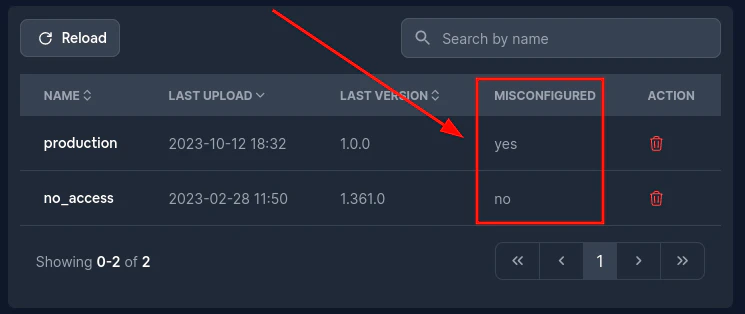
Luego ve al canal fallido y haz clic en Bundle number. Esto te llevará a la página del paquete
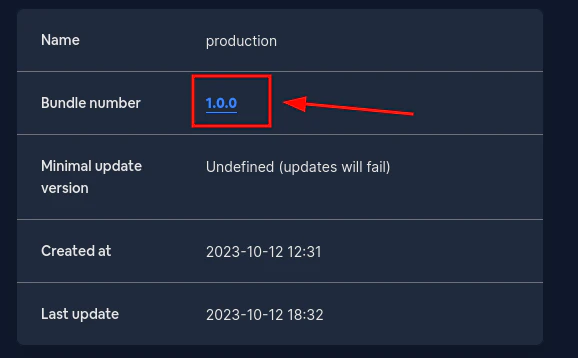
Una vez allí, completa el campo Minimal update version. Esto debe ser un semver
Si el valor que ingresas no es un semver recibirás un error, pero si todo va correctamente deberías ver algo como esto:
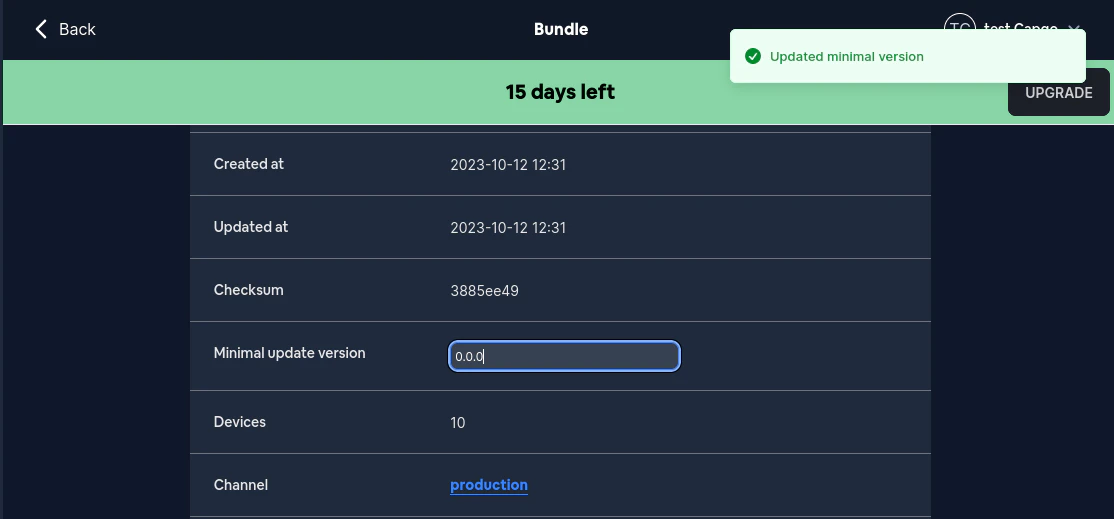
Ahora, probablemente no quieras establecer estos datos manualmente cada vez que actualices. Afortunadamente, la CLI evitará que envíes una actualización sin estos metadatos
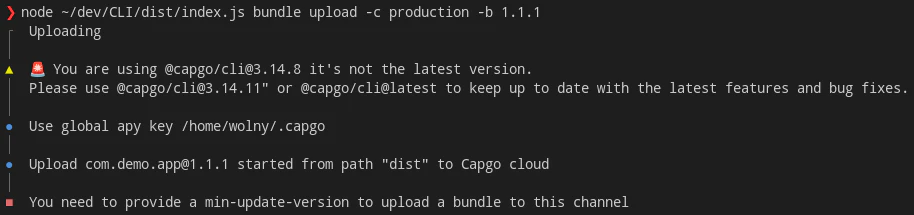
Para subir correctamente un paquete cuando usas la opción metadata, necesitas pasar el --min-update-version con el semver válido. Algo como esto:
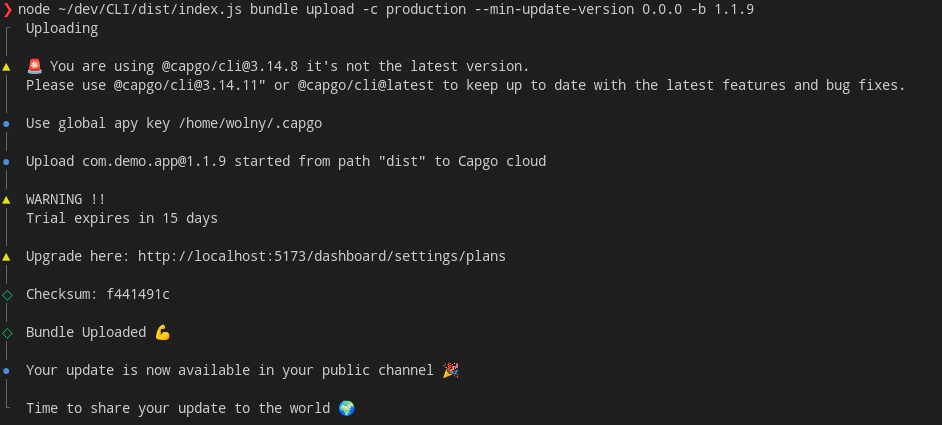
El --min-update-version no es la ÚNICA forma de hacer compatibilidad
También existe el --auto-min-update-version. Así es como funciona
- Primero, revisa la versión actualmente subida al canal. Comprueba la compatibilidad igual que el comando
bundle compatibilitylo haría - Segundo, si la nueva versión es 100% compatible, reutiliza el
min_update_versionde la última versión en el canal Si no, entonces establece elmin_update_versional número de paquete de la versión recién subida
Siempre obtendrás información sobre cuál es el min_update_version cuando uses esta opción. Se verá algo como esto:

Si la nueva versión no es compatible, debería verse algo como esto
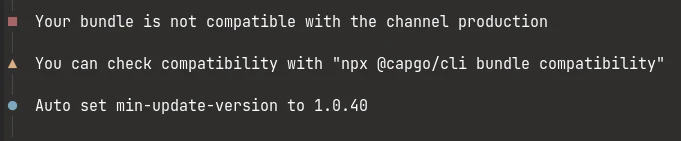
Cifrado de extremo a extremo (Sin confianza)
Capgo soporta cifrado de extremo a extremo, esto significa que tu paquete (código) está cifrado antes de enviarse a la nube y descifrado en el dispositivo. Para ello, necesitas generar un par de claves RSA, puedes usar el siguiente comando para generarla
El sistema de cifrado es una combinación de RSA y AES, la clave RSA se usa para cifrar la clave AES, y la clave AES se usa para cifrar el archivo
Ver más abajo para más información sobre el sistema de cifrado
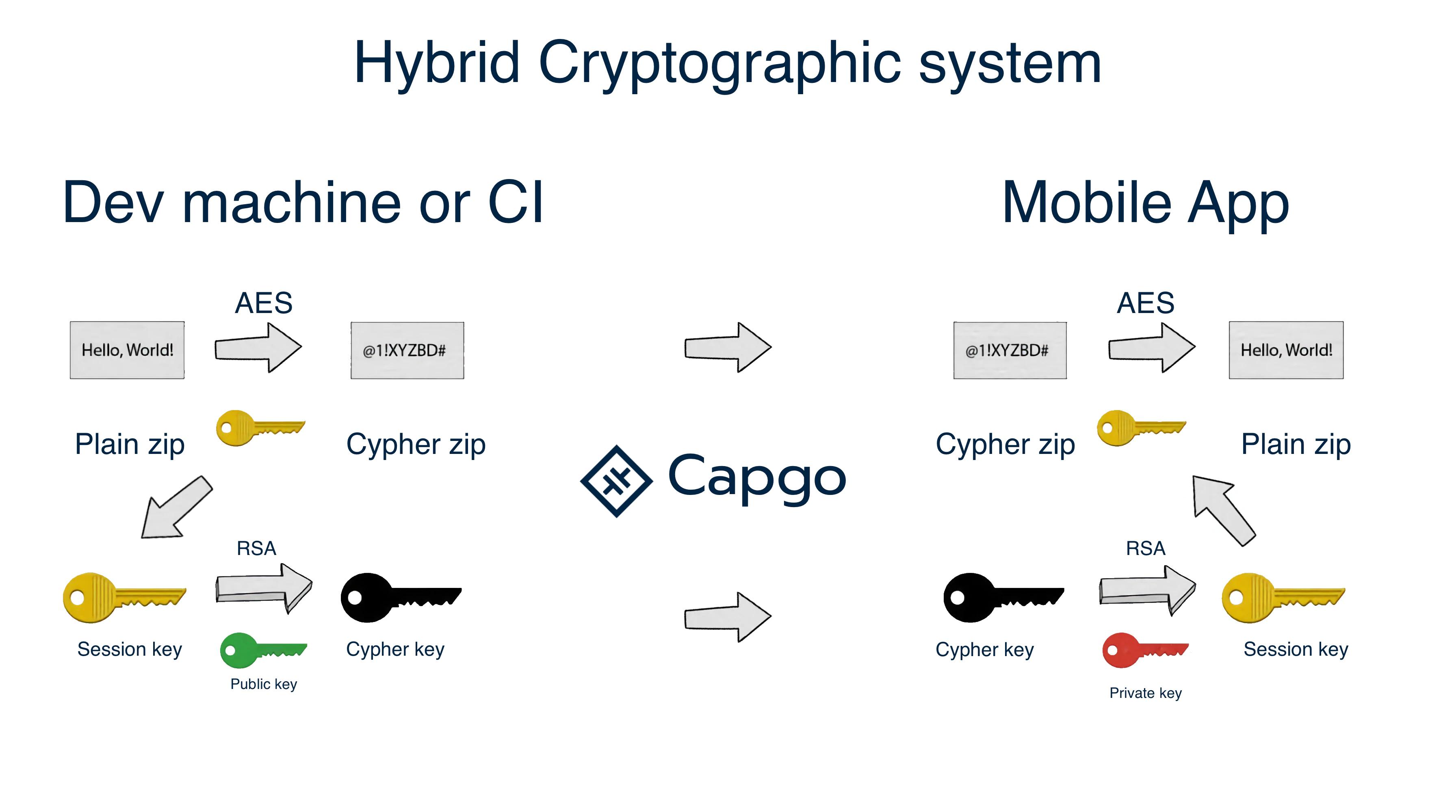
Esquema de cifrado
Crear clave para tu aplicación
npx @capgo/cli key create
Opcionalmente, puedes dar: --force para sobrescribir la clave existente. Este comando creará un par de claves en tu aplicación y te pedirá que guardes la clave privada en un lugar seguro. Se recomienda no hacer commit de la clave privada en git y no compartirla con nadie
Después de tu prueba local, elimina la clave del archivo de configuración y agrégala en el paso de CI con
key save
Guardar clave en la configuración de tu aplicación
npx @capgo/cli key save
Opcionalmente, puedes dar:
--key [/path/to/my/private_key] la ruta de tu clave privada
--key-data [privateKey] los datos de la clave privada, si quieres usarla en línea. Este comando es útil si seguiste la recomendación y no hiciste commit de la clave en tu aplicación y en la configuración
Integración CI
Para automatizar tu trabajo, te recomiendo hacer que GitHub action se encargue de enviar a nuestro servidor
Nuestra aplicación demo
No olvides configurar la variable de entorno CI con tu clave API