Delta updates
Ce contenu n'est pas encore disponible dans votre langue.
Capgo’s Live Update system can deliver updates faster and more efficiently by only sending the changed files, rather than the entire JS bundle.
This is especially beneficial for users on slower or metered network connections, as it minimizes the amount of data that needs to be downloaded.
A second benefit is when the app have large assets who change rarely, like images or videos, compare to zipped JS files it will be downloaded only once.
How Differential Updates Work
Section titled “How Differential Updates Work”Differential updates in Capgo are handled by the Capgo plugin installed in your app. When you upload a new version of your app using the --partial flag, Capgo does the following:
- Each file in your build is uploaded individually
- Checksums are generated for each file
- A new json manifest is created, listing all files and their checksums
- This manifest is uploaded to the Capgo database
When a device running your app checks for an update, the Capgo plugin receives the new manifest from the server. It compares this manifest to the one it currently has, identifying which files have changed based on the checksums and files path.
The plugin then downloads only the changed files, rather than the entire JS bundle. It reconstructs the new version of the app by combining these downloaded files with the unchanged files it already has.
Enabling Differential Updates
Section titled “Enabling Differential Updates”To enable differential updates for your Capgo app, simply use the --partial flag when uploading a new version:
Enforcing Differential Updates
Section titled “Enforcing Differential Updates”If you want to ensure that all uploads are differential updates and prevent any accidental full bundle uploads, you can use the --partial-only flag:
npx @capgo/cli@latest bundle upload --partial-onlyWhen --partial-only is used, Capgo will only upload individual files and generate a manifest. Any device who do not support partial will not be able to download the update.
You might want to use --partial-only if:
- You always want to use differential updates and never want to allow full bundle uploads
- You’re setting up a CI/CD pipeline and want to ensure all automated uploads are differential
- Your app is large and bandwidth is constrained, so you need to minimize upload/download sizes
If you need to do a full bundle upload while --partial-only is set, simply run the upload command without --partial-only. This will override the setting for that single upload, allowing you to push a complete bundle when needed.
Troubleshooting
Section titled “Troubleshooting”If differential updates don’t seem to be working (i.e. devices are always downloading the full JS bundle even for small changes), double check that:
- You’re using the
--partialflag every time you upload a new version - If using
--partial-only, make sure you haven’t accidentally omitted the--partialflag - Your device is running the latest version of the Capgo plugin
- Your device has a stable network connection and can reach the Capgo servers
You can also use the Capgo webapp to check the details of your last upload:
- Go to the webapp
- Click on your app
- Click on the bundles number of the stats bar.
- Select the last bundle
- Check the
Partialfield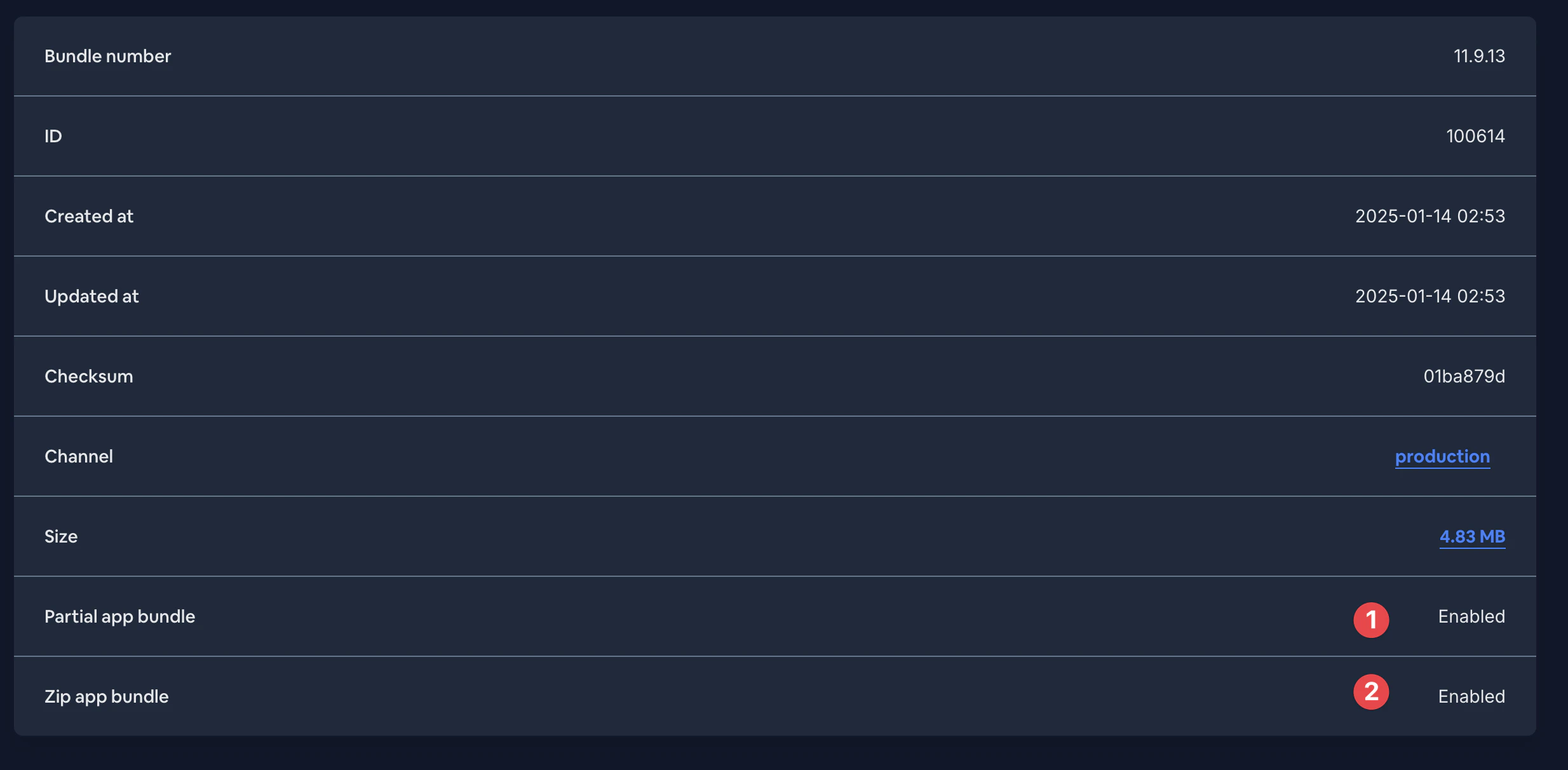
If you continue to have trouble, please reach out to Capgo support for further assistance. They can check the server logs to confirm that your partial uploads are being processed correctly and that devices are receiving the updated manifests.
That’s it! The --partial flag tells Capgo to perform the individual file uploads and manifest generation needed for differential updates.
Note that you need to use --partial every time you upload a new version that you want to be delivered as a differential update. If you omit the flag, Capgo will upload the entire JS bundle as a single file, and devices will download the whole bundle even if only a small part has changed.
