Create Android Auto-Renewable Subscription
Auto-renewable subscriptions provide access to content, services, or premium features in your app on an ongoing basis. This guide will help you create and configure subscriptions in Google Play Console.
Overview
Section titled “Overview”Subscriptions automatically renew at the end of each billing period until the user cancels. They’re ideal for:
- Premium content access
- Ad-free experiences
- Cloud storage
- Ongoing services
Creating a Subscription
Section titled “Creating a Subscription”-
Navigate to Subscriptions
In Google Play Console, select your app and choose Monetize > Subscriptions from the left menu.
Click the Create subscription button to begin.
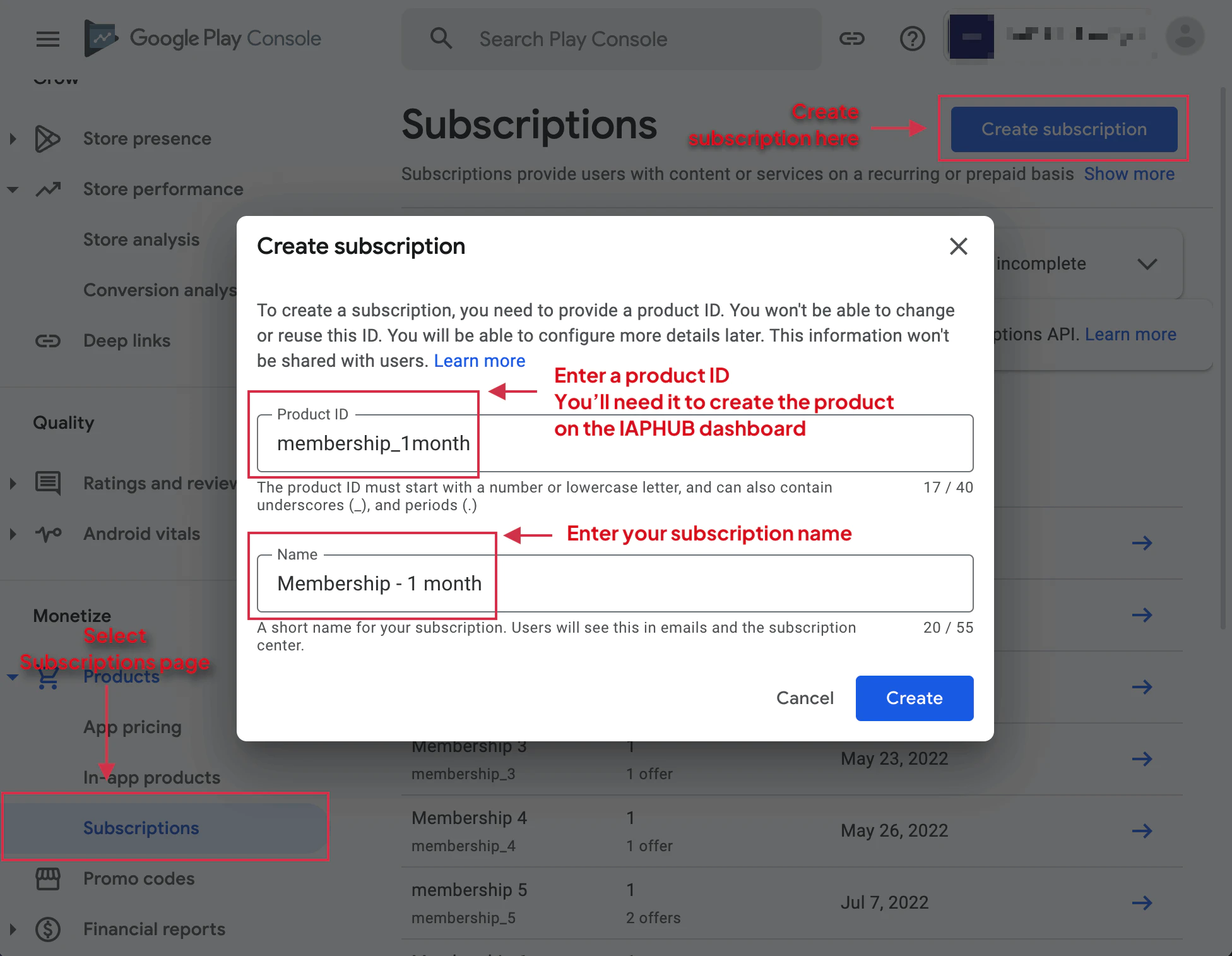
-
Enter Basic Information
Provide a subscription name and product ID. The product ID is required for configuration in your app and cannot be changed later.
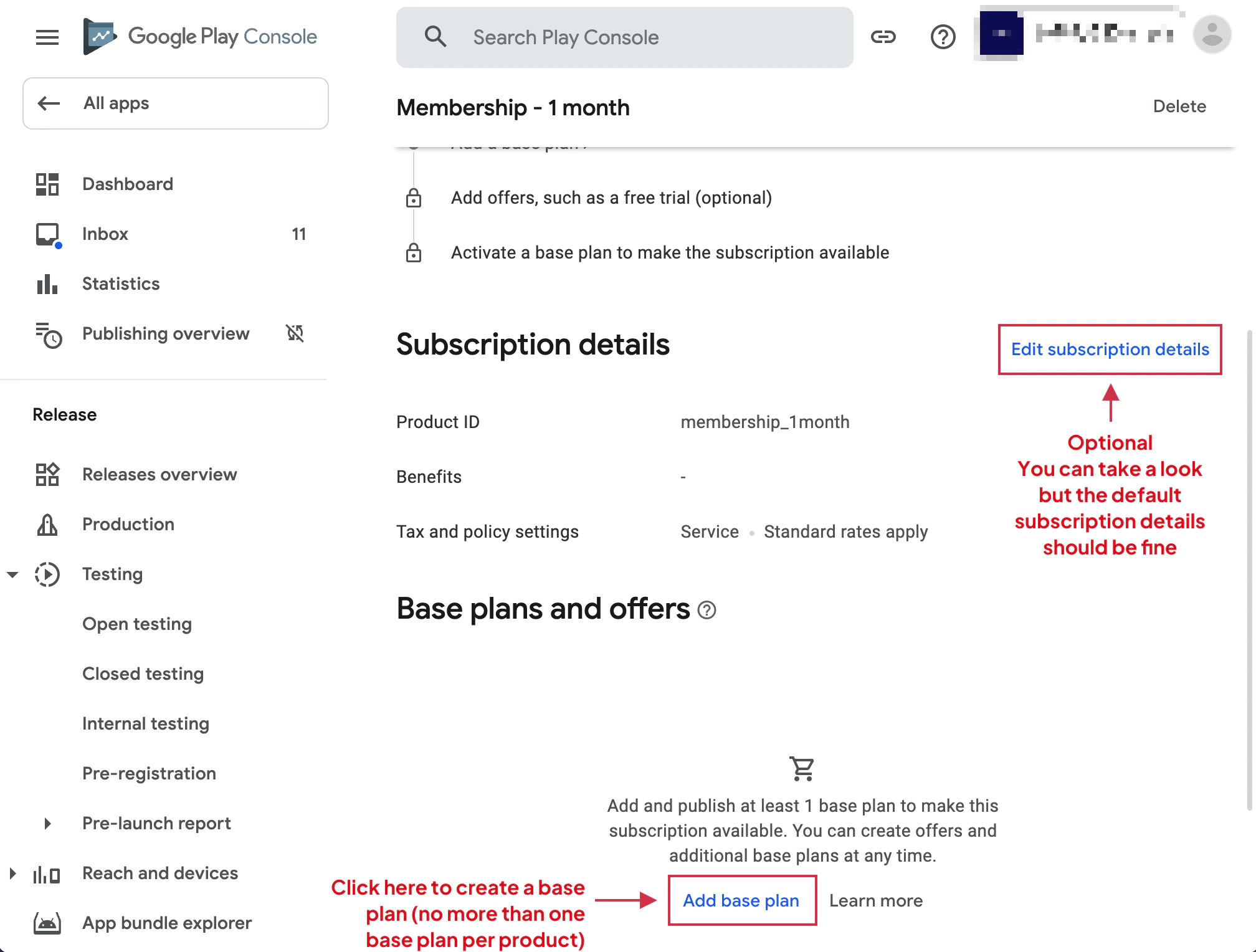
-
Create Base Plan
Google Play requires exactly one base plan per subscription. The native-purchases plugin supports only one base plan to maintain compatibility with iOS.
Click Add base plan to continue.
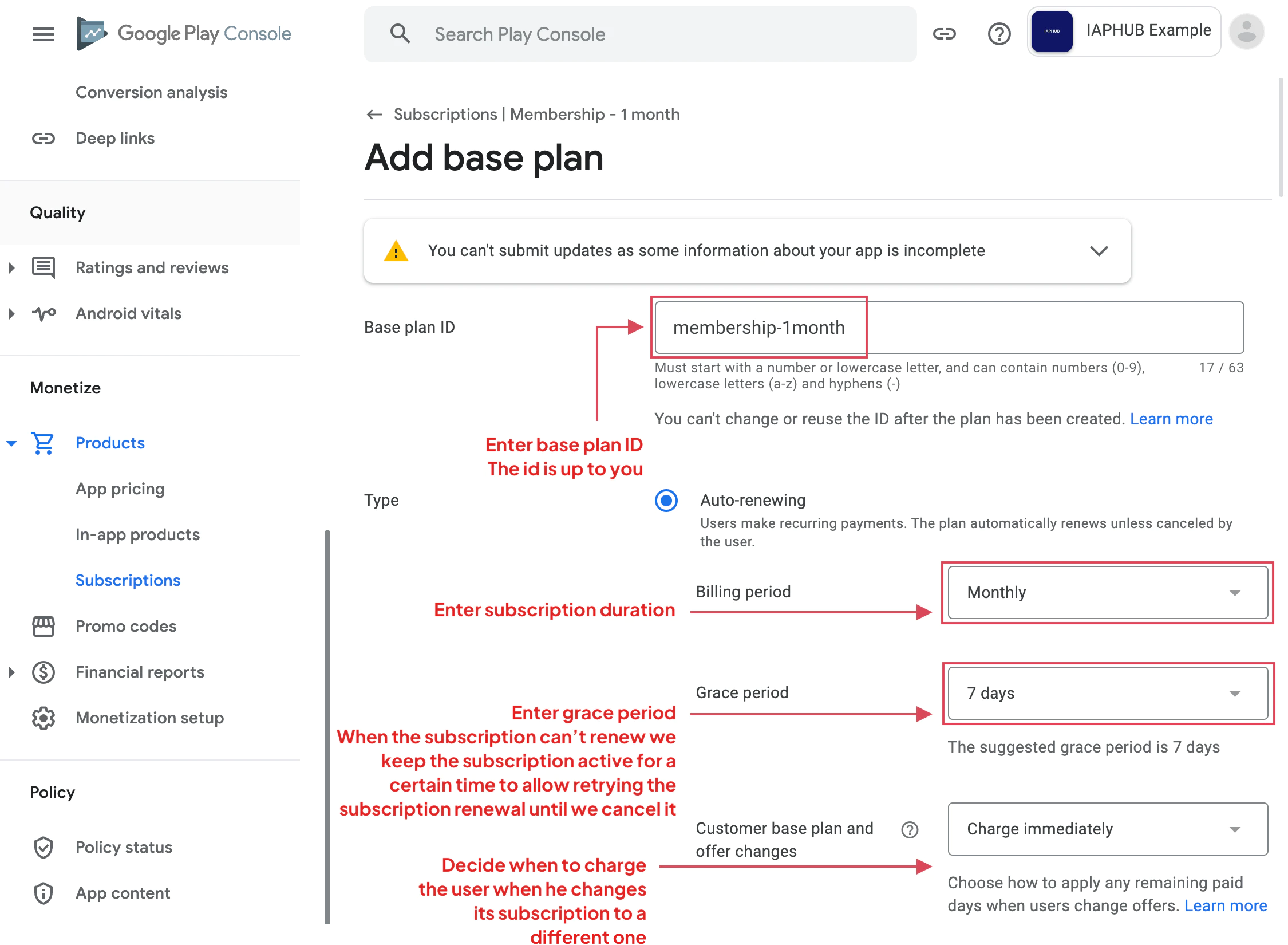
-
Configure Base Plan Details
Enter:
- Base plan ID: Unique identifier for this plan
- Billing period: How often users are charged (weekly, monthly, yearly, etc.)
- Grace period: Time window during which Google maintains the subscription while retrying payment before cancellation

-
Set Up Pricing
Access the pricing section and select all countries/regions where you want to offer the subscription.

-
Configure Price
Set your base price in your primary currency. Google Play automatically converts this to local currencies.
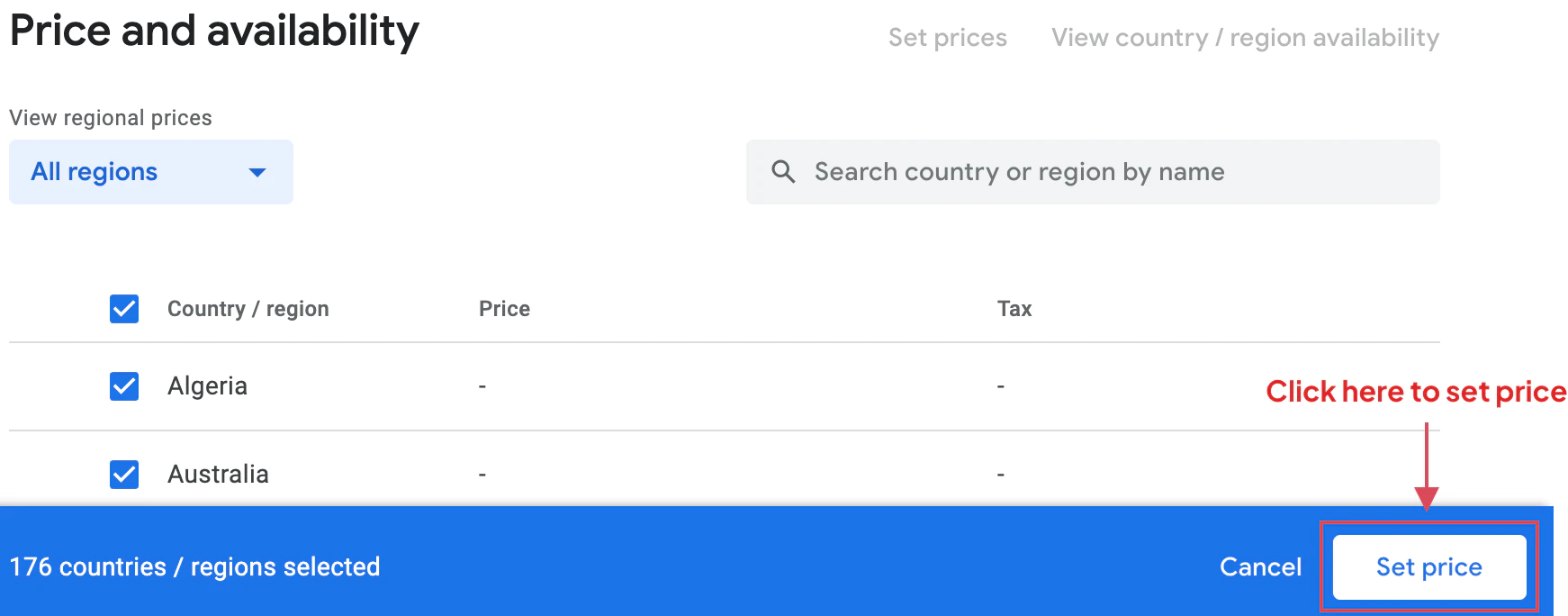
-
Review Regional Pricing
Review the automatically converted prices for each country. You can adjust individual prices if needed.
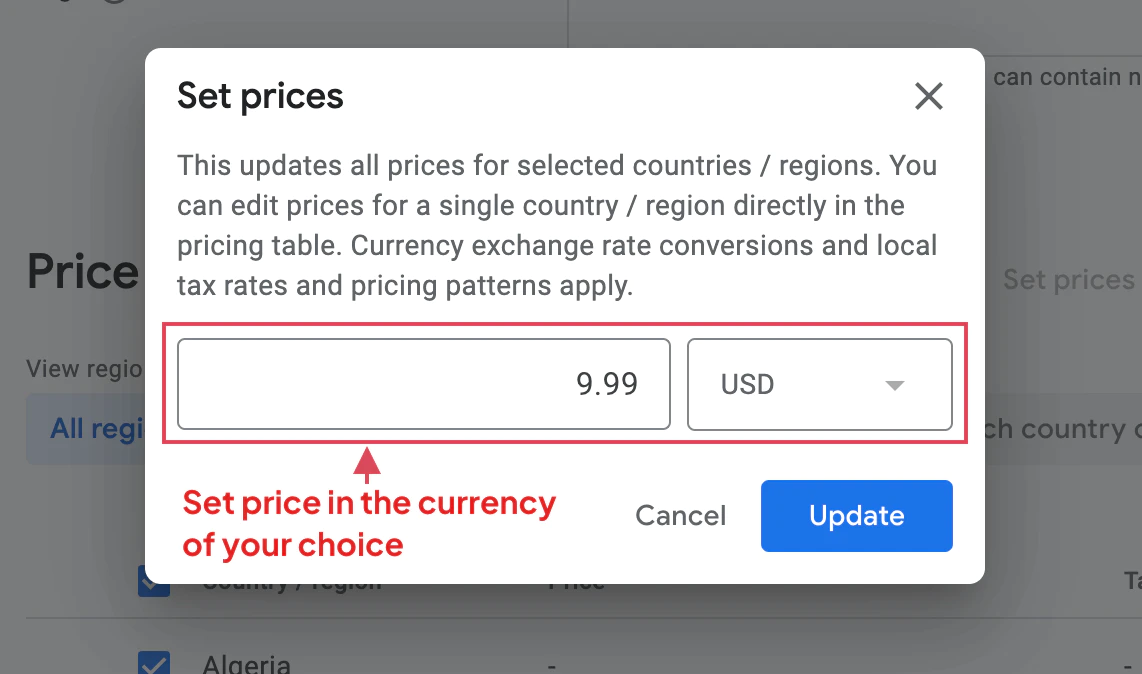
-
Save Configuration
Save your pricing configuration.
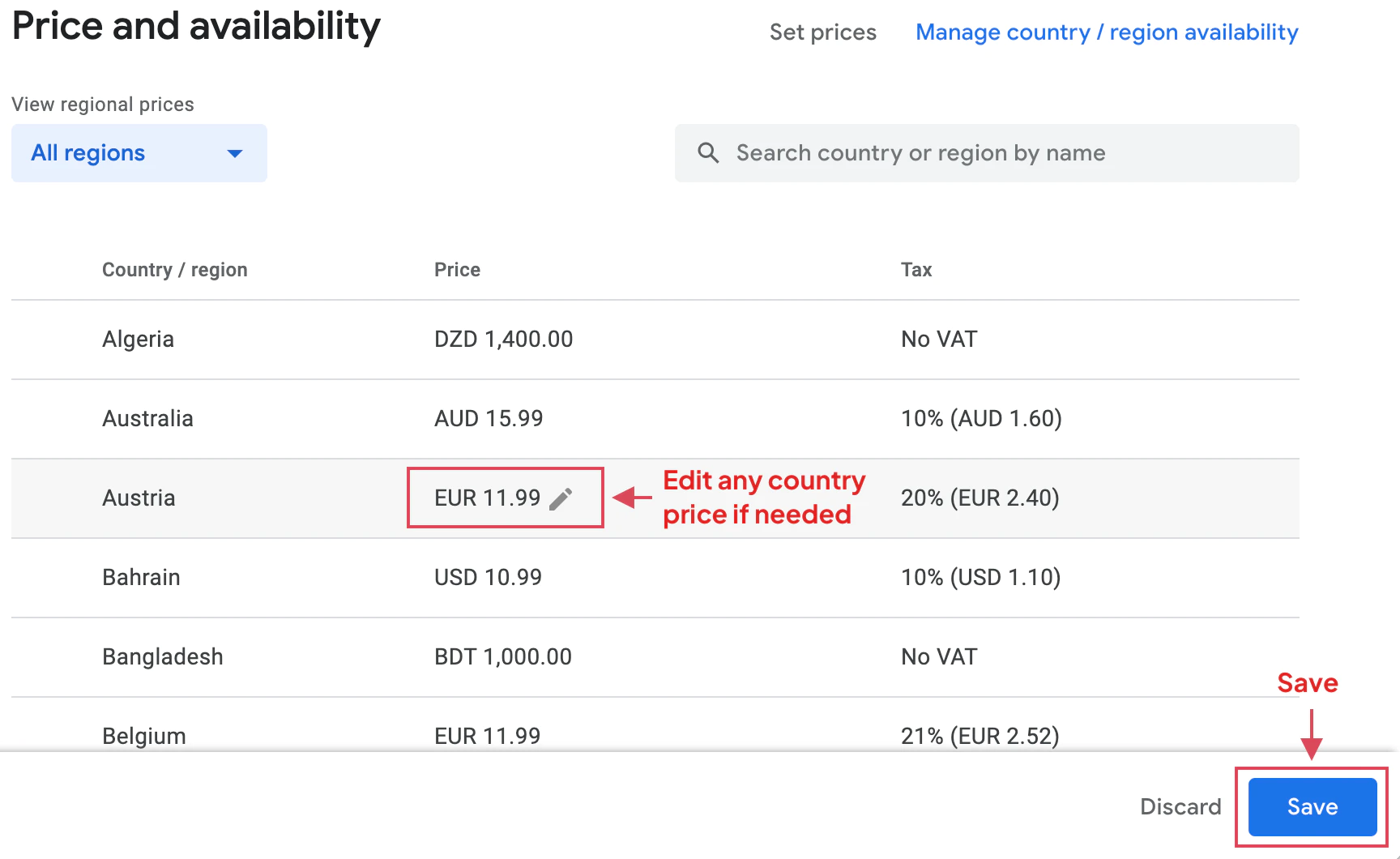
-
Activate Subscription
Click the Activate button to make your subscription product live and available for purchase.
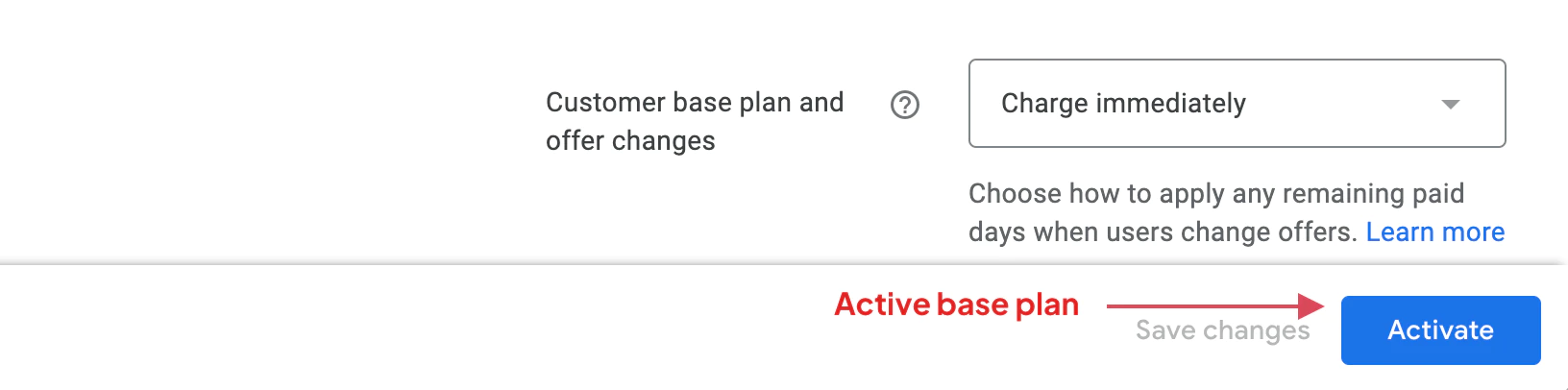
Important Considerations
Section titled “Important Considerations”Base Plan Limitation
Section titled “Base Plan Limitation”The native-purchases plugin requires exactly one base plan per subscription to ensure consistency with iOS subscription handling. Multiple base plans are not supported.
Grace Period
Section titled “Grace Period”The grace period allows Google Play to retry failed payments while maintaining the user’s subscription access. Common grace periods are:
- 3 days for monthly subscriptions
- 7 days for longer subscriptions
Subscription Status
Section titled “Subscription Status”After creation, your subscription will be in “Draft” status until activated. You can test draft subscriptions in sandbox mode.
Using in Your App
Section titled “Using in Your App”Once created, reference the subscription in your app using the product ID:
import { NativePurchases, PURCHASE_TYPE } from '@capgo/native-purchases';
// Load subscription infoconst { products } = await NativePurchases.getProducts({ productIdentifiers: ['com.example.premium.monthly'], productType: PURCHASE_TYPE.SUBS,});
const product = products[0];console.log(`${product.title} — ${product.priceString}`);
// Purchase (planIdentifier = Base Plan ID from Google Play Console)const transaction = await NativePurchases.purchaseProduct({ productIdentifier: 'com.example.premium.monthly', planIdentifier: 'monthly-plan', // REQUIRED on Android, ignored on iOS productType: PURCHASE_TYPE.SUBS,});
console.log('Transaction ID', transaction.transactionId);
// Later, check purchase stateconst { purchases } = await NativePurchases.getPurchases({ productType: PURCHASE_TYPE.SUBS,});
const subscription = purchases.find( (purchase) => purchase.productIdentifier === 'com.example.premium.monthly',);
if (subscription && subscription.purchaseState === 'PURCHASED' && subscription.isAcknowledged) { console.log('Subscription active locally'); // For expiration/cancellation, validate purchaseToken through your backend}Next Steps
Section titled “Next Steps”- Create an introductory offer to attract new subscribers
- Configure sandbox testing to test your subscriptions
- Set up backend receipt validation for security
Troubleshooting
Section titled “Troubleshooting”Subscription not appearing in app:
- Verify the product ID matches exactly
- Ensure the subscription is activated
- Check that your app has the correct package name
- Wait 2-3 hours after activation for changes to propagate
Base plan errors:
- Ensure you have exactly one base plan
- Verify all required fields are filled
- Check that billing period is valid
Pricing issues:
- Confirm at least one country is selected
- Verify base price is greater than minimum allowed
- Check currency conversion rates are acceptable
