Bundles
Show all bundles
Section titled “Show all bundles”In Capgo, a bundle represents a specific version of your application’s code and assets, ready to be distributed to devices. First, let’s take a look at the bundles page. You can access it by clicking on your app and then clicking on the bundles tab.
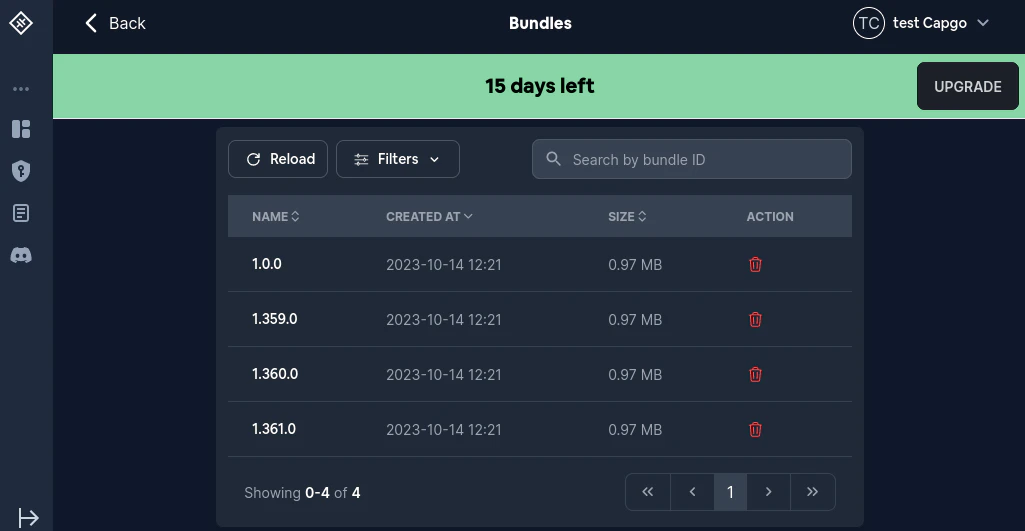
The bundles list displays:
- Name: The bundle version number
- Created at: When the bundle was uploaded
- Channel: Which channel (if any) the bundle is currently linked to
- Size: The bundle file size
- Action: Quick actions including link to channel (gear icon) and delete (trash icon)
You can use the Reload button to refresh the list, + Add to upload a new bundle, and Filters to narrow down the displayed bundles. A search box allows you to find bundles by name.
Delete a bundle
Section titled “Delete a bundle”There are two ways a bundle can be deleted:
- Normally
- Unsafely
The Unsafe way of deleting a bundle was added into Capgo on August 12, 2024.
The difference between the two ways is the ability to reuse the version number after the deletion.
For example, if you delete a version 1.0.0 the normal way and later try to upload a 1.0.0 version, it will fail.
If you delete this version via the unsafe delete, you will be able to upload a 1.0.0 version.
Managing a specific bundle
Section titled “Managing a specific bundle”Once you see the list of all bundles click on the one you want to manage. After you do that you should see something like this:
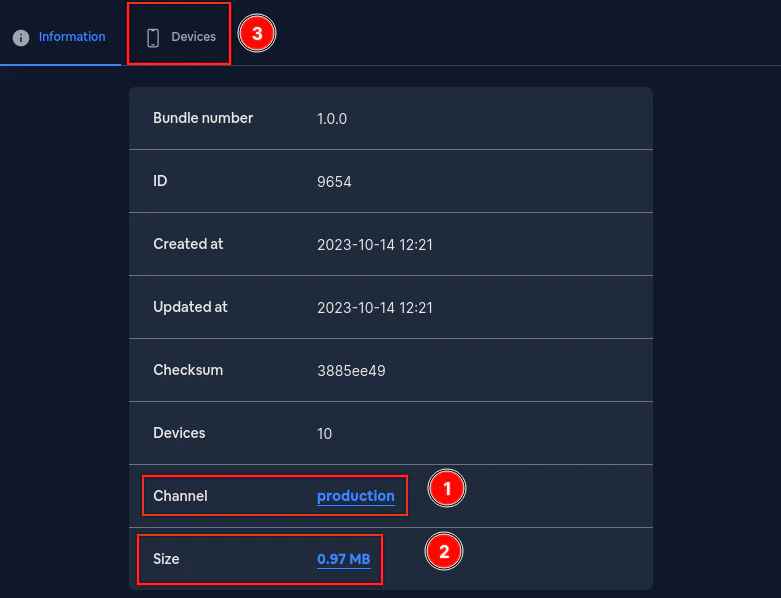
The bundle detail page has three tabs:
- Information: Shows all bundle metadata and properties
- Dependencies: Lists the dependencies included in this bundle
- History: Shows the history of changes for this bundle
Bundle Information
Section titled “Bundle Information”The Information tab displays the following details:
- Bundle number: The version identifier (e.g., 12.87.1)
- ID: The unique internal identifier for this bundle
- Created at: When the bundle was first uploaded
- Updated at: When the bundle was last modified
- Checksum: The bundle’s integrity hash (click to copy)
- Channel: The channel this bundle is linked to (click to open channel or change it)
- Encryption: Whether the bundle is encrypted
- CLI version: The version of Capgo CLI used to upload this bundle
- Zip app bundle: The compressed bundle size (click to download)
- Manifest: The manifest file size
- Status: Whether the bundle is Active or Inactive (click trash icon to delete)
Linking a bundle to a channel
Section titled “Linking a bundle to a channel”Click on the gear icon next to the Channel row or in the Action column to open the channel linking modal:
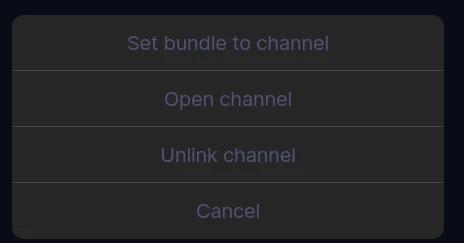
The modal provides:
- Search channel: Filter available channels by name
- Current bundle: Shows the bundle version being linked
- Available channels: List of all channels with their details (ID, visibility, platforms, creation date). Channels marked as “current” indicate where this bundle is already linked. Public channels show a link icon.
- Set bundle to channel: Confirms the selection and assigns this bundle to the selected channel
Set bundle to channel: Assigns this bundle as the active version for a chosen channel. Devices subscribed to that channel will then receive this bundle.
To open a channel’s dedicated page, click on the channel name link in the Channel row.
To unlink a bundle from a channel, navigate to the channel’s configuration page.
Downloading a bundle
Section titled “Downloading a bundle”To download a bundle, click on the Zip app bundle size value in the Information tab. A confirmation dialog will appear, and upon confirmation, the bundle will be downloaded directly to your device.
