Devices
Show the list of all devices
Section titled “Show the list of all devices”First, let’s take a look at the devices page. You can access it by clicking on your app and then clicking on the devices tab.
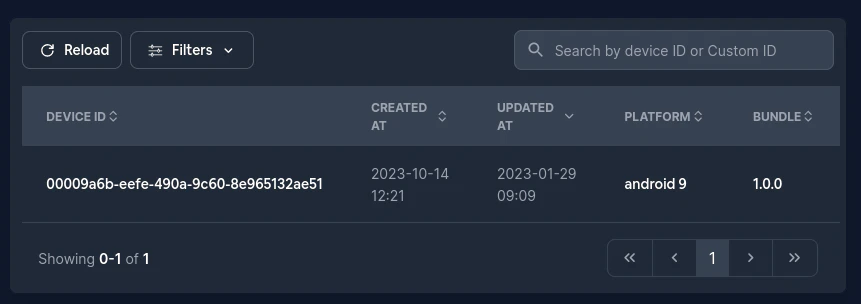
Show only developer devices
Section titled “Show only developer devices”You might want to show only the overwritten devices (Devices that have a custom channel or a custom version)
To do that click on Filters and then on Override. It should look something like this:
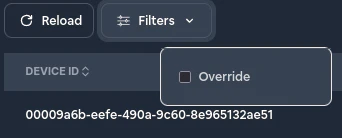
Configuring a device
Section titled “Configuring a device”To configure a specific device click on it in the table and then you should see something like this:
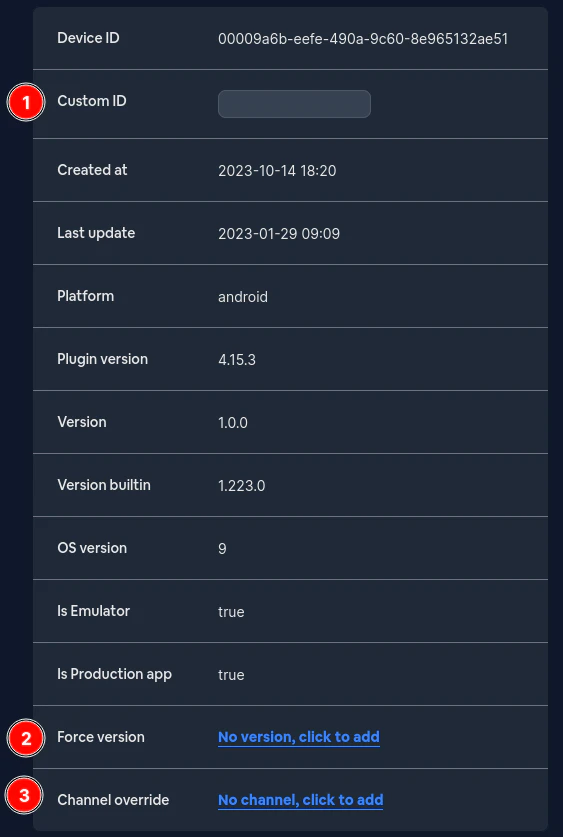
First the Custom ID. This is a very useful field that helps you connect the device to an ID you can recognize for your own users.
Use it to easily identify which device belongs to which user.
You can set it from the WebUI or from the device with CapacitorUpdater.setCustomId({ customId: user });
Next the force version. If this is set then this device will ALWAYS receive this version. It takes precedence over the channel.
Lastly the custom channel. If this is set then this device will not care about the public (default) channel and just use this one.
