Konfigurasi Pengujian Sandbox Android
Menguji pembelian dalam aplikasi memerlukan konfigurasi yang tepat di Google Play Console. Panduan ini akan memandu Anda melalui pengaturan pengujian sandbox untuk aplikasi Android Anda.
Prasyarat
Section titled “Prasyarat”Anda memerlukan akun Google Play Console aktif dengan langganan saat ini (diperpanjang setiap tahun).
Proses Pengaturan
Section titled “Proses Pengaturan”-
Tambahkan Akun Pengujian
Navigasikan ke Google Play Console Anda, pilih aplikasi Anda, dan buka Setup > License testing.
Tambahkan akun Google utama yang terkait dengan perangkat Android yang Anda gunakan untuk pengujian.
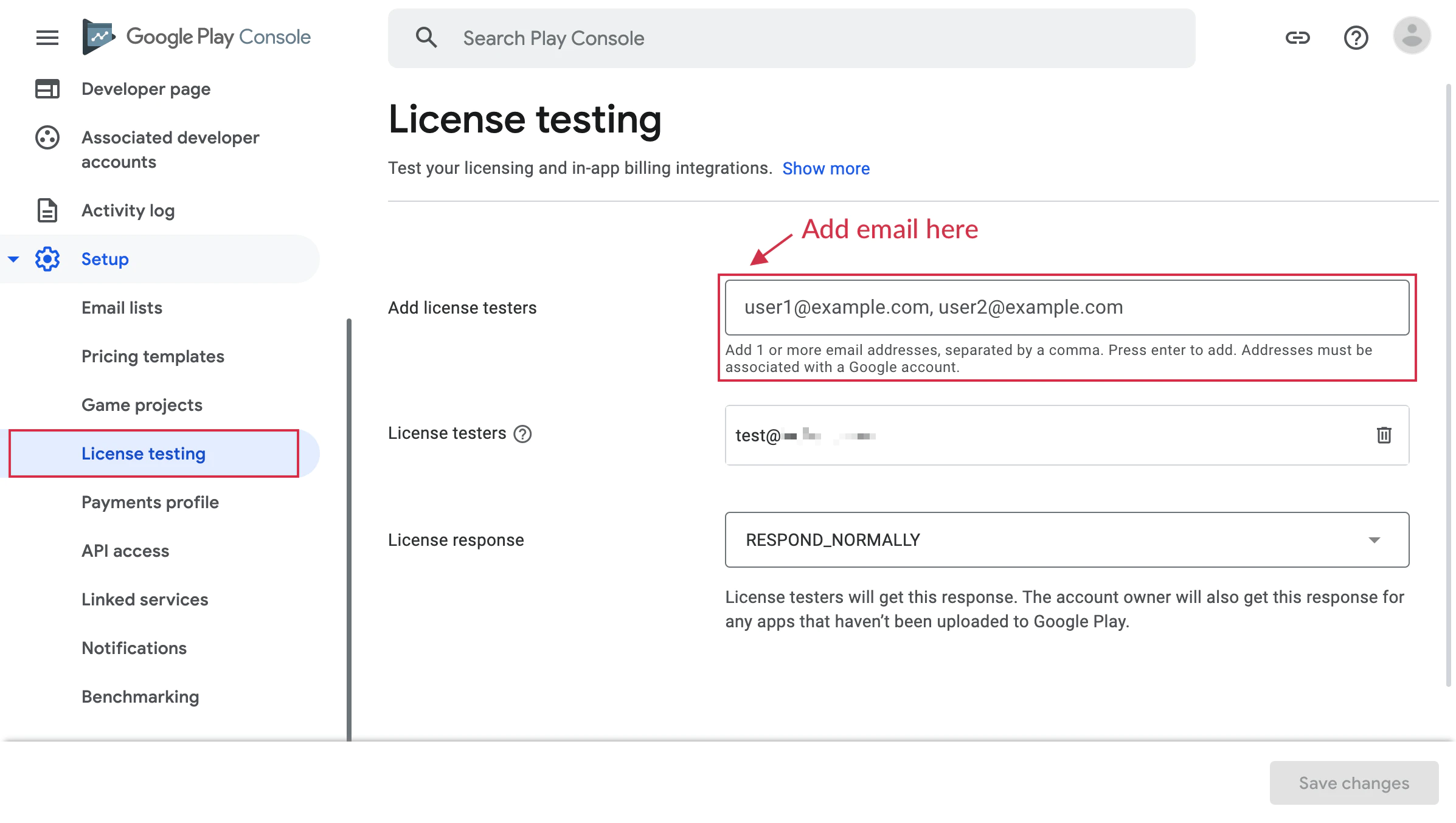
-
Buat Track Pengujian
Buka Testing > Closed testing atau Testing > Internal testing dan buat track baru.
Anda harus mengunggah setidaknya satu versi aplikasi Anda yang sudah ditandatangani ke track ini.
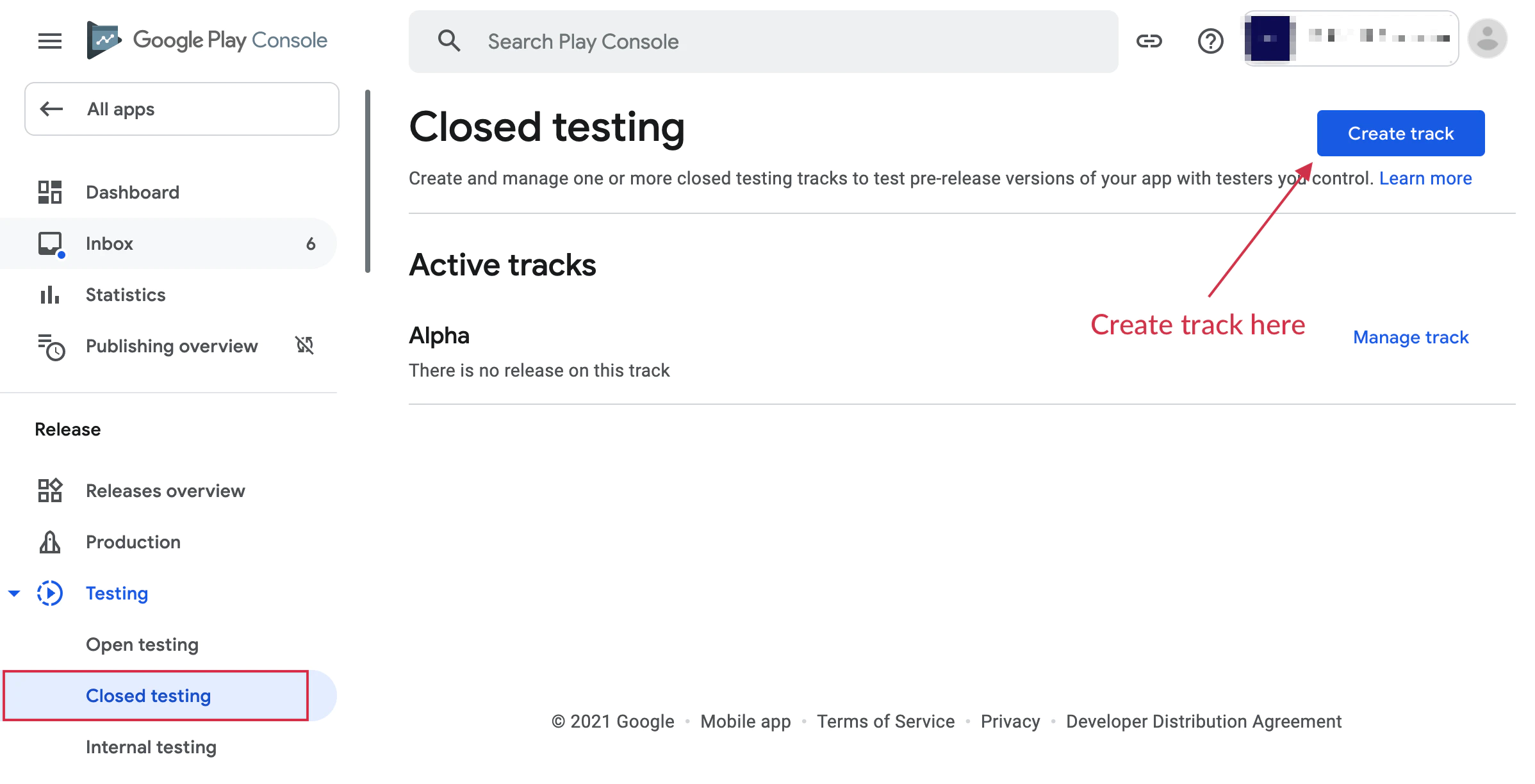
-
Buat Daftar Tester
Setelah mengatur track pengujian, buat daftar email dan tambahkan alamat email akun perangkat pengujian.
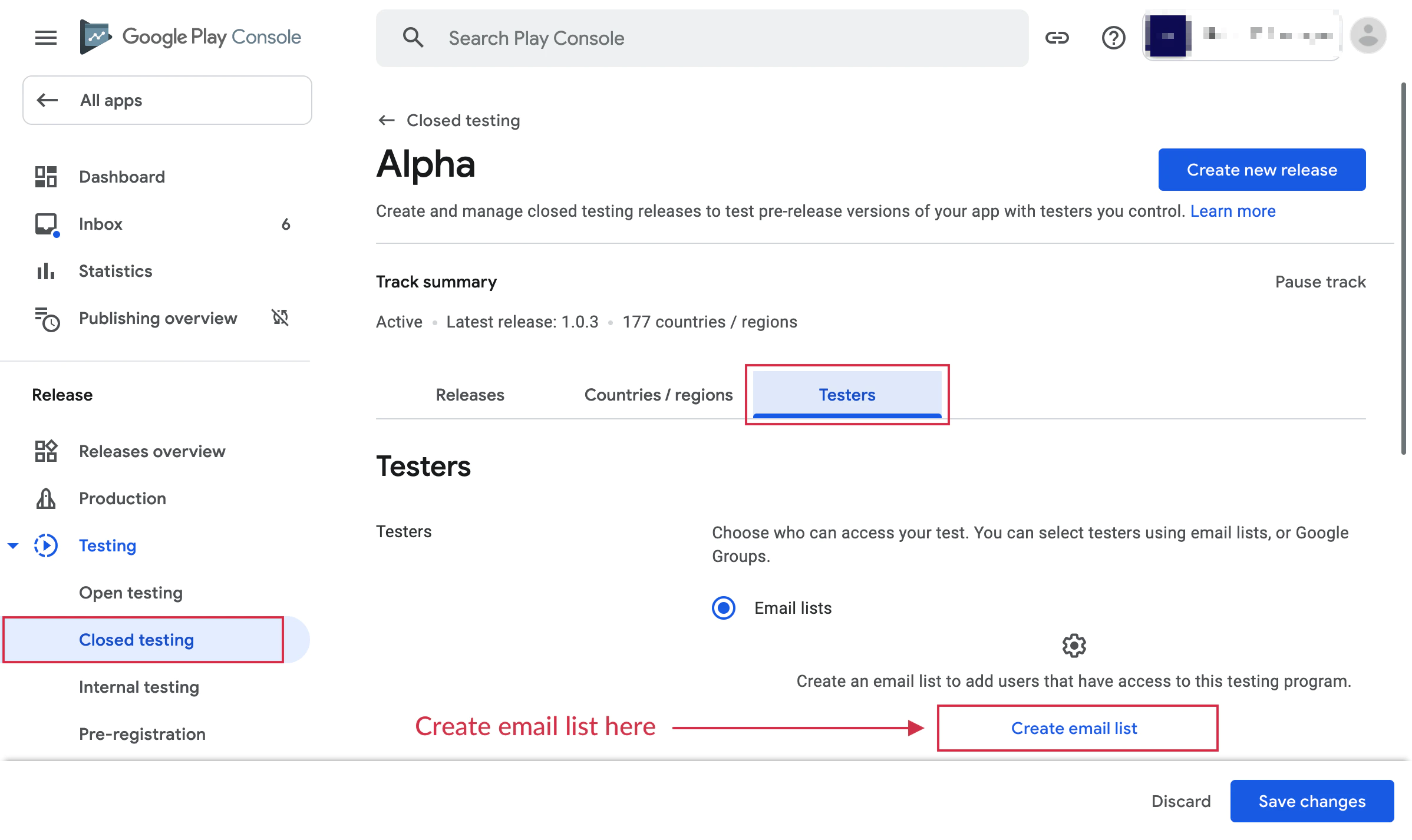
-
Gabung Program Pengujian
Buka URL opt-in dari perangkat uji Anda dan klik tombol “Become a tester” untuk mendaftar.
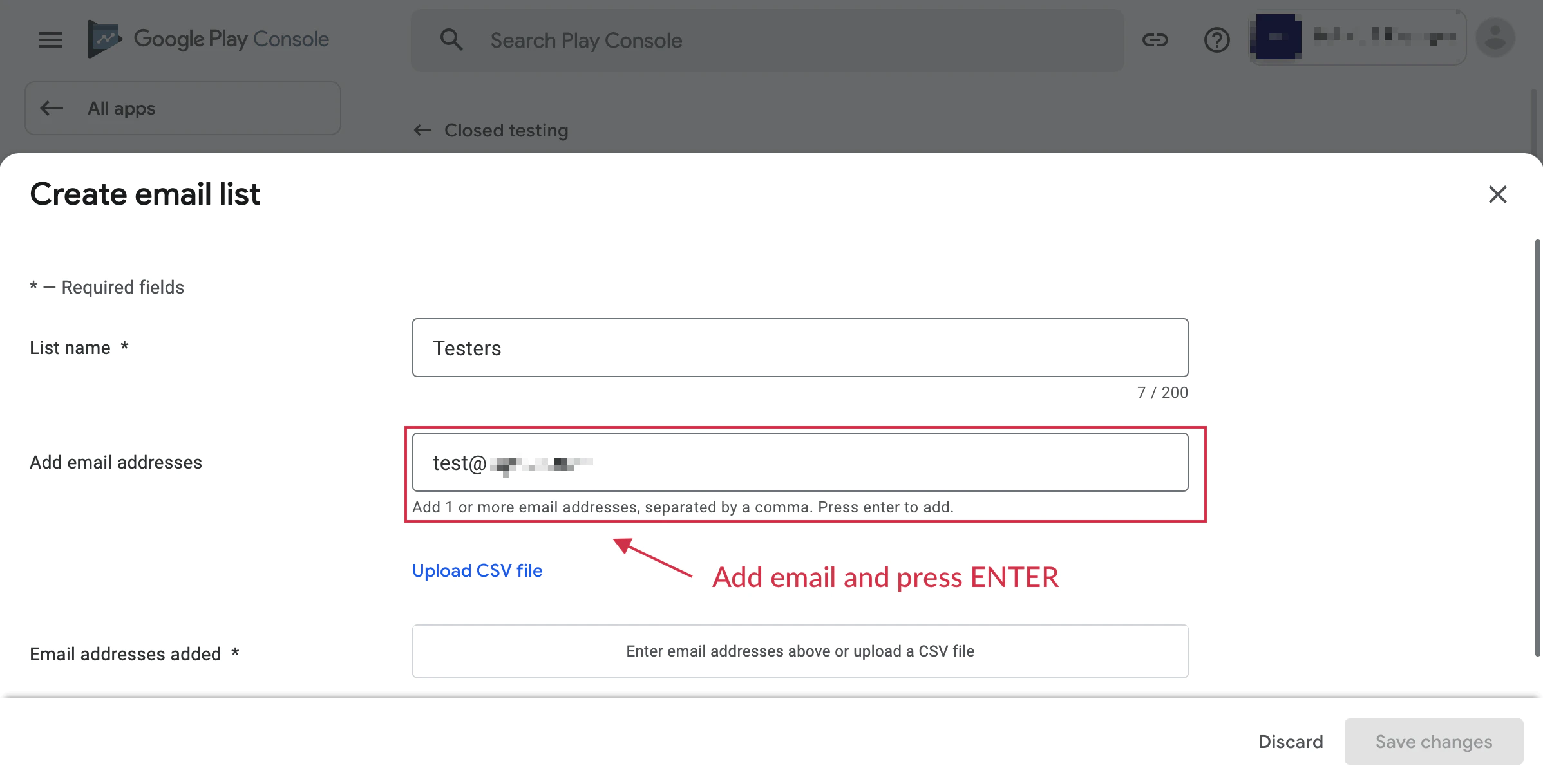
-
Unggah APK yang Ditandatangani
Generate APK yang ditandatangani atau gunakan Android App Bundle untuk mengunggah aplikasi Anda ke track pengujian.
Rolling out tidak diperlukan - cukup unggah dan tunggu persetujuan.
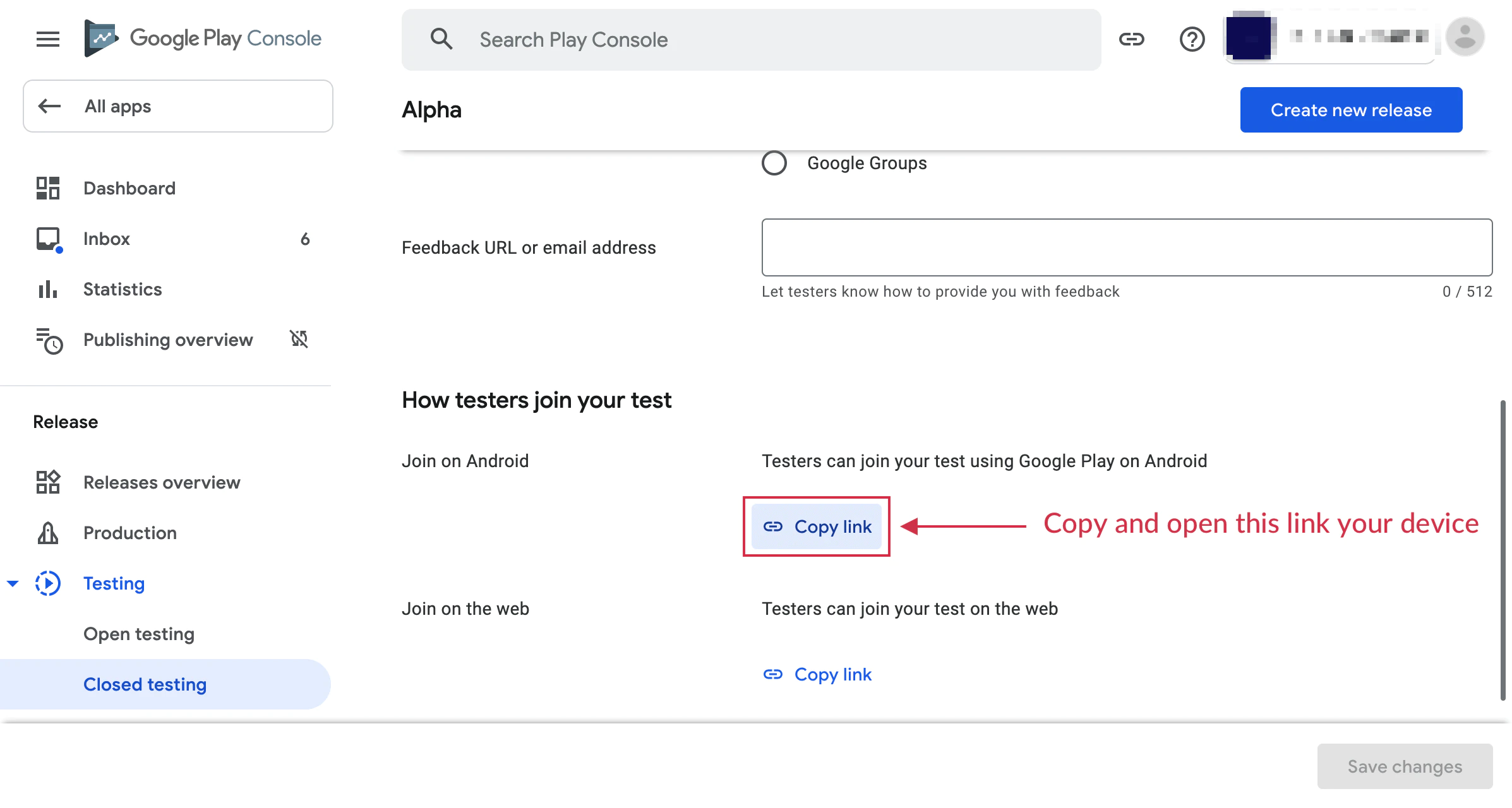
-
Build dan Uji
Jalankan aplikasi Anda di perangkat uji. Saat mencoba melakukan pembelian, Anda akan melihat pesan:
“This is a test order; you will not be charged.”
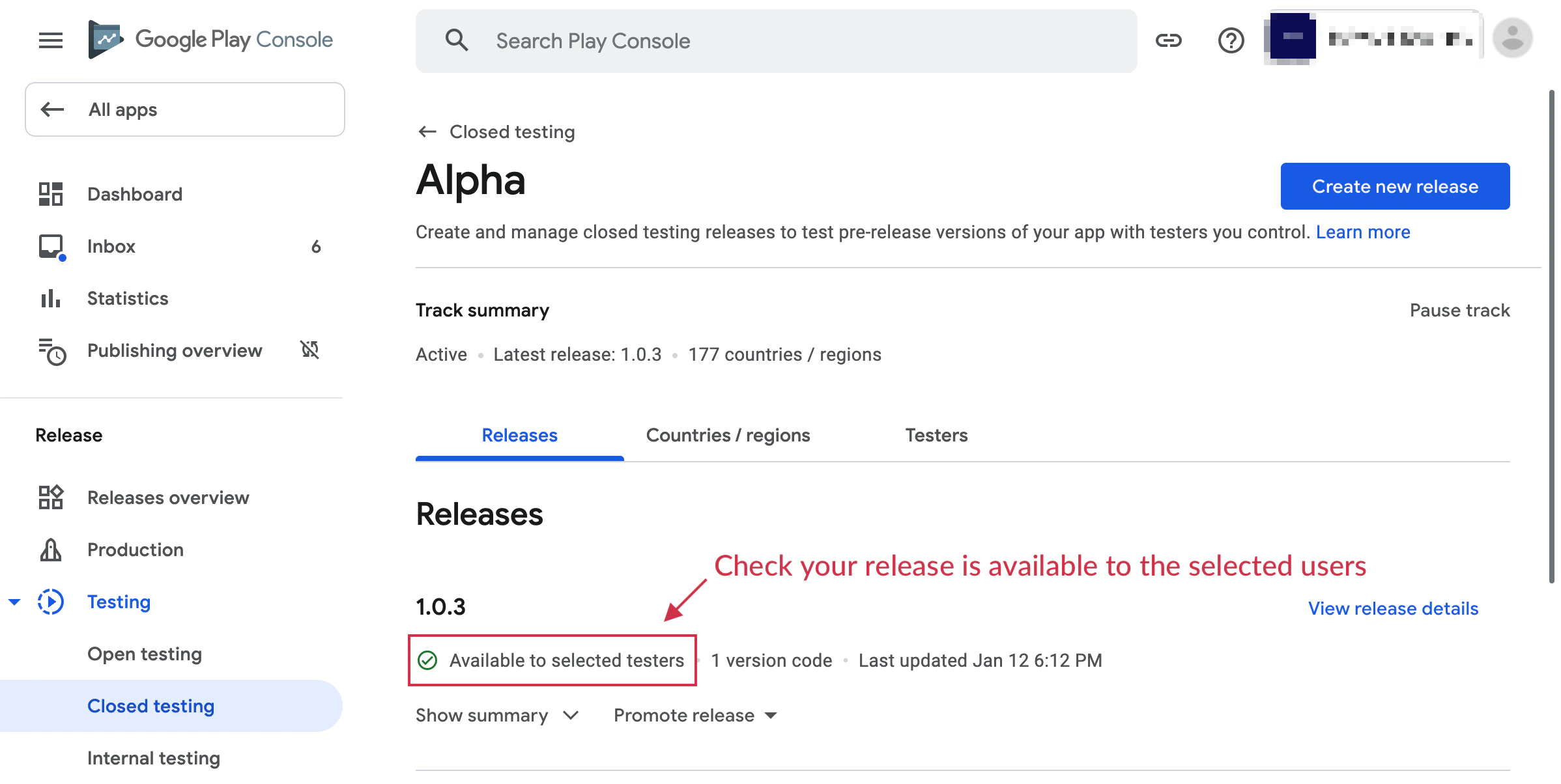
Catatan Penting
Section titled “Catatan Penting”- Akun uji tidak akan dikenakan biaya untuk pembelian
- Pembelian uji menggunakan alur yang sama dengan pembelian produksi
- Anda dapat menguji semua fitur langganan termasuk uji coba dan penawaran pengantar
- Langganan uji memiliki periode perpanjangan yang dipercepat untuk pengujian lebih cepat
Pemecahan Masalah
Section titled “Pemecahan Masalah”Produk tidak muncul di mode uji:
- Pastikan aplikasi Anda diunggah ke track pengujian
- Verifikasi akun uji ditambahkan ke License testing
- Periksa bahwa produk aktif di Google Play Console
Error “Item not available”:
- Tunggu 2-3 jam setelah membuat produk agar tersedia
- Pastikan nama paket aplikasi Anda cocok dengan yang di Play Console
- Verifikasi Anda masuk dengan akun uji
Pembelian uji muncul sebagai tagihan nyata:
- Periksa kembali akun ditambahkan ke License testing
- Pastikan Anda menggunakan build dari track pengujian
- Verifikasi banner pengujian muncul saat pembelian
Sumber Daya Tambahan
Section titled “Sumber Daya Tambahan”Untuk detail lebih lanjut, rujuk ke dokumentasi resmi Google Play tentang pengujian pembelian dalam aplikasi.
