Configurare il Testing Sandbox su Android
Il testing degli acquisti in-app richiede una configurazione adeguata in Google Play Console. Questa guida ti accompagnerà nella configurazione del testing sandbox per la tua app Android.
Prerequisiti
Section titled “Prerequisiti”Hai bisogno di un account Google Play Console attivo con un abbonamento corrente (rinnovato annualmente).
Processo di Configurazione
Section titled “Processo di Configurazione”-
Aggiungi Account di Testing
Naviga alla tua Google Play Console, seleziona la tua app e vai su Setup > License testing.
Aggiungi l’account Google principale associato al dispositivo Android che stai utilizzando per il testing.
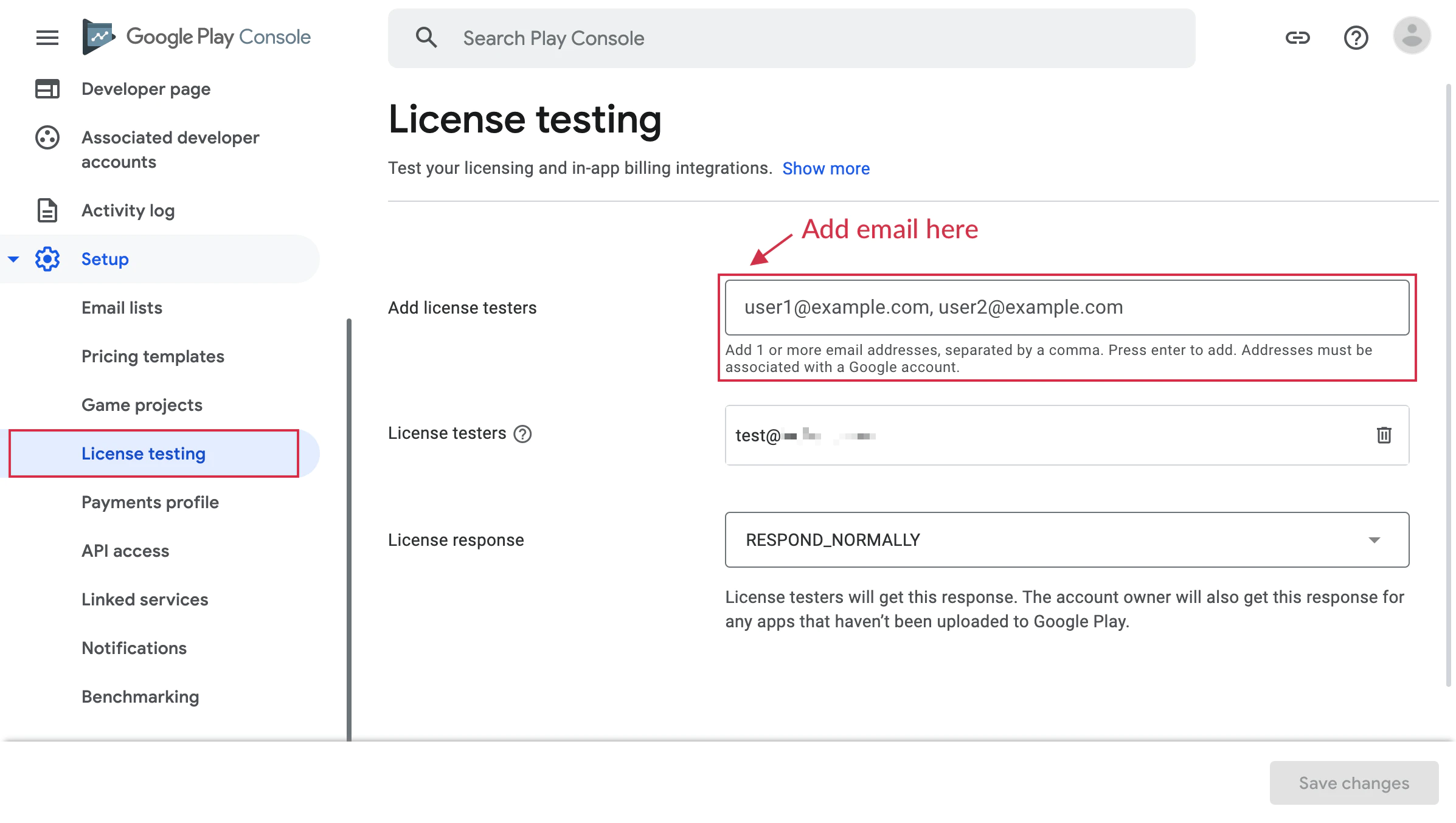
-
Crea Track di Testing
Vai su Testing > Closed testing o Testing > Internal testing e crea un nuovo track.
Devi caricare almeno una versione firmata della tua app su questo track.
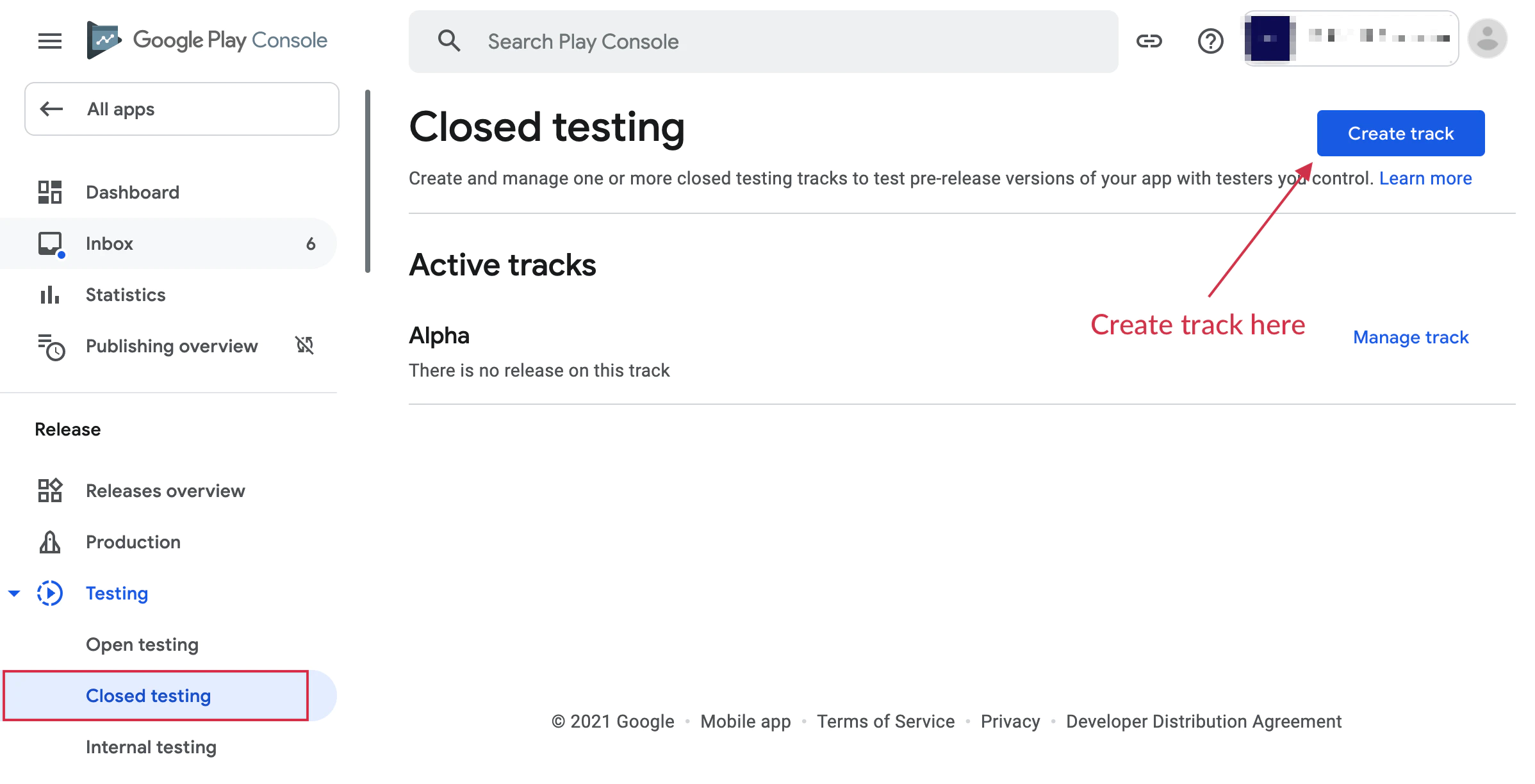
-
Crea Lista Tester
Dopo aver configurato il track di testing, crea una lista email e aggiungi l’indirizzo email dell’account del dispositivo di testing.
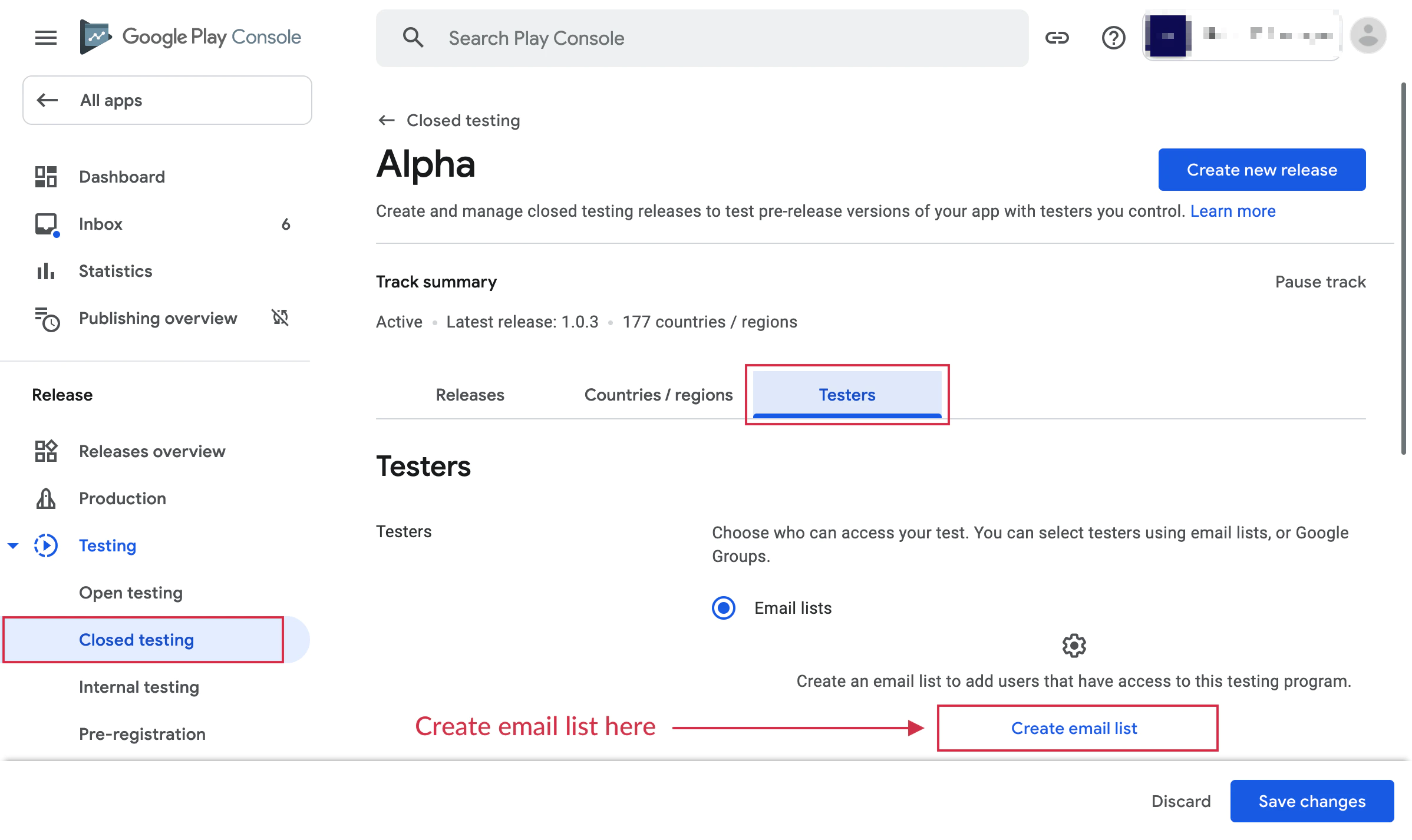
-
Iscriviti al Programma di Testing
Apri l’URL di opt-in dal tuo dispositivo di test e clicca il pulsante “Become a tester” per iscriverti.
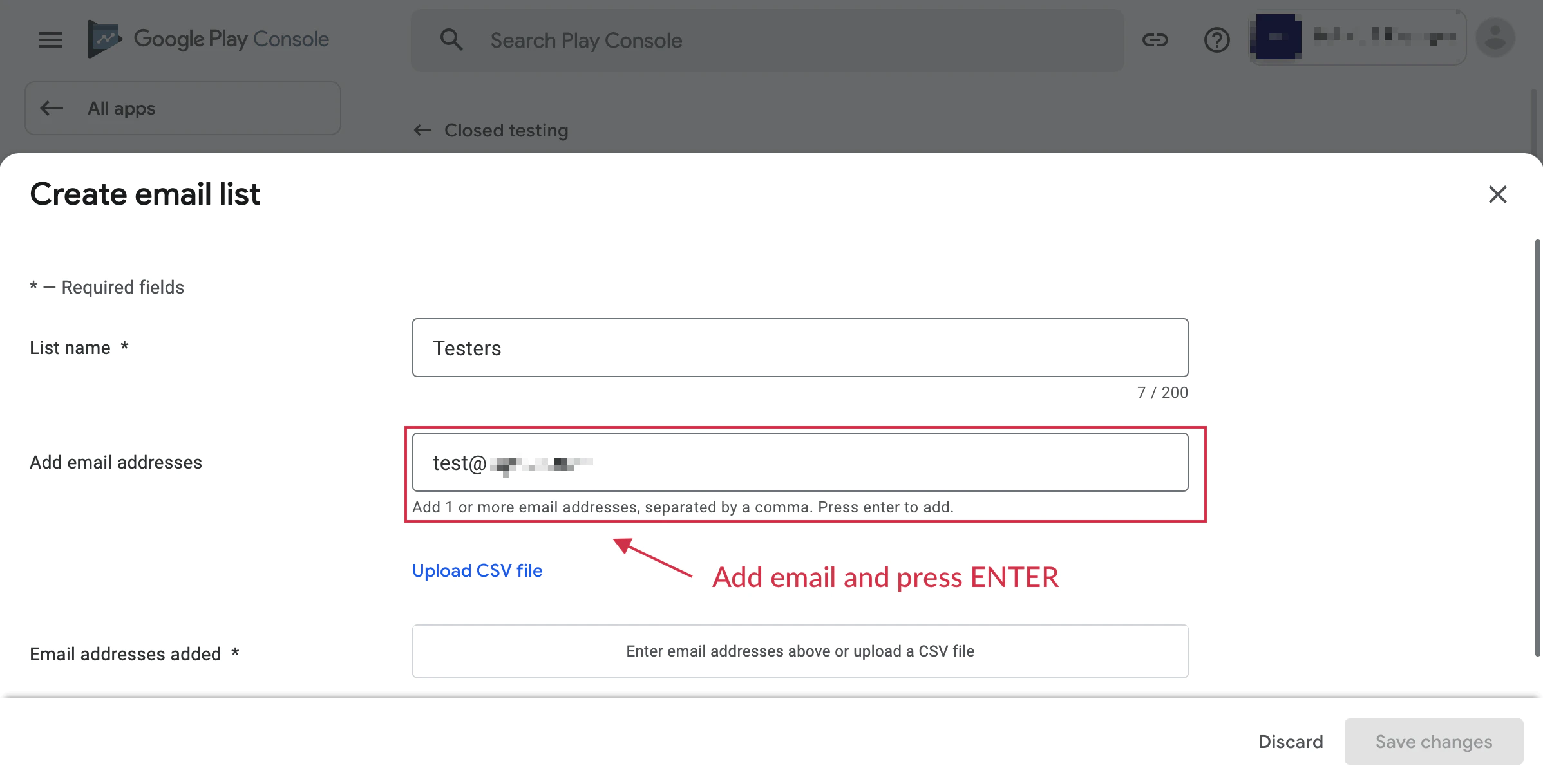
-
Carica APK Firmato
Genera un APK firmato o usa Android App Bundle per caricare la tua app sul track di testing.
Il rollout non è richiesto - basta caricare e attendere l’approvazione.
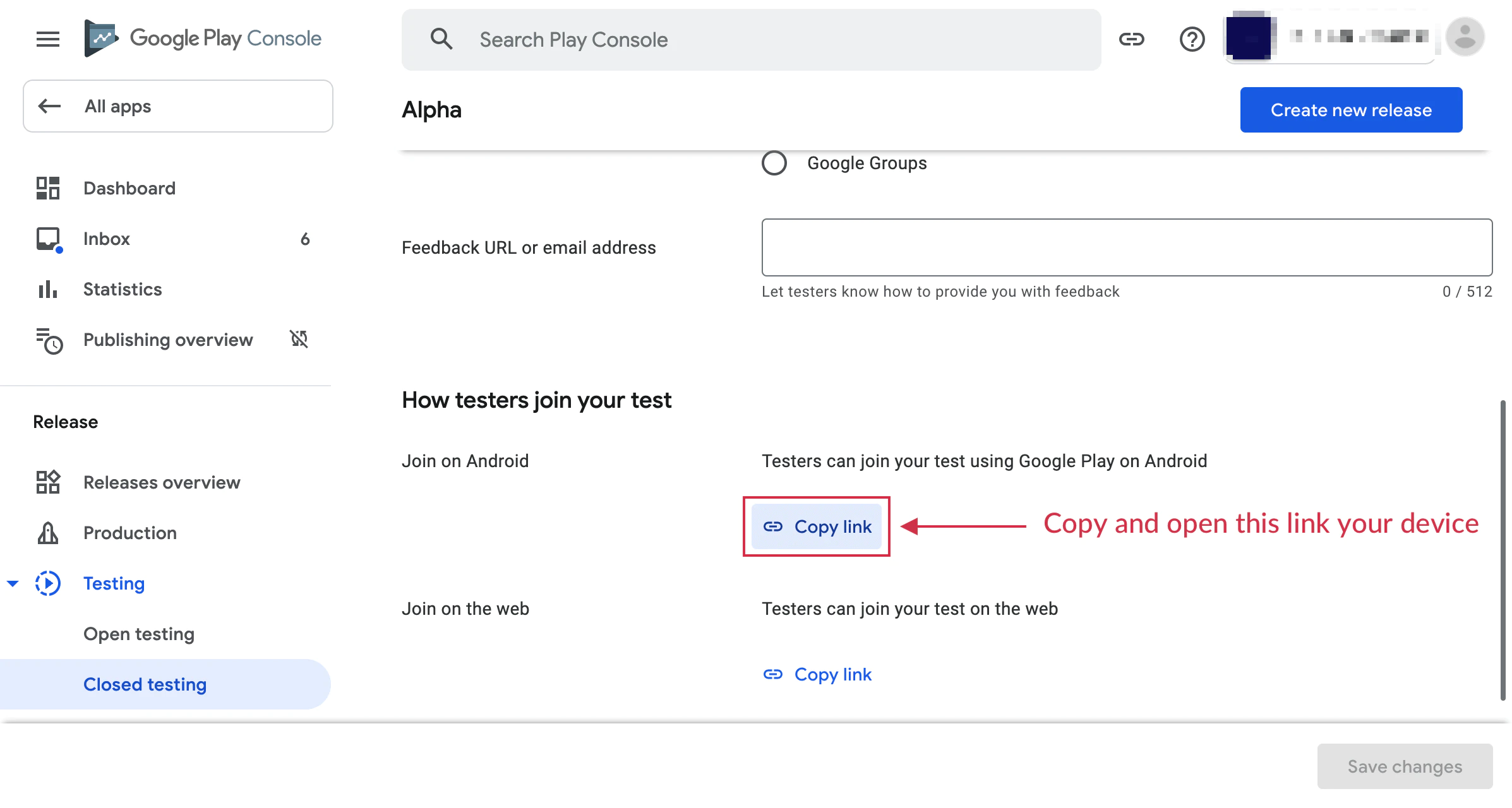
-
Compila e Testa
Esegui la tua app sul dispositivo di test. Quando provi un acquisto, dovresti vedere un messaggio:
“This is a test order; you will not be charged.”
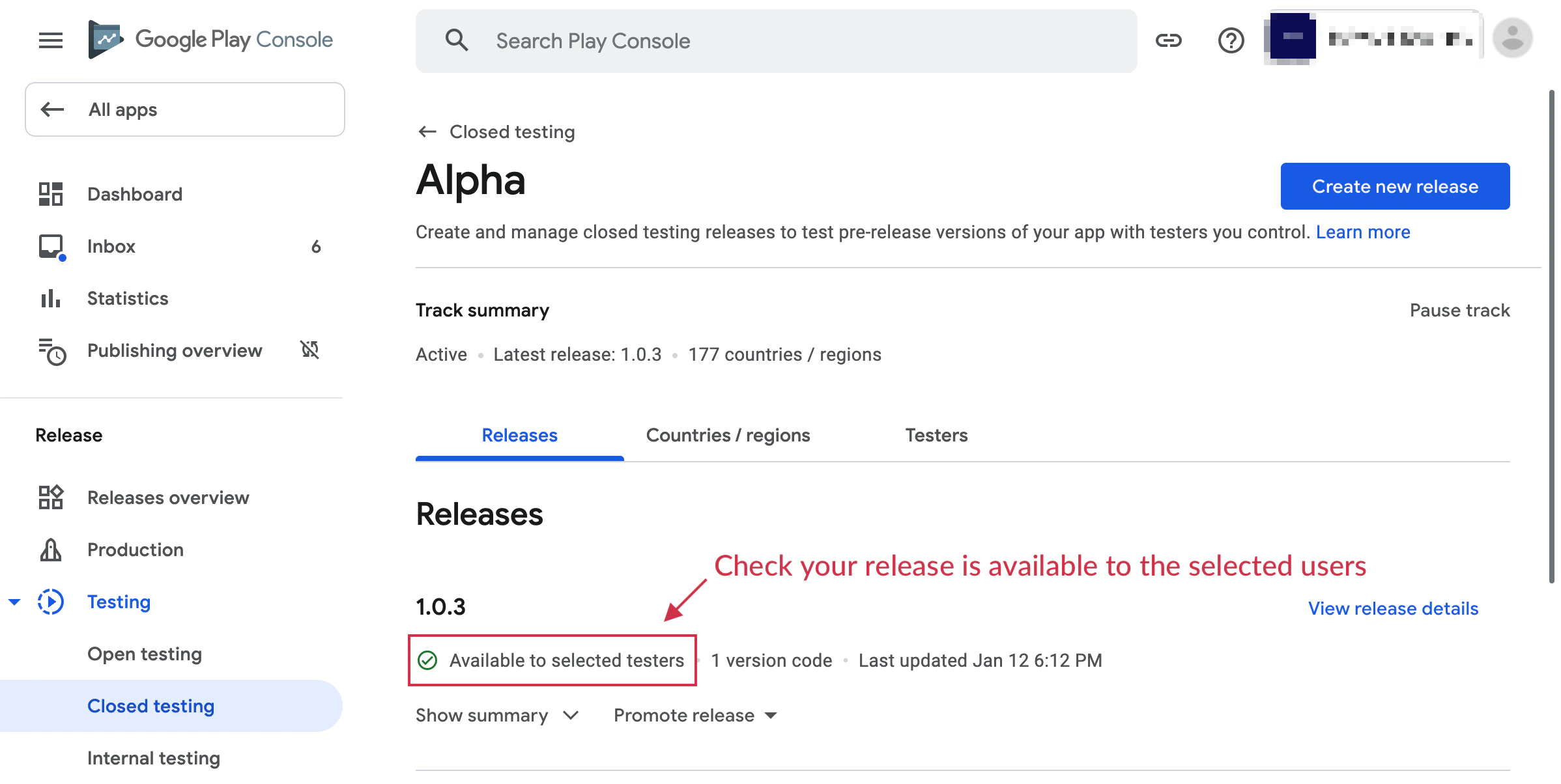
Note Importanti
Section titled “Note Importanti”- Gli account di test non verranno addebitati per gli acquisti
- Gli acquisti di test utilizzano lo stesso flusso degli acquisti di produzione
- Puoi testare tutte le funzionalità di abbonamento incluse prove e offerte introduttive
- Gli abbonamenti di test hanno periodi di rinnovo accelerati per un testing più rapido
Risoluzione dei Problemi
Section titled “Risoluzione dei Problemi”I prodotti non vengono visualizzati in modalità test:
- Assicurati che la tua app sia caricata su un track di testing
- Verifica che l’account di test sia aggiunto a License testing
- Controlla che i prodotti siano attivi in Google Play Console
Errore “Item not available”:
- Attendi 2-3 ore dopo la creazione dei prodotti affinché diventino disponibili
- Assicurati che il nome del pacchetto della tua app corrisponda a quello in Play Console
- Verifica di aver effettuato l’accesso con un account di test
Gli acquisti di test vengono mostrati come addebiti reali:
- Ricontrolla che l’account sia aggiunto a License testing
- Assicurati di utilizzare la build dal track di testing
- Verifica che il banner di testing appaia durante l’acquisto
Risorse Aggiuntive
Section titled “Risorse Aggiuntive”Per maggiori dettagli, consulta la documentazione ufficiale di Google Play sul testing degli acquisti in-app.
