iOS-Abonnementgruppe erstellen
Abonnementgruppen sind für die Organisation und Verwaltung mehrerer Abonnementstufen in Ihrer iOS-App unerlässlich. Das Verständnis ihrer Funktionsweise ist entscheidend für die Implementierung von Upgrade-, Downgrade- und Crossgrade-Funktionen.
Was ist eine Abonnementgruppe?
Section titled “Was ist eine Abonnementgruppe?”Eine Abonnementgruppe ist eine Sammlung verwandter Abonnements, zwischen denen Benutzer wählen können. Benutzer können jeweils nur ein Abonnement innerhalb einer Gruppe abonnieren. Wenn sie Abonnements wechseln, handhabt Apple den Übergang automatisch.
Warum Abonnementgruppen wichtig sind
Section titled “Warum Abonnementgruppen wichtig sind”Abonnementgruppen ermöglichen:
- Gestaffelte Preise: Bieten Sie Basic-, Premium- und Ultimate-Pläne an
- Verschiedene Laufzeiten: Monatliche, jährliche und Lifetime-Optionen
- Upgrade/Downgrade-Logik: Automatische Handhabung von Abonnementwechseln
- Vereinfachte Verwaltung: Gruppieren Sie verwandte Abonnements zusammen
Abonnementstufen
Section titled “Abonnementstufen”Innerhalb einer Gruppe sollte jedes Abonnement vom höchsten Wert (Stufe 1) zum niedrigsten Wert eingestuft werden. Diese Rangfolge bestimmt, wie Abonnementwechsel klassifiziert werden:
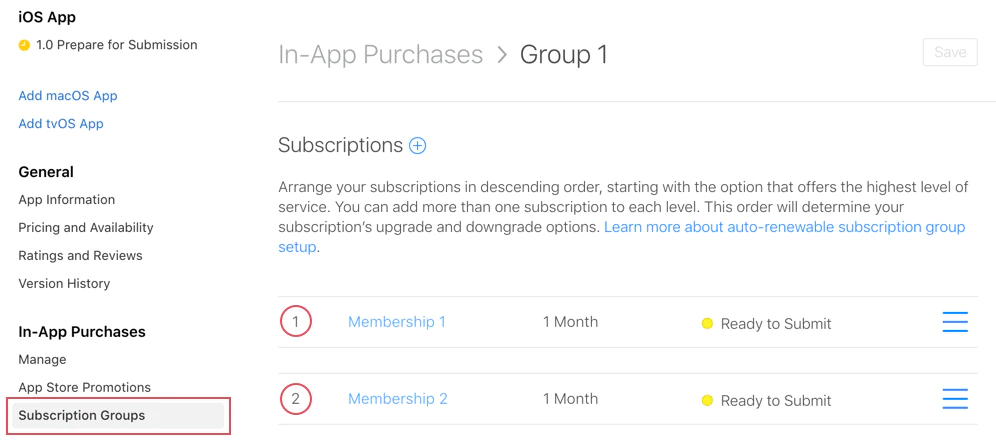
Stufenbeispiele
Section titled “Stufenbeispiele”Stufe 1 (Höchster Wert)
- Premium Jährlich (99,99 €/Jahr)
- Ultimate Monatlich (19,99 €/Monat)
Stufe 2 (Mittlerer Wert)
- Standard Jährlich (49,99 €/Jahr)
- Premium Monatlich (9,99 €/Monat)
Stufe 3 (Niedrigster Wert)
- Basic Jährlich (29,99 €/Jahr)
- Standard Monatlich (4,99 €/Monat)
Arten von Abonnementwechseln
Section titled “Arten von Abonnementwechseln”Apple handhabt automatisch drei Arten von Abonnementwechseln basierend auf der Stufenrangfolge:
1. Upgrade
Section titled “1. Upgrade”Wechsel zu einem höherwertigen Abonnement (z. B. Stufe 2 → Stufe 1).
Verhalten:
- Tritt sofort in Kraft
- Benutzer erhält anteilige Rückerstattung für verbleibende Zeit
- Neues Abonnement beginnt sofort
Beispiel:
// Benutzer hat derzeit: Standard Monatlich (Stufe 2)// Benutzer upgradet auf: Premium Jährlich (Stufe 1)// Ergebnis: Sofortiger Zugang zu Premium, Rückerstattung für ungenutzte Standard-Zeit2. Downgrade
Section titled “2. Downgrade”Wechsel zu einem niedrigerwertigen Abonnement (z. B. Stufe 1 → Stufe 2).
Verhalten:
- Tritt am nächsten Verlängerungsdatum in Kraft
- Benutzer behält aktuelles Abonnement bis zum Ende des Zeitraums
- Neues Abonnement beginnt automatisch nach Ablauf
Beispiel:
// Benutzer hat derzeit: Premium Jährlich (Stufe 1)// Benutzer downgradet auf: Standard Monatlich (Stufe 2)// Ergebnis: Premium-Zugang bleibt bis zum jährlichen Verlängerungsdatum, dann Wechsel3. Crossgrade
Section titled “3. Crossgrade”Wechsel zu einem anderen Abonnement auf derselben Stufe.
Verhalten hängt von der Laufzeit ab:
Verschiedene Laufzeit → Verhält sich wie Downgrade
- Tritt am nächsten Verlängerungsdatum in Kraft
- Beispiel: Monatlich Premium (Stufe 1) → Jährlich Premium (Stufe 1)
Gleiche Laufzeit → Verhält sich wie Upgrade
- Tritt sofort in Kraft
- Beispiel: Premium Monatlich (Stufe 1) → Ultimate Monatlich (Stufe 1)
Erstellen einer Abonnementgruppe
Section titled “Erstellen einer Abonnementgruppe”-
Zu Abonnements navigieren
Wählen Sie in App Store Connect Ihre App aus und gehen Sie zu Monetarisierung > Abonnements.
-
Gruppe erstellen
Klicken Sie auf + neben “Abonnementgruppen”, um eine neue Gruppe zu erstellen.
-
Gruppe benennen
Wählen Sie einen beschreibenden Namen, der die enthaltenen Abonnements widerspiegelt:
- “Premium-Zugang”
- “Cloud-Speicher-Pläne”
- “Pro-Funktionen”
-
Abonnements hinzufügen
Nach dem Erstellen der Gruppe fügen Sie ihr einzelne Abonnements hinzu. Jedes Abonnement erhält eine Stufenrangfolge.
-
Stufenrangfolgen festlegen
Ordnen Sie Abonnements vom höchsten Wert (1) zum niedrigsten Wert. Berücksichtigen Sie:
- Jahrespläne rangieren typischerweise höher als monatliche
- Höherpreisige Stufen rangieren über niedrigpreisigen
- Ultimate/Premium-Stufen rangieren am höchsten
Verwendung in Ihrer App
Section titled “Verwendung in Ihrer App”Das native-purchases Plugin handhabt automatisch die Abonnementgruppen-Logik:
import { NativePurchases, PURCHASE_TYPE } from '@capgo/native-purchases';
// Alle Abonnements in einer Gruppe abrufenconst { products } = await NativePurchases.getProducts({ productIdentifiers: ['premium_monthly', 'premium_annual', 'ultimate_monthly'], productType: PURCHASE_TYPE.SUBS,});
// Aktuelles Abonnement mit StoreKit-Transaktionen anzeigenconst { purchases } = await NativePurchases.getPurchases({ productType: PURCHASE_TYPE.SUBS,});
const activeSubs = purchases.filter((purchase) => purchase.isActive);
// Anstehendes Downgrade/Kündigung erkennen (StoreKit setzt willCancel === true)const pendingChange = purchases.find((purchase) => purchase.willCancel === true);if (pendingChange) { console.log('Abonnement wird am folgenden Datum die automatische Verlängerung einstellen', pendingChange.expirationDate);}
// Kauf (StoreKit handhabt Upgrades/Downgrades automatisch)await NativePurchases.purchaseProduct({ productIdentifier: 'premium_annual', productType: PURCHASE_TYPE.SUBS,});
// Auf StoreKit-Updates lauschen (wird bei Upgrades/Downgrades/Rückerstattungen ausgelöst)NativePurchases.addListener('transactionUpdated', (transaction) => { console.log('Abonnement aktualisiert:', transaction);});Handhabung von Abonnementwechseln
Section titled “Handhabung von Abonnementwechseln”Wechseltyp erkennen
Section titled “Wechseltyp erkennen”import { NativePurchases, PURCHASE_TYPE } from '@capgo/native-purchases';
// Aktuelle Abonnementinformationen abrufenconst { purchases } = await NativePurchases.getPurchases({ productType: PURCHASE_TYPE.SUBS,});
const currentSubscription = purchases.find( (purchase) => purchase.subscriptionState === 'subscribed',);
if (currentSubscription) { // StoreKit meldet, ob Benutzer Auto-Verlängerung gekündigt hat if (currentSubscription.willCancel) { console.log( `Benutzer hat gekündigt. Zugang bleibt bis ${currentSubscription.expirationDate}`, ); }
if (currentSubscription.isUpgraded) { console.log('Benutzer hat kürzlich auf diesen Plan upgegradet.'); }}
// Auf automatische Upgrades/Downgrades lauschenNativePurchases.addListener('transactionUpdated', (transaction) => { console.log('Abonnement geändert!', transaction); if (transaction.subscriptionState === 'revoked') { revokeAccess(); } else if (transaction.isActive) { unlockPremiumFeatures(); }});Benutzerkommunikation
Section titled “Benutzerkommunikation”Kommunizieren Sie das Wechselverhalten immer klar:
Für Upgrades:
“Sie erhalten sofortigen Zugang zu Premium-Funktionen. Wir erstatten Ihr aktuelles Abonnement anteilig.”
Für Downgrades:
“Sie behalten Premium-Zugang bis [Verlängerungsdatum], dann wechseln Sie zu Standard.”
Für Crossgrades:
“Ihr Plan wechselt zur jährlichen Abrechnung bei der nächsten Verlängerung am [Datum].”
Server-Überwachung
Section titled “Server-Überwachung”Verwenden Sie Apples App Store Server Notifications v2 oder Ihr eigenes Beleg-Validierungs-Backend, um StoreKit-Änderungen in Ihrer Datenbank zu spiegeln. Kombinieren Sie Server-Benachrichtigungen mit dem transactionUpdated-Listener, damit sowohl Client als auch Backend synchron bleiben.
Best Practices
Section titled “Best Practices”Gruppenorganisation
Section titled “Gruppenorganisation”- Halten Sie verwandte Abonnements in derselben Gruppe
- Mischen Sie keine unabhängigen Funktionen (z. B. Speicher und Werbung-Entfernung)
- Erstellen Sie separate Gruppen für verschiedene Funktionssätze
Stufenrangfolgen-Strategie
Section titled “Stufenrangfolgen-Strategie”- Jahrespläne → Höhere Stufe als monatlich (für dieselbe Stufe)
- Höherpreisige Stufen → Höhere Stufe
- Berücksichtigen Sie den Wert, nicht nur den Preis
Benutzererfahrung
Section titled “Benutzererfahrung”- Zeigen Sie aktuelles Abonnement klar an
- Zeigen Sie alle verfügbaren Optionen in der Gruppe an
- Geben Sie an, welche Wechsel sofort vs. bei Verlängerung erfolgen
- Ermöglichen Sie einfachen Wechsel zwischen Plänen
Testen
Section titled “Testen”- Testen Sie alle Upgrade-Szenarien
- Testen Sie alle Downgrade-Szenarien
- Überprüfen Sie Crossgrade-Verhalten
- Prüfen Sie Webhook-Auslösung
Gängige Szenarien
Section titled “Gängige Szenarien”Szenario 1: Drei-Stufen-Monatspläne
Section titled “Szenario 1: Drei-Stufen-Monatspläne”Stufe 1: Ultimate Monatlich (19,99 €)Stufe 2: Premium Monatlich (9,99 €)Stufe 3: Basic Monatlich (4,99 €)- Basic → Premium: Upgrade (sofort)
- Premium → Ultimate: Upgrade (sofort)
- Ultimate → Premium: Downgrade (bei Verlängerung)
- Basic → Ultimate: Upgrade (sofort)
Szenario 2: Gemischte Laufzeitpläne
Section titled “Szenario 2: Gemischte Laufzeitpläne”Stufe 1: Premium Jährlich (99,99 €/Jahr)Stufe 2: Premium Monatlich (9,99 €/Monat)- Monatlich → Jährlich: Crossgrade (bei Verlängerung)
- Jährlich → Monatlich: Downgrade (bei Verlängerung)
Szenario 3: Multi-Stufen Multi-Laufzeit
Section titled “Szenario 3: Multi-Stufen Multi-Laufzeit”Stufe 1: Ultimate Jährlich (199 €/Jahr)Stufe 2: Ultimate Monatlich (19,99 €/Monat)Stufe 3: Premium Jährlich (99 €/Jahr)Stufe 4: Premium Monatlich (9,99 €/Monat)Stufe 5: Basic Jährlich (49 €/Jahr)Stufe 6: Basic Monatlich (4,99 €/Monat)Diese Einrichtung bietet maximale Flexibilität bei gleichzeitiger Beibehaltung klarer Upgrade/Downgrade-Logik.
Fehlerbehebung
Section titled “Fehlerbehebung”Abonnement erscheint nicht in der Gruppe:
- Überprüfen Sie, ob es der richtigen Gruppe zugewiesen ist
- Prüfen Sie, ob es mindestens im Status “Bereit zur Einreichung” ist
- Stellen Sie sicher, dass die Produkt-ID korrekt ist
Falsches Upgrade/Downgrade-Verhalten:
- Überprüfen Sie Stufenrangfolgen (1 = höchste)
- Überprüfen Sie, ob Abonnementstufen sinnvoll sind
- Prüfen Sie, ob Stufen korrekt gesetzt sind
Produkte aus verschiedenen Gruppen:
- Benutzer können gleichzeitig mehrere Gruppen abonnieren
- Dies ist beabsichtigt - halten Sie verwandte Produkte in derselben Gruppe
getActiveProducts zeigt mehrere Abonnements:
- Prüfen Sie, ob Abonnements in verschiedenen Gruppen sind
- Überprüfen Sie, ob Benutzer über Familienfreigabe abonniert ist
- Überprüfen Sie den Abonnementstatus in App Store Connect
Zusätzliche Ressourcen
Section titled “Zusätzliche Ressourcen”Weitere Details finden Sie in der offiziellen Apple-Dokumentation zu Abonnementgruppen.
