Configurar Pruebas en Sandbox de iOS
Las pruebas de compras dentro de la aplicación en iOS requieren una configuración adecuada en Aplicación Store Connect y en tus dispositivos de prueba. Esta guía cubre todo lo que necesitas para comenzar con las pruebas en sandbox.
Requisitos previos
Section titled “Requisitos previos”- Apple Developer Program: Membresía activa con renovación anual
- Agreements: “Paid Applications Agreement” firmado con información bancaria y fiscal completada
- Xcode Project: Configurado con el Paquete identifier y capacidades adecuadas
La aprobación de la configuración bancaria y fiscal puede tomar horas o días. Completa esto con suficiente antelación antes de las pruebas.
Proceso de Configuración
Section titled “Proceso de Configuración”-
Firmar Paid Applications Agreement
En Aplicación Store Connect, navega a Agreements, Tax, and Banking y completa:
- Firma el Paid Applications Agreement
- Agrega tu información bancaria
- Completa los formularios fiscales
Espera a que Apple apruebe tu información (esto puede tomar 24-48 horas).
-
Crear Usuario de Prueba Sandbox
En Aplicación Store Connect, ve a Users and Access > Sandbox Testers.
Haz clic en el botón + para crear un nuevo probador sandbox.
Importante: Usa una dirección de correo electrónico que NO esté ya asociada con un Apple ID. Puedes usar alias de correo:
- Gmail:
youremail+test@gmail.com - iCloud:
youremail+test@icloud.com
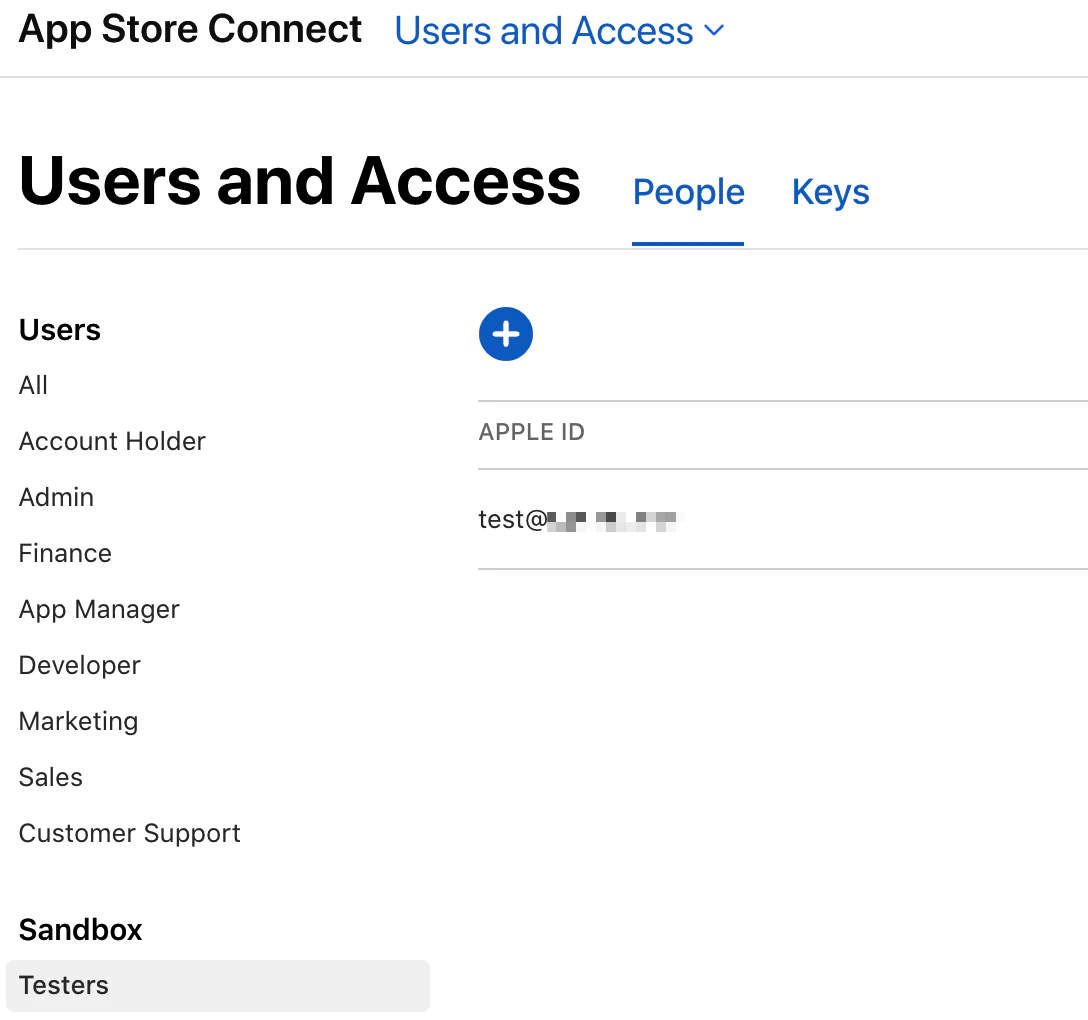
- Gmail:
-
Configurar Dispositivo de Prueba (iOS 12+)
A partir de iOS 12, ya no necesitas cerrar sesión de tu cuenta de iTunes para probar compras.
En tu dispositivo iOS:
- Abre Configuración
- Toca Aplicación Store
- Desplázate hasta el final
- Toca Sandbox Account
- Inicia sesión con tu cuenta de prueba sandbox
¡Esto es mucho más conveniente que el método antiguo de cerrar sesión de tu cuenta de iTunes!
-
Configurar Proyecto Xcode
Asegúrate de que tu proyecto Xcode tenga:
Paquete Identifier
- Debe coincidir con el identificador en tu Developer Center
- Debe coincidir con el identificador en Aplicación Store Connect
In-Aplicación Purchase Capability
- Selecciona tu proyecto en Xcode
- Ve a Signing & Capabilities
- Haz clic en + Capability
- Agrega In-Aplicación Purchase
-
Crear Productos de Compra Dentro de la Aplicación
En Aplicación Store Connect, navega a tu aplicación y crea tus productos de compra dentro de la aplicación (suscripciones, consumibles, etc.).
Los productos deben estar al menos en estado “Ready A Submit” para las pruebas en sandbox.
-
Probar tu Implementación
Compila y ejecuta tu aplicación en un dispositivo de prueba. Cuando intentes una compra, deberías ver:
[Environment: Sandbox]
Esta confirmación indica que estás en el entorno sandbox y no se te cobrará dinero real.
Notas Importantes
Section titled “Notas Importantes”Características del Entorno Sandbox
Section titled “Características del Entorno Sandbox”- Sin cargos reales: Todas las compras son gratuitas en modo sandbox
- Suscripciones aceleradas: Las duraciones de suscripción se acortan para pruebas más rápidas
- Suscripción de 1 semana = 3 minutos
- Suscripción de 1 mes = 5 minutos
- Suscripción de 2 meses = 10 minutos
- Suscripción de 3 meses = 15 minutos
- Suscripción de 6 meses = 30 minutos
- Suscripción de 1 año = 1 hora
- Límite de renovación automática: Las suscripciones se renuevan automáticamente hasta 6 veces en sandbox
- Cancelación inmediata: Las suscripciones canceladas expiran inmediatamente
Gestión de Cuentas Sandbox
Section titled “Gestión de Cuentas Sandbox”- Crea múltiples cuentas de prueba para diferentes escenarios
- Usa cuentas de prueba solo en dispositivos de prueba
- No uses tu Apple ID personal para pruebas en sandbox
- Las cuentas de prueba pueden comprar cualquier producto independientemente de la región
Usar Pruebas en Sandbox
Section titled “Usar Pruebas en Sandbox”import { NativePurchases, PURCHASE_TYPE } from '@capgo/native-purchases';
const { isBillingSupported } = await NativePurchases.isBillingSupported();if (!isBillingSupported) { throw new Error('StoreKit not supported on this device');}
// Obtener productos (usa automáticamente sandbox cuando está disponible)const { products } = await NativePurchases.getProducts({ productIdentifiers: ['premium_monthly'], productType: PURCHASE_TYPE.SUBS,});
// Hacer compra de pruebaconst transaction = await NativePurchases.purchaseProduct({ productIdentifier: 'premium_monthly', productType: PURCHASE_TYPE.SUBS,});
console.log('Test purchase successful!', transaction.transactionId);Verificación
Section titled “Verificación”Cuando esté configurado correctamente, deberías observar:
- Banner de sandbox durante la compra: “[Environment: Sandbox]”
- Los productos se cargan exitosamente
- Las compras se completan sin cargos reales
- Los recibos se validan correctamente
- Las suscripciones se renuevan automáticamente (a tasa acelerada)
Solución de Problemas
Section titled “Solución de Problemas”Los productos no se cargan:
- Verifica que el Paquete identifier coincida con Aplicación Store Connect
- Verifica que los acuerdos estén firmados y aprobados
- Asegúrate de que los productos estén al menos en estado “Ready A Submit”
- Espera 2-3 horas después de crear los productos
“Cannot connect A iTunes Store”:
- Verifica que la cuenta sandbox esté configurada correctamente
- Verifica que el dispositivo esté conectado a internet
- Intenta cerrar sesión y volver a iniciar sesión en la cuenta sandbox
- Reinicia la aplicación
Las compras fallan silenciosamente:
- Verifica la consola de Xcode para mensajes de Error
- Verifica que la capacidad In-Aplicación Purchase esté habilitada
- Asegúrate de que el correo de la cuenta sandbox no sea un Apple ID real
- Intenta crear una nueva cuenta de prueba sandbox
Errores de validación de recibo:
- Usa el endpoint de validación de recibo sandbox en las pruebas
- Endpoint de producción:
https://buy.itunes.apple.com/verifyReceipt - Endpoint sandbox:
https://sandbox.itunes.apple.com/verifyReceipt - El Plugin native-purchases maneja esto automáticamente
Duración de suscripción incorrecta:
- Recuerda que las suscripciones están aceleradas en sandbox
- Usa la tabla de conversión anterior para duraciones esperadas
- Las suscripciones se renuevan automáticamente máximo 6 veces en sandbox
“This Apple ID has not yet been used in El iTunes Store”:
- Esto es normal para nuevas cuentas sandbox
- Continúa con la compra para activar la cuenta
- Solo sucede en el primer uso
Mejores Prácticas
Section titled “Mejores Prácticas”- Crea múltiples cuentas de prueba para diferentes escenarios de prueba
- Prueba todas las duraciones de suscripción para verificar el comportamiento
- Prueba flujos de cancelación y renovación
- Verifica que la validación de recibo funcione correctamente
- Prueba la funcionalidad de restaurar compras
- Verifica el comportamiento de actualización/degradación de suscripción
- Prueba con condiciones de red pobres
Producción vs. Sandbox
Section titled “Producción vs. Sandbox”| Característica | Sandbox | Producción |
|---|---|---|
| Cargos reales | No | Sí |
| Duración de suscripción | Acelerada | Normal |
| Límite de renovación automática | 6 veces | Ilimitado |
| Efecto de cancelación | Inmediato | Fin del período |
| Endpoint de recibo | Sandbox URL | Production URL |
| Solo cuentas de prueba | Sí | No |
Recursos Adicionales
Section titled “Recursos Adicionales”Para más detalles, consulta la documentación oficial de Apple StoreKit sobre pruebas en sandbox.
