Configure iOS Sandbox Testing
Ce contenu n'est pas encore disponible dans votre langue.
Testing in-app purchases on iOS requires proper configuration in App Store Connect and on your test devices. This guide covers everything you need to get started with sandbox testing.
Prerequisites
Section titled “Prerequisites”- Apple Developer Program: Active membership with annual renewal
- Agreements: Signed “Paid Applications Agreement” with banking and tax information completed
- Xcode Project: Configured with proper bundle identifier and capabilities
Setup Process
Section titled “Setup Process”-
Sign Paid Applications Agreement
In App Store Connect, navigate to Agreements, Tax, and Banking and complete:
- Sign the Paid Applications Agreement
- Add your banking information
- Complete tax forms
Wait for Apple to approve your information (this can take 24-48 hours).
-
Create Sandbox Test User
In App Store Connect, go to Users and Access > Sandbox Testers.
Click the + button to create a new sandbox tester.
Important: Use an email address that is NOT already associated with an Apple ID. You can use email aliases:
- Gmail:
youremail+test@gmail.com - iCloud:
youremail+test@icloud.com
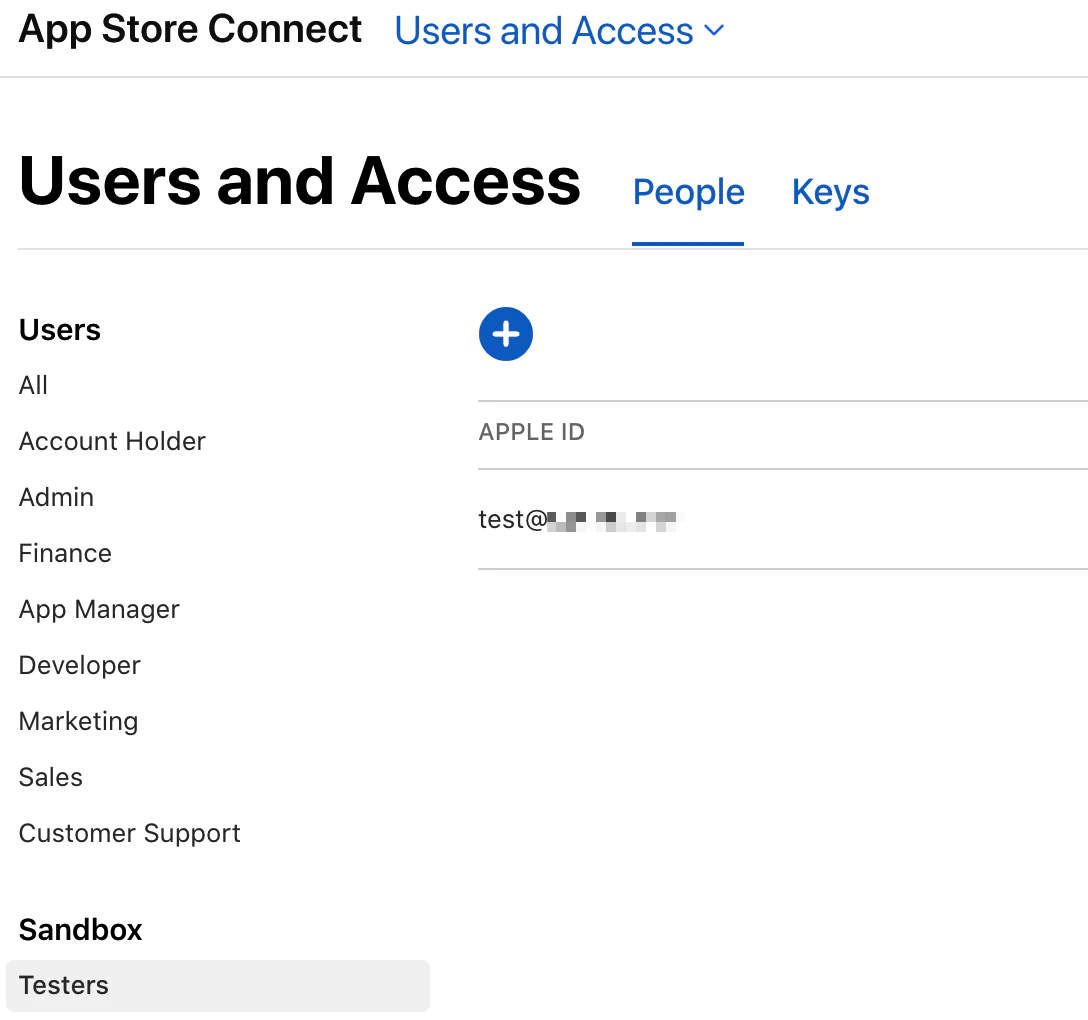
- Gmail:
-
Configure Test Device (iOS 12+)
Starting with iOS 12, you no longer need to sign out of your iTunes account to test purchases.
On your iOS device:
- Open Settings
- Tap App Store
- Scroll to the bottom
- Tap Sandbox Account
- Sign in with your sandbox test account
-
Configure Xcode Project
Ensure your Xcode project has:
Bundle Identifier
- Must match the identifier in your Developer Center
- Must match the identifier in App Store Connect
In-App Purchase Capability
- Select your project in Xcode
- Go to Signing & Capabilities
- Click + Capability
- Add In-App Purchase
-
Create In-App Purchase Products
In App Store Connect, navigate to your app and create your in-app purchase products (subscriptions, consumables, etc.).
Products must be in at least “Ready to Submit” status for sandbox testing.
-
Test Your Implementation
Build and run your app on a test device. When you attempt a purchase, you should see:
[Environment: Sandbox]
This confirmation indicates you’re in the sandbox environment and won’t be charged real money.
Important Notes
Section titled “Important Notes”Sandbox Environment Characteristics
Section titled “Sandbox Environment Characteristics”- No real charges: All purchases are free in sandbox mode
- Accelerated subscriptions: Subscription durations are shortened for faster testing
- 1 week subscription = 3 minutes
- 1 month subscription = 5 minutes
- 2 months subscription = 10 minutes
- 3 months subscription = 15 minutes
- 6 months subscription = 30 minutes
- 1 year subscription = 1 hour
- Auto-renewal limit: Subscriptions auto-renew up to 6 times in sandbox
- Immediate cancellation: Cancelled subscriptions expire immediately
Sandbox Account Management
Section titled “Sandbox Account Management”- Create multiple test accounts for different scenarios
- Use test accounts only on test devices
- Don’t use personal Apple ID for sandbox testing
- Test accounts can purchase any product regardless of region
Using Sandbox Testing
Section titled “Using Sandbox Testing”import { NativePurchases, PURCHASE_TYPE } from '@capgo/native-purchases';
const { isBillingSupported } = await NativePurchases.isBillingSupported();if (!isBillingSupported) { throw new Error('StoreKit not supported on this device');}
// Fetch products (automatically uses sandbox when available)const { products } = await NativePurchases.getProducts({ productIdentifiers: ['premium_monthly'], productType: PURCHASE_TYPE.SUBS,});
// Make test purchaseconst transaction = await NativePurchases.purchaseProduct({ productIdentifier: 'premium_monthly', productType: PURCHASE_TYPE.SUBS,});
console.log('Test purchase successful!', transaction.transactionId);Verification
Section titled “Verification”When properly configured, you should observe:
- Sandbox banner during purchase: “[Environment: Sandbox]”
- Products load successfully
- Purchases complete without actual charges
- Receipts validate correctly
- Subscriptions renew automatically (at accelerated rate)
Troubleshooting
Section titled “Troubleshooting”Products not loading:
- Verify bundle identifier matches App Store Connect
- Check that agreements are signed and approved
- Ensure products are at least “Ready to Submit” status
- Wait 2-3 hours after creating products
“Cannot connect to iTunes Store”:
- Verify sandbox account is configured correctly
- Check device is connected to internet
- Try signing out and back into sandbox account
- Restart the app
Purchases failing silently:
- Check Xcode console for error messages
- Verify In-App Purchase capability is enabled
- Ensure sandbox account email is not a real Apple ID
- Try creating a new sandbox test account
Receipt validation errors:
- Use sandbox receipt validation endpoint in testing
- Production endpoint:
https://buy.itunes.apple.com/verifyReceipt - Sandbox endpoint:
https://sandbox.itunes.apple.com/verifyReceipt - The native-purchases plugin handles this automatically
Wrong subscription duration:
- Remember subscriptions are accelerated in sandbox
- Use the conversion chart above for expected durations
- Subscriptions auto-renew max 6 times in sandbox
“This Apple ID has not yet been used in the iTunes Store”:
- This is normal for new sandbox accounts
- Proceed with the purchase to activate the account
- Only happens on first use
Best Practices
Section titled “Best Practices”- Create multiple test accounts for different test scenarios
- Test all subscription durations to verify behavior
- Test cancellation and renewal flows
- Verify receipt validation works correctly
- Test restore purchases functionality
- Check subscription upgrade/downgrade behavior
- Test with poor network conditions
Production vs. Sandbox
Section titled “Production vs. Sandbox”| Feature | Sandbox | Production |
|---|---|---|
| Real charges | No | Yes |
| Subscription duration | Accelerated | Normal |
| Auto-renewal limit | 6 times | Unlimited |
| Cancellation effect | Immediate | End of period |
| Receipt endpoint | Sandbox URL | Production URL |
| Test accounts only | Yes | No |
Additional Resources
Section titled “Additional Resources”For more details, refer to the official Apple StoreKit documentation on sandbox testing.
