Two-factor authentication
Ce contenu n'est pas encore disponible dans votre langue.
What is 2FA?
Section titled “What is 2FA?”2FA is a security measure designed to prevent a bad actor from taking over your capgo account.
It achieves it by requiring an additional code. This code is stored on your mobile phone or a hardware 2FA key. It changes every 30 seconds, making it impossible to guess
Requirements for this guide
Section titled “Requirements for this guide”- An Android or IOS phone
- Internet connection
What will this guide cover?
Section titled “What will this guide cover?”This guide will show how to setup 2FA using Google Authenticator. Other apps exist to serve a similar purpose, however I cannot cover the entire topic of 2FA in this guide.
How to setup 2FA?
Section titled “How to setup 2FA?”First download the Google Authenticator app. If you are on Android,, you can download it from the play store. On IOS you can download it from the App store
Second, please go to capgo’s account settings. There you should see a green button that should look like this
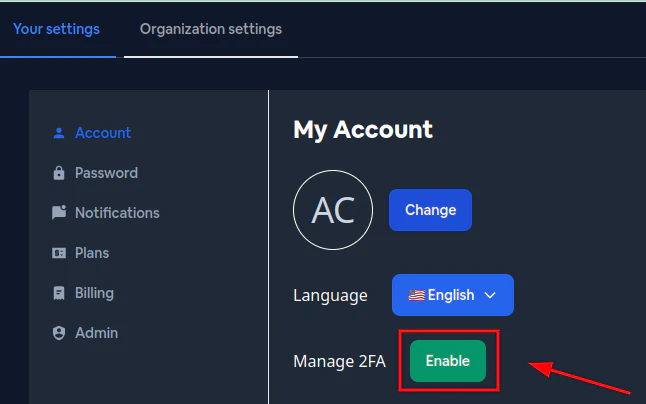
Click it, and once you do, a QR code should appear
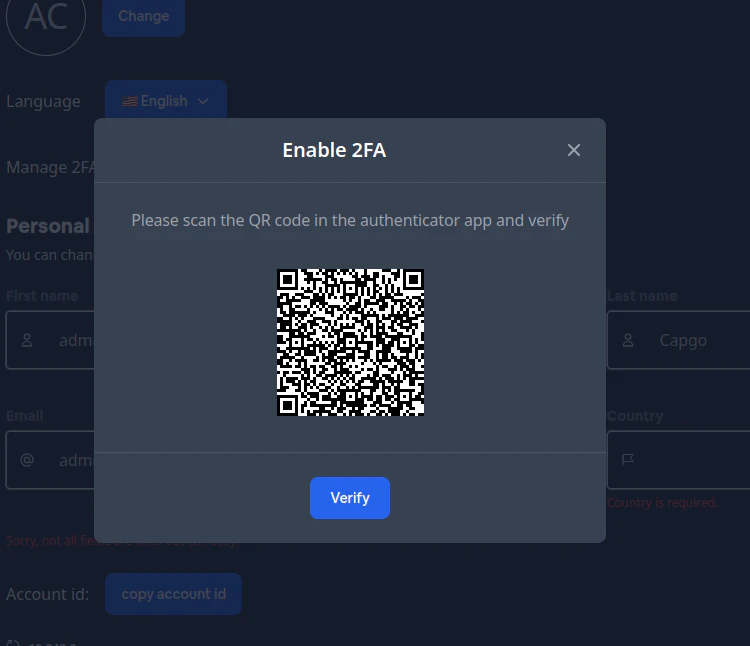
Next, please open the Google Authenticator on your phone. Once you do, follow these steps:
Click the plus button
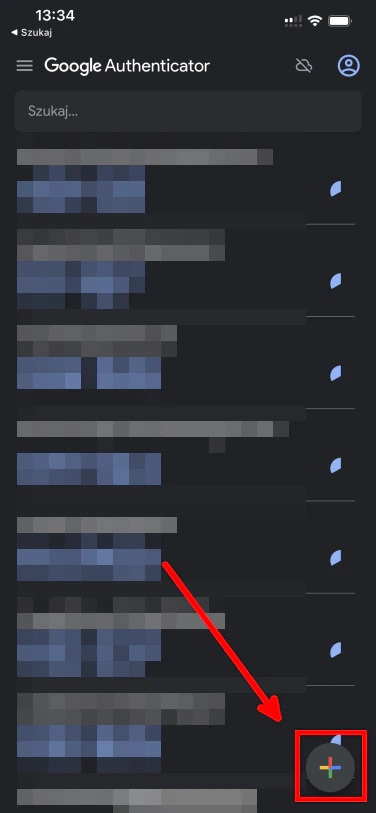
After that, please click the camera button
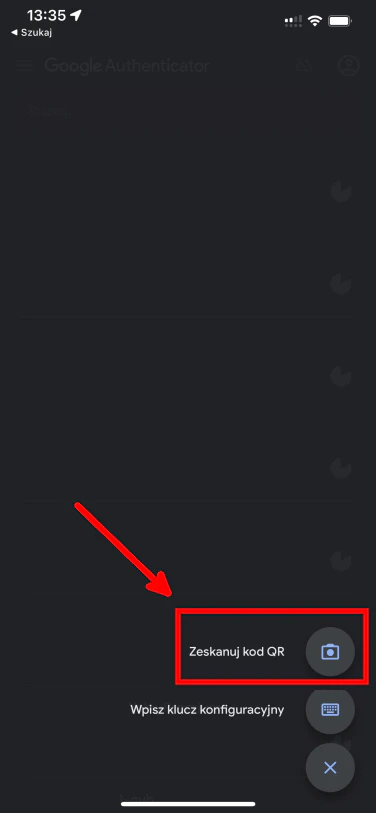
That will open the camera preview. Please scan the QR code shown on your PC. After you do that, you should see something like this:
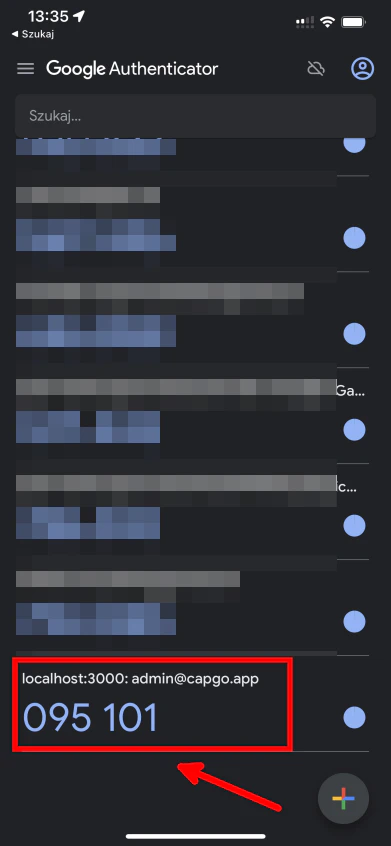
Then please go back to the PC and click the verify button
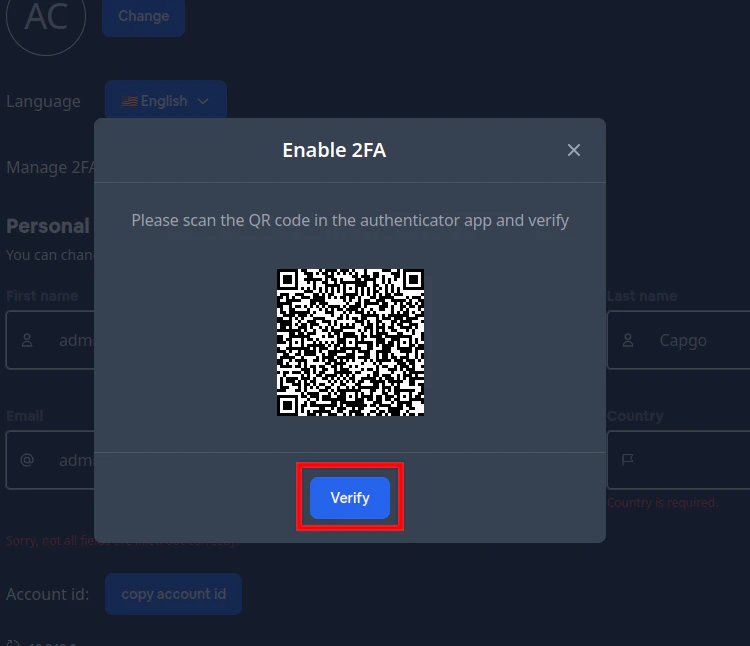
This will open a window to type our 2FA code. In my case, this code is 095101 but it will be different for you.
After you type this code, please click on the verify button
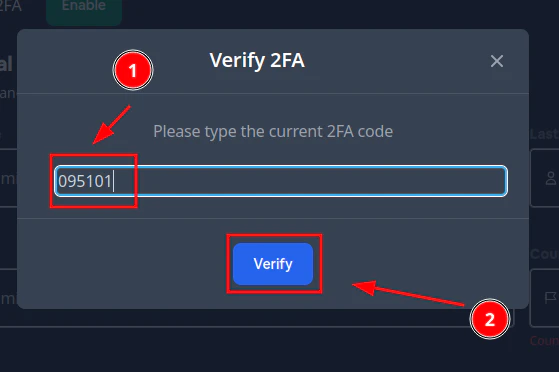
If you entered the correct code and pressed verify you should see a pop-up like this
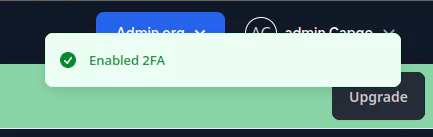
Congrats!
You enabled 2FA authentication 🎉
How to login using 2FA
Section titled “How to login using 2FA”Next time you login to your account, you will see a window like this
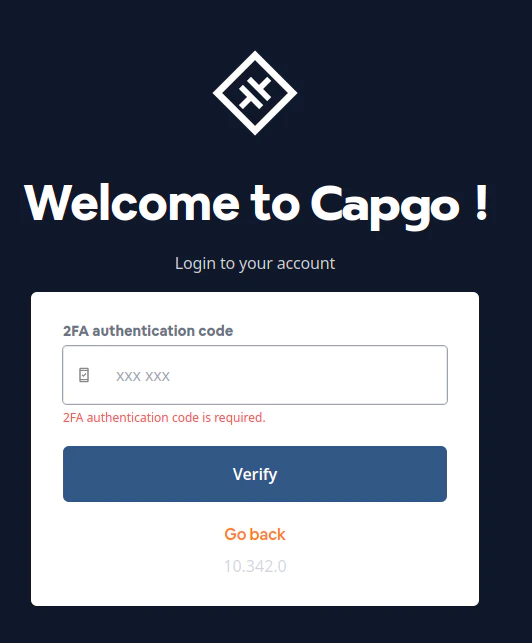
Please open the authenticator and copy your auth code
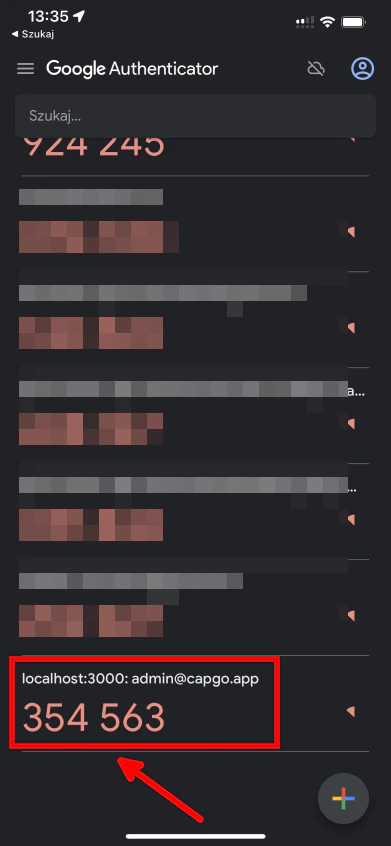
Then input the code, into the login form and pres the verify
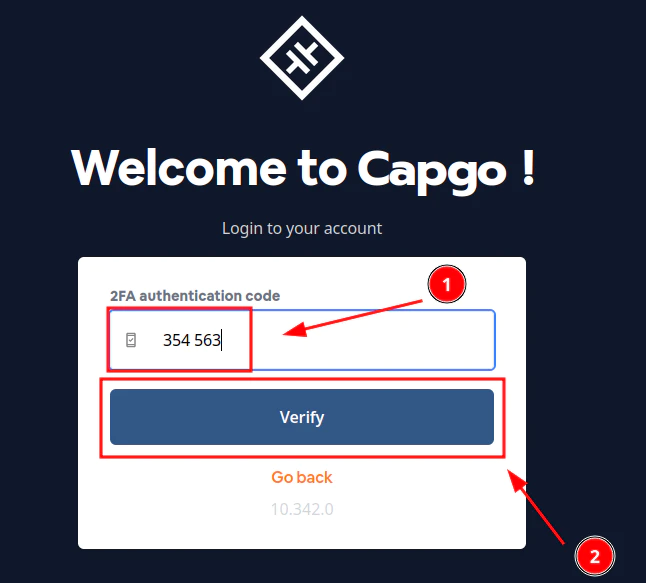
If you entered the correct code you should see the capgo dashboard
How to disable 2FA
Section titled “How to disable 2FA”To disable 2FA please go to the capgo’s account settings. There you should see a red button that should look like this:
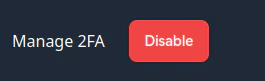
Click it, and and you should see a screen like this
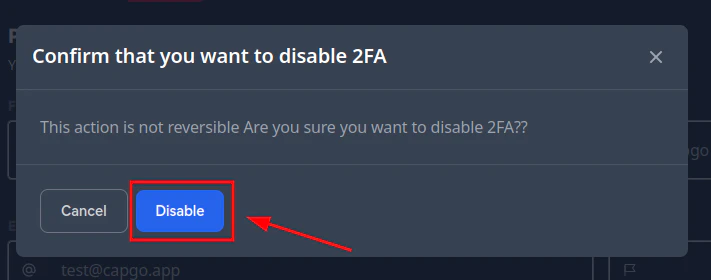
Just press the disable button, and that’s it.
