Bundel
バンドルの一覧表示
Section titled “バンドルの一覧表示”まず、バンドルページを見てみましょう。アプリをクリックしてからバンドルタブをクリックすることでアクセスできます。
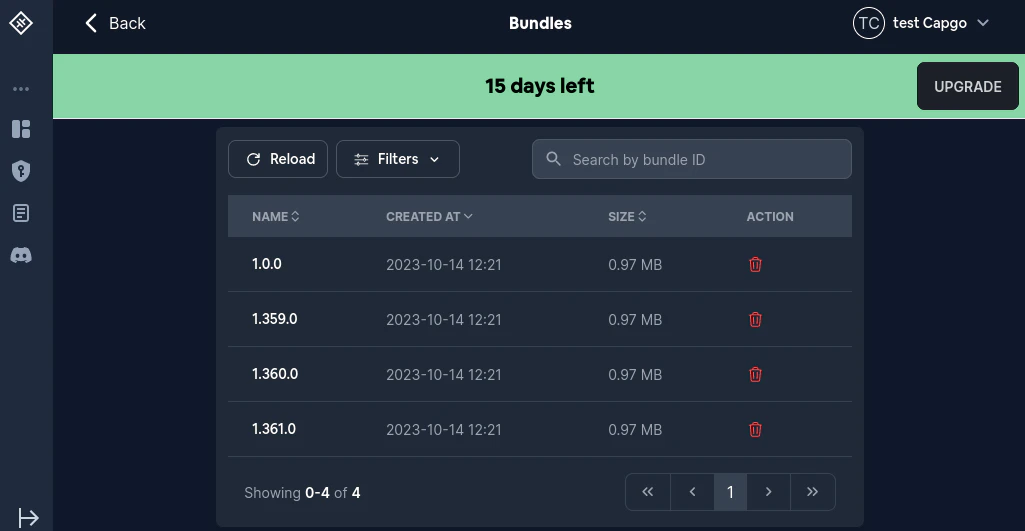
バンドルの削除
Section titled “バンドルの削除”バンドルを削除するには2つの方法があります:
- 通常削除
- アンセーフ削除
アンセーフ削除は2024年8月12日にCapgoに追加されました。
2つの方法の違いは、削除後にバージョン番号を再利用できるかどうかです。
例えば、バージョン100を通常削除した後に、新しいバージョン100をアップロードしようとすると失敗します。
アンセーフ削除を使用した場合は、バージョン100を再度アップロードすることが可能です。
特定のバンドルの管理
Section titled “特定のバンドルの管理”バンドル一覧から管理したいバンドルをクリックします。クリックすると以下のような画面が表示されます:
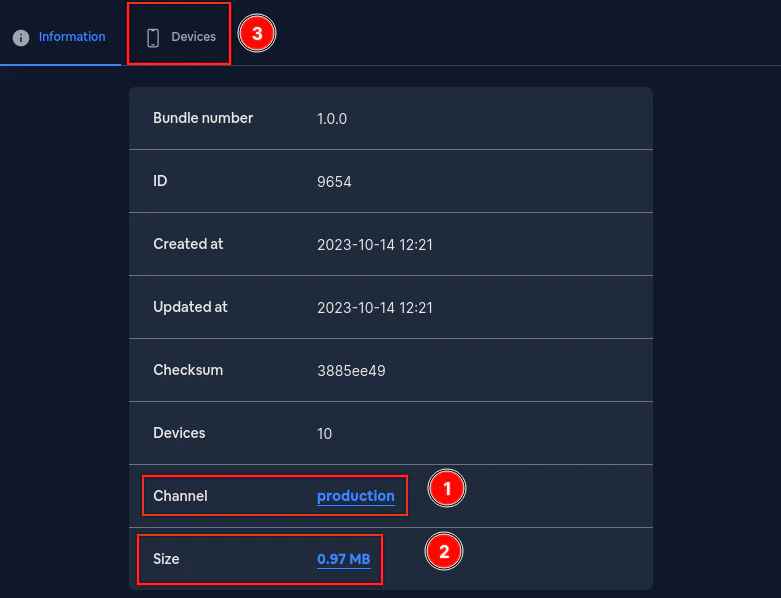
このページの要素を見ていきましょう。
最初にChannelが表示されます。これはこのバンドルがどのチャンネルのものかを示しています。クリックすることでチャンネルを変更できます。
クリックすると以下のような画面が表示されます:
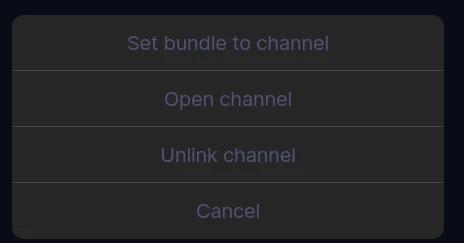
Set bundle to channelでは、任意のチャンネルのデフォルトとしてこのバンドルをリンクできます。
Open channelでは、このバンドルが属するチャンネルのページを開きます。
Unlink bundle from channelでは、このバンドルを現在のチャンネルからリンク解除します。
(警告: バンドルが複数のチャンネルにリンクされている場合、どのチャンネルのリンクを解除するかの選択肢は表示されません)
次にSizeが表示されます。クリックするとこのバンドルをダウンロードできます。
以下のような画面が表示されます:
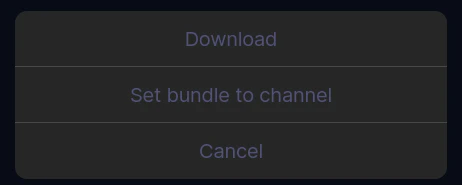
最後にDevicesセクションがあります。このバージョンを使用している全デバイスを確認できます。
